Call of Duty Modern Warfare 3 has been bombarded with negative reviews from critics, and it’s for the right reason. Unfortunately, COD MW3 keeps crashing on PC and has a series of issues that are yet to be fixed by Activision.
The reason why you’re experiencing Call of Duty MW3 Error Code 0x00001337 on PC is because of the outdated graphics driver. This error can be fixed by decreasing the graphics settings from the game, especially the shadows and volumetric settings, to resolve this issue.
To help you resolve this issue, we have written this detailed guide on how to fix Call of Duty MW3 Error Code 0x00001337 by following a few easy methods. Each method will be tried and tested to resolve the issue on the PC.
Solution 1: Restart the Game
Whenever you encounter Call of Duty MW3 Error Code 0x00001337 crashing on PC or any game bug, you should restart the game before trying any further solutions. Restarting the game will eliminate any temporary error from the old cookies and cache or the system’s other software clashing with your gaming software.
All of these errors will be eradicated after a simple restart of the game/PC or any other platform you use.
Solution 2: Run the Battle net/ Steam as an Administrator
Running the program as an administrator will definitely help you eradicate crashing as it might lack the privileges required to run the Application.
Here is how you can run the application as an administrator:
- Go to the file/ folder.
- Then go to the Game Launcher/Steam client.
- Right-click on the Launcher icon

- A menu will open
- Select “Run as administrator “
Now the program will start running smoothly without giving you the Call of Duty MW3 Error Code 0x00001337.
The above solution is a temporary fix which helps you run the program or access folder. If you want to run the program permanently on administrator, then follow the next solution to solve game Crashing.
Solution 3: Run the Battle Net/ Steam as an Administrator (Permanently)
- Go to the folder/Application
- Right-click on it
- A menu will open
- Select Properties
- A new window will open
- Navigate to the “Compatibility Tab“
- Under the Settings heading
- Find “Run this Program as an administrator“
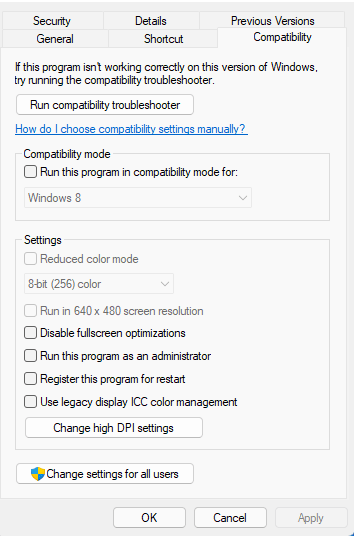
- Check the box of this option
- Click “Apply“
Now your program successfully Runs as an Administrator on Windows (Permanently) and you can easily open the program without repeating the steps again and again.
Hopefully, this will eradicate Call of Duty MW3 Error Code 0x00001337.
If this solution is still not helping to solve the error then try performing a Clean boot.
Solution 4: Update Graphics Card Driver with Windows Update
Updating the graphic drivers will help you have a better and more stable graphical experience.
This will fix the “Call of Duty MW3 Error Code 0x00001337” and you will play MW3 without getting errors.
Here is how you can update drivers via optional updates:
- Click on the Windows icon

- Click on the Settings icon
- A new window will pop up
- Select Windows Update from the left menu

- The new window will pop up
- Now select Advanced options
- Click on Optional updates

- A new window will open
- Click on the drop-down button for Driver updates
- Now, select your desired drivers
- Now press the Download & Install button
If you cannot update your drivers through Windows Update, then you can try updating the Graphics Drivers through Device Manager.
Solution 5: Update Graphics Card Driver via Device manager
We can update outdated graphic drivers in multiple ways.
If you cannot update your graphic drivers by updating Windows, you can try updating through the Device Manager too which in return will fix Call of Duty MW3 Error Code 0x00001337.
Here is how you can update drivers through Device Manager:
- Click on the Search icon
- Type Device Manager

- Click to open Device Manager
- Then select the Display adapters
- A further menu will open
- Right-click on the graphic card name
- Click on the Update driver

Rolling Back the Driver:
If you experiencing the Call of Duty MW3 Error Code 0x00001337 issue after updating your graphic drivers, then you can roll back the driver’s recent update to avoid errors in game.
Here is how you can roll back drivers:
- Click on the Search icon
- Type Device Manager

- Click to open Device Manager
- Then select the Display adapters
- A further menu will open
- Right-click on the graphic card name
- Click on the Properties

- A graphic card properties Windows will open
- Navigate to the Driver Tab
- There is an option for “Roll Back Drivers”. Click on it
- If the option of “Roll Back Drivers” is greyed out, this means that the driver did not update recently.
If this solution didn’t fix, then update the external GPU driver.
Solution 6: Check for Driver’s Updates of GPU/Video Card of different company
One of the highlighted issues is outdated GPU drivers leading to crashing
When Your video card has outdated drivers, it’s unable for GPU to align with the modern gaming experience and starts causing Call of Duty MW3 Error Code 0x00001337.
So, we recommend updating the video card drivers.
Here are the direct links to the main GPU Making Companies:
After updating the GPU drivers and checking whether the Call of Duty MW3 Error Code 0x00001337 is fixed or not. If the above solution didn’t work out for you, then try the next solution.
Solution 7: Verify the Game Files
Sometimes the game file will get corrupted or get deleted, which eventually causes Call of Duty MW3 Error Code 0x00001337.
Verify Game File in Steam:
Follow the steps to verify the game file on steam software to fix Call of Duty Modern Warfare 3 Error Code 0x00001337:
- Launch the Steam Software
- Now login in the steam
- Navigate to the library
- Select the game and right-click on the game
- Now select properties
- Now click on the “Local file” Option
- A further menu will open
- Click on the “Verify Integrity of the Game Cache“

- Now the software is verifying the files, and this will take some time.
Sometimes the game file will get corrupted or get deleted which eventually causes Call of Duty MW3 Error Code 0x00001337.
Verify Game File in Battle.Net to fix Modern Warfare 3 On a PC
Here is how you can repair files in Battle.net to fix Call of Duty MW3 Error Code 0x00001337:
- Open the battle.net desktop app
- Find Modern Warfare 3 and click on it.
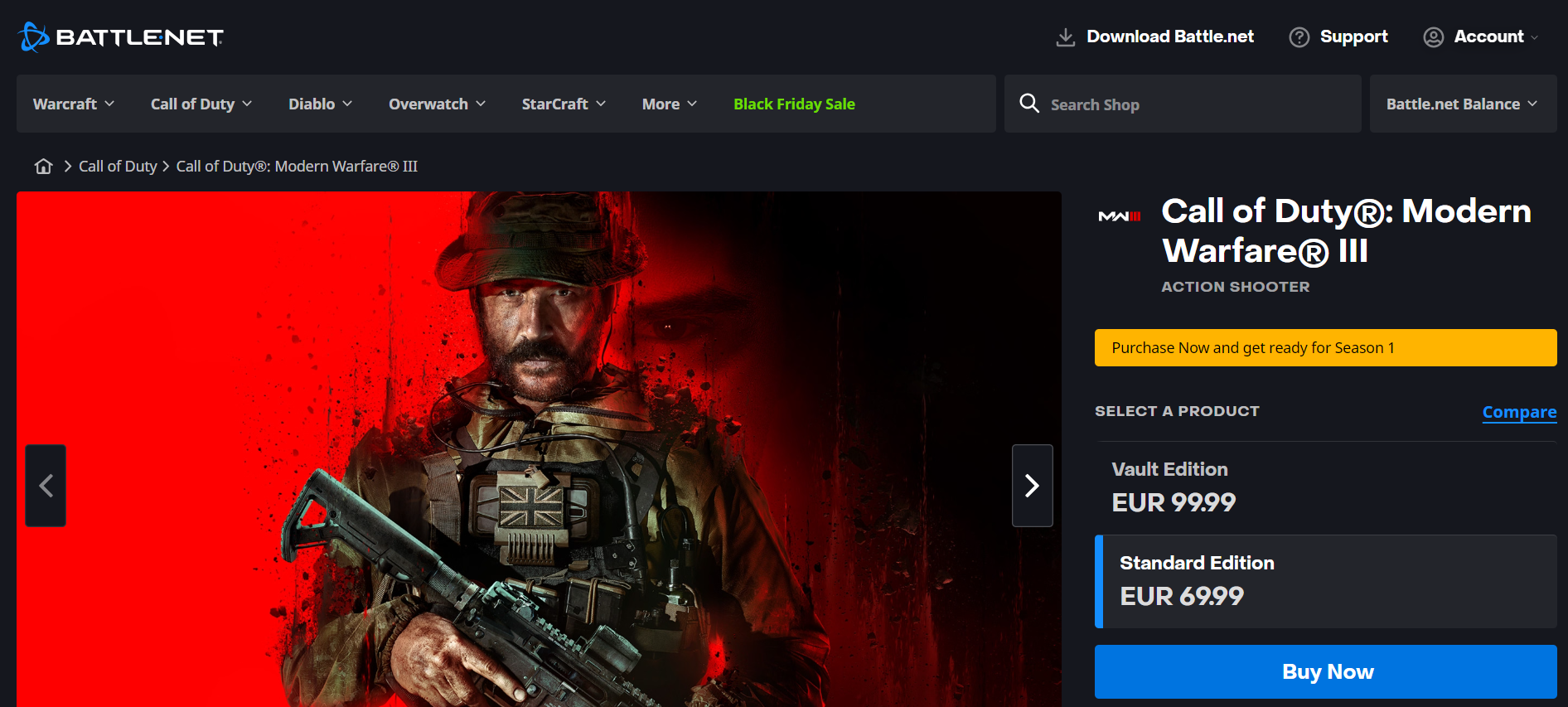
- Click on the cog icon small menu will appear select “Scan and Repair“
- Click on the Begin scan then you need a repair to finish
Solution 8: Check Server Availability
Finally if you are sure that your internet connection is fine and there is nothing wrong with your gaming console or PC either, then check the COD MW3 server availability. Sometimes the crash can occur due to the server downtime when you are not able to login to the game and it crashes during gameplay due to a sudden server downtime.
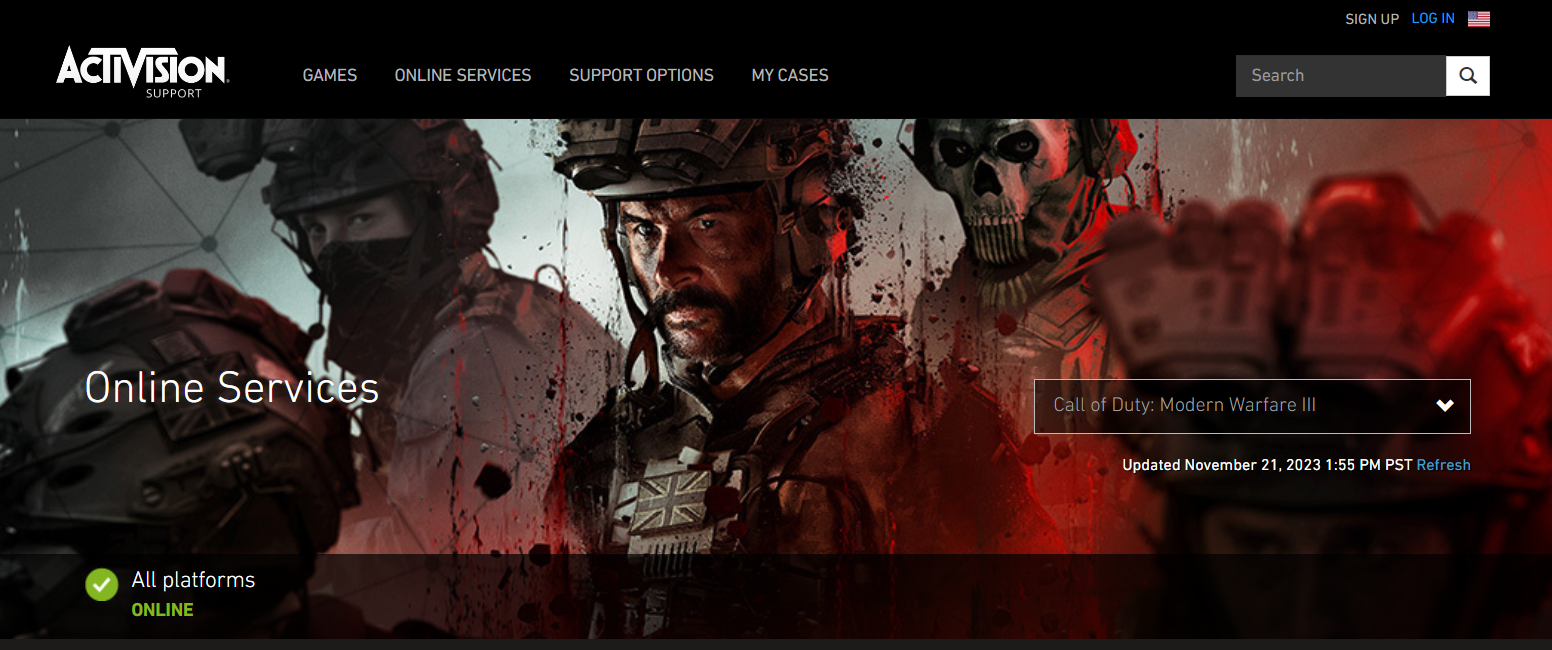
To check the Call of Duty Modern Warfare server availability, visit the Activision Support website for online services status. Click on the ‘Refresh’ button next to the Update date and time. Then check the platforms section to see if the server is facing any downtime. If it’s green and says ‘Online’ that means you are good to go.
Solution 9: Contact Activision Support
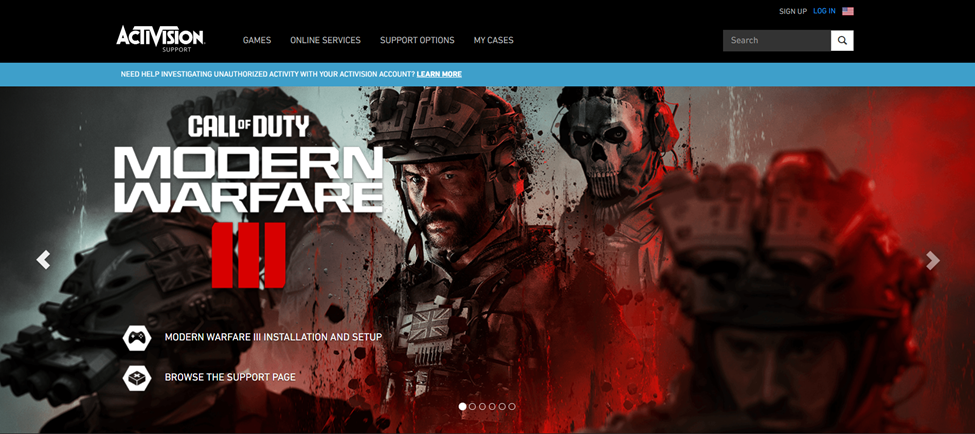
Finally, if none of the above-mentioned solutions has resolved the Call of Duty MW3 Error Code 0x00001337, you can contact Activision Support to address the issue. There could be a bug in the game or some other glitch that might be causing this issue, and you can resolve it by simply reporting it to the developers. Hopefully, they will release a new patch or respond to you with a possible fix.
Final Words
Call of Duty MW3 Error Code 0x00001337 is one of the strangest issues experienced on a PC, which indicates that there is something wrong with the graphics settings. But with the methods mentioned in our article, you can resolve this issue in no time. Hopefully, this article was helpful in getting over the Call of Duty Modern Warfare 3 Error Code 0x00001337, and if you have any other questions, let us know in the comment section.







