Recently players are reporting that Call of Duty Modern Warfare 3 crashed in the middle of a gaming session on PC. Here one of the players is sharing his experience when the COD MW3 crashes in the middle of the game on Reddit. Some of the users get error code 0x00001338(11960) N and some players get 0xC0000005.
The main reason why Call of Duty MW3 keeps crashing on PC is because of the poor optimization of the game which early reviewers like IGN are heavily criticizing. In addition to that, make sure that your PC meets at least the minimum requirements to run the game.
If everything is up to standards, check for any unnecessary programs running in the background and end them to fully allocate hardware resources to Call of Duty Modern Warfare 3. Another fix that worked for Call of Duty MW3 Error Code 0xC0000005/0x00001338(11960) N was the GPU graphics driver update. Make sure that your GPU is always updated to run the games with optimized settings.
To explain things more clearly, we have written this comprehensive guide on how to fix Call of Duty MW3 crashing on PC by following some tried and tested solutions.
Minimum Requirements
| OS | Windows 10 64-Bit (latest update) |
| CPU | Intel Core i5-6600 or AMD Ryzen 5 1400 |
| Video Card | NVIDIA GeForce GTX 960 or GTX 1650 or AMD Radeon RX 470 |
| Video Memory | 2 GB |
| Memory | 8 GB RAM |
| Storage Space | Up to 149 GB |
| Sound Card | DirectX Compatible |
Recommended Requirements
| OS | Windows 10 64-Bit or Windows 11 64-bit |
| CPU | Intel Core i7-6700K or AMD Ryzen 5 1600X |
| Video Card | NVIDIA GeForce GTX 1080Ti or RTX 3060 or AMD Radeon RX 6600XT |
| Video Memory | 8 GB |
| Memory | 16 GB RAM |
| Storage Space | 149 GB |
| Sound Card | DirectX Compatible |
Solution 1: Restart the Game
Whenever you encounter Call of Duty MW3 crashing on your PC or any game bug, you should restart the game before trying any further solutions. Restarting the game will eliminate any temporary error from the old cookies and cache or the system’s other software clashing with your gaming software.
All of these errors will be eradicated after a simple restart of the game/PC or any other platform you use.
Solution 2: Close Unwanted Programs on Windows 11/10
If there are too many programs running in the background, using too much internet/RAM/Disk can cause COD MW3 to crash on Windows 11.
Closing unwanted programs will help you eliminate Error Code 0xC0000005 or 0x00001338(11960) N.
So, let’s close unwanted programs:
- Press Ctrl + Shift + ESC keys to open Task Manager
- Now check which program is using more Network
- Right-click on that program and select End task

- And check if the error is solved or not.
Solution 3: Power Cycle Your Router
If the above solution didn’t work then this solution will work and provide a better internet connection which will help you solve Call of Duty MW3 crashing on PC.
All you need to do is follow these steps:
- Turn off your router entirely by taking out the power cable from the power switch.
- Leave it for 5 to 10 minutes and then plug it back in.
- And check if the Wi-Fi is visible to you or not.
Make sure you restart those devices affected in the process for an accurate fix. After power cycling your router it is better to Run your game as an administrator to avoid any error
Solution 4: Run the Battle net/ Steam as an Administrator
Running the program as an administrator will definitely help you eradicate crashing as it might lack the privileges required to run the Application.
Here is how you can run the application as an administrator:
- Go to the file/ folder.
- Then go to the Game Launcher/Steam client.
- Right-click on the Launcher icon

- A menu will open
- Select “Run as administrator “
Now the program will start running smoothly without giving you the Error Code 0xC0000005 or 0x00001338(11960) N on Call of Duty MW3.
The above solution is a temporary fix which helps you run the program or access folder. If you want to run the program permanently on administrator, then follow the next solution to solve game Crashing.
Solution 5: Run the Battle Net/ Steam as an Administrator (Permanently)
- Go to the folder/Application
- Right-click on it
- A menu will open
- Select Properties
- A new window will open
- Navigate to the “Compatibility Tab“
- Under the Settings heading
- Find “Run this Program as an administrator“
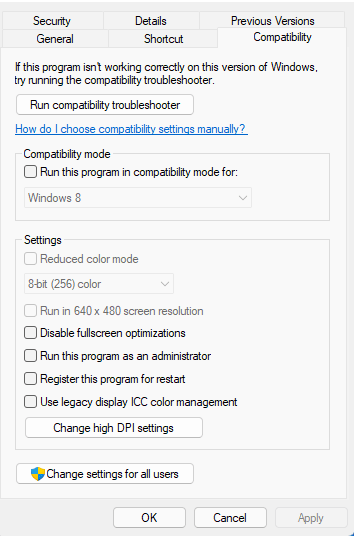
- Check the box of this option
- Click “Apply“
Now your program successfully Runs as an Administrator on Windows (Permanently) and you can easily open the program without repeating the steps again and again.
Hopefully, this will eradicate Call of Duty MW3 crashing on PC issue.
If this solution is still not helping to solve the error then try performing a Clean boot.
Solution 6: Perform a Clean Boot
Clean boot will help you eliminate the unnecessary applications which are running on the backend.
And shut down any applications which are conflicting with each other.
How to perform a clean boot on Windows 11?
Here is how to perform a Clean Boot on Windows 11:
- Press Windows Button + R Key
- The Run Dialogue Box will appear.
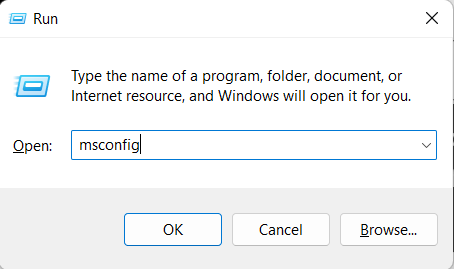
- Type “MSConfig“
- Press Enter
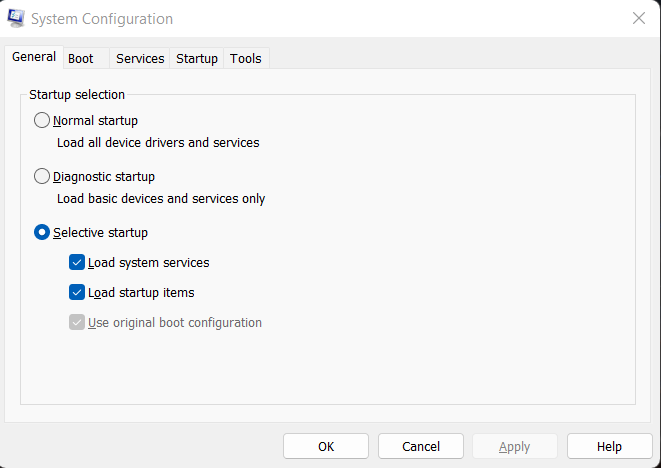
- The System Configuration window will open
- Select Services tab
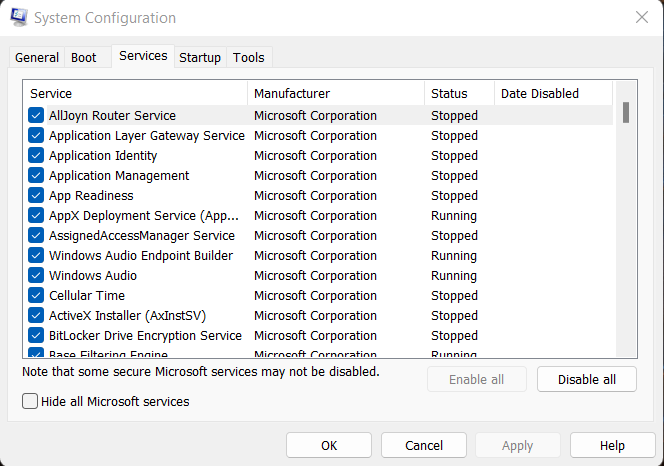
- Uncheck all the unnecessary services
- Only check those you need now
- Now click OK
Now your clean boot is done, and it eliminated the unnecessary services which will enable you to play Modern Warfare 3.
Solution 7: Keep your PC Updated
Sometimes your outdated PC is the main cause of the Outdated Graphics Card Driver on Windows.
Outdated drivers in your PC or your current Windows Version cannot support MW3 or other gaming software. As you update your Windows all running drivers are updated too.
So, here is how you can update your PC:
- Click on the Windows icon

- Click on the Settings icon
- A new window will pop up
- Select Windows Update from the left menu

- The new Windows will pop up
- Then click on Check for updates.

- If there is any update it will start updating the PC.

You can also update your graphic drivers through Windows Update too and solve Call of Duty MW3 crashing on PC.
Solution 8: Update Graphics Card Driver with Windows Update
Updating the graphic drivers will help you have a better and more stable graphical experience.
This will fix the “Modern Warfare 3 Crashing” and you will play MW3 without getting errors.
Here is how you can update drivers via optional updates:
- Click on the Windows icon

- Click on the Settings icon
- A new window will pop up
- Select Windows Update from the left menu

- The new window will pop up
- Now select Advanced options
- Click on Optional updates

- A new window will open
- Click on the drop-down button for Driver updates
- Now, select your desired drivers
- Now press the Download & Install button
If you cannot update your drivers through Windows Update, then you can try updating the Graphics Drivers through Device Manager.
Solution 9: Update Graphics Card Driver via Device manager
We can update outdated graphic drivers in multiple ways.
If you cannot update your graphic drivers by updating Windows, you can try updating through the Device Manager too which in return will fix Call of Duty MW3 crashing on PC.
Here is how you can update drivers through Device Manager:
- Click on the Search icon
- Type Device Manager

- Click to open Device Manager
- Then select the Display adapters
- A further menu will open
- Right-click on the graphic card name
- Click on the Update driver

Rolling Back the Driver:
If you experiencing the Call of Duty MW3 crashing on PC Error Code 0xC0000005/0x00001338(11960) N issue after updating your graphic drivers, then you can roll back the driver’s recent update to avoid errors in game.
Here is how you can roll back drivers:
- Click on the Search icon
- Type Device Manager

- Click to open Device Manager
- Then select the Display adapters
- A further menu will open
- Right-click on the graphic card name
- Click on the Properties

- A graphic card properties Windows will open
- Navigate to the Driver Tab
- There is an option for “Roll Back Drivers”. Click on it
- If the option of “Roll Back Drivers” is greyed out, this means that the driver did not update recently.
If this solution didn’t fix, then update the external GPU driver.
Solution 10: Check for Driver’s Updates of GPU/Video Card of different company
One of the highlighted issues is outdated GPU drivers leading to crashing
When Your video card has outdated drivers, it’s unable for GPU to align with the modern gaming experience and starts causing Modern Warfare 3 errors.
So, we recommend updating the video card drivers.
Here are the direct links to the main GPU Making Companies:
After updating the GPU drivers and checking whether the Modern Warfare 3 Crashing on PC is fixed or not. If the above solution didn’t work out for you, then try the next solution.
Solution 11: Verify the Game Files
Sometimes the game file will get corrupted or get deleted, which eventually causes Call of Duty MW3 crashing on PC.
Verify Game File in Steam:
Follow the steps to verify the game file on steam software to fix Call of Duty MW3 crashing on PC:
- Launch the Steam Software
- Now login in the steam
- Navigate to the library
- Select the game and right-click on the game
- Now select properties
- Now click on the “Local file” Option
- A further menu will open
- Click on the “Verify Integrity of the Game Cache“

- Now the software is verifying the files, and this will take some time.
Sometimes the game file will get corrupted or get deleted which eventually causes Call of Duty MW3 crashing on PC.
Verify Game File in Battle.Net to fix Modern Warfare 3 On a PC
Here is how you can repair files in Battle.net to fix Call of Duty MW3 crashing on PC:
- Open the battle.net desktop app
- Find Modern Warfare 3 and click on it.
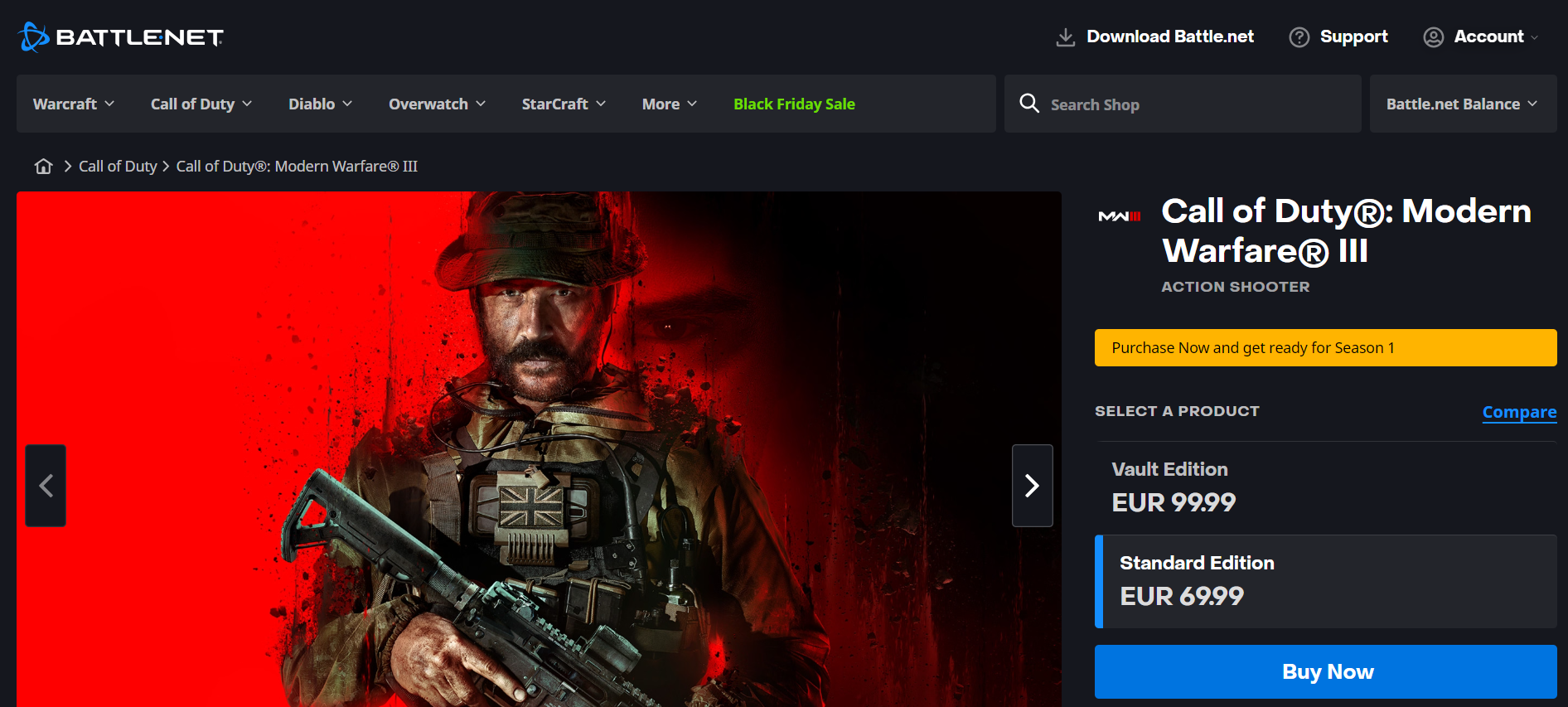
- Click on the cog icon small menu will appear select “Scan and Repair“
- Click on the Begin scan then you need a repair to finish
What is Steam software used for?
Steam software is an online platform that is used to play games and also hosts over 10,000 games.
This software allows the user to make a community and play games on the same platform.
Is Steam a virus? Can steam harm your computer?
Steam is a client gaming software that allows users to enjoy gaming by building the best community around them.
In current times, Steam has over 120 million active players around the world.
When you play games on Steam, your PC might get occupied, but it will not harm your computer.
Now move on to the Power Setting to solve Modern Warfare 3 Crashing on PC.
Solution 12: Change Power Settings
When your PC power plan is set on the Balanced option plan, your PC will provide less power to the game. This will eventually cause game lag or Call of Duty MW3 crashing on PC.
To avoid the error follow the below steps to change Power settings:
How do I change power settings in Windows 11?
- Go to the Control Panel
- Select the View option “Large Icon“

- Now find “Power Options” and click on it
- Choose your Power Plan “High Performance“

- If there is no other option expect a “Balanced“
- Then navigate to the left menu
- Select “Create a power plan“
- A new window will open
- Select the power plan to “High Performance“

- And click on Next
- The new power plan is available.
If the game still crashes in the middle of the match and uses the VPN service then it’s time to change the VPN to a better one.
Solution 13: Switch to a More Reliable VPN
Free VPN did not allow you to stream at full speed they set a limit to the free version which is not a very good internet speed for working or gaming.
The premium VPNs help players to achieve an uninterrupted gaming experience and will not compromise the FPS and ping of the game.
For your convince, I am listing down some most reliable plus they are working with other users without having Call of Duty MW3 crashing on PC.
DISCOUNTED VPNS FOR THE CPU GUIDE READERS
- Nord VPN

- VyprVPN

- Express VPN

- Avast Secure Line

- Zenmate
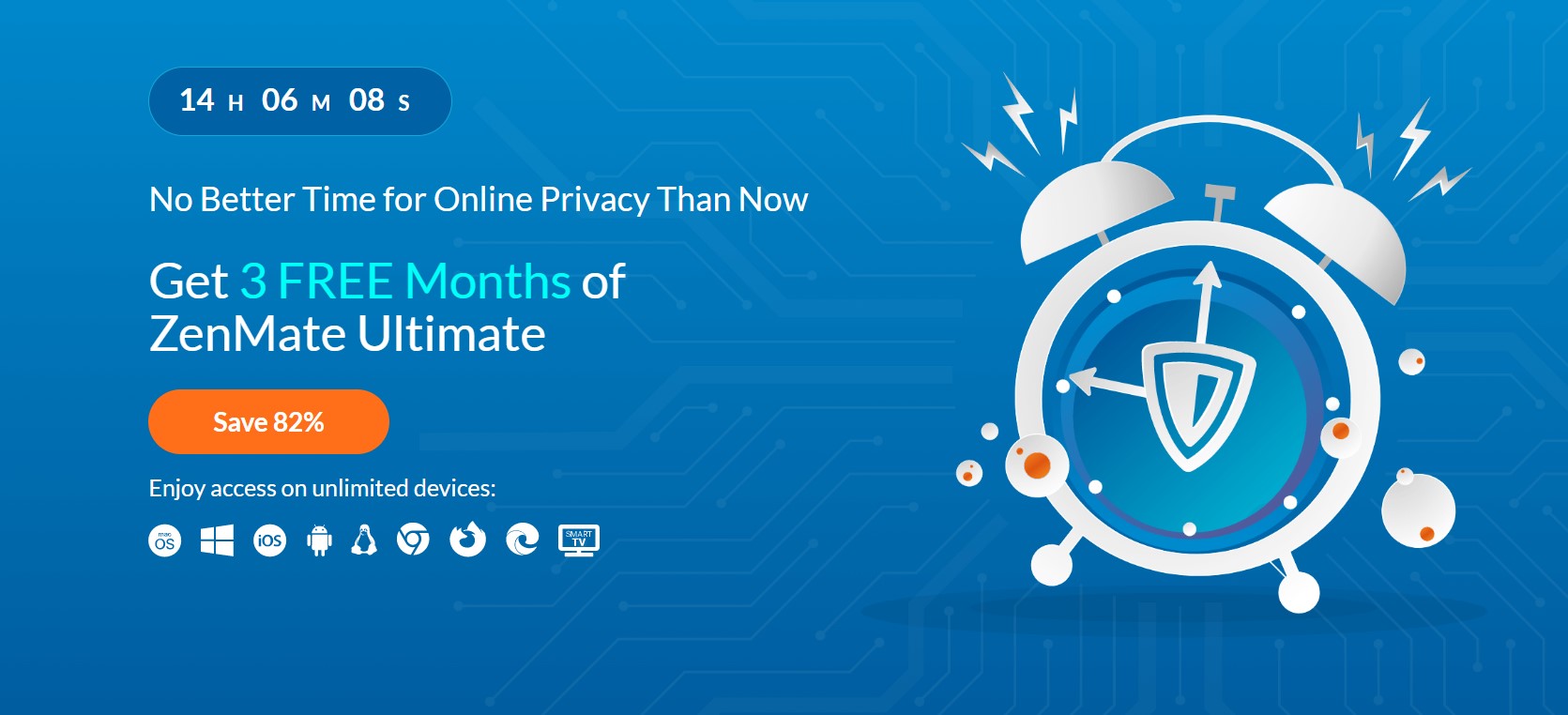
If switching to a reliable VPN doesn’t help then simply follow the next solution.
Solution 15: Disable VPN
VPN connection can interrupt the network incoming and outgoing which ultimately becomes the cause for many games like Call of Duty MW3. So if you are experiencing Call of Duty MW3 crashing on PC with Error Code 0xC0000005/0x00001338(11960) N or the Packet Burst issue, then simply disable or disconnect the VPN that you are using. This will help you to establish a direct and secure internet connection directly with the COD MW3 server to avoid MW3 Network issues.
Solution 16: Check Server Availability
Finally if you are sure that your internet connection is fine and there is nothing wrong with your gaming console or PC either, then check the COD MW3 server availability. Sometimes the crash can occur due to the server downtime when you are not able to login to the game and it crashes during gameplay due to a sudden server downtime.
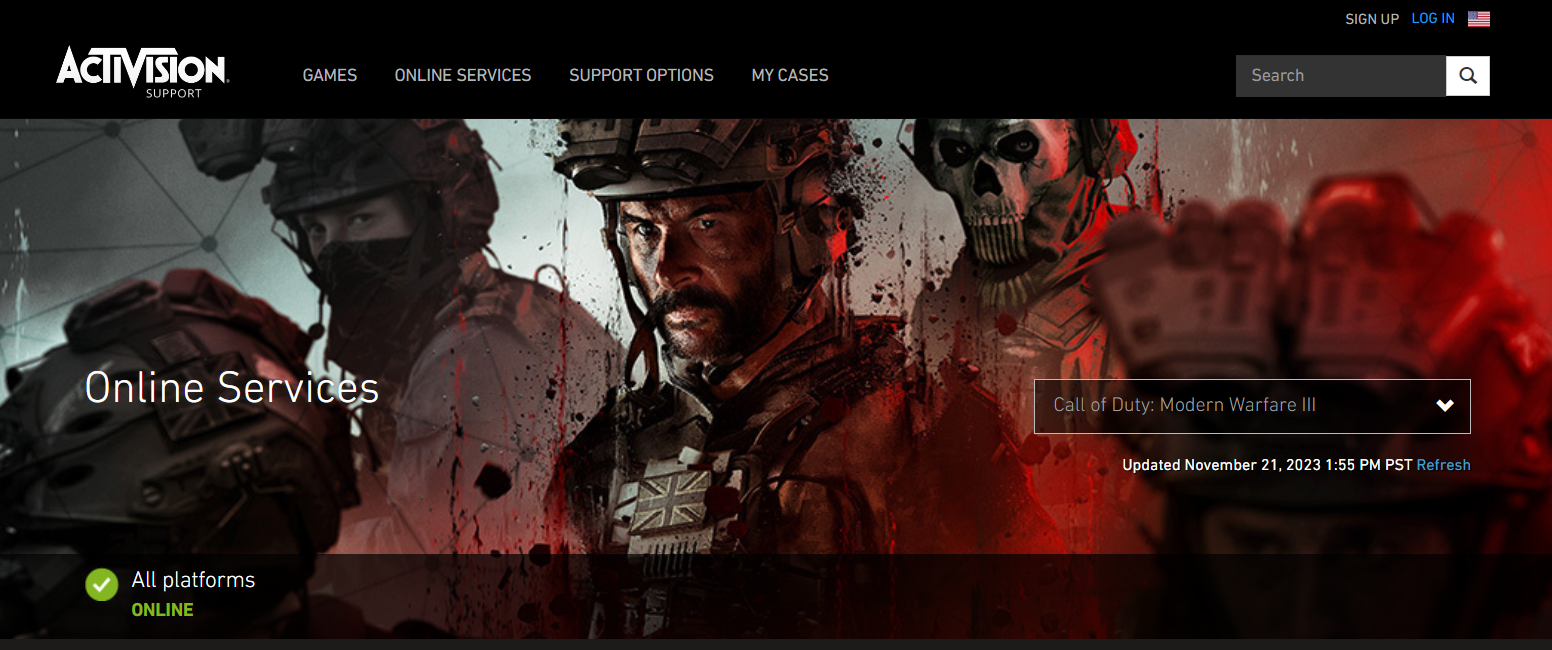
To check the Call of Duty Modern Warfare server availability, visit the Activision Support website for online services status. Click on the ‘Refresh’ button next to the Update date and time. Then check the platforms section to see if the server is facing any downtime. If it’s green and says ‘Online’ that means you are good to go.
Solution 17: Contact Activision Support
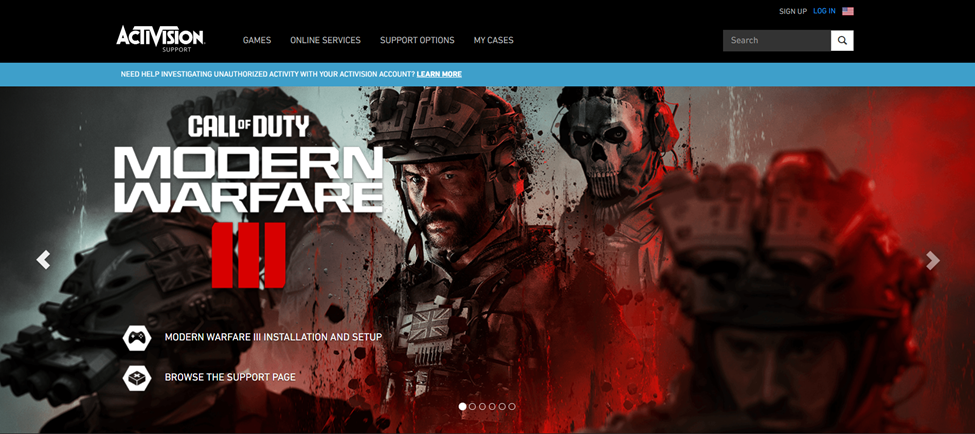
Finally, if none of the above-mentioned solutions has resolved the Call of Duty MW3 crashing on PC, you can contact Activision Support to address the issue. There could be a bug in the game or some other glitch that might be causing this issue, and you can resolve it by simply reporting it to the developers. Hopefully, they will release a new patch or respond to you with a possible fix.
Final Words
Call of Duty Modern Warfare 3 keeps crashing on PC due to its poor optimization and high hardware requirements. All of these accessibility conditions makes this game almost unplayable on PC. But with the methods mentioned in this article, you can surely resolve the Call of Duty MW3 crashing on PC issue.
If you have any queries or suggestions, share your experience with us in the comments section down below.







