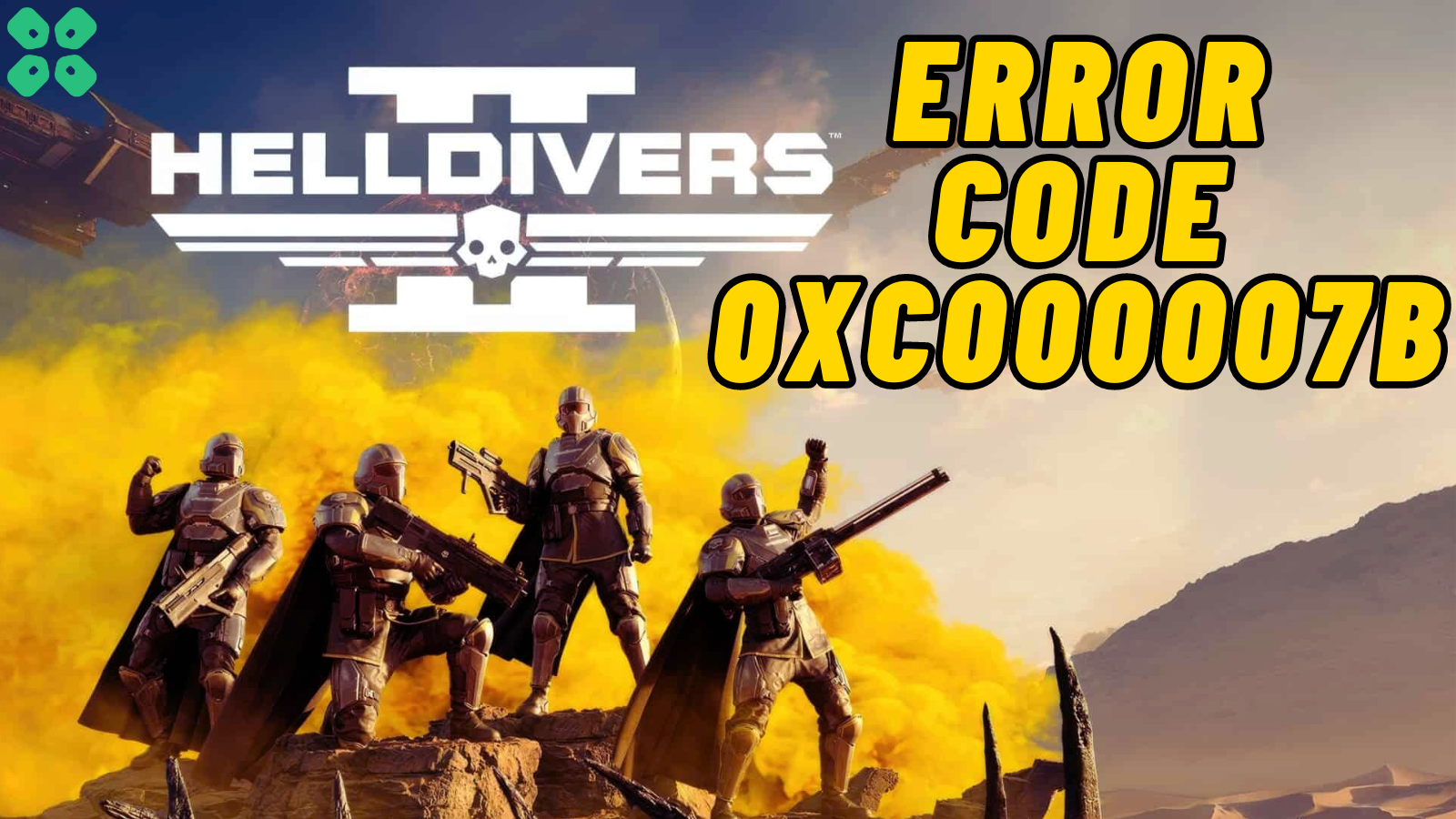HellDivers 2 has got the spotlight for being one of the coolest multiplayer shooting games to play on PC. Ever since its release in February 2024, this game has been suffering from a wide range of issues and errors. One of these issues is the Error Code 0xc000007B in HellDivers 2, which makes it impossible for you to play the game.
HellDivers 2 Error Code 0xc000007B is caused by corrupted files, which prevents the game from running properly. Most of the players reported that this error occurs when the game is not able to access the set of files it needs to run properly.
To help you resolve this issue, we have written this detailed guide on how to fix HellDivers 2 Error Code 0xc000007B by following a few easy methods. These methods are applicable to Windows 11 and 10 as well.
Solution 1: Update Microsoft Visual C++
If you are running an outdated version of Microsoft Visual C++, then it would be the reason for encountering Error Code 0xc000007B in HellDivers 2. Therefore, download the latest version of MS Visual C++ Redistributable by following these steps.
- Open a web browser and go to official website of MS Visual C++ Redistributable.
- Scroll down to the ‘Latest Microsoft Visual C++’ section.
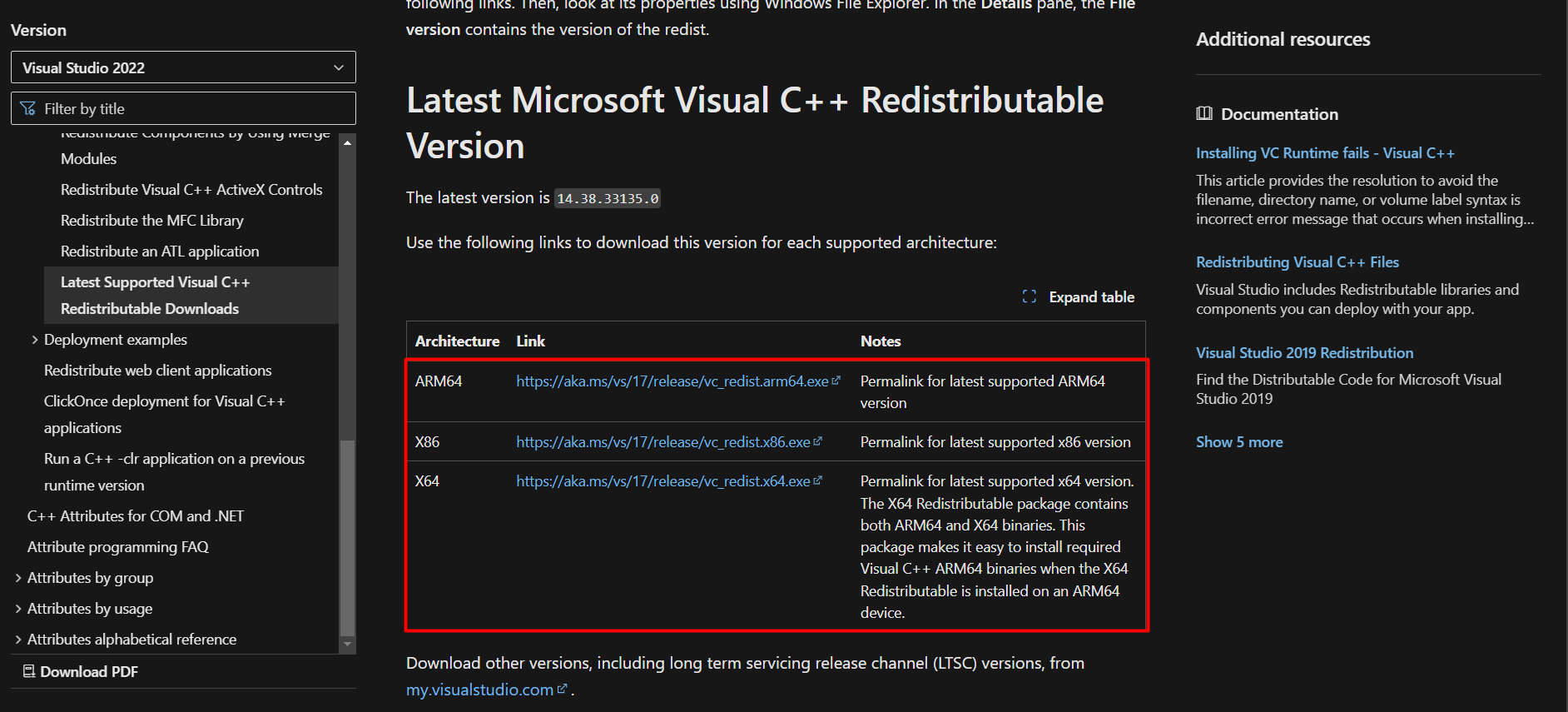
- Click on the architecture version based on your Windows operating system.
- Once the executable file has been downloaded, run the file and wait until the setup loads.
- Check the box that says ‘I agree to the license terms and conditions.
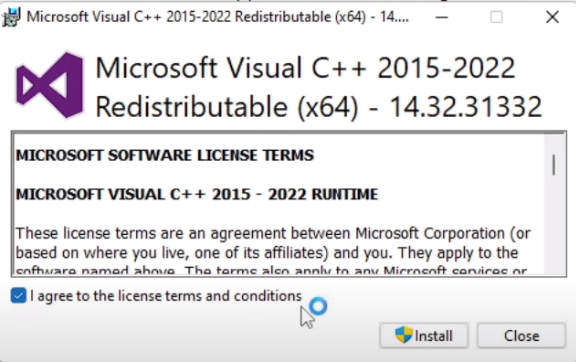
- Then click ‘Install’ to proceed and then click ‘Yes’ to permit the installation.
- Once the installation completes, the latest version of MS Visual C++ will be installed on your PC.
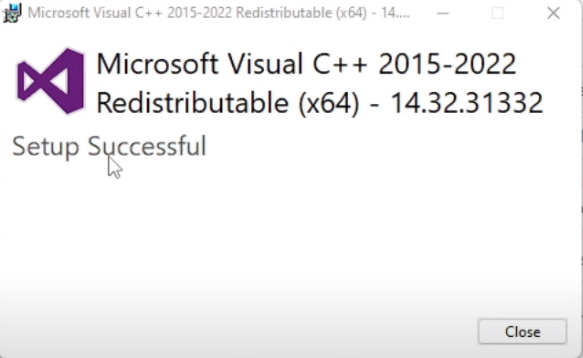
- Finally, run the HellDivers 2 to see if you still encounter Error Code 0xc000007B.
Solution 2: Run the Program as an Administrator (Permanently) PC
When running Helldivers 2 on PC, there may be times when you need to give the program administrative privileges to access certain features or settings and, in our case, to get rid of the black screen on startup or HellDivers 2 Error Code 0xc000007B on PC.
One way of doing it is by simply right-clicking on the program and selecting “Run as administrator.” Still, it may not always be enough, as you may need to grant these privileges permanently to avoid constantly repeating the process.
Here’s how to run a program as an administrator permanently on Windows 11/10:
- Go to the folder/Application
- Right-click on it
- A menu will open
- Select Properties
- A new window will open
- Navigate to the “Compatibility Tab“
- Under the Settings heading
- Find “Run this Program as an administrator. “

- Check the box for this option.
- Click “Apply. “
Now, your program successfully runs as an administrator on Windows 11/10 (Permanently), and you can easily open it without repeating the steps. After running the program as administrator, it will hopefully resolve HellDivers 2 Error Code 0xc000007B on PC.
Solution 3: Try Enabling/Disabling VPN while playing Helldivers™ 2
Still, running into HellDivers 2 Error Code 0xc000007B on Windows 11/10?
If you’ve got a VPN on, try turning it off to see if it makes a difference. If it’s off, switch it on and check again. But heads up! Don’t jump between too many regions; you don’t want to get blocked.
Remember, the right VPN can be a game-changer.
Solution 4: Update HELLDIVERS II
For critical errors like HellDivers 2 Error Code 0xc000007B on PC or showing a black screen on startup, publishers release updates for an optimized and smooth gaming experience. It’s wise to check for any update released before troubleshooting other possible issues.
Playing with outdated versions can also lead to technical glitches, compatibility issues, or even missing out on new content. Here’s how to keep any game updated using its dedicated launcher:
Open the Game Launcher and locate “Update” Options from its settings. Either enable automatic updates or do a manual update if there are any. Restart the Launcher and check if you are still facing not opening.
Solution 5: Check for Corrupted Games
First thing you need to do is to check the HellDivers 2 game files to resolve HellDivers 2 Error Code 0xc000007B on PC by following these steps.
- Open Steam Library.
- Right-click on HellDivers 2 and select Properties.
- Find the Local Files Menu and select ‘Verify Integrity of Game Files’.
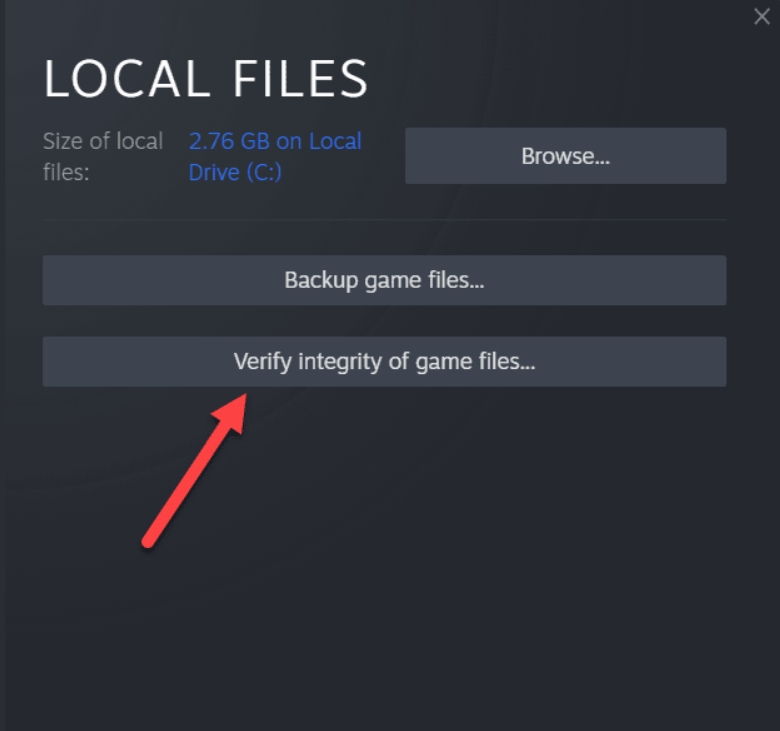
- Wait until Steam checks for game files to resolve any corrupted files.
Solution 6: Close Intensive/Unwanted Programs Or Settings
Your game/PC can be set to maximum performance, so try running the game on lower settings to consume fewer resources and avoid HellDivers 2 Error Code 0xc000007B on PC. This can include:
- A lower resolution(From 4k to 1080p or 1080p to 720p)
- A lower frame rate (try playing at 60Hz)
If there are too many programs running in the background, using too much internet/RAM/Disk can cause Helldivers 2 not to open on Windows 11.
Closing unwanted programs will help you eliminate the shutdown issue on your PC as your game would be able to get the required resources from Windows 11/10/7.
- Press Ctrl + Shift + ESC keys to open Task Manager
- Now check which program is using more Resources, usually indicated by a darker background.
- Right-click on that program and select End task

Now check if the HellDivers 2 Error Code 0xc000007B on PC is solved or not.
Solution 7: Add Game Exceptions on Antivirus PC
Sometimes, the antivirus thinks game files are bad guys and stops them, causing the black screen on startup.
To fix this, tell your antivirus that HELLDIVERS II files are cool by adding them to the “exceptions” list. This way, you can play without the antivirus messing things up!
Follow the steps below to add an exception on Antivirus (This guide is for Avast and would be similar for other antiviruses):
- Launch Avast on your PC.
- Select Menu at the top-right corner of Avast.
- Choose Settings from the menu.

- From the left sidebar, choose General > Exceptions

- Click ADD EXCEPTION and then type the URL you want to add to it.
- Click ADD EXCEPTION to save the URL and check if you can access the URL

If you are still facing HellDivers 2 Error Code 0xc000007B on your PC, continue to the next solution.
Solution 8: Contact HELLDIVERS II Support
Tried everything, and that game error’s still bugging you?
As a last resort, head to the Helldivers™ 2’s official website and click the ‘Submit a request’ button. Add all the required information, including your valid email address, and mention your error or issue in the subject line.
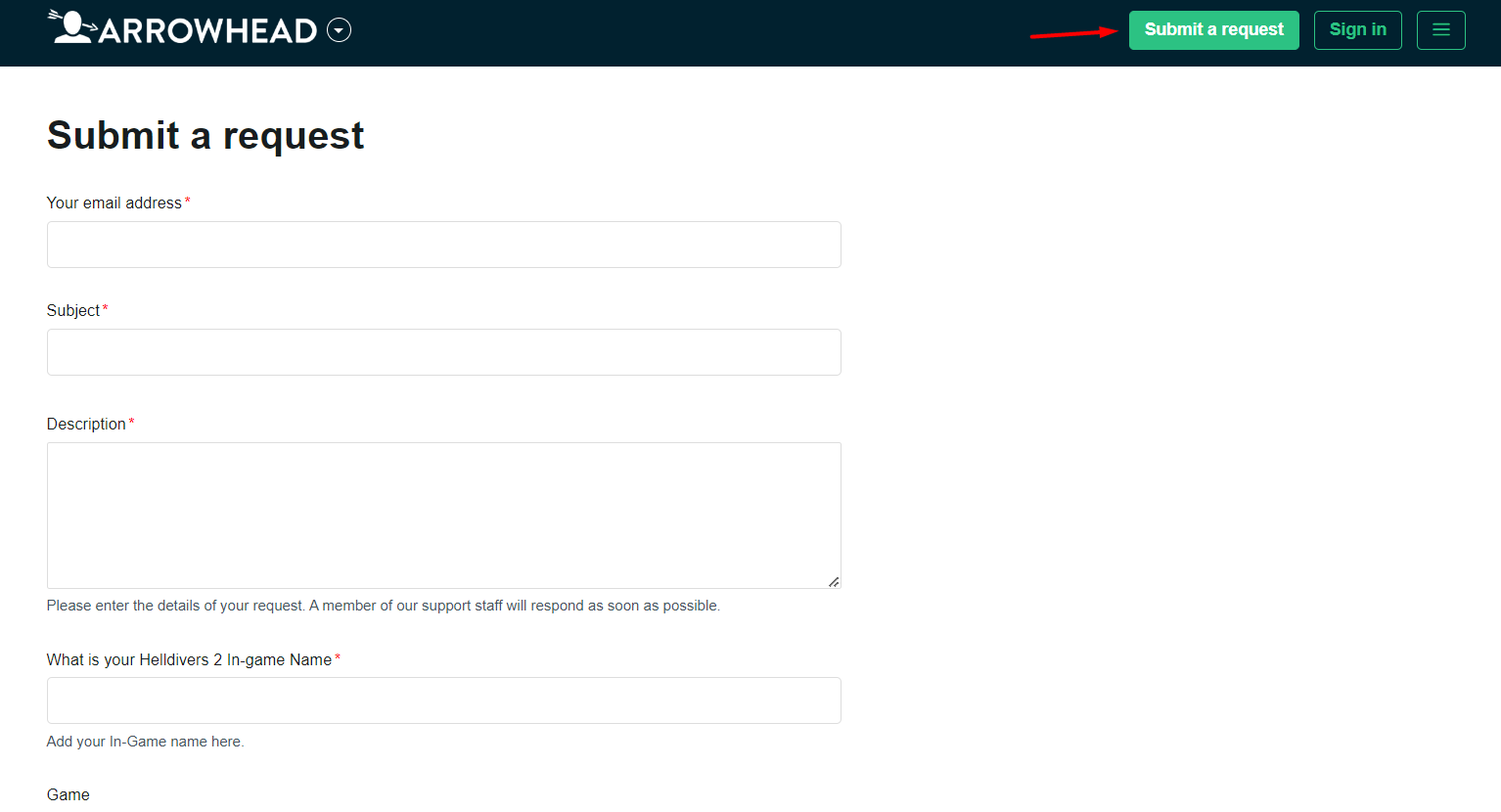
Share what’s happening and any error messages. Remember to double-check you’re on the official site. Sometimes, reaching out is the best way to get back to gaming!
Final Words
HellDivers 2 Error Code 0xc000007B prevents the game from running properly, and it happens due to corrupted or deleted files from the game folder. With the methods mentioned in our article, you can fix the Error Code 0xc000007B on a PC. Hopefully, this guide was helpful, and if you are having any issues, let us know in the comments.