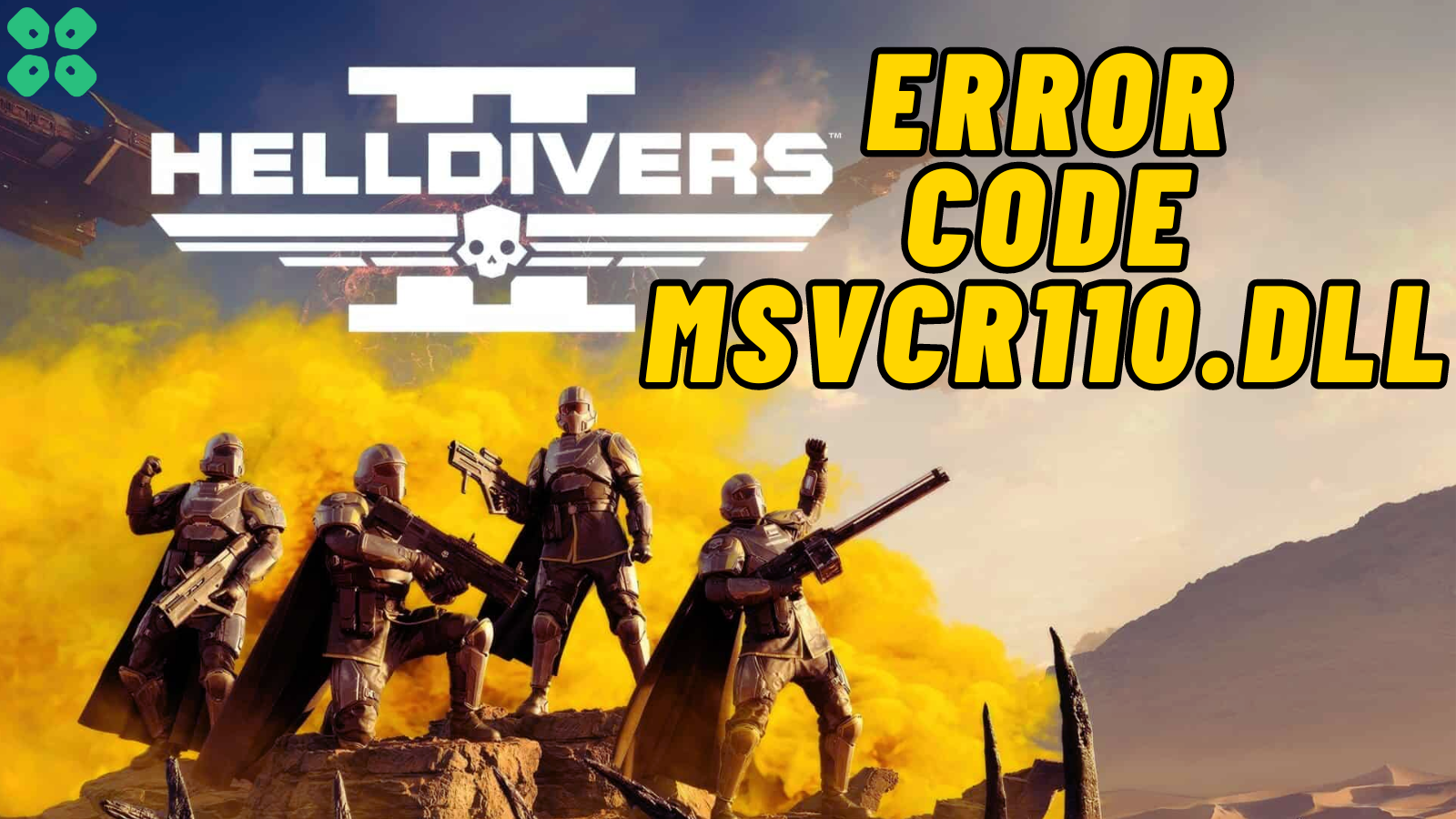HellDivers 2 has got the spotlight for being one of the coolest multiplayer shooting games to play on PC. Since its release in February 2024, this game has suffered from a wide range of issues and errors. One of the most common errors on PCs is the missing MSVCR110.dll file when you download HellDivers 2 from Steam.
The easiest solution to fix this issue is to manually download the MSVCR110.dll online and paste it into your PC’s bin folder. You can also verify game files from Steam to fix this issue right away.
To help you fix this issue, we have written this detailed guide on how to fix the HellDivers 2 MSVCR110.dll error on your PC by following a few easy methods. These methods are applicable to Windows 11 and Windows 10.
Solution 1: Download MSVCR110.dll File Manually
The quickest way to fix this issue is by downloading the MSVCR110.dll file yourself for HellDivers 2 by following these steps.
- Open a web browser and go to the website to download the MSVCR110.dll file.
- Click download on any of the versions to download the MSVCR110.dll zip file.
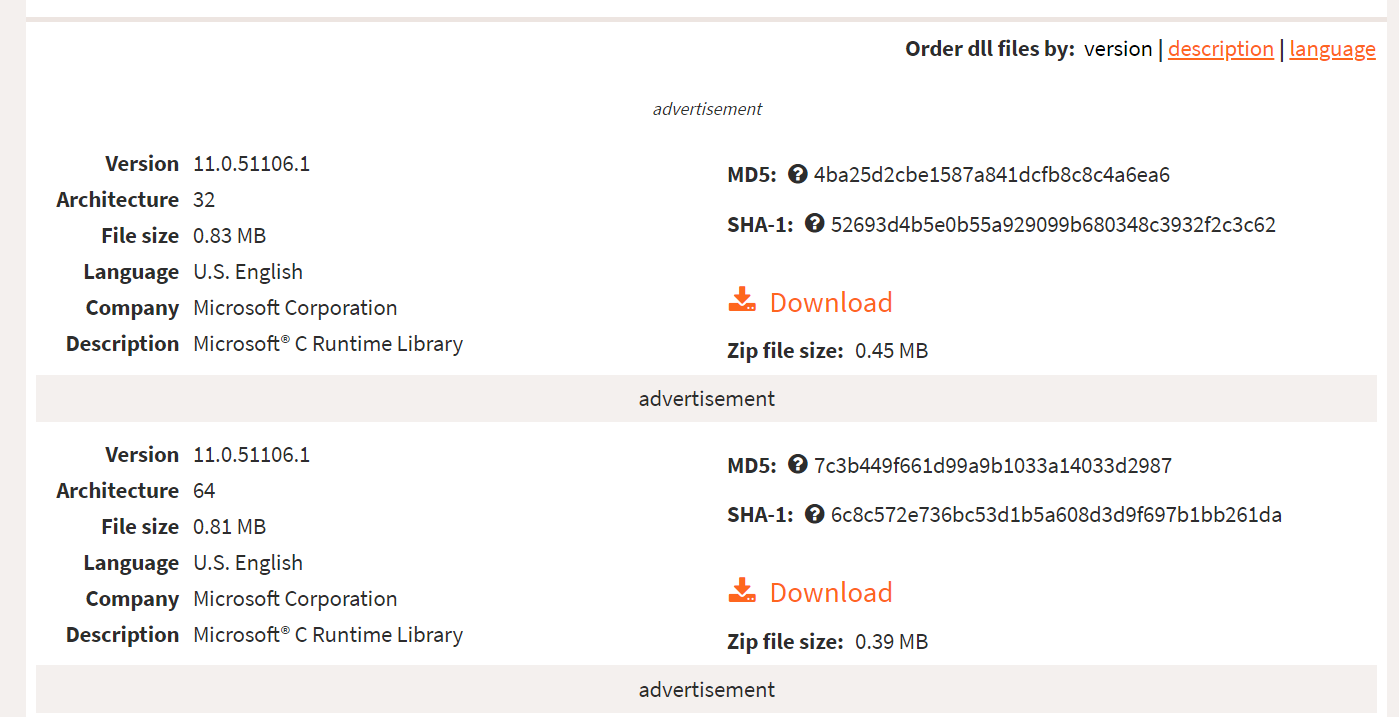
- Once the file downloads, unzip the files and paste them into the bin folder of HellDivers 2.
- Run the MSVCR110.dll file and wait until it loads completely.
- Then you can run the game perfectly without any issues.
Solution 2: Update Microsoft Visual C++
If you are running an outdated version of Microsoft Visual C++ then it would be the reason to encounter HellDivers 2 MSVCR110.dll error on your PC. Therefore, download the latest version of MS Visual C++ Redistributable by following these steps.
- Open a web browser and go to official website of MS Visual C++ Redistributable.
- Scroll down to the ‘Latest Microsoft Visual C++’ section.
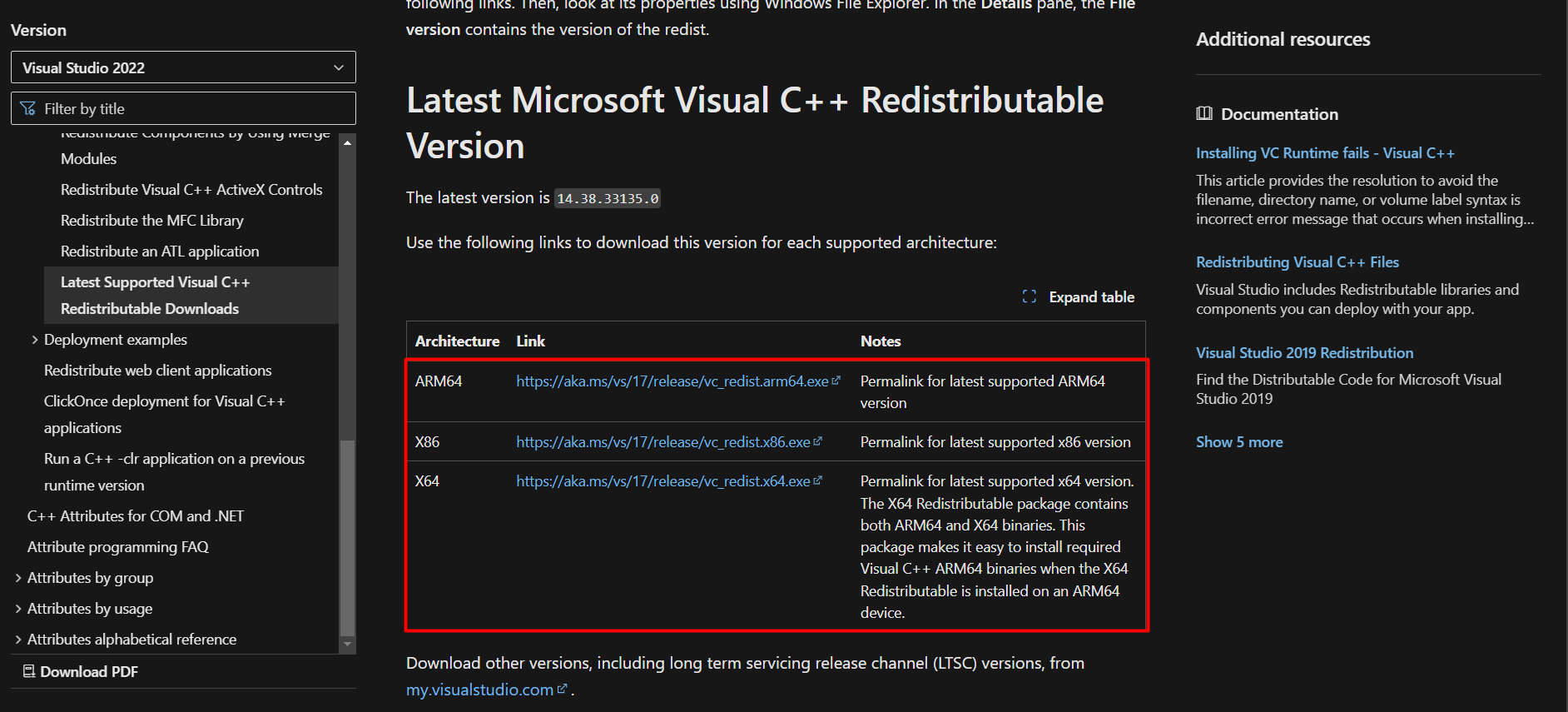
- Click on the architecture version based on your Windows operating system.
- Once the executable file has been downloaded, run the file and wait until the setup loads.
- Check the box that says, ‘I agree to the license terms and conditions.
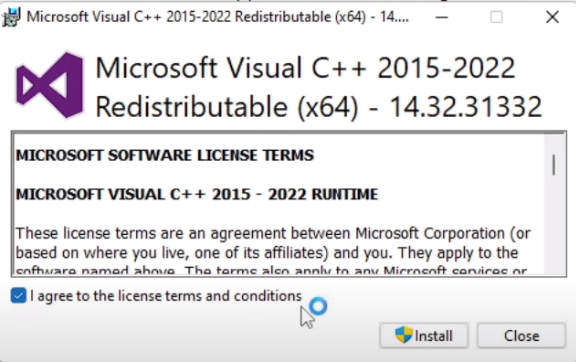
- Then click ‘Install’ to proceed and then click ‘Yes’ to permit the installation.
- Once the installation completes, the latest version of MS Visual C++ will be installed on your PC.
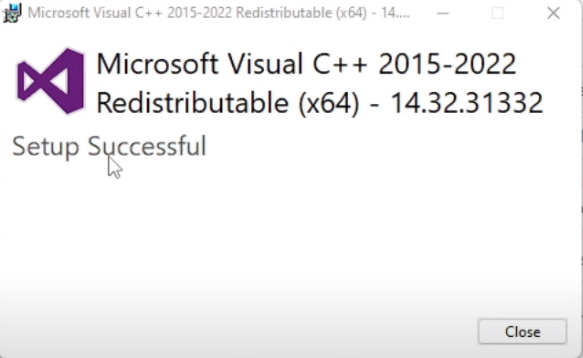
- Finally, run HellDivers 2 to see if you still encounter MSVCR110.dll error on your PC.
Solution 3: Run the Program as an Administrator (Permanently) PC
When running Helldivers 2 on PC, there may be times when you need to give the program administrative privileges to access certain features or settings and, in our case, to get rid of the black screen on startup or HellDivers 2 MSVCR110.dll error on your PC.
One way of doing it is by simply right-clicking on the program and selecting “Run as administrator.” Still, it may not always be enough, as you may need to grant these privileges permanently to avoid constantly repeating the process.
Here’s how to run a program as an administrator permanently on Windows 11/10:
- Go to the folder/Application
- Right-click on it
- A menu will open
- Select Properties
- A new window will open
- Navigate to the “Compatibility Tab“
- Under the Settings heading
- Find “Run this Program as an administrator. “

- Check the box for this option.
- Click “Apply. “
Now, your program successfully runs as an administrator on Windows 11/10 (Permanently), and you can easily open it without repeating the steps. After running the program as administrator, it will hopefully resolve HellDivers 2 MSVCR110.dll error on your PC.
Solution 4: Try Enabling/Disabling VPN while playing Helldivers™ 2
Still, running into HellDivers 2 MSVCR110.dll error on your PC on Windows 11/10?
If you’ve got a VPN on, try turning it off to see if it makes a difference. If it’s off, switch it on and check again. But heads up! Don’t jump between too many regions; you don’t want to get blocked.
Remember, the right VPN can be a game-changer.
Solution 5: Check for Corrupted Games
First thing you need to do is to check the HellDivers 2 game files to resolve HellDivers 2 MSVCR110.dll error on PC by following these steps.
- Open Steam Library.
- Right-click on HellDivers 2 and select Properties.
- Find the Local Files Menu and select ‘Verify Integrity of Game Files.’
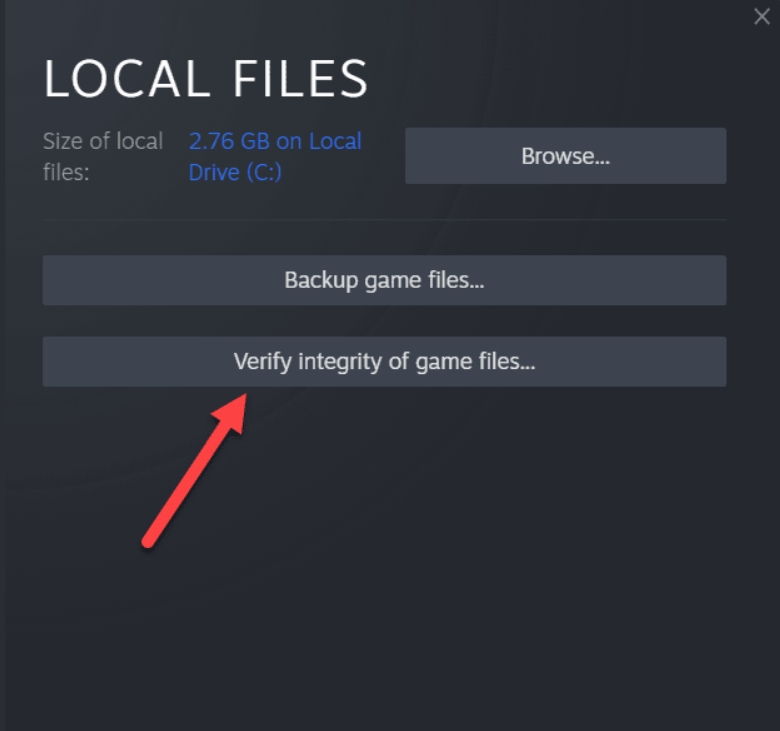
- Wait until Steam checks for game files to resolve any corrupted files.
Solution 6: Contact HELLDIVERS II Support
Tried everything, and that game error’s still bugging you?
As a last resort, head to the Helldivers™ 2’s official website and click the ‘Submit a request’ button. Add all the required information, including your valid email address, and mention your error or issue in the subject line.
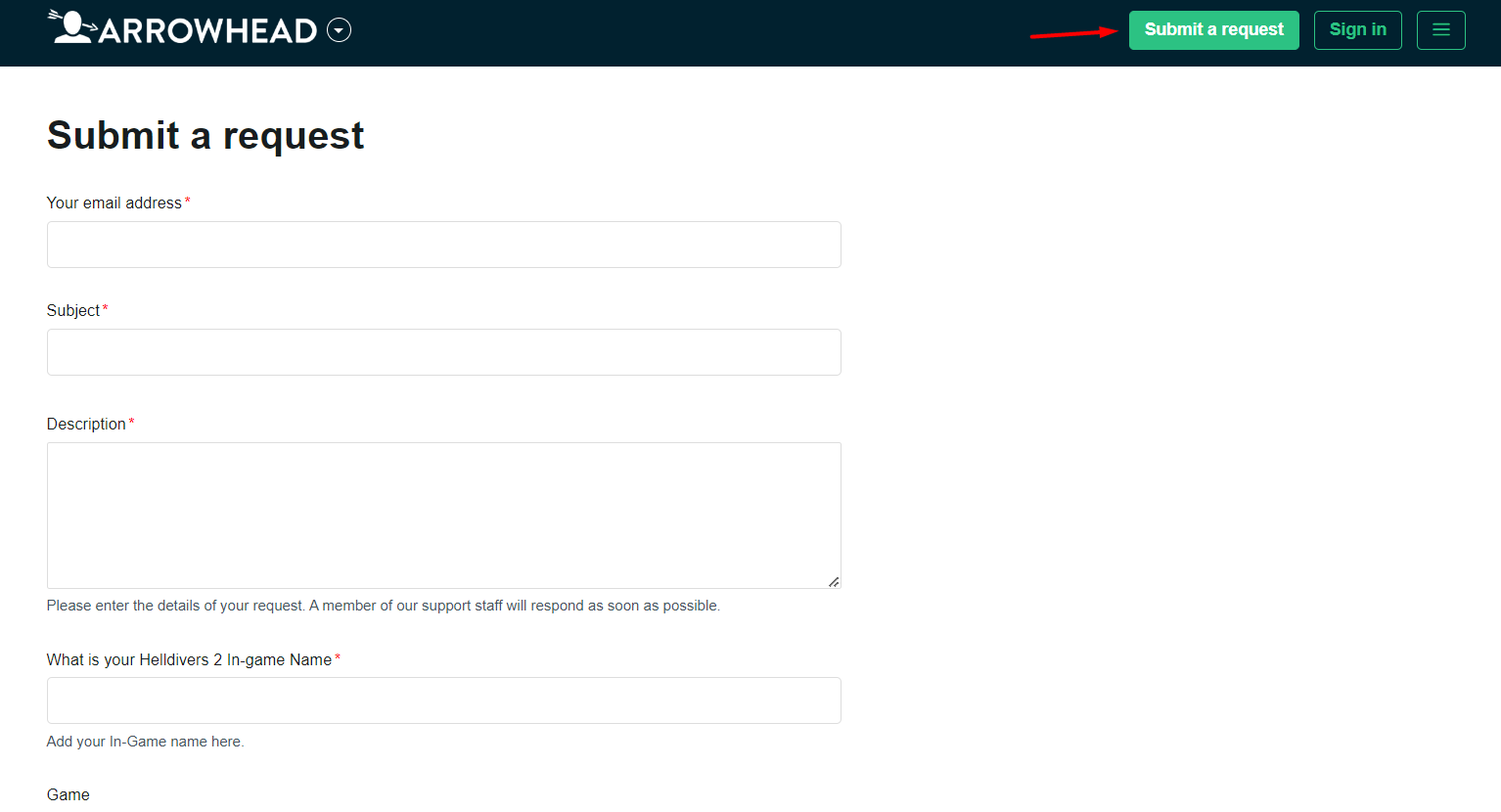
Share what’s happening and any error messages. Remember to double-check you’re on the official site. Sometimes, reaching out is the best way to get back to gaming!
Final Words
MSVCR110.dll file error is pretty common when you download and run the game for the first time. You can manually download the file from an online source or verify the game files to make sure there are no missing or corrupted game files on your PC. Hopefully, you have resolved this issue without much of a hassle.