HellDivers 2 was released almost a decade after HellDivers’ original game, reviving the multiplayer shooting fans to get a taste of online competition on PC and PS5. But ever since the release, players have faced a series of errors and bugs that have shattered their excitement.
HellDivers 2 GameGuard Error Code 116 is one of those errors that keeps interrupting the players from playing the game, and it’s frustrating. One effective yet risky way to fix this error is to delete the GameGuard folder in the HellDivers 2 files. But if you are not willing to adopt this solution, we have some other fixes for you.
In this article, we are going to share some tried and tested solutions to fix HellDivers 2 GameGuard Error Code 116 on PC running Windows 11 or 10.
Solution 1: Delete GameGaurd Folder
GameGaurd is the main cause of HellDivers 2 Error Code 116 on PC and you can resolve this issue by deleting the folder as mentioned below.
- Open the Steam Client and find HellDivers 2 from the Library.
- Right-click on HellDivers 2 and select Properties.
- Select Local Files > Browse Local Files, which leads to the installation directory of HellDivers 2.
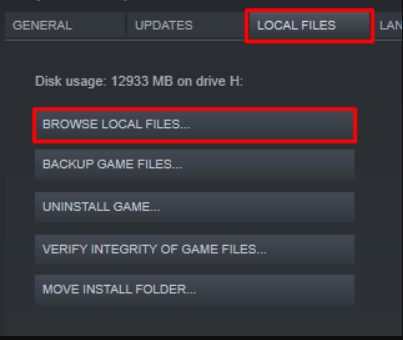
- Find the ‘bin’ folder within that directory.
- In the bin folder, search for GameGaurd and delete that folder.
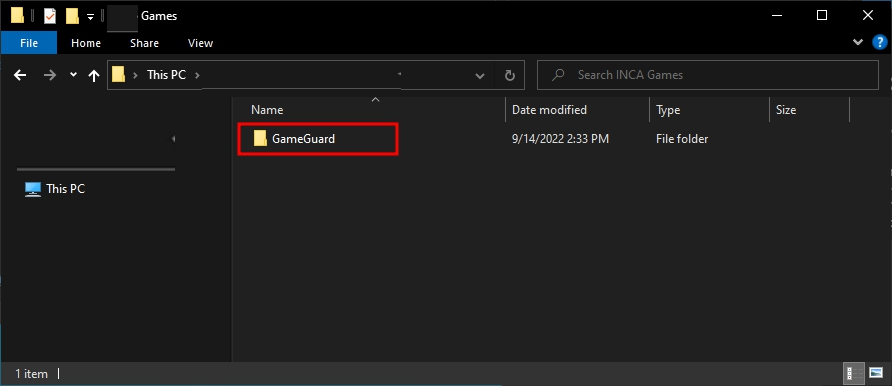
Solution 2: Try Enabling/Disabling VPN while playing Helldivers 2
Still running into HellDivers 2 GameGuard Error Code 116 on Windows 11/10?
If you’ve got a VPN on, try turning it off to see if it makes a difference. If it’s off, switch it on and check again. But heads up! Don’t jump between too many regions; you don’t want to get blocked.
Remember, the right VPN can be a game-changer.
Solution 3: Whitelist GameGuard
Every time you launch the game, GameGuard will be installed back on your computer system automatically, causing HellDivers 2 GameGuard Error Code 116. Therefore, to overcome this issue, it is recommended to Whitelist GameGuard by following these steps.
- Run the Anti-virus software you have.
- Find the option that says ‘Whitelist’ or ‘Exlusions’.
- Add the GameGuard folder to this list commonly placed in this directory: Steam\steamapps\common\Helldivers 2\GameGuard.
Solution 4: Check for Corrupted Games
First thing you need to do is to check the game files to resolve HellDivers 2 GameGuard Error Code 116 by following these steps.
- Open Steam Library.
- Right-click on HellDivers 2 and select Properties.
- Find the Local Files Menu and select ‘Verify Integrity of Game Files’.
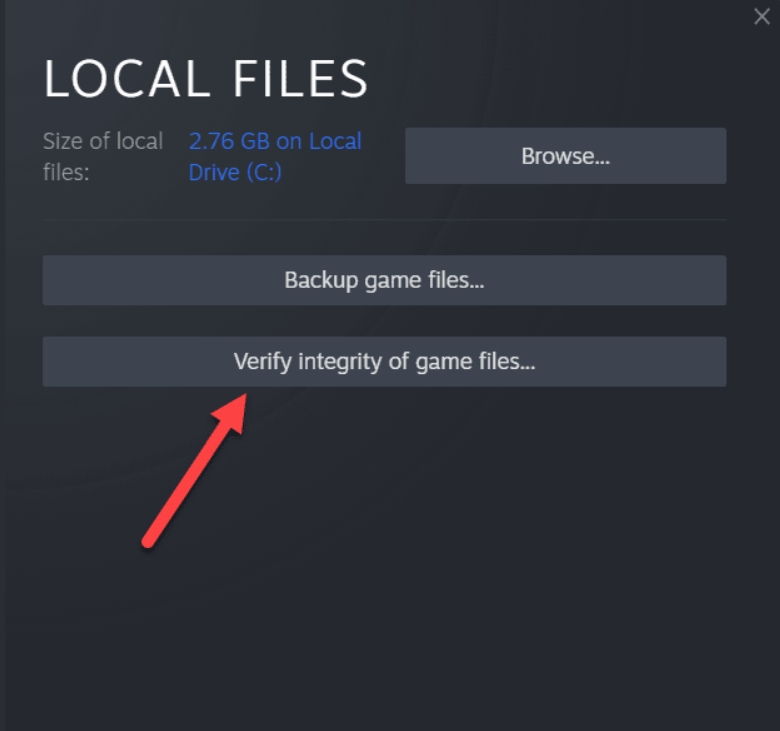
- Wait until Steam checks for game files to resolve any corrupted files.
Solution 5: Terminate NProtec
NProtec is a program running in the background that causes the HellDivers 2 GameGuard Error Code 116 on PC, and you can terminate this process by following these steps.
- Right-click on the Task Bar on your PC and open the Task Manager.
- Go to the ‘Processes’ tab.
- Find the NProtec.exe Program and right-click on it.
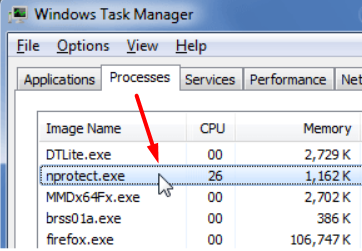
- Select ‘End Task’ and then close the Task Manager.
- Relaunch the game to see if HellDivers 2 GameGuard Error Code 116 on PC has been resolved.
Solution 6: Clear DNS Cache and Data on PC
DNS translates website names into computer-readable IP addresses. Windows 11 stores DNS data to speed up website access, but this cache can become outdated or corrupted, causing issues like the HellDivers 2 GameGuard Error Code 116.
Clearing the cache forces your computer to get the most recent data from DNS, fixing issues with website access or slow browsing.
Here’s how to clear DNS cache?
- Click on the Windows start icon in the bottom left corner.
- Then press the Windows key + R.

- The Run box will appear.
- Type cmd, and click on OK.
- Then on the cmd window, enter the following commands: (Note: Type the following commands, and hit Enter after every command)
- “ipconfig/flushdns”
- “ipconfig/registerdns”
- “ipconfig/release”
- “ipconfig/renew”
- Close the window.

Now after clearing the DNS Cache and Data, it’s time to set your DNS settings automatically on your PC/laptop to fix HellDivers 2 GameGuard Error Code 116.
Solution 7: Add Game Exceptions on Antivirus PC
Sometimes antivirus thinks game files are bad guys and stops them, causing the black screen on startup.
To fix this, tell your antivirus that HELLDIVERS II files are cool by adding them to the “exceptions” list. This way, you can play without the antivirus messing things up!
Follow the steps below to add an exception on Antivirus (This guide is for Avast, and would be similar for other antiviruses):
- Launch Avast on your PC.
- Select Menu at the top-right corner of Avast.
- Choose Settings from the menu.

- From the left sidebar, choose General > Exceptions

- Click ADD EXCEPTION and then type the URL you want to add to it.
- Click ADD EXCEPTION to save the URL and check if you can access the URL

If you are still facing HellDivers 2 GameGuard Error Code 116 on PC, continue to the next solution.
Solution 8: Check if Windows or Any Driver is Outdated
Sometimes, your outdated PC is the main cause of the Outdated Graphics Card Driver on Windows. Outdated drivers in your PC or your current Windows Version cannot support gaming software. As you update your Windows all running drivers are updated too in order to fix HellDivers 2 GameGuard Error Code 116 on PC.
So, here is how you can update your PC:
- Click on the Windows icon

- Click on the Settings icon.
- A new window will pop up
- Select Windows Update from the left menu

- The new Windows will pop up
- Then click on Check for updates.

- If there is any update, it will start updating the PC.

Often, it’s all about the updates. First off, head to your Windows settings and see if there’s an update waiting. While you’re on this updating spree, dive into your device manager and update your Wi-Fi drivers and update graphics drivers making sure they are on the latest versions.
Solution 9: Run the Program as an Administrator (Permanently) PC
When running Helldivers 2 on PC, there may be times when you need to give the program administrative privileges to access certain features or settings and, in our case, to get rid of the black screen on startup or HellDivers 2 GameGuard Error Code 116 on PC.
One way of doing it is by simply right-clicking on the program and selecting “Run as administrator.” Still, it may not always be enough, as you may need to grant these privileges permanently to avoid constantly repeating the process.
Here’s how to run a program as an administrator permanently on Windows 11/10:
- Go to the folder/Application
- Right-click on it
- A menu will open
- Select Properties
- A new window will open
- Navigate to the “Compatibility Tab“
- Under the Settings heading
- Find “Run this Program as an administrator. “

- Check the box for this option.
- Click “Apply. “
Now, your program successfully runs as an administrator on Windows 11/10 (Permanently), and you can easily open it without repeating the steps. After running the program as administrator, it will hopefully resolve HellDivers 2 GameGuard Error Code 116 on PC.
Solution 10: Contact HELLDIVERS II Support
Tried everything, and that game error’s still bugging you?
As a last resort, head to the Helldivers™ 2’s official website and click the ‘Submit a request’ button. Add all the required information, including your valid email address, and mention your error or issue in the subject line.
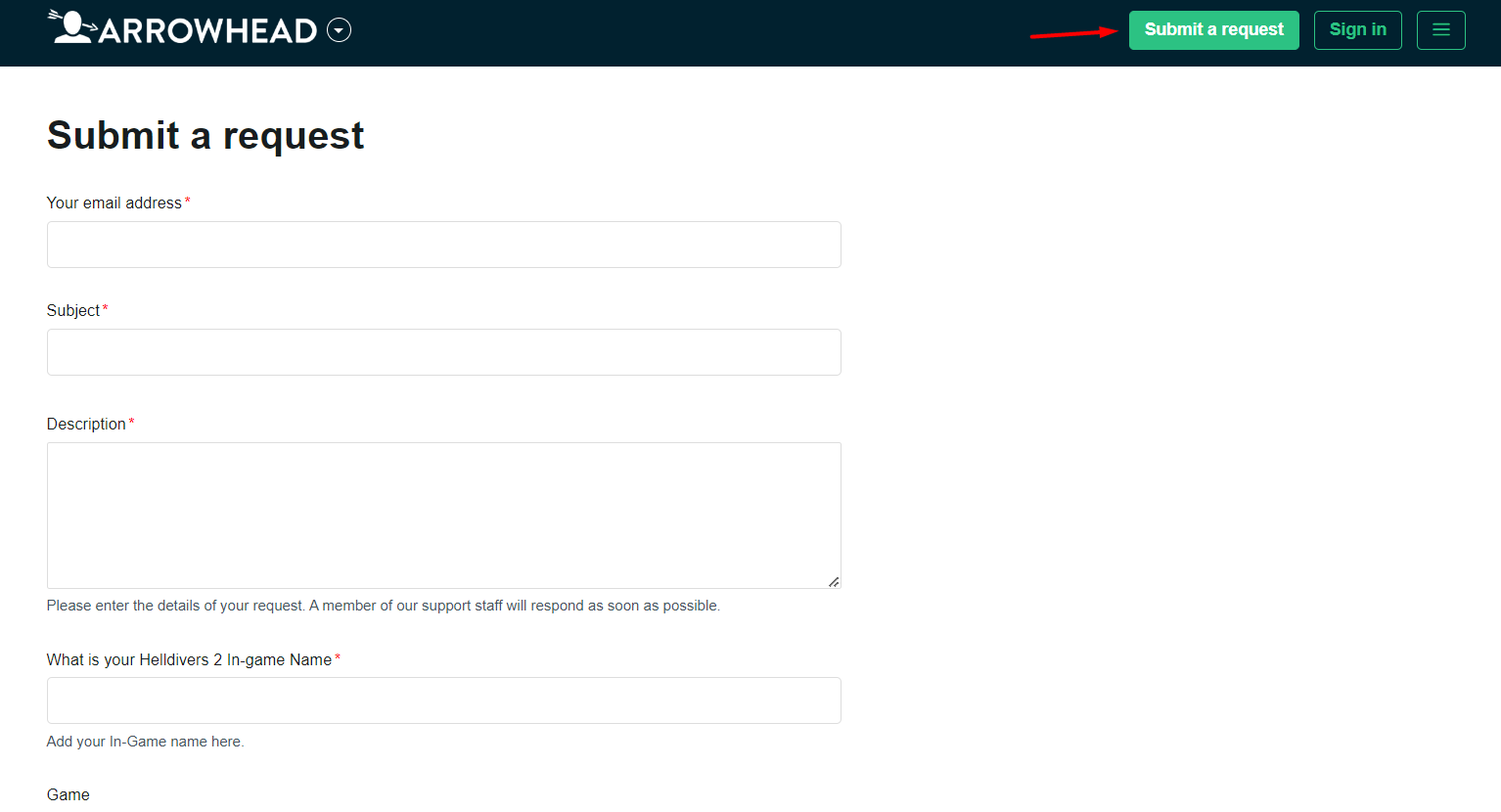
Share what’s happening and any error messages. Remember to double-check you’re on the official site. Sometimes, reaching out is the best way to get back to gaming!
Final Words
HellDivers 2 GameGuard Error Code 116 is a pretty common error for PC players that keeps interrupting the gameplay. Fixing this error is quite simple: get rid of the GameGuard folder. Alternatively, you can try the other set of solutions mentioned in our guide to overcome this issue. Have a great time with multiplayer shooting action!







