Some players of Crash Team Rumble are facing a frustrating issue stuttering and lagging issues in the middle of the game. These performance problems have been causing headaches for users, and numerous reports of this issue have surfaced.
Why is Crash Team Rumble so laggy on PS5?
Crash Team Rumble experiencing lag on your PS5 can be attributed to several factors that impact gameplay performance. Here are some potential reasons why the game may feel laggy:
- Network Connectivity: Poor or unstable internet connection can result in lag while playing online multiplayer games like Crash Team Rumble.
- Server Congestion: If the game’s servers are overloaded due to a high number of players or other technical issues, it can lead to laggy gameplay.
- Hardware Limitations: While the PS5 is a powerful console, if your system is running multiple resource-intensive applications or if your console’s hardware is not functioning optimally, it can result in lag during gameplay.
- Game Optimization: In some cases, game optimization issues can cause lag. This can occur if the game is not properly optimized for the PS5 hardware or if there are bugs and glitches affecting performance.
Now let’s move on to a more detailed solution to solve Stuttering and Lagging Issues on PS5.
Solution 1: Set the Wi-Fi Frequency Band to 5GHz on PS5
You need to check if your Router has 5GHz band support, then you need to access network settings to do that:
- Go to Settings from the PS5 homepage

- Scroll down to Network and click on it to access Network Settings

- Choose Settings from the left sidebar and scroll down to Set up Internet Connection from the expanded menu

- You should see the WiFi you are connected to and pressing the options key as shown in the image would open a menu with the WiFi.
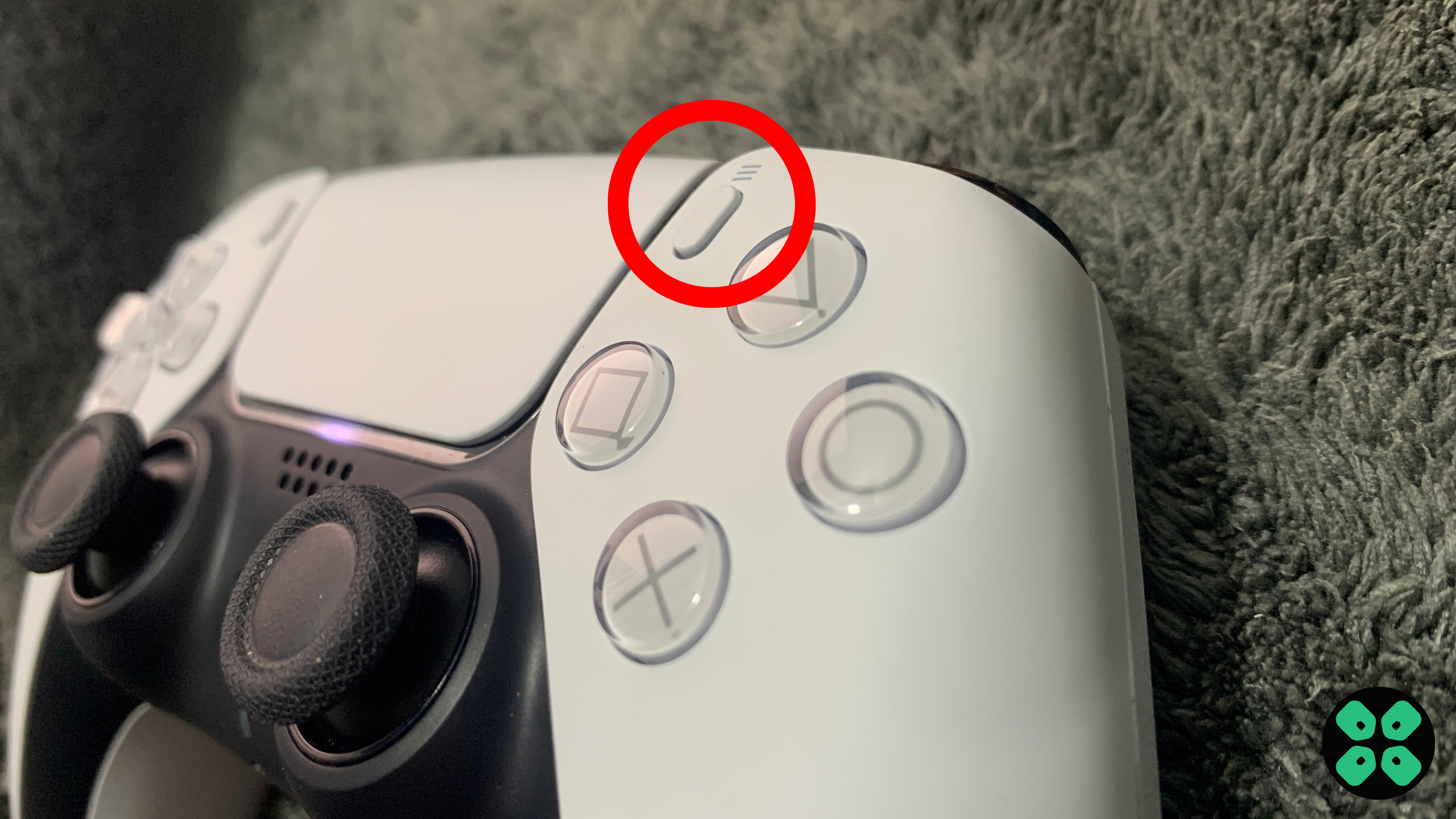
- Choose Wi-Fi Frequency Bands and set it to 5 GHz.
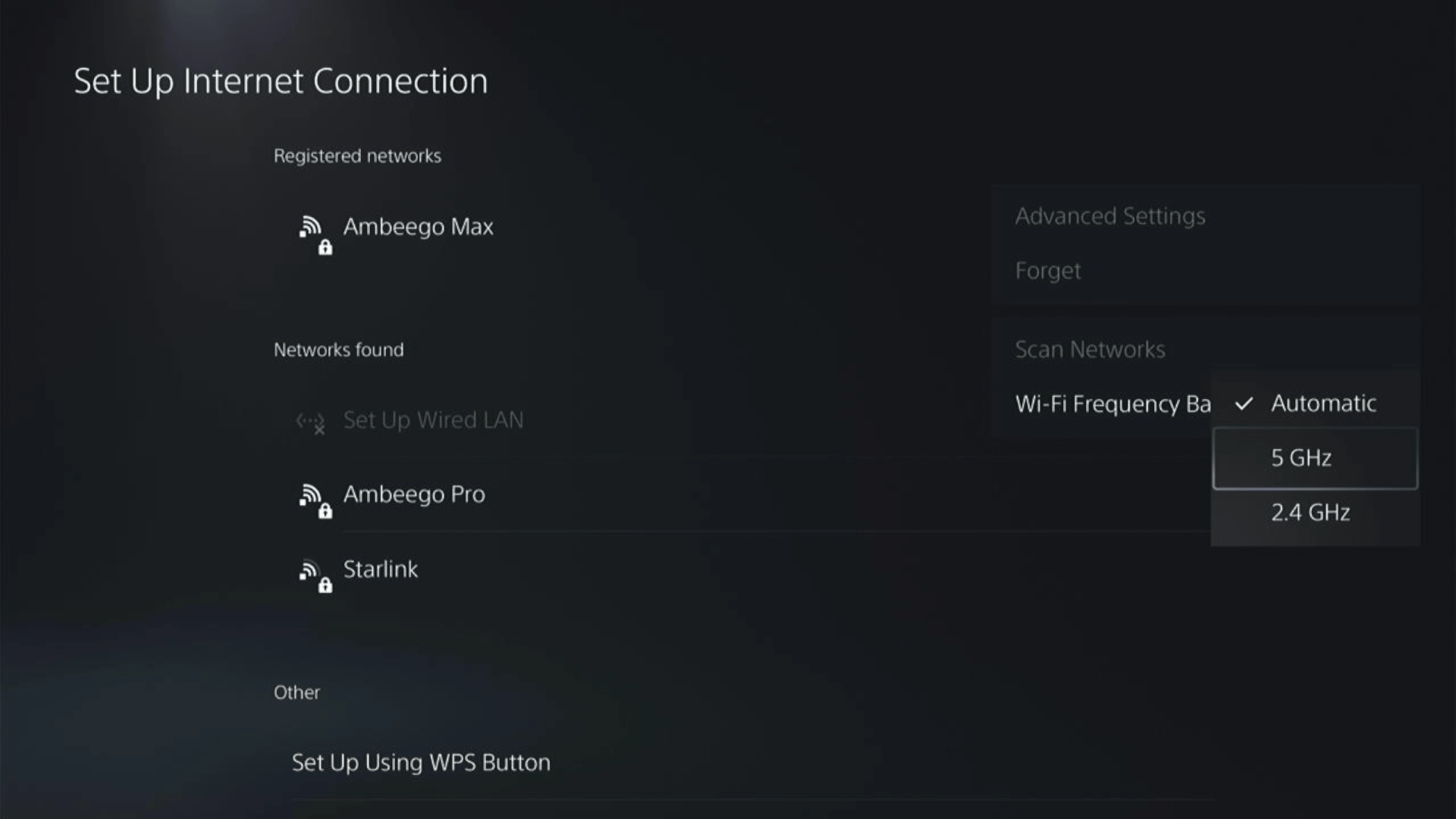
If you are unable to see the 5GHz option, then your Wi-Fi router doesn’t have 5GHz support, or try to connect with the 5GHz option your router generates if it has one.
Here are a few routers that we have used ourselves and you can check them out too.
There’s also a helpful video for changing your WiFi band on PS5.
Solution 2: Use an Ethernet Cable
If you are experiencing unstable internet on your PS5 and your Wi-Fi has a good enough speed, then maybe some receiving or glitches could be causing an unstable connection.
Alternatively, PS5 comes with an ethernet port that would let you experience uninterrupted connection. Here’s how to do it:
Step A. Connecting Ethernet Cable to PS5
At the rear of your PS5 where you have put your power cable and HDMI cable, you’d find an Ethernet port where you need to insert an Ethernet cable from your router.
Make sure you have inserted in the output port of your router, your network is active and the cable works fine.
Step B. Setting Up LAN on PS5
- Go to Settings from the PS5 homepage

- Scroll down to Network and click on it to access Network Settings

- Choose Settings from the left sidebar and scroll down to Set up Internet Connection from the expanded menu

- In the new screen, scroll down to Set Up Wired LAN and press X on it from your controller.
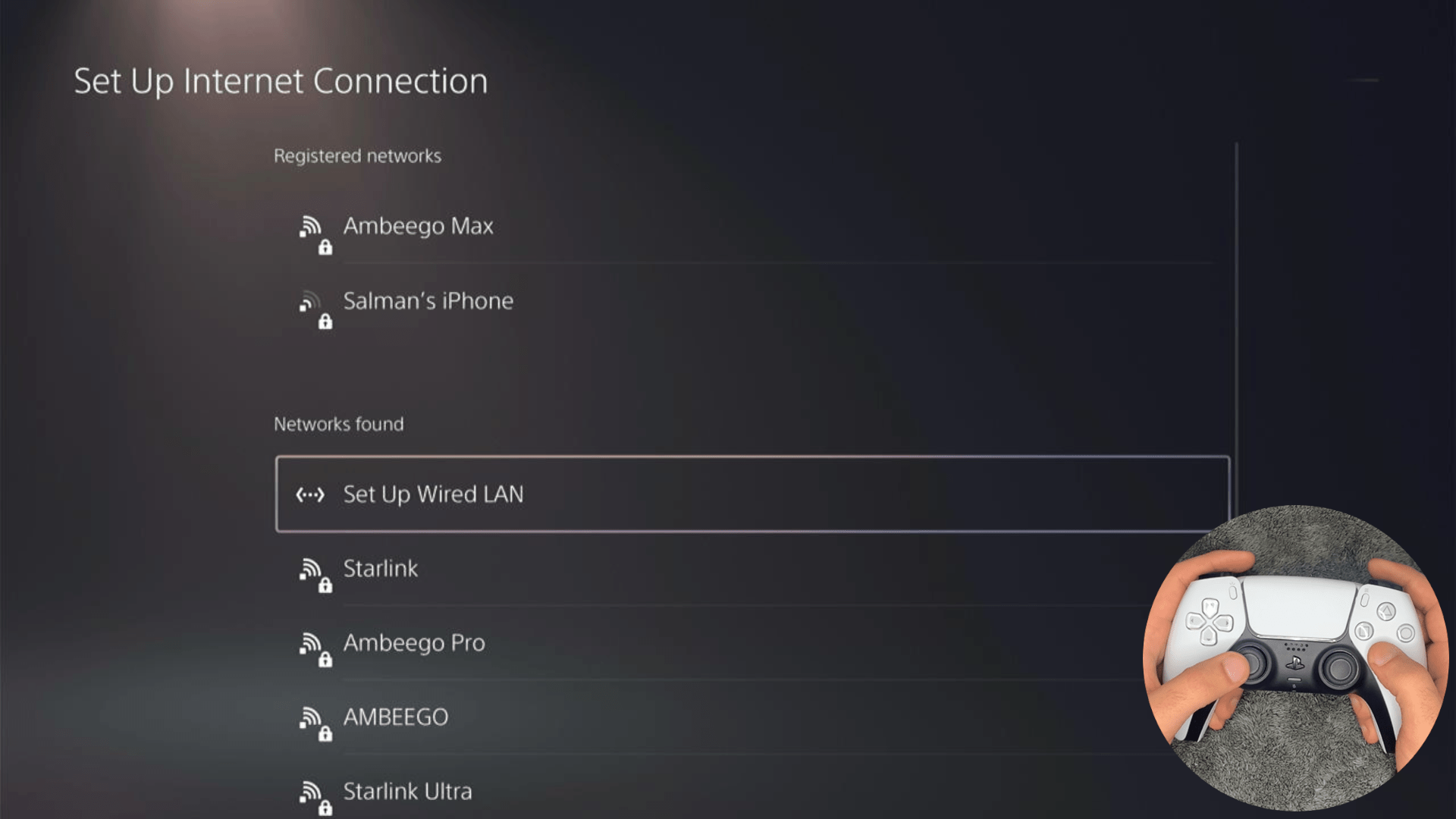
- A new dialog would open where you can rename your connection and then proceed to Connect to it.
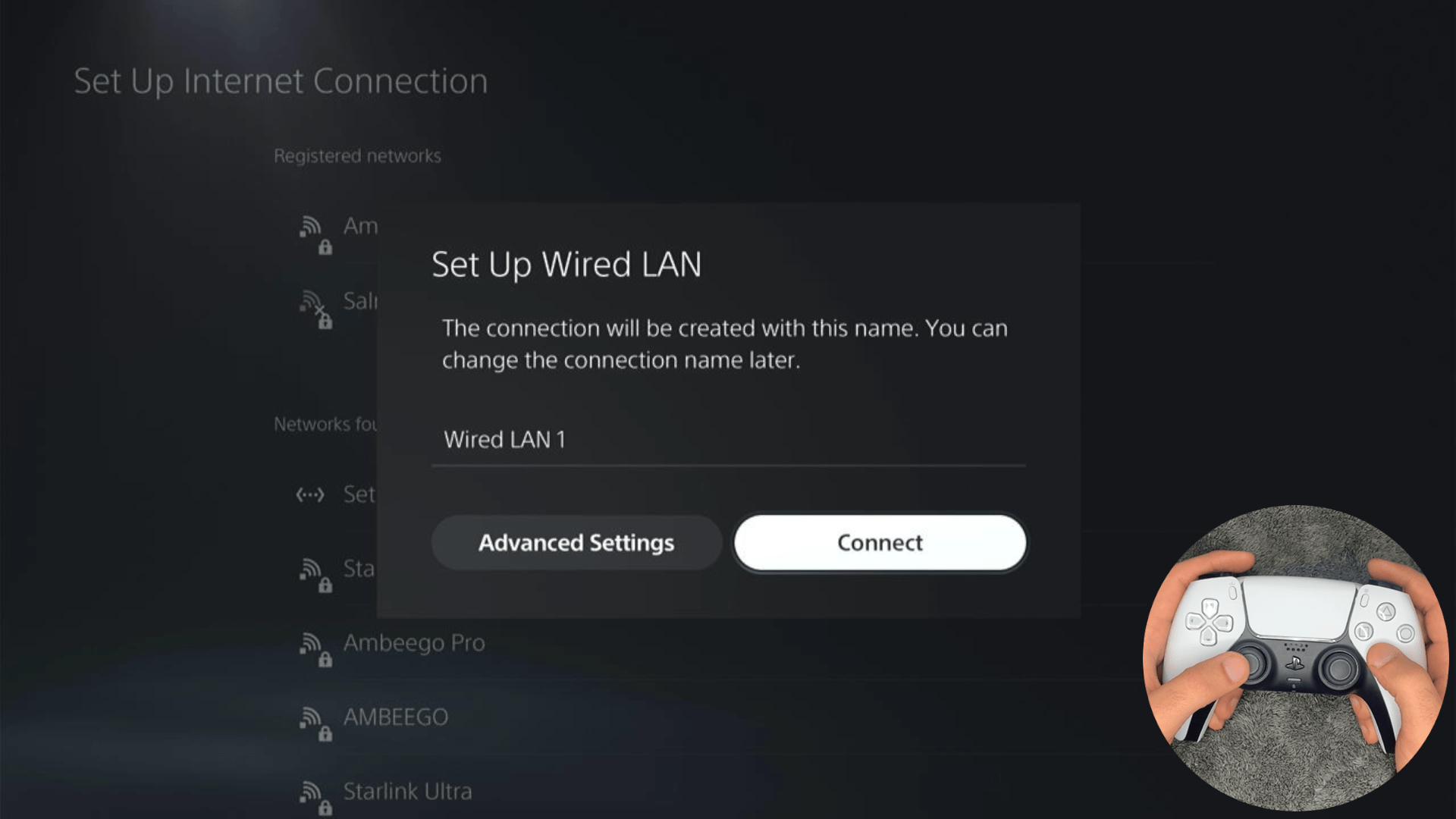
- It would take a short while to get you connected to your Wired network.
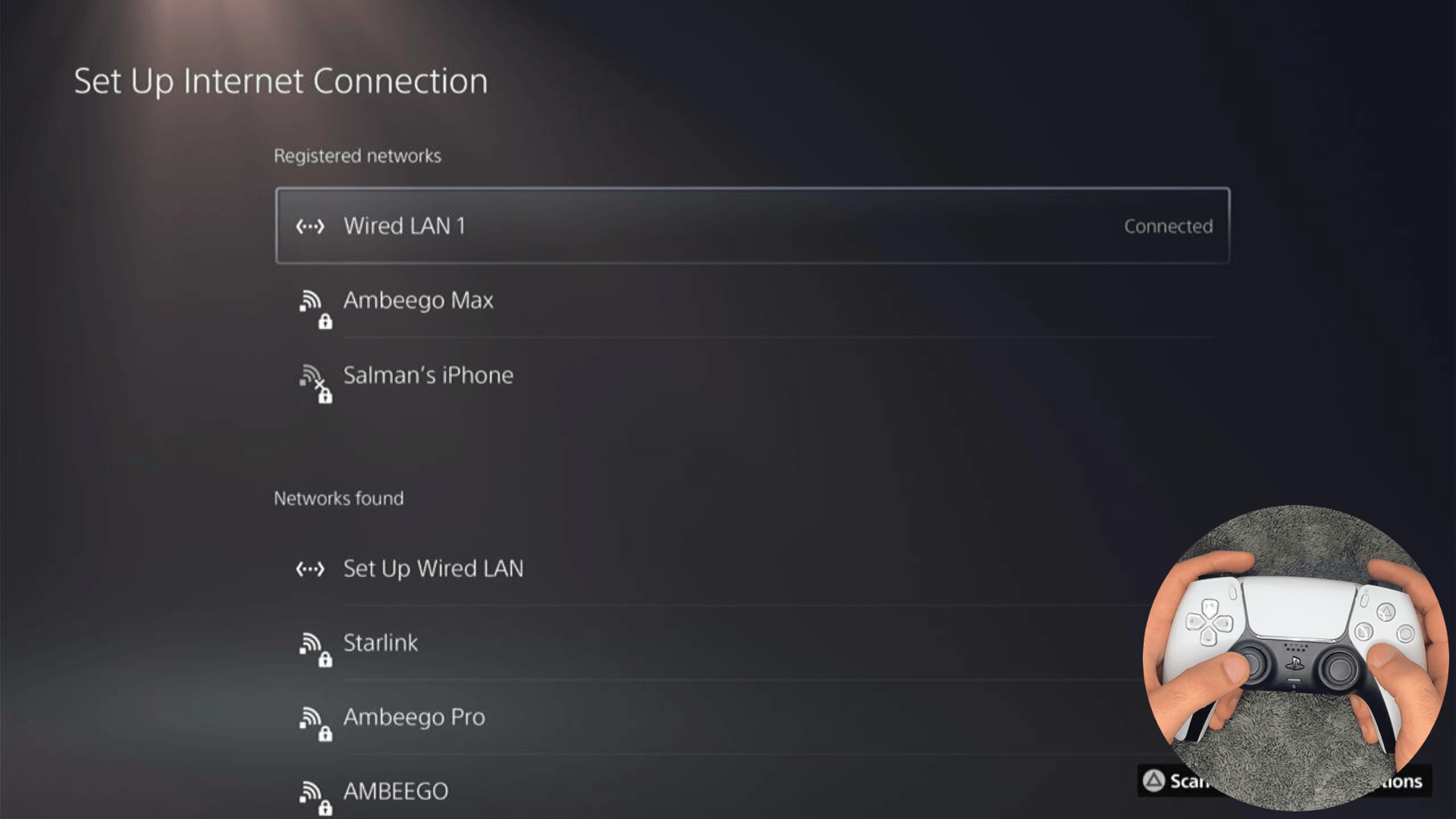
Solution 3: Connect to a Hotspot/Different Wi-Fi on PS5
Most of the network errors are due to your connected network. Either it’s too slow or their some connection issues with your network. To see if your network is not faulty, try switching to a different Wi-Fi or your mobile’s hotspot.
- Go to Settings from the PS5 homepage

- Scroll down to Network and click on it to access Network Settings

- Choose Settings from the left sidebar and scroll down to Set up Internet Connection from the expanded menu

- Now you will see a connected Wi-Fi that can be the issue and causing Stuttering and Lagging Issues. Under that, you’d be finding more Wi-Fi signals and in my case, I see the hotspot I turned on as well.
In case you don’t find your Wi-Fi network, press the triangle button on your controller to scan networks.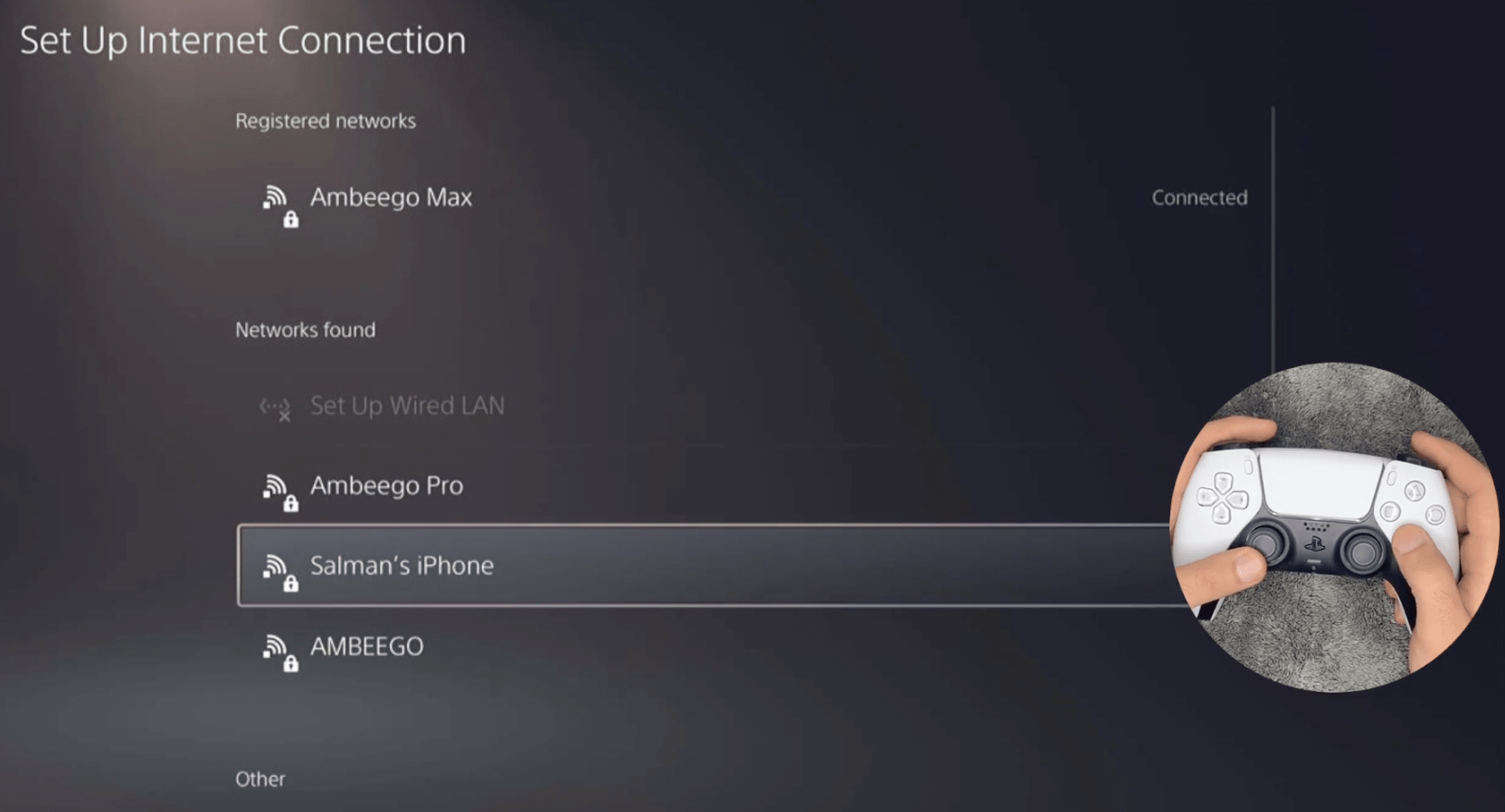
- Scroll down to your desired Wi-Fi, click on it and enter your password to connect, and see if you are facing any errors.
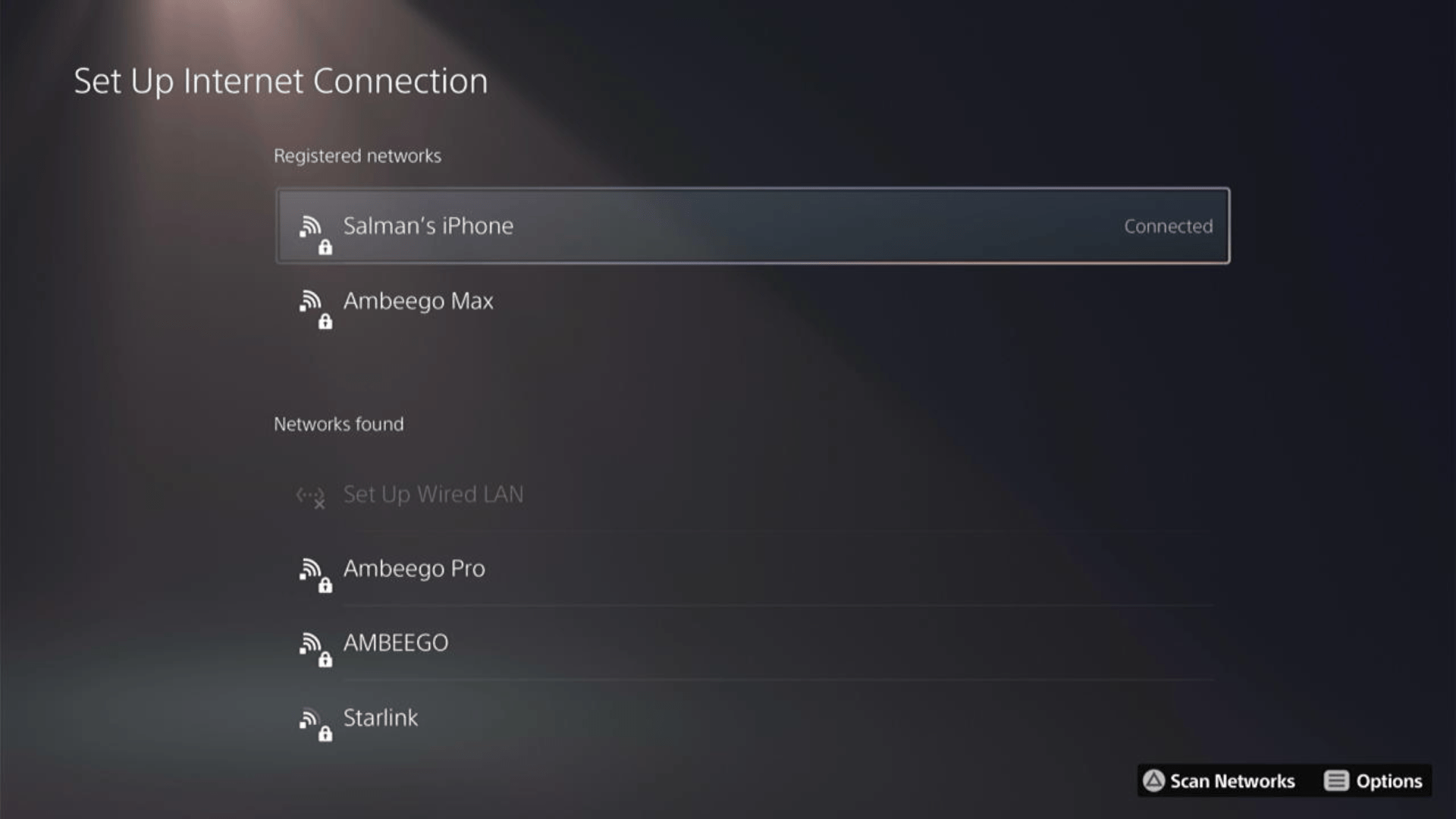
Here’s how a video for the same process:
Solution 4: How to Change Your DNS Settings On PS5?
There are some faulty DNS servers that may cause WiFi issues.
So, let’s change the DNS Settings:
- Go to Settings from the PS5 homepage

- Scroll down to Network and click on it to access Network Settings

- Choose Settings from the left sidebar and scroll down to Set up Internet Connection from the expanded menu

- Now, press the options button on the Connected Network to access Advanced settings as shown in the image.
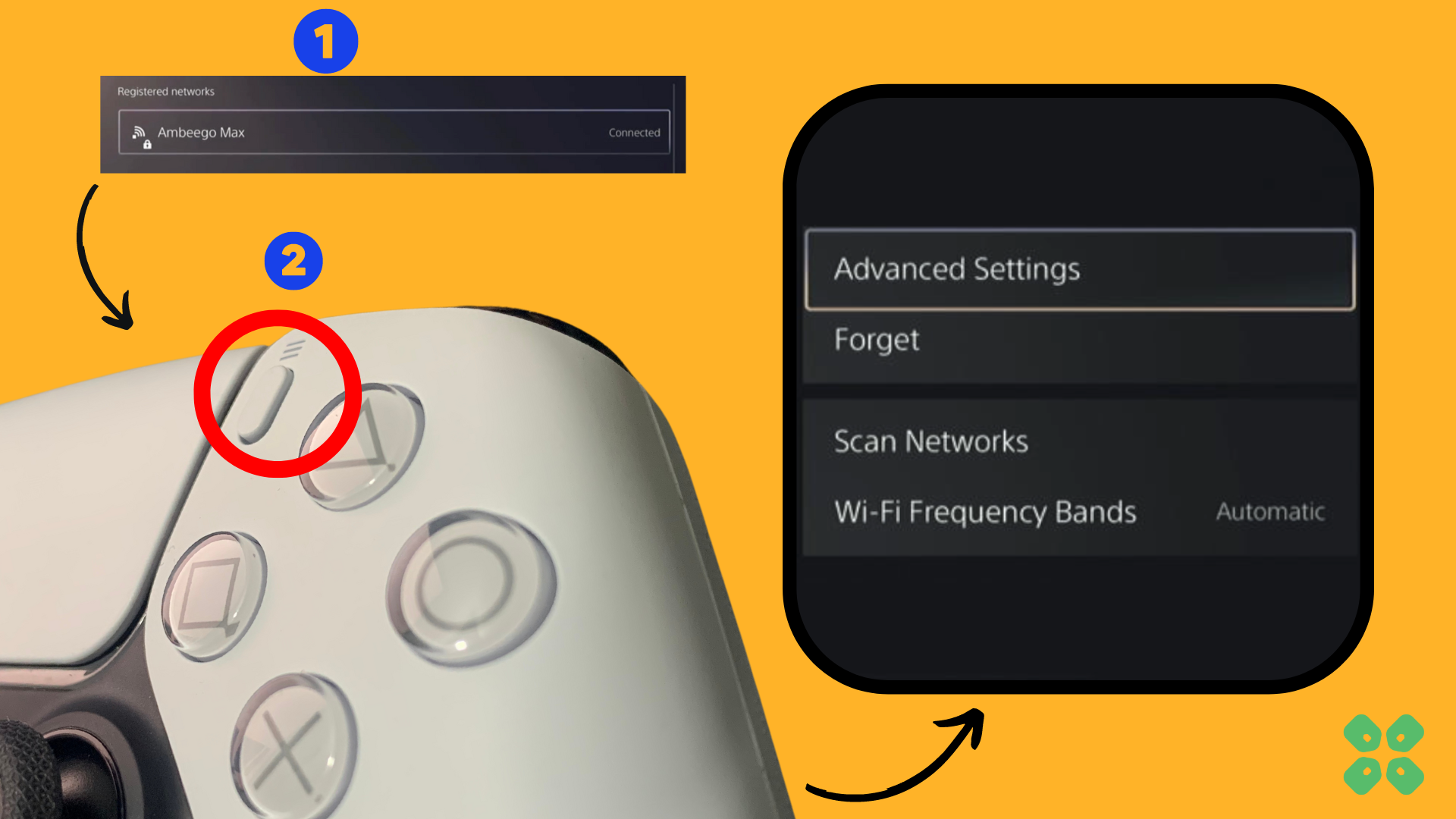
- Scroll down in the Advanced Settings menu to access DNS Settings. Click on it and the small menu, select Manual.
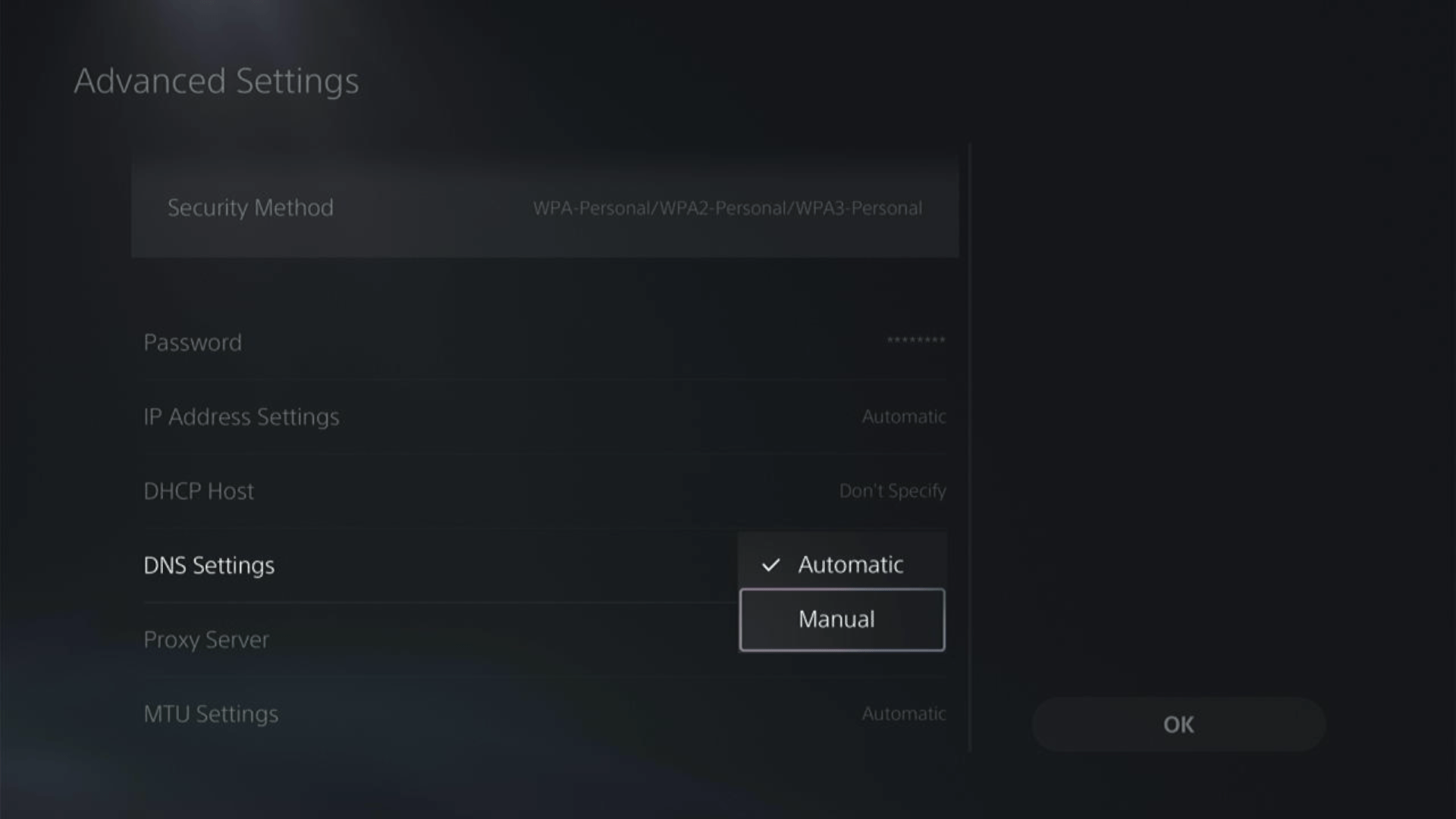
- More Settings would appear:
- For Primary settings enter 8.8.8.8
- For Secondary 8.8.4.4 to match the Google DNS.
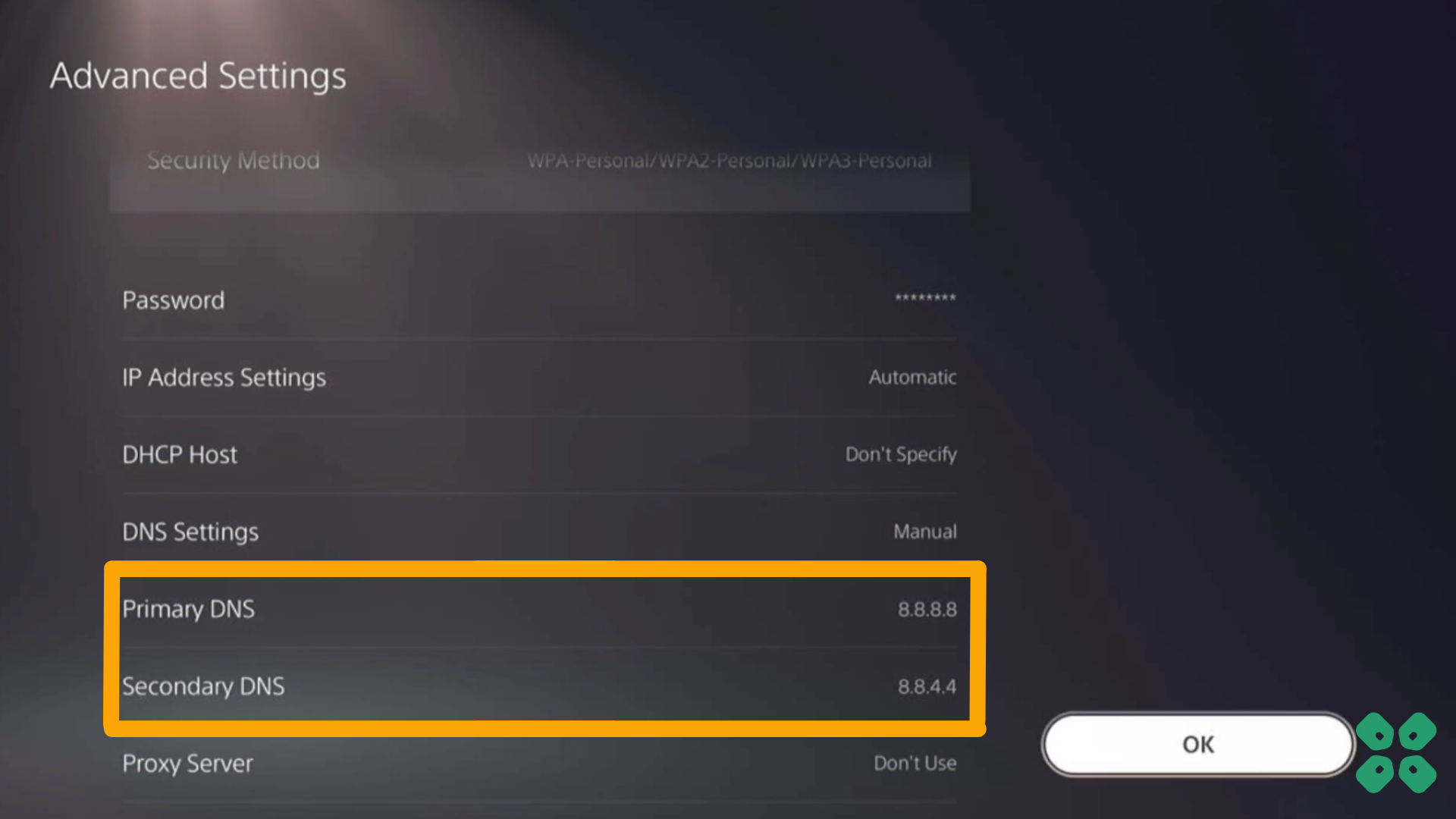
- Then click OK to save the changes.
- And Reboot your PS5 to check if the error is gone.
Solution 5: Contact PS5 Support
If none of the above solutions work for you then there might be a chance that your PS5 has issues.
You can visit the PlayStation Official Website to get it repaired and choose the relevant issue which in your case would be according to Stuttering and Lagging Issues.

Ensure you tell all the solutions you have applied to your console and let them know the issue you are facing is due to Crash Team Rumble. This will help the support agent to identify the main reason for this error.
They should reply to you ideally within 24 hours and if you don’t get any reply within 2-3 days, then you might need to make another support ticket.
FAQs
Why is Crash Team Rumble stuttering and lagging on my PS5?
Crash Team Rumble stuttering and lagging on your PS5 can occur due to various factors, including software bugs, system performance issues, network connectivity problems, or insufficient system resources.
Are there any specific settings I can adjust to improve performance?
Yes, within the game’s settings menu, you may find options to adjust graphics settings, such as resolution, texture quality, or anti-aliasing. Experiment with lower settings to see if it improves performance and reduces stuttering and lag.







