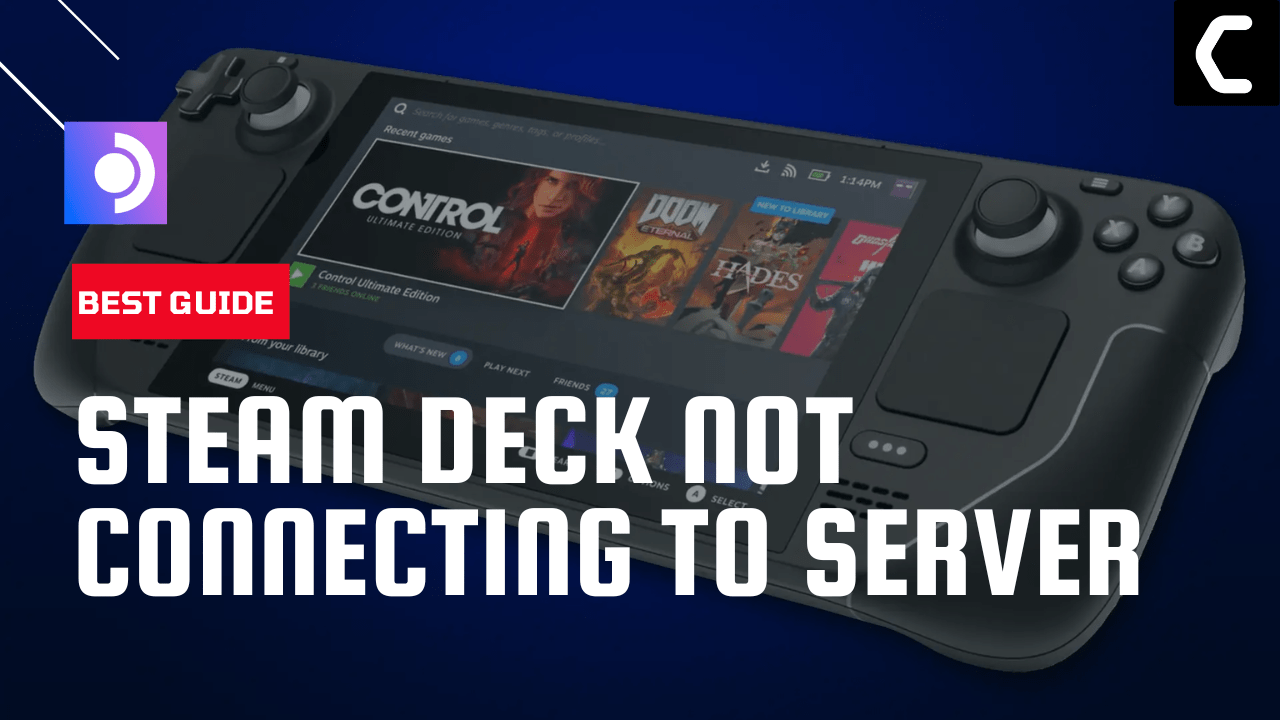Are you having trouble connecting to Steam servers with your Steam Deck device? This can be a frustrating issue, as it was for me.
At first, I had this problem once in a while but with time it started happening all the time and users also reported it on Steam Deck.
However after some research and trying we have come up with 7 quick fixes that will help you get over this.
What is causing the Steam Deck can’t reach Steam servers issue?
There could be several reasons why the Steam Deck is unable to connect to Steam servers. Here are some possible causes:
- Steam server maintenance: Sometimes, Steam servers undergo maintenance, which may result in connectivity issues
- Outdated Steam client: If the Steam client installed on the Steam Deck is outdated, it may not be able to connect to the Steam servers.
- Account-related issues/Random bug: There could be issues with your Steam account, such as an incorrect login
- Hardware issues: In some cases, the Steam Deck hardware may be faulty, which could result in connectivity issues.
- Network connectivity issues: There could be network connectivity issues such as weak Wi-Fi signals, network congestion,
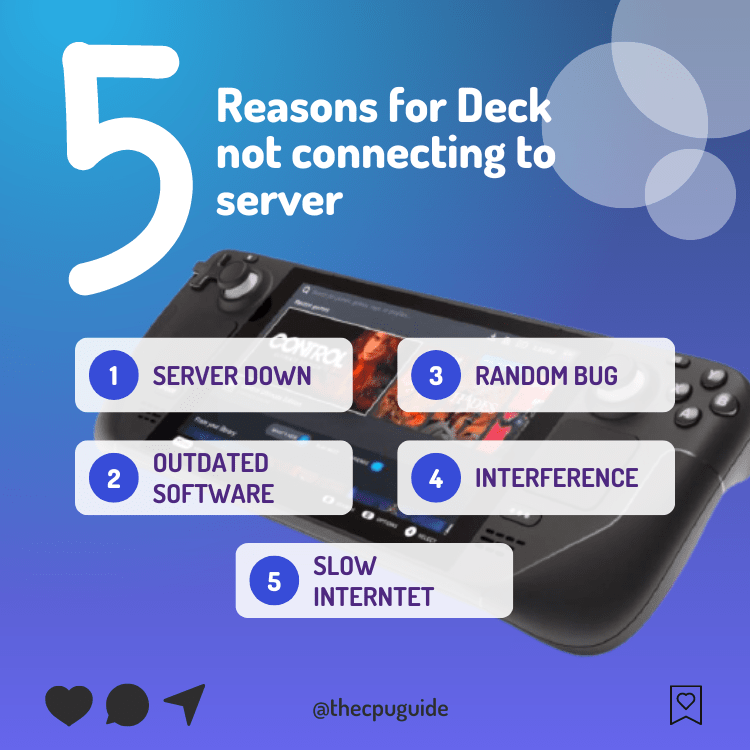
Solution 1: Force Reboot Steam Deck
The first thing you need to do is force reboot your console to overcome Steam Deck Not Connecting to Steam Servers
Just follow these steps:
- Press and hold the Power button for at least 12 seconds

- Press the power button once to turn the console back on
- Once the console restarts try connecting to Steam servers and check if it’s working
If not then continue to the next solution.
MUST READ: 10 Ways to Get the Most out of Steam Deck
Solution 2: Restart your Router
Restarting your router will allow you to establish a new connection with your ISP without any bugs
Just follow the steps below:
- Turn off your router completely by taking out the power cable from the power switch
- Now leave it for 2 minutes and then plug it back in
- And check for your internet connection.
Best Routers To Buy
Budget Router
TP-Link WiFi 6 AX3000 Smart WiFi Router

Super Router
TP-Link Archer AX11000 Tri-Band Wi-Fi 6 Router

After checking the internet connection if you are still facing Steam Deck can’t reach Steam Servers then continue to the next solution.
Also Read: Steam Deck Not Syncing To Cloud
Solution 3: Disable WiFi Power Management:
The battery management on Steam Deck can be problematic and excessive. When enabled for all features, it may even interfere with servers.
To avoid this, it is necessary to completely disable the WiFi power management:
- Press the Steam button to go to Settings
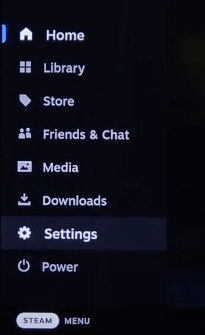
- From there toggle on Enable Developer Mode
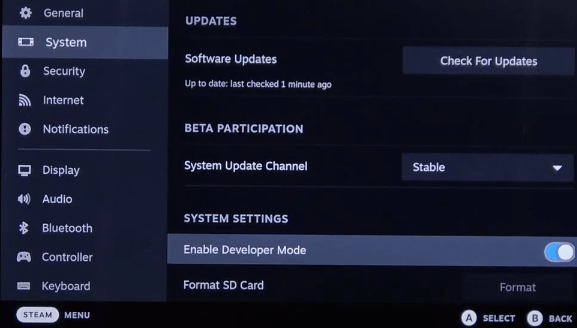
- Go back to the Settings menu.
- Scroll down and select the Developer Settings option.
- Inside Developer Options, go to Miscellaneous settings and Disable WiFi Power Management
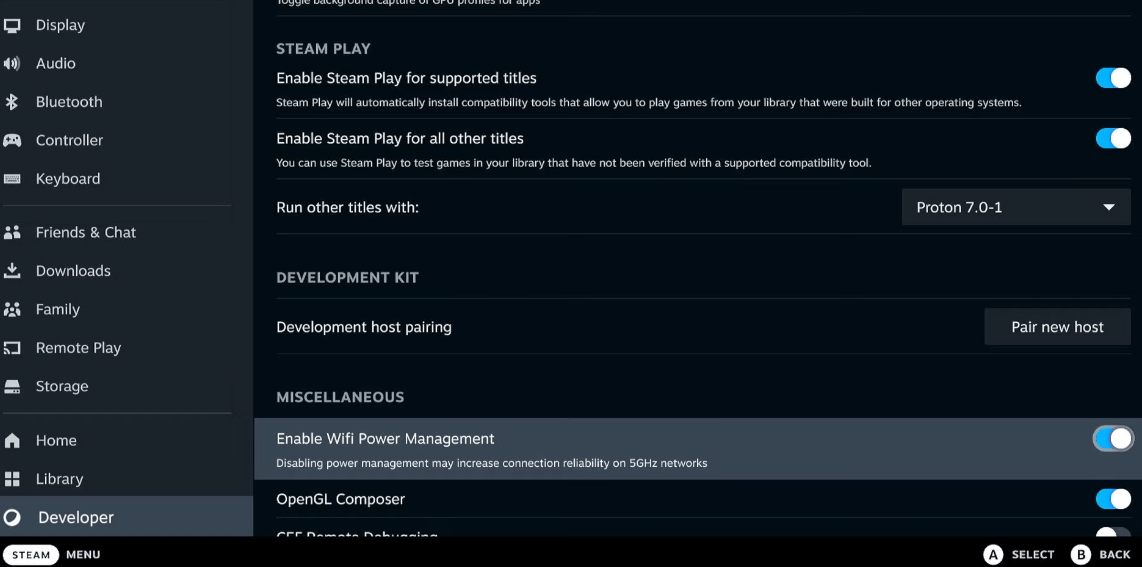
- Now restart the Deck and after that try connecting to Steam servers
And if this didn’t work then continue to the next solution.
Also Read: How to Customize Controls on the Steam Deck
Solution 4: Update the Steam deck
Your SteamOS version may not be up to date can cause Steam Deck can’t reach Steam server
To check if you are using the latest OS of steam on Steam Deck, you need to:
- Tap on the Steam Button to open the sidebar
- Go to Settings
- Find System (second option)
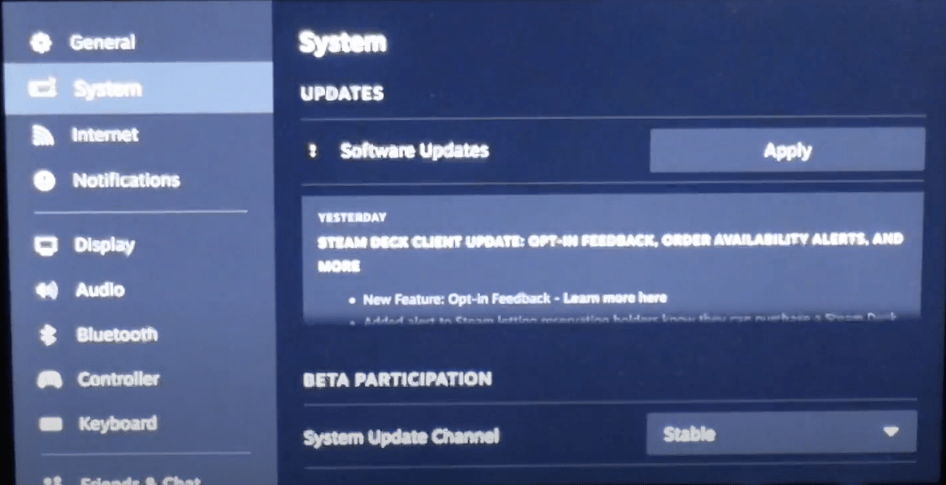
- A yellow icon will appear that will tell you if an update is available and what’s new
- Click on Apply and Restart the Steam deck for the console to complete the update.
- Repeat the process to see if there’s any other update pending until it says it is up to date
If you are unable to update your steam deck, consider checking our Steam Deck Not Updating guide of ours to help you.
Also Read: Here Are 6 Ways You Can Find Games on Steam Deck
Solution 5: Update Your Router’s Firmware
Sometimes outdated router software leads to a drop in internet speed resulting in Steam Deck Can’t connect to servers
So, it’s best to update your router firmware to get over the error.
And here’s how you can update your router firmware:
- Go to your router login page.
- Sign in and look for the software update option.
- And then follow the on-screen instructions to complete the process
So, updating your router firmware didn’t help you fix the error then continue to the next solution.
Solution 6: Improve Your Wi-Fi Speed
Steam Deck Not Connecting to Steam Servers also occurs when the router is too far from your Steam Deck, so try bringing your router close to your Steam Deck, and will receive strong signals leading to a stable internet connection.

Make sure you use a wireless device that is compatible with the 5GHz band instead of 2.4GHz.
Are you still, facing the error?
Then try a different network
Solution 7: Contact Steam Deck Support
If you cannot get rid of the Steam Deck can’t reach Steam Servers after force rebooting and other solutions, you should contact Steam Deck support and ask them to perform the necessary repairs on the console.
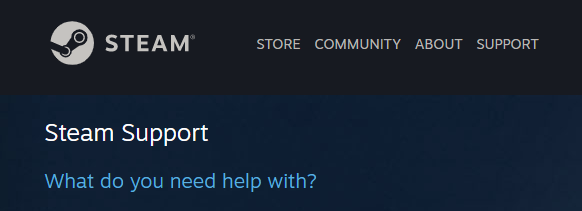
If still, you have a query feel free to share your experiences and question in the comments section down below