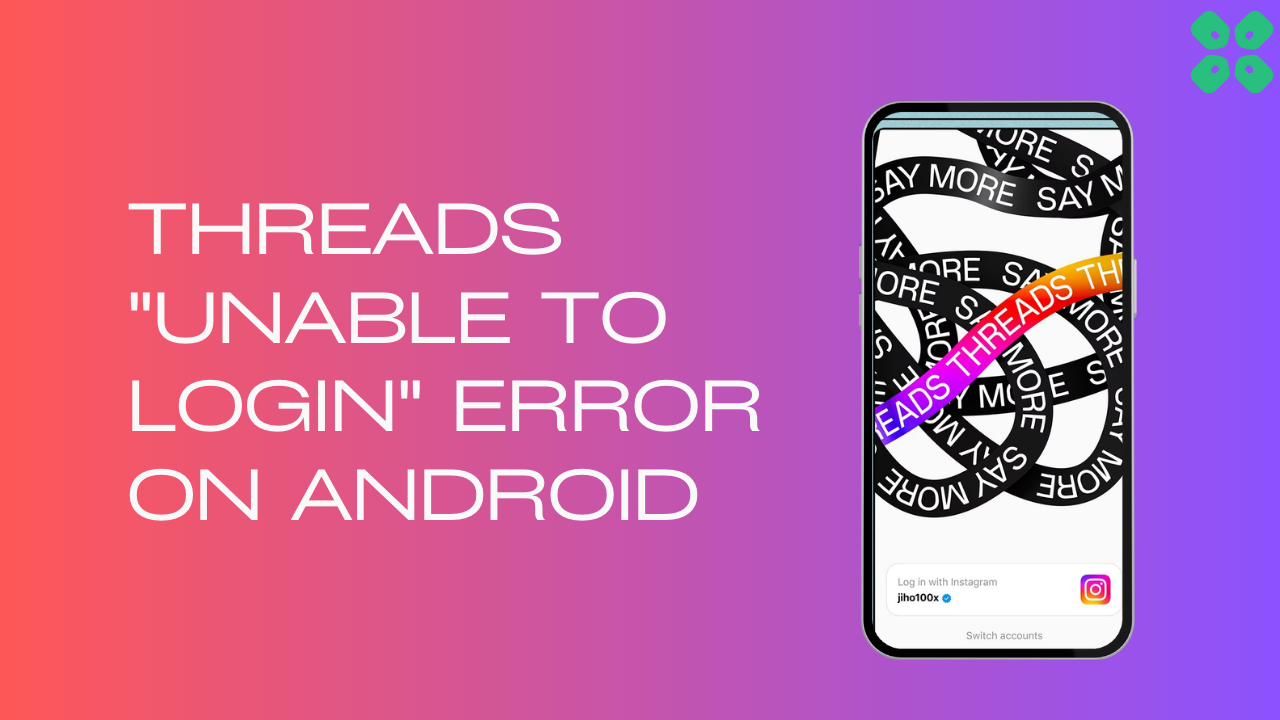Threads Unable to Login error is being faced by most of the users on the Android app that is due to either the server being down or some corrupted cache
However, cleaning cache data has fixed it for some users and if it didn’t for you then you continue reading below.
What Causes “Unable to Login” Error On Instagram Threads?
There could be many reasons for Unable to Login Error On Instagram Threads but here are some common ones:
- unstable internet connection
- Threads app may not be compatible with the software on your device
- The threads server may be down
- Random software bug or glitch
Solution 1: Check the Server Status
To determine if server issues are causing Threads App to malfunction, it’s recommended to verify the online status of the server by visiting the Threads app network status page on DownDetector. If the page indicates that the Threads app is experiencing an outage, it’s best to wait until the server is operational again, as there isn’t much else that can be done.
Typically, an investigation will be initiated, and the servers will be restored in due time.
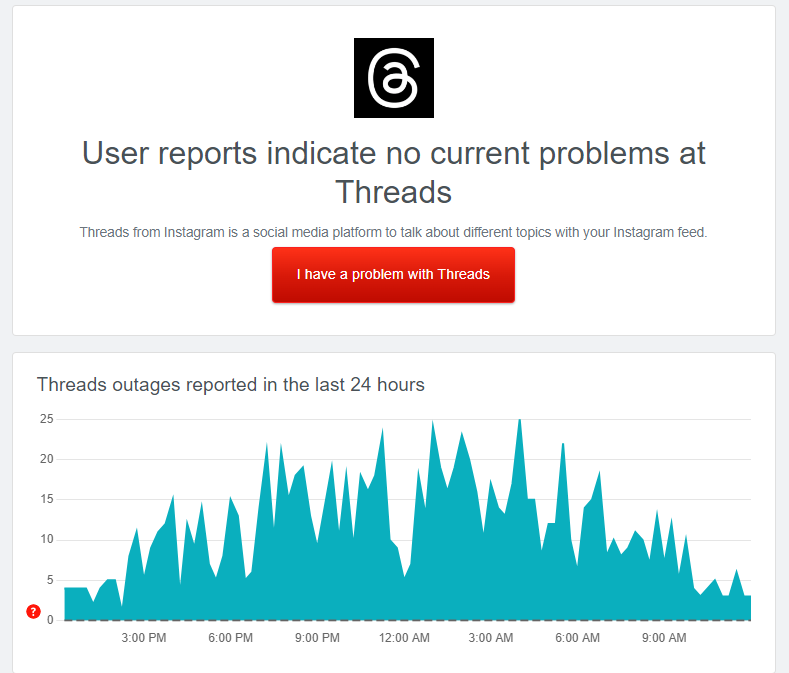
If the servers are up and running then continue to the next solution.
Solution 2: Power Cycle Your Router to Fix Threads “Unable to Login” Error on Android
Power cycling your router could help you establish a better internet connection and potentially solve the problem like Threads crashing while you upload images
Here’s how to do it:
- Completely turn off your router by disconnecting the power cable from the power switch.
- Leave it turned off for 5 to 10 minutes before plugging it back in.
- Check if the Wi-Fi network is visible and properly connected to your devices.
By power cycling your router, you may be able to reset its internal memory and establish a fresh connection with your devices, which could potentially resolve any connectivity issues.
Solution 3: Clear Instagram Threads App Cache & Data
If restarting the router does not work then try clearing cache data as the cache folders contain trash and corrupted data leading to Threads Follow Requests Disappearing on Android.
- Go to phone Settings.
- Scroll down to Apps and tap on it
- Now look for Threads and tap on it
- Tap on Storage and Cache
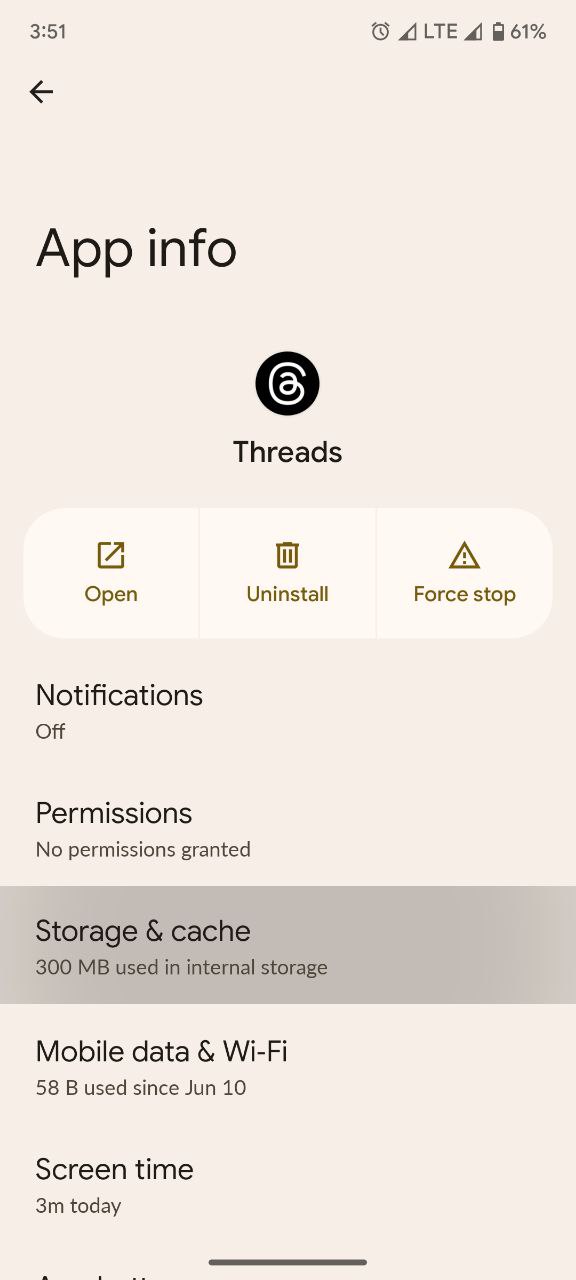
- Now tap on Clear Cache

Solution 4: Update the Threads App
To ensure you have the latest version of the Threads app on your device, it’s important to regularly check for updates. The Threads app, which is a part of the Instagram family, frequently releases updates that improve the app’s functionality by fixing bugs and glitches. You can easily update the Threads app by accessing the App Store on your device.
Solution 5: Try Using Threads Web Version
Another way to fix Instagram Threads Unable to Login on Android is to use Threads on the web. Just click on this link to access Threads through the web version. If you still have trouble logging in, you can simply wait for some time and then try logging back into the app later.
Solution 6: Contact Threads Support Team
If you are unable to fix Instagram Threads Unable to Login on Android then all you need to do is contact Threads Support and let them know about the situation in detail.
Their team of professionals will be able to solve the issue for you