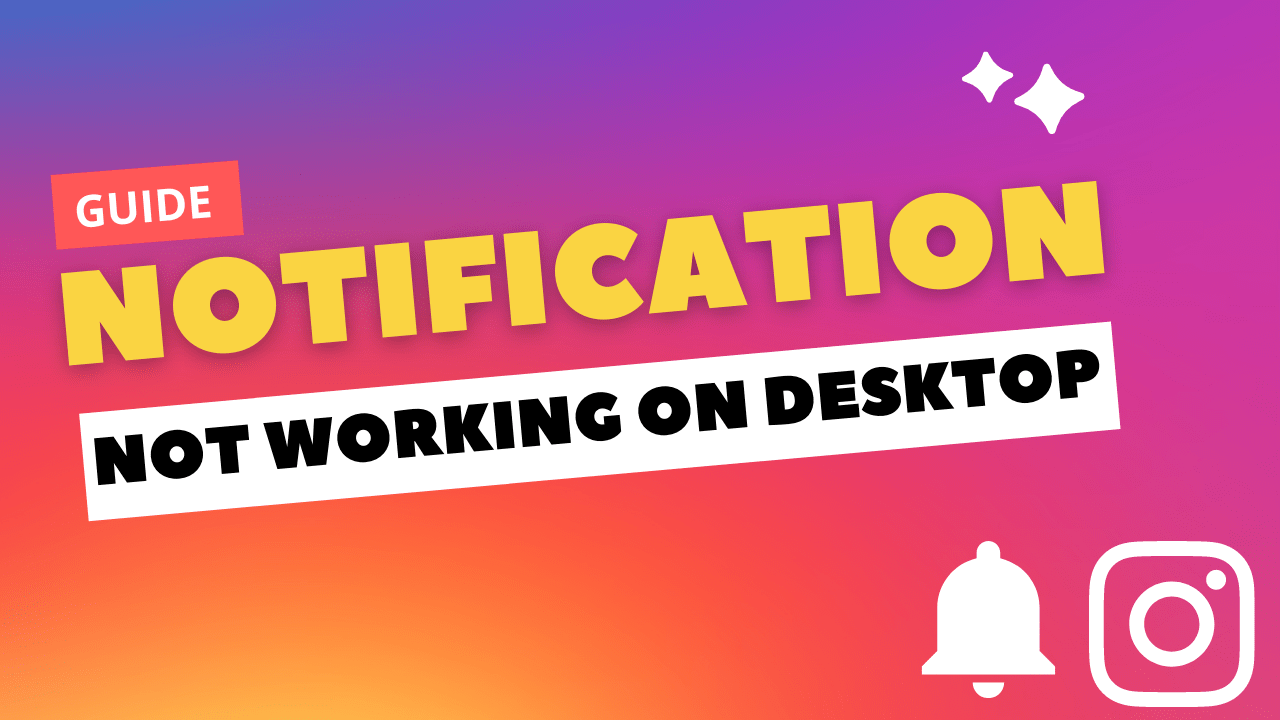Hi Instagram Family!
Notification is a message that provides the user with reminders, communication from other people, or other timely information from your app. In simple words, you can say notification updating you about the app.
Similarly, in the Instagram app, notifications are significant. They update you on what’s going on on Instagram, but sometimes Instagram notifications are not working on your laptop or desktop.
Android User? Enable Instagram Notifications on Android
This thing bothers you, and you can miss some important message.
So, don’t worry, my Insta family, I am here to Solve your problems mentioned above. This article helps you how to fix Instagram notifications not working on the Desktop.
First, we know how to allow Instagram notifications on your device.
Turn on notifications from the Instagram app
- Open Instagram
- Tap the profile icon on the top-right of the screen
- Click on Settings
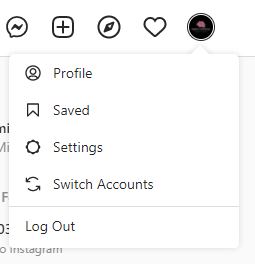
- Go to Push Notifications
- Tap on the different types of notifications to change your settings
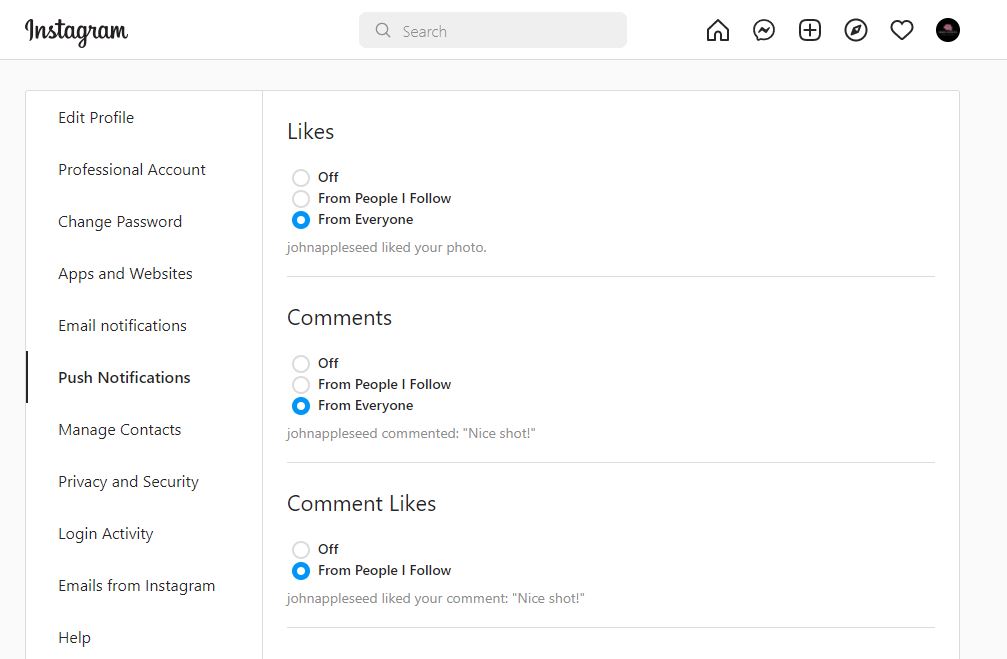
Follow the list of fixes for how to fix Instagram notifications not working on the Desktop.
1. Restart your Desktop
Restarting is a simple and basic solution for all glitches. After restarting, the laptop or PC becomes fast and running smoothly. So, if your Instagram notifications are not working, you should restart the desktop and enjoy the Instagram.
2. Reinstall Instagram
Reinstalling Instagram is another way to solve Instagram notifications not working.
To reinstall Instagram
- Go to search box and type Instagram
- Scroll down to Uninstall
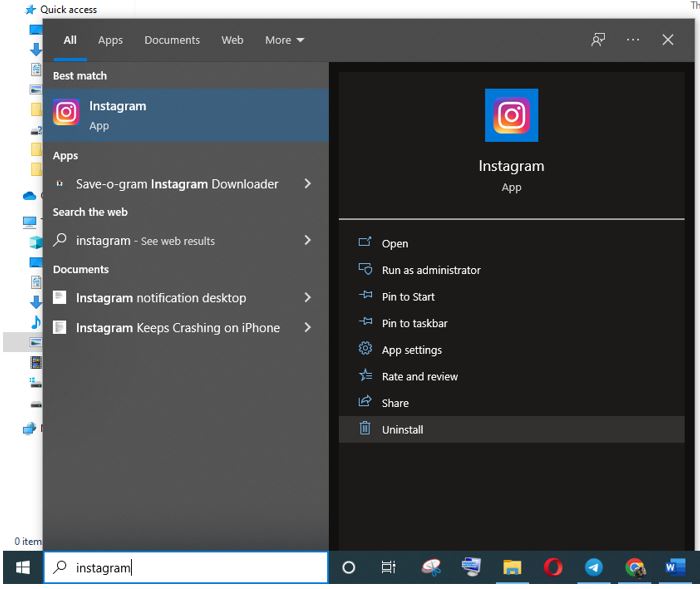
- Now click on Uninstall
3. Clear App Cache & Data
If restarting does not work and notifications are not working, the next solution is to clear the Instagram cache and data.
- Go to search box and type Instagram
- Scroll down to App settings
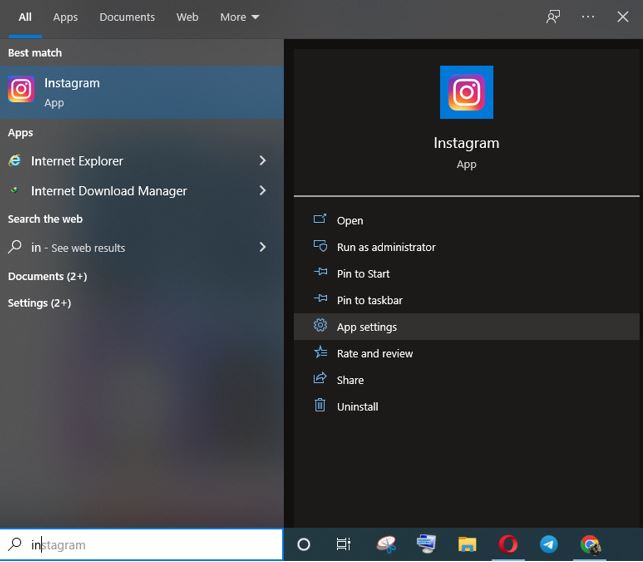
- Click on App settings
- Go to Reset and click on Reset
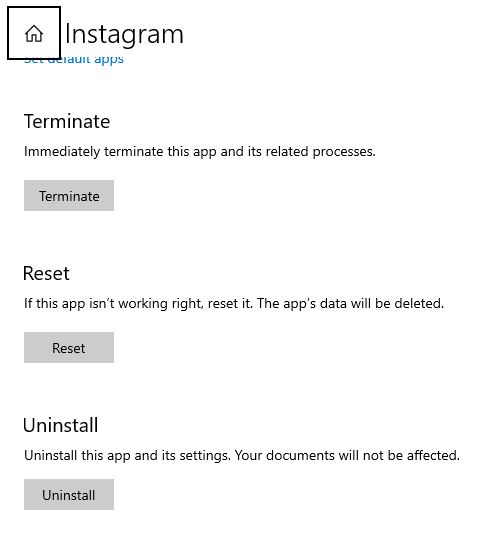
4. Sign out & Sign Back in
Sign out and sign bank in is the simple solution for any glitch. If your Instagram notifications are not working issue, you can apply this trick.
- Open Instagram app
- Tap the profile icon on the bottom-right of the screen.
- Go to Log out, which is the last option
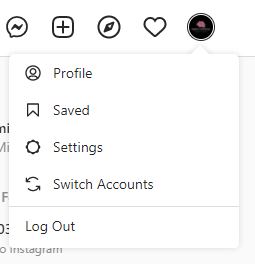
Now you are signed out from your account and sign in again.
5. Check your network connection
Sometimes slow or bad internet connection can create this issue, so make sure your network speed is good and switch mobile data to a wi-fi connection. Try troubleshooting your desktop network connection to see if that resolves your notification issue.
6. Disable Battery Saver
Windows 10 has a function battery saving mode running low on battery. When this function is enabled, apps do not refresh in the background. So, that is the reason Instagram notifications are not working. Must sure the battery saver option disable.
7. Close App From Task Manager
We can close a program forcefully in windows through task manager. If a program is slow in working or in halt condition, you can forcibly stop that program.
- Right-click on taskbar
- A pop-up menu appears; click on Task Manager
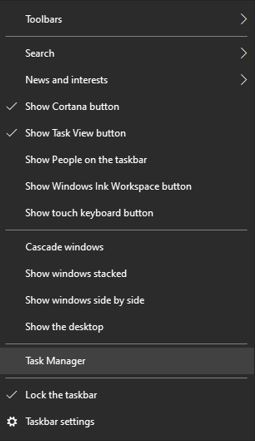
- Task Manager will open
- Find Instagram; select it
- Click on End task
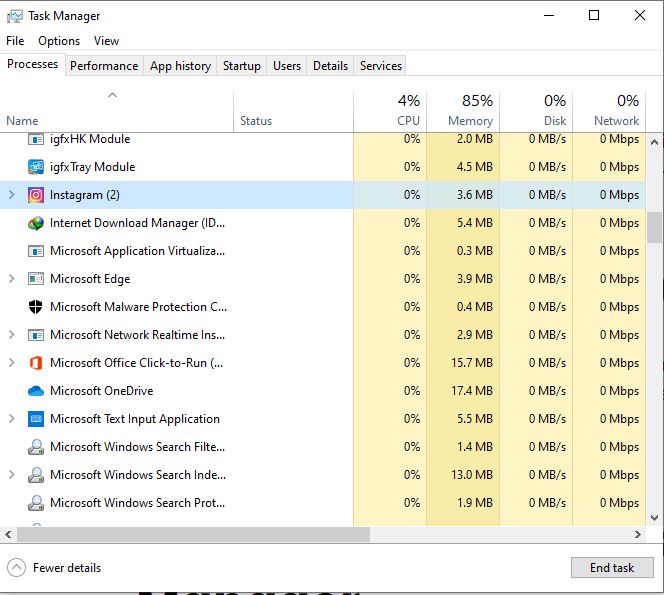
I hope this article helps you solve your problem; the solutions mentioned above are informative and satisfying. If you have any queries or suggestions, feel free you can be asked me in the comment section.
If you have any more solutions that’s are more reliable and are not mentioned in the article; you can share them with me.