Hi, Instagram Family!
As you know, Instagram is a top-rated social app. If we say it is the Queen of social media, We won’t be wrong. According to officials’ data, 1Billion monthly active users on Insta have. People immensely enjoy this app and share their pictures and stories with their friends.
But sometimes, Insta users receive the messages according to their mobile OS:
Instagram app keeps crashing
OR
Instagram has stopped
OR
Instagram isn’t responding
All these messages are very annoying for anybody. You want to share your moments with your friends, but Insta isn’t responding!
So, don’t worry, Insta family, I am here to fix this issue.
This article helps you how to fix Instagram Keeps Crashing on Android.
1. Restart your Phone
Restarting is a simple and basic solution for all glitches of android phones.
After restarting, your android phone resets to its basic state and clears all cache glitches that can hinder apps from running. 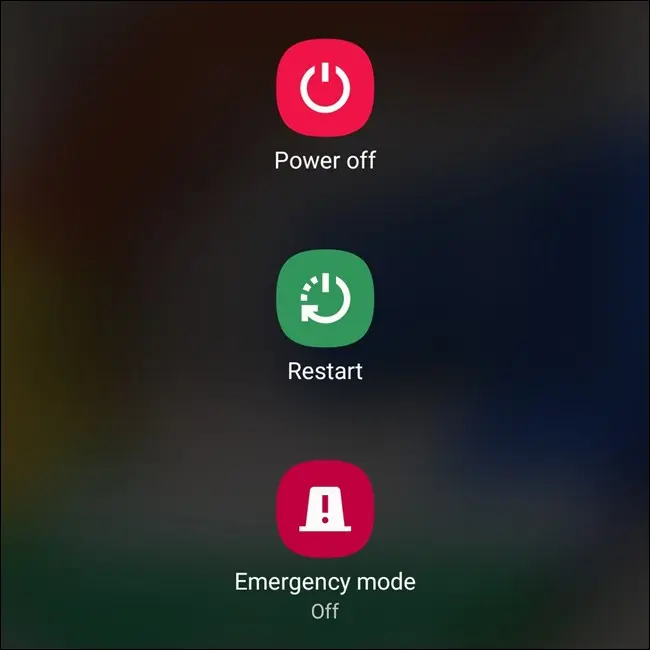
2. Clear Instagram Cache & Data
If restarting does not work and Instagram still keeps crashing, the next solution is to clear the Instagram cache and data.
- Go to phone Settings.
- Scroll down to Apps and tap on it

- Tap on Manage apps, find Instagram, and tap on it
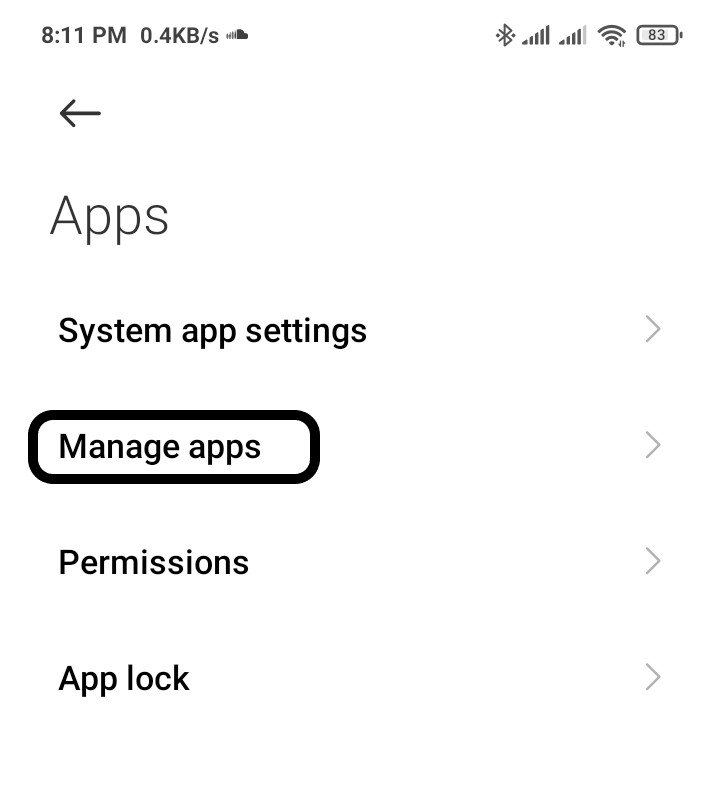
- Now tap on Clear data, a popup menu will open
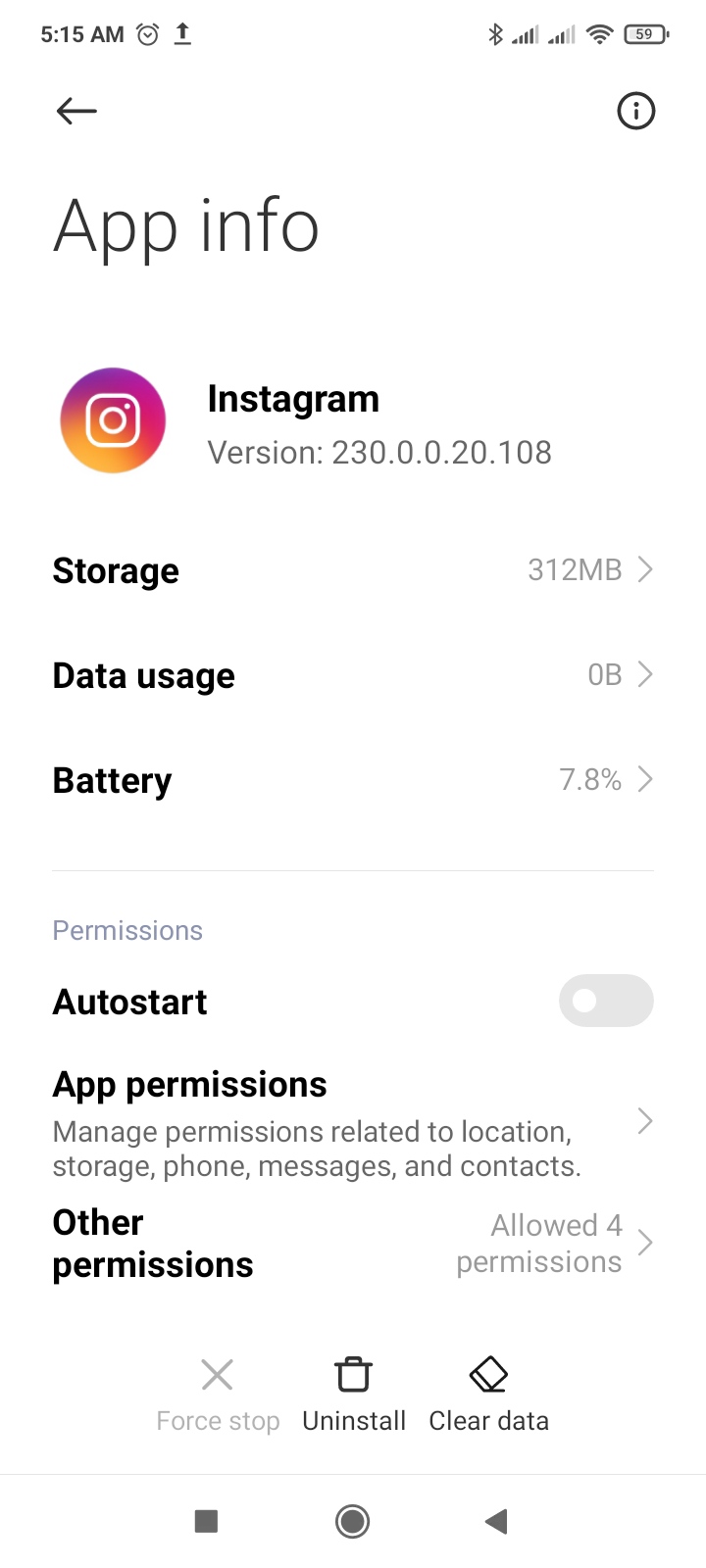
- Tap on Clear all data and tap on OK
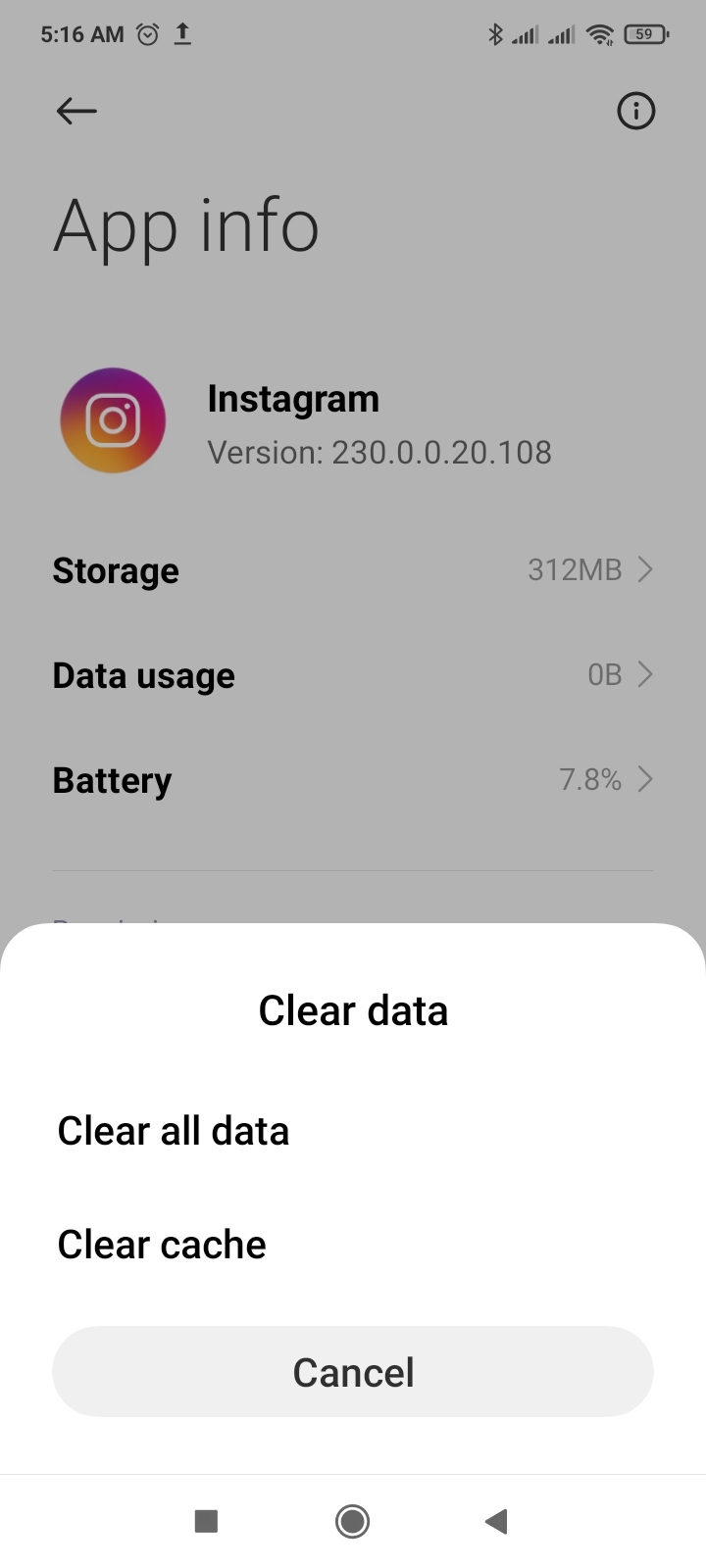
3. Restart the Instagram
Sometimes on the Android phone, if any app creates any issue after restarting the app, this problem will solve.
- Go to phone Settings.
- Scroll down to Apps and tap on it

- Tap on Manage apps, find Instagram, and tap on it
- Tap on Force stop at the bottom
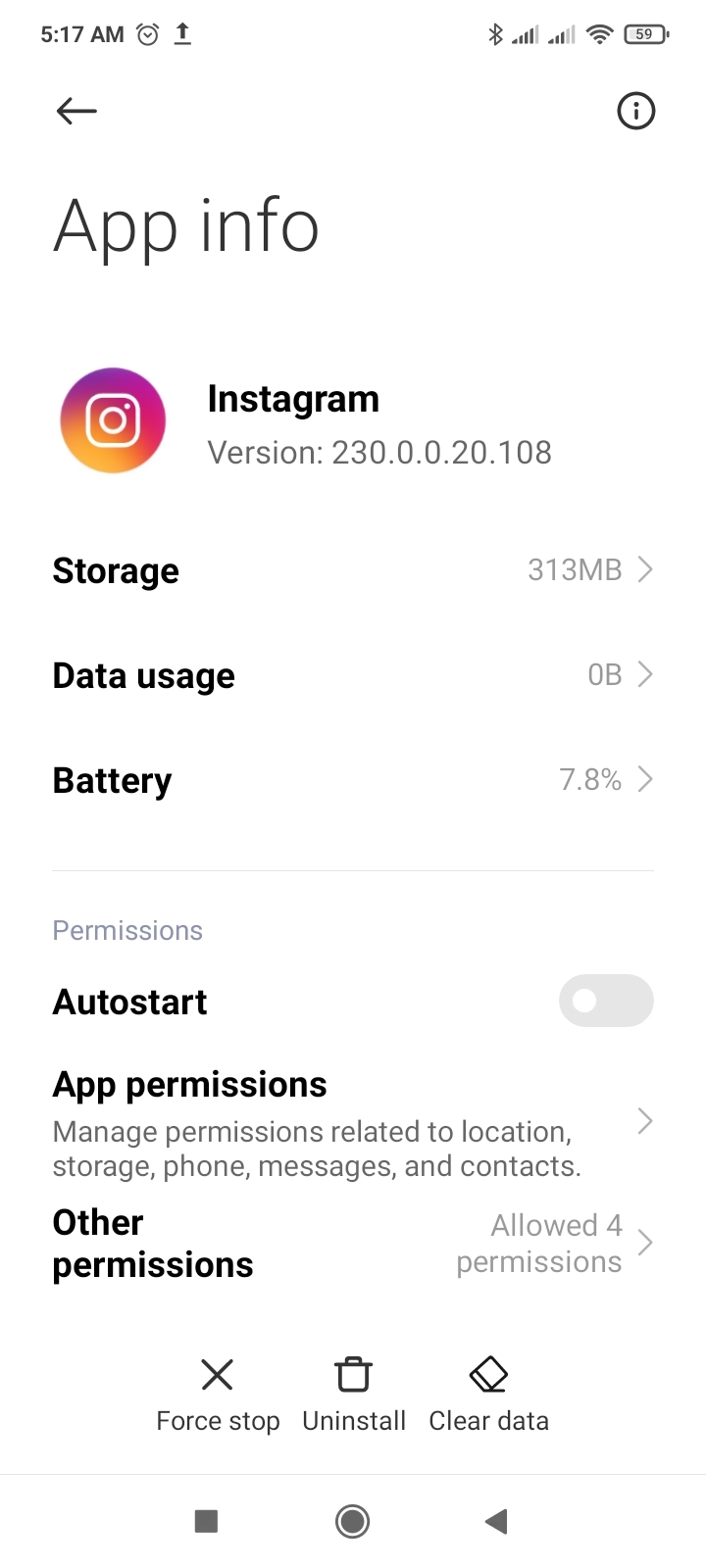
4. Update the Instagram App
If you are using an old version of Instagram, then you can face Instagram crashing issue. Make sure you must update your app to avoid Instagram isn’t responding.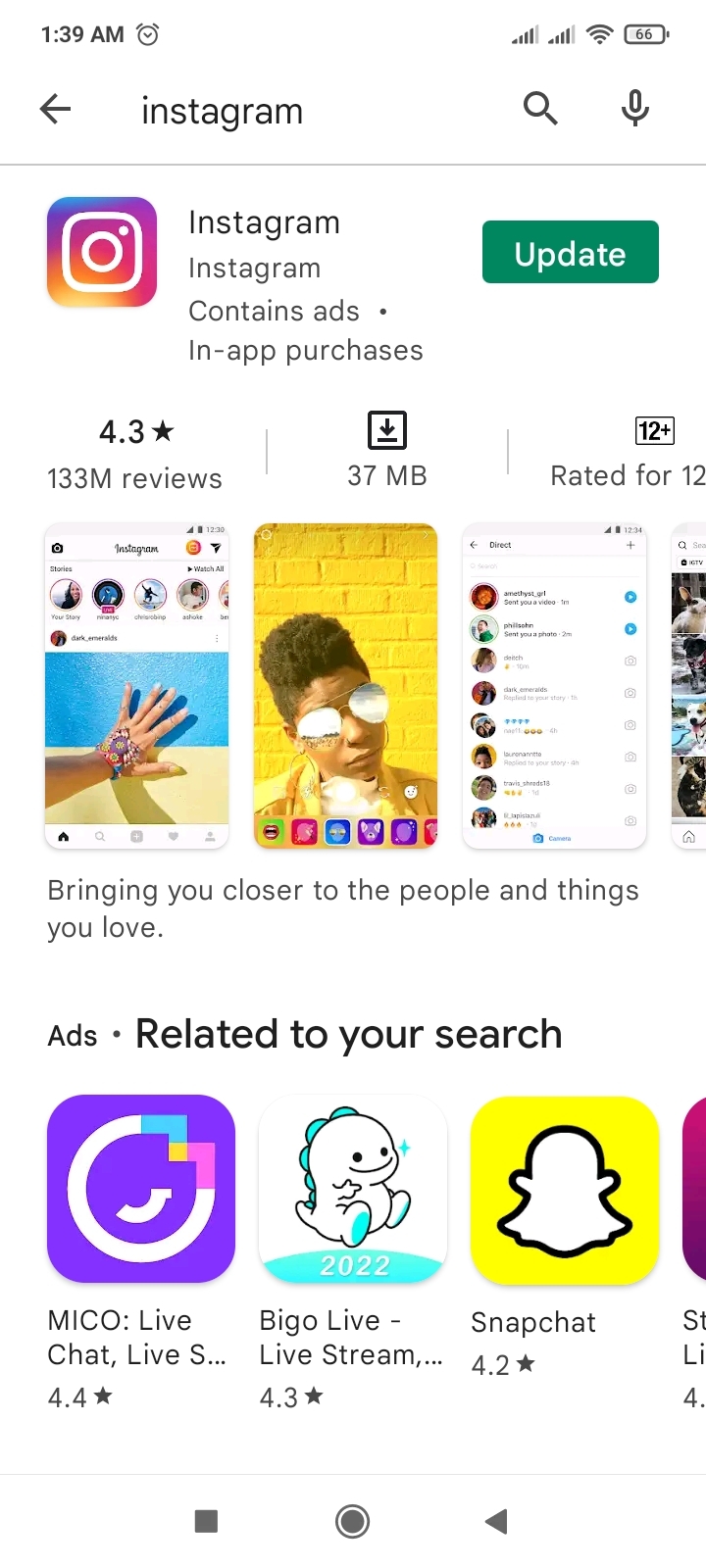
5. Sign out & Sign Back in
In android phone apps, sometimes you can face freezing or crashing issues, but you don’t need to worry. Sign out and sign bank in is the simple solution for any glitch. If your Instagram app is crashing, you can apply this trick.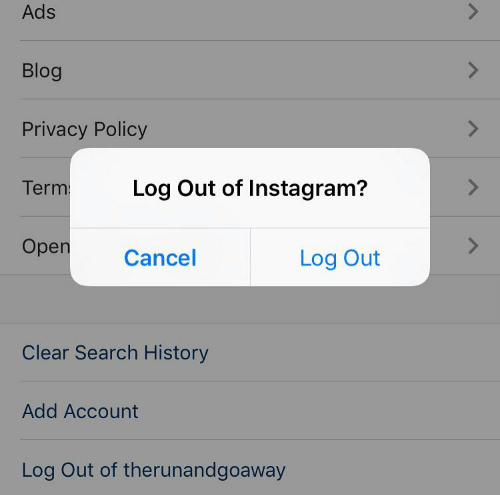
6. Leave the Beta Version of Instagram
If you are using the beta version of Instagram, you can face crashing Instagram. The Beta version of apps often hangs and is unstable.
- Open Google Play Store.
- Search and open the Instagram page.
- Scroll down to the bottom. You will find a Leave option under the Joining beta… section.
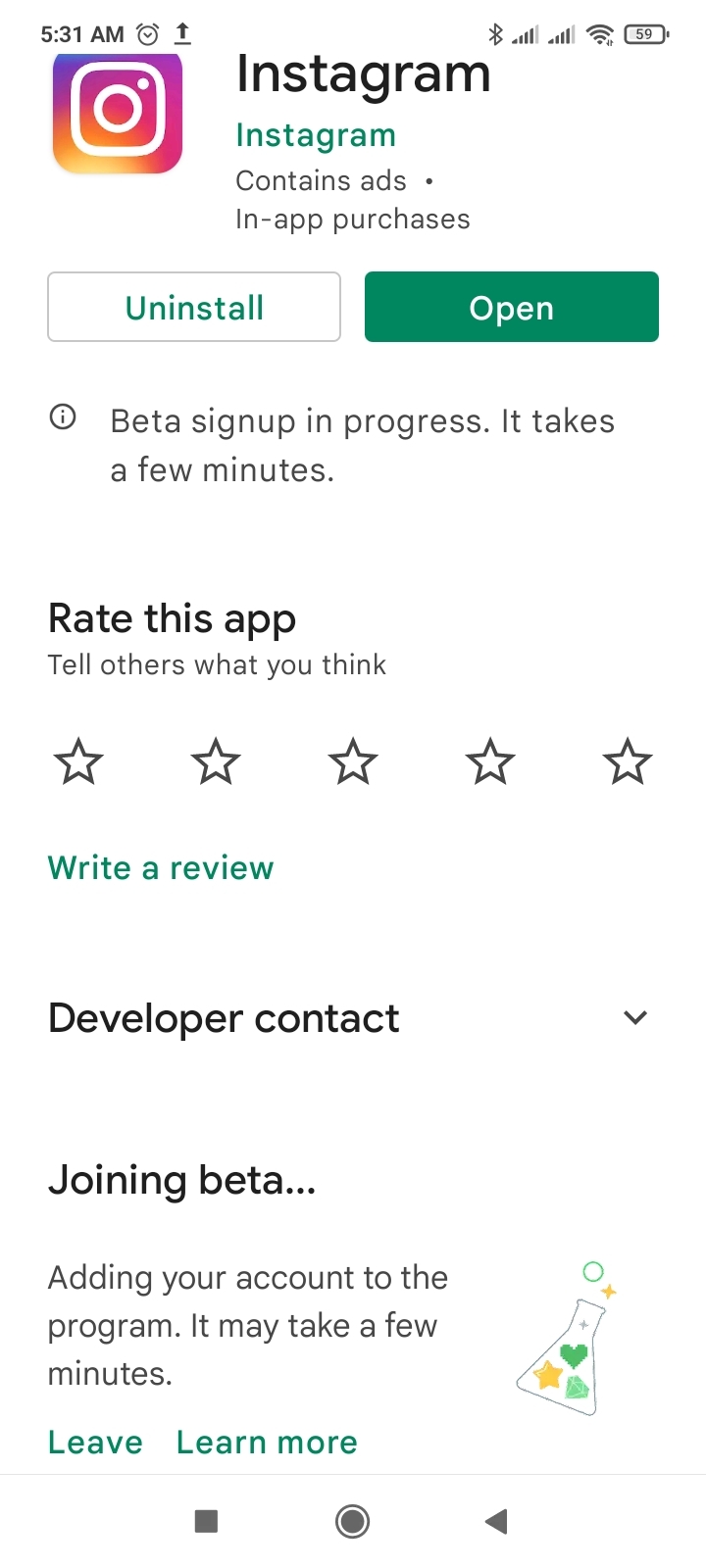
- Tap on the Leave button.
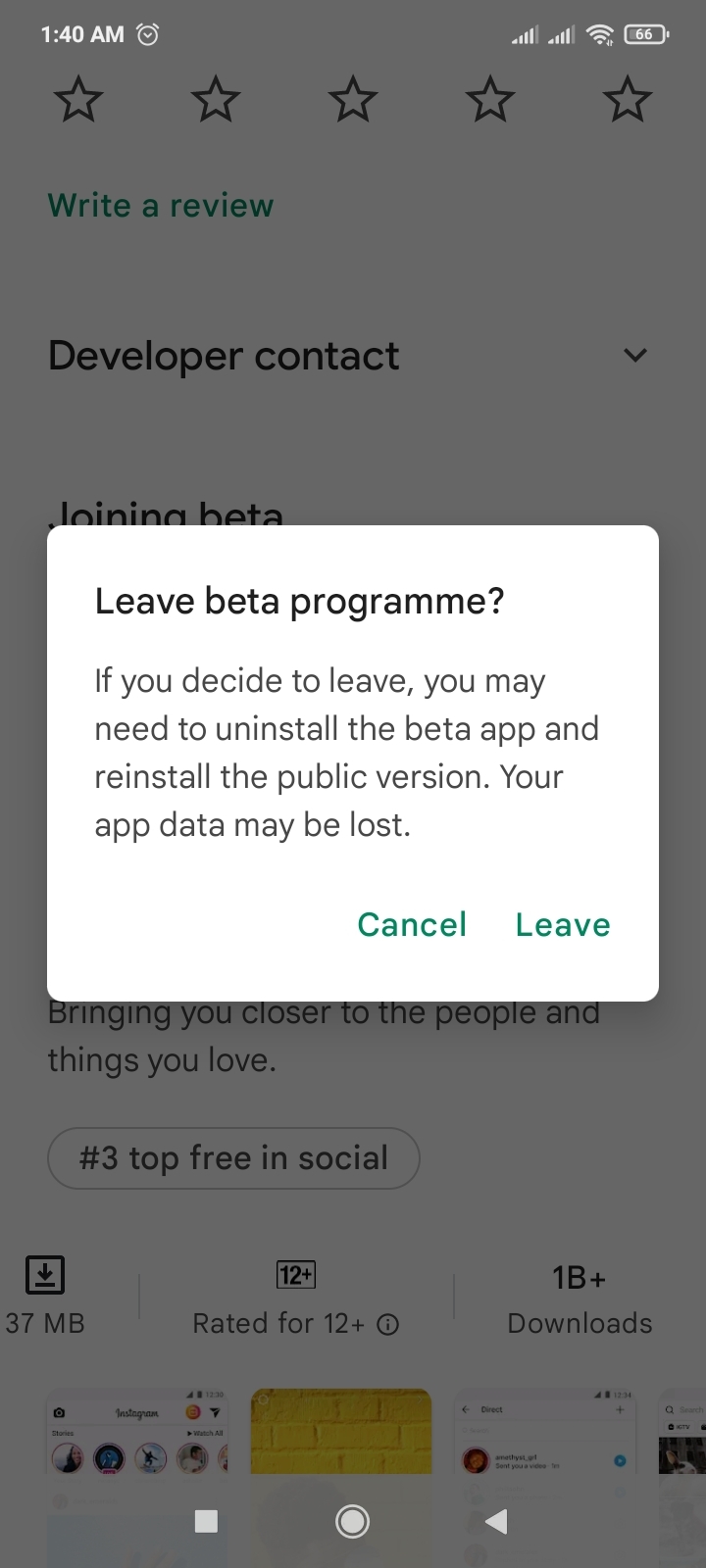
7. Reinstall Instagram
Reinstalling Instagram is another way to solve the crashing of Instagram.
To reinstall Instagram:
- Go to phone Settings.
- Scroll down to Apps and tap on it

- Tap on Manage apps, find Instagram, and tap on it|
- Now Tap on uninstall
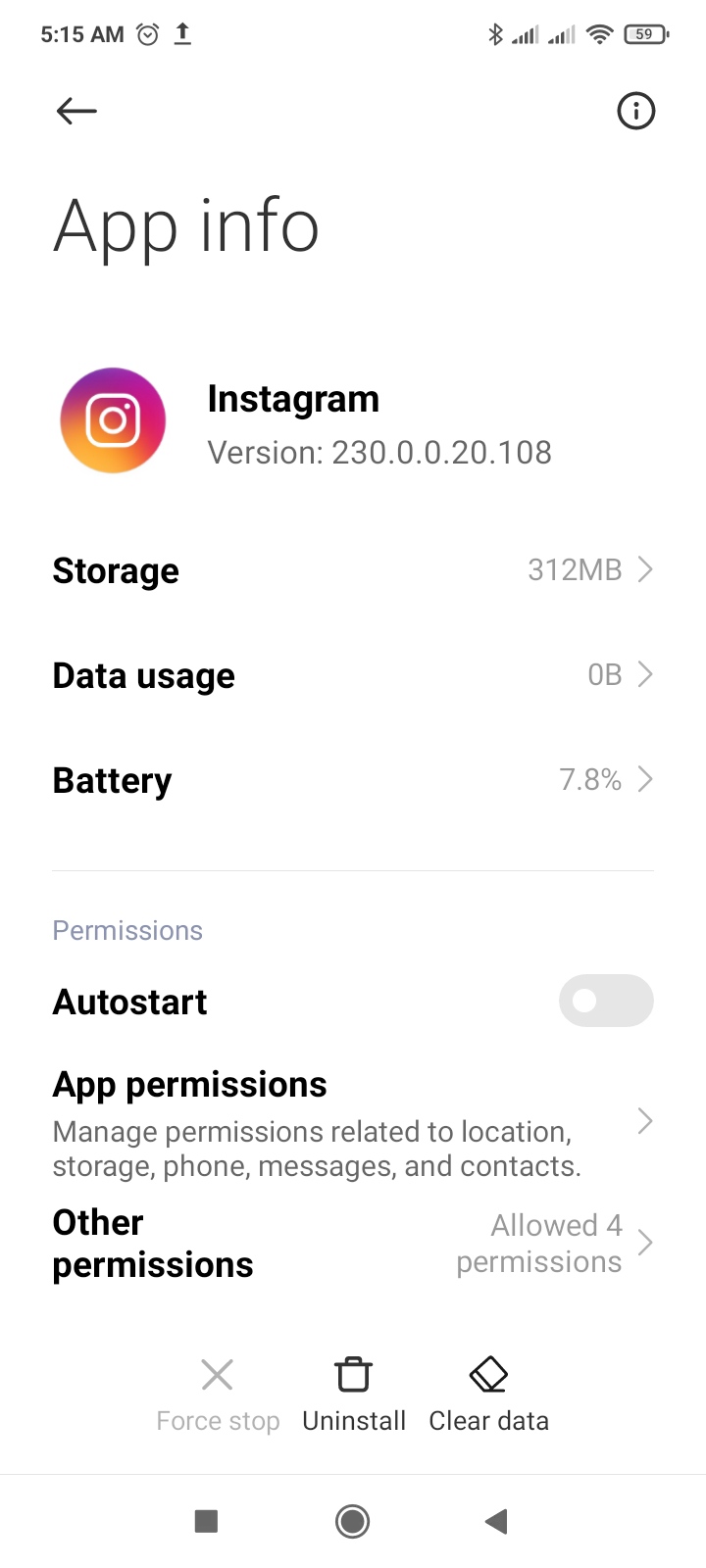
I hope this article helps you solve your problem; the solutions mentioned above are informative and satisfying. If you have any queries or suggestions, feel free you can be asked me in the comment section.
If you have any other solutions that worked for you, let me know in the comments below.







