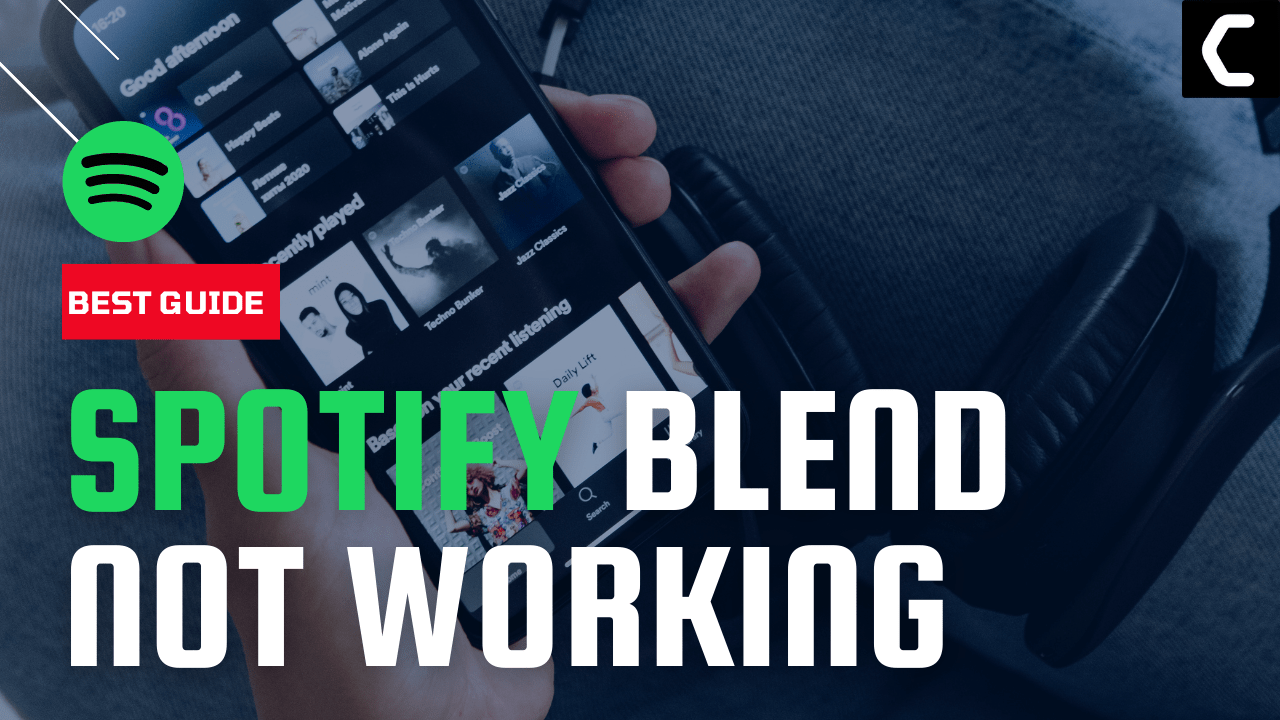So, you created a blend playlist on Spotify and when your friend clicks on the invite link to join the Spotify Blend, it takes them to the home screen or keeps on loading.
FUN FACT:
Spotify Blend can be used by non-premium users as well.
You must be in this situation RIGHT?
Like you many other users also got frustrated and reported Spotify Blend not working in Spotify Community.
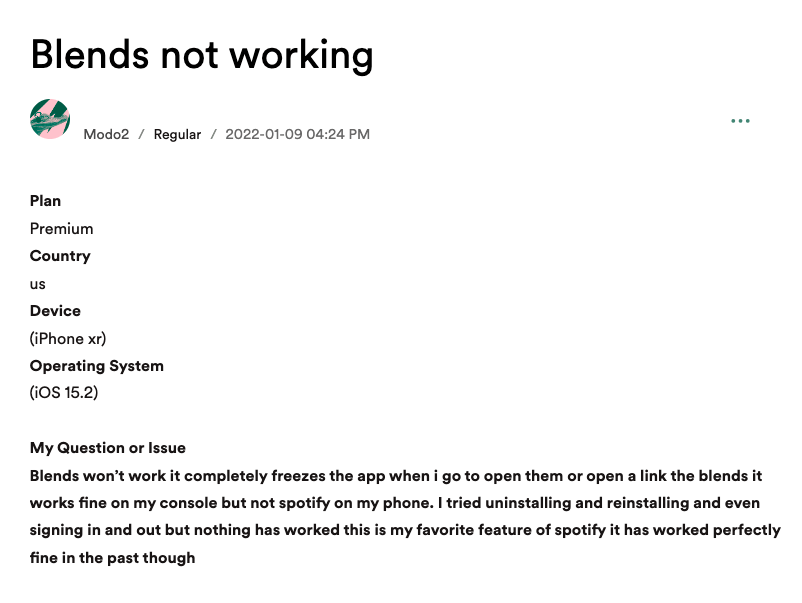
And some also reported on Reddit too.
But you don’t need to worry!
Because we have 5 easy solutions for you to get over Spotify Blend Link Not Working.
Solution 1: Re-Log into Your Spotify
Some of the users solve Spotify Blend Not Working by logging out from Spotify and restarting the device then logging back in, this will help you to solve the Spotify Blend link not working.
Here is how you can Log in and Log out of Spotify on the Desktop app:
- Open the Spotify
- On the top right corner of the middle window, you can see your username
- By clicking on your Name a drop-down menu will appear.
- Select the Logout option
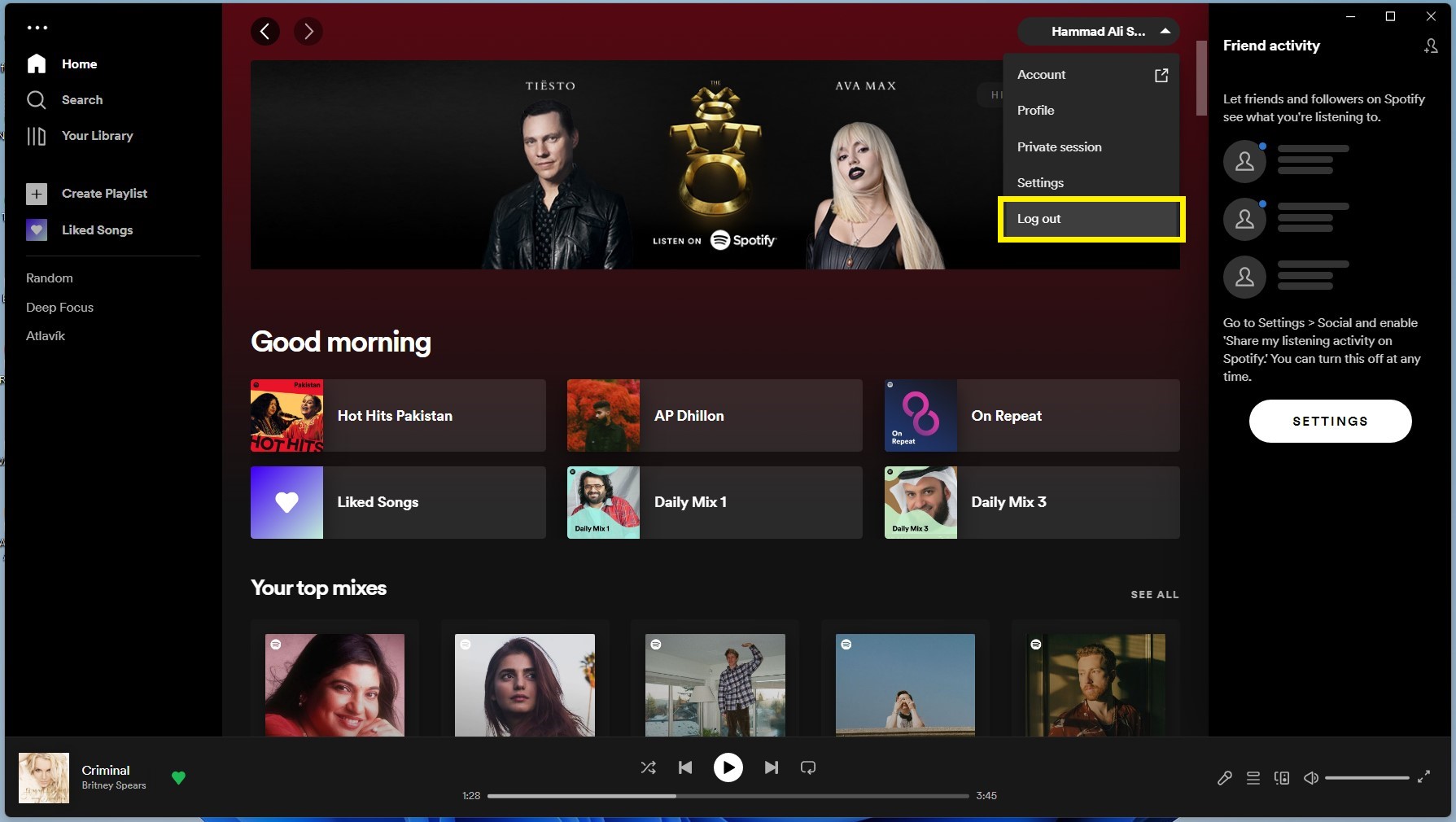
- You are logged out from Spotify successfully
- After that restart your device
- Now open Spotify and click on the login button
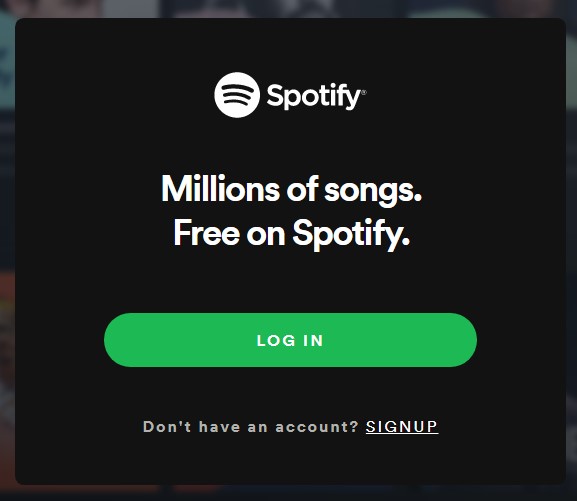
- A new window will open, enter your email/username and password to log in
- Now enjoy the error-free Spotify
Read More: Spotify Failed to Migrate Some of Your Data
For Android:
If you are using Spotify on your Android phone then you need to follow the steps below:
- Open the Spotify
- On the top right corner tap on the Settings icon
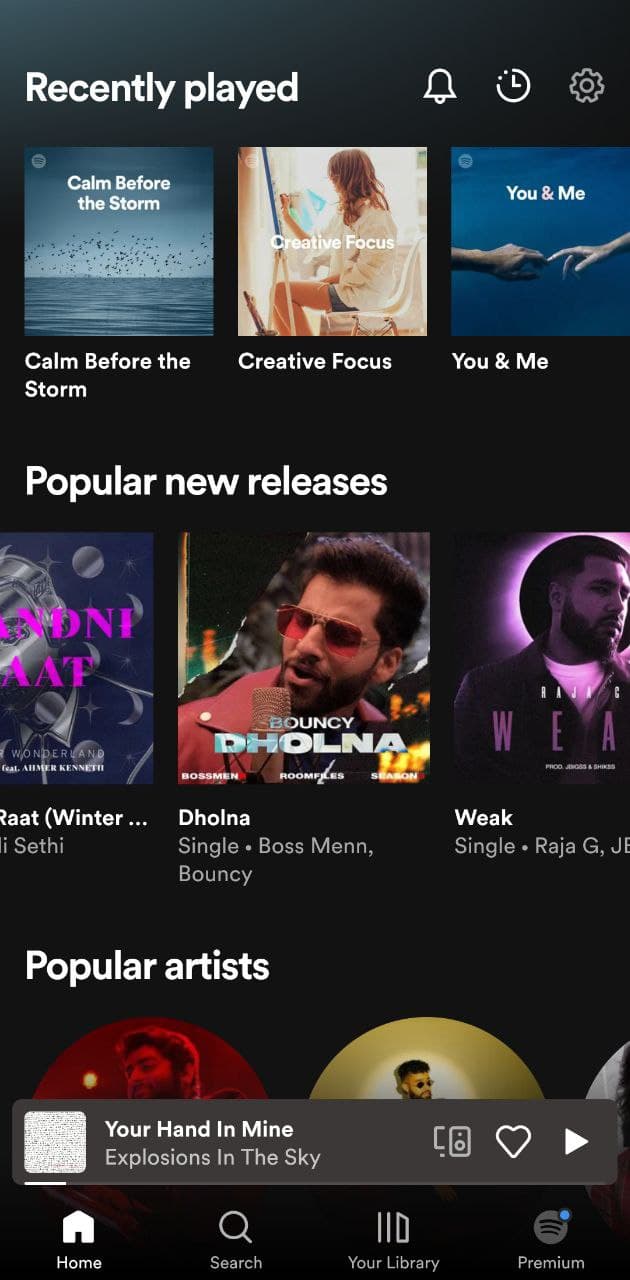
- Now scroll down and tap on Log out.
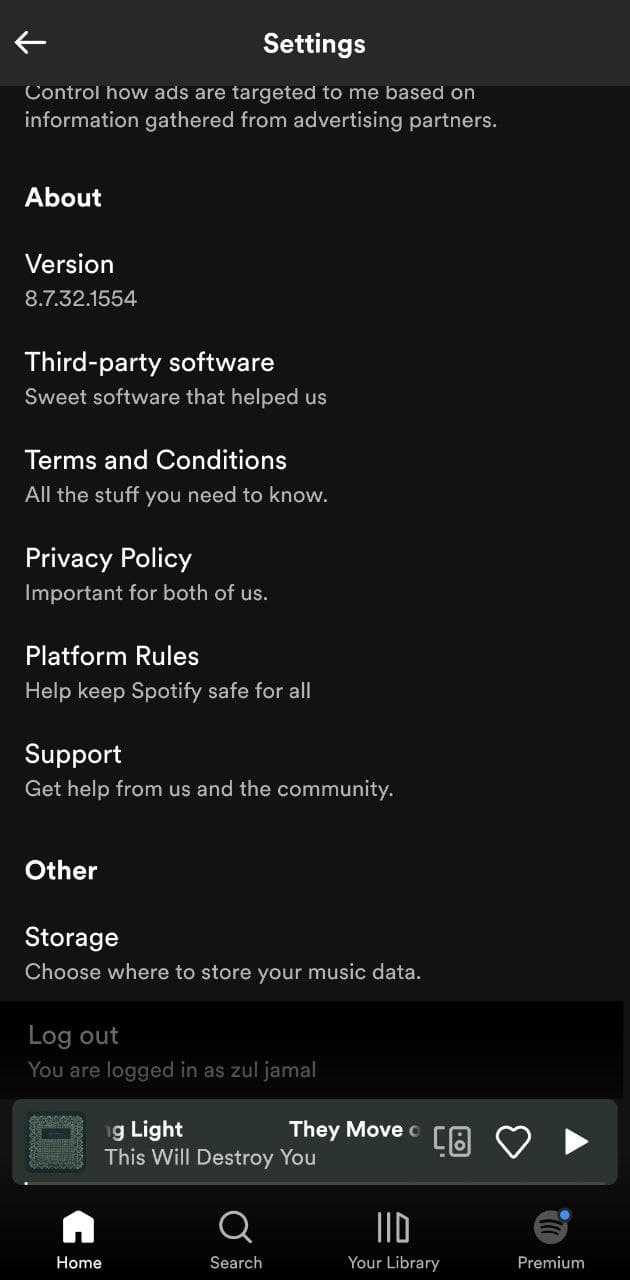
- After that restart your device
- Now open Spotify and Log in with your details.
- Play your favorite music to see if you get to fix the Spotify blend not working.
Here I am attaching the Video of how to log out from Spotify.
Video Guide: How to Log Out From Spotify on [Andriod/iOS]
And if you are still facing the Spotify blend link not working,
then continue to the next solution.
Solution 2: Spotify Needs to Update To Fix Spotify Blend Not Working
If your Spotify app needs updating, you may encounter strange Spotify bugs and errors or Blend Spotify not working.
So, you should update your app to the latest version.
How to Update the Spotify Mobile app on Android?
- On an Android device
- Open the Google Play Store,
- Use the search bar to find Spotify, and tap on Update.
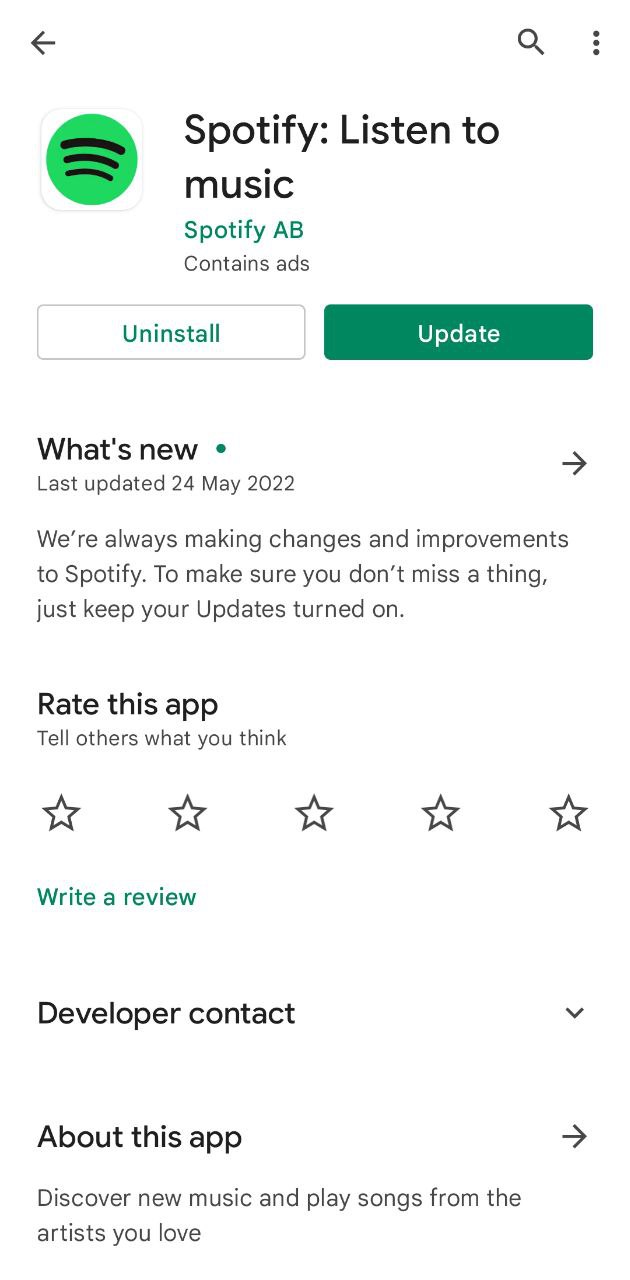
If no update option is visible, your app uses the latest version.
Read More: Spotify Not Showing Podcasts In Library
How to Update Spotify Mobile app on iOS?
To set up automatic updates on an iOS device, tap iTunes & App Store, and switch Updates to on. If you don’t have automatic updates turned on, manually update your Spotify mobile app.
- On an iOS device, open the App Store app.
- Tap Updates in the bottom right.
- Find Spotify, and tap on Update.
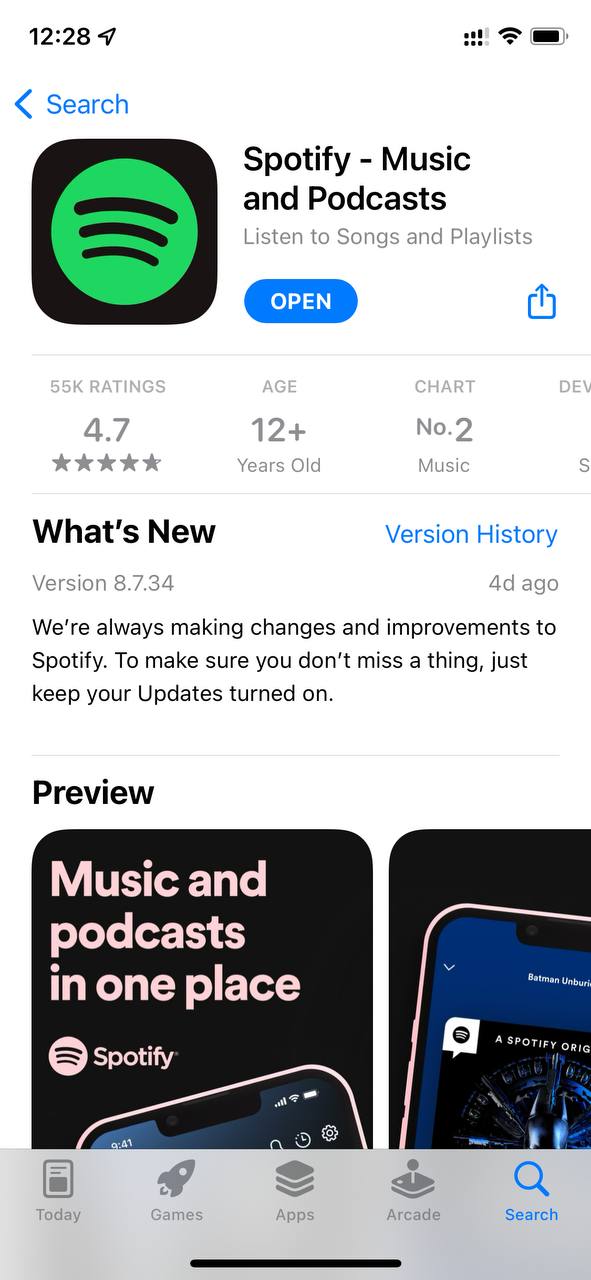
And if updating didn’t fix the Spotify Blend not working, try clearing the app cache.
Read More: Spotify Local Files Not Showing?
Solution 3: Clear offline Cache from Spotify Desktop App
Clearing the offline Cache from Spotify will help to rectify this error. Some errors like Spotify Blend not working occur due to too much cache has been stored in the software.
So, it’s recommended to clean the cache to solve Spotify blend not working.
Here is how you can clear offline cache from the Spotify Desktop app:
- Open the Spotify
- On the top right corner of the middle window, you can see your user name
- By clicking on your Name a small menu will appear
- Click on the Settings
- Settings Window will open scroll down and click on the “SHOW ADVANCED SETTINGS“
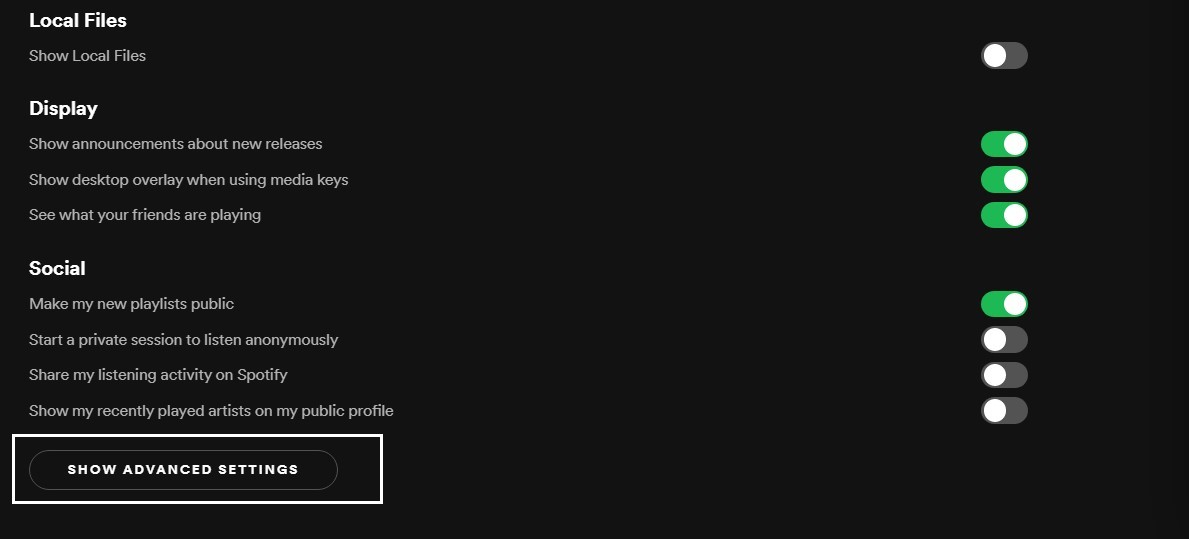
- Find the “Offline storage location” heading
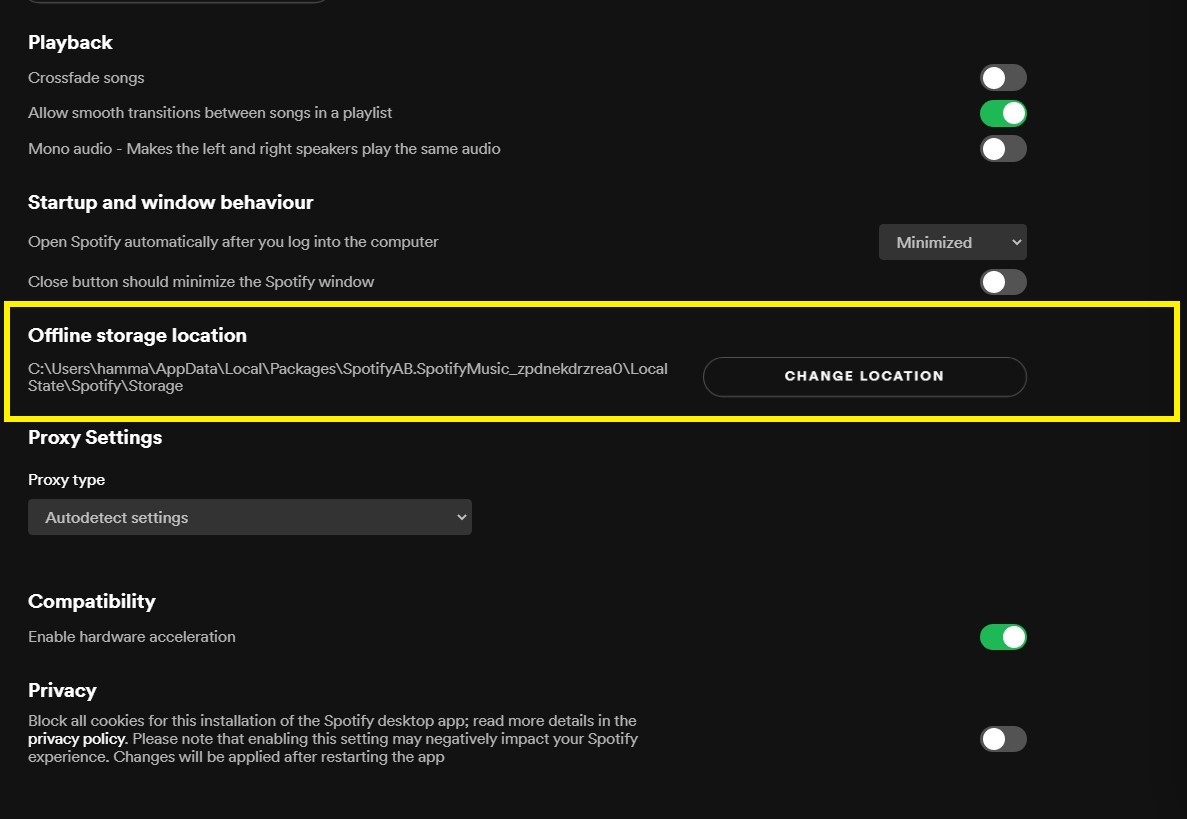
- Under this heading, you can see the Path is written
- Press Windows + E the file explorer will open
- Now follow the path when you reach the storage folder delete all the files in it
- After that restart Spotify.
After restarting you will get to fix Spotify Blend not working.
Read More: Spotify Error Code 1, 2, 3, 4, or 7 on Desktop App
What will happen if I clear my cache on Spotify?
So, clearing up cache from your mobile or any other device will get Blend Spotify Not Working fixed and it won’t delete any of your data.
For Android:
Here’s how to clear Spotify cache on Android:
- Go to Settings > App
- Look for Spotify.
- Tap on Storage and then Clear Cache.
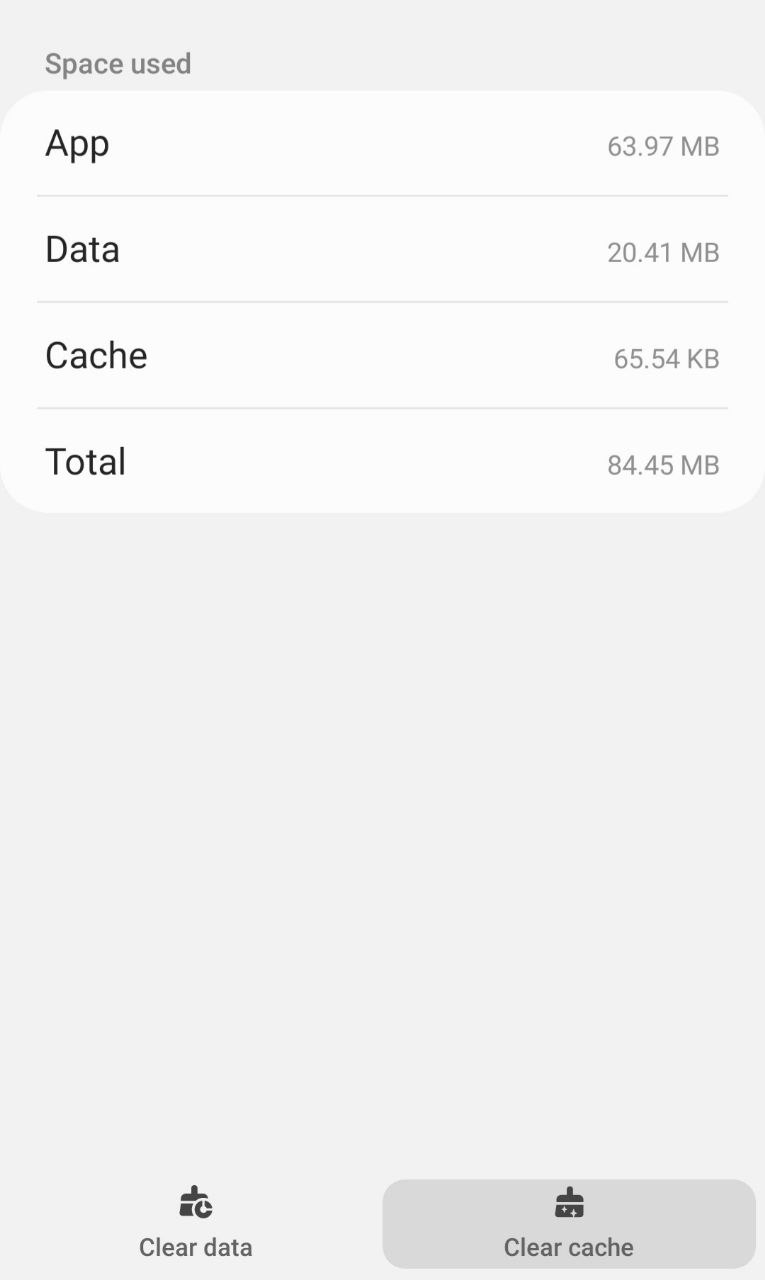
- Tap on Clear data and then tap OK from the pop-up menu.
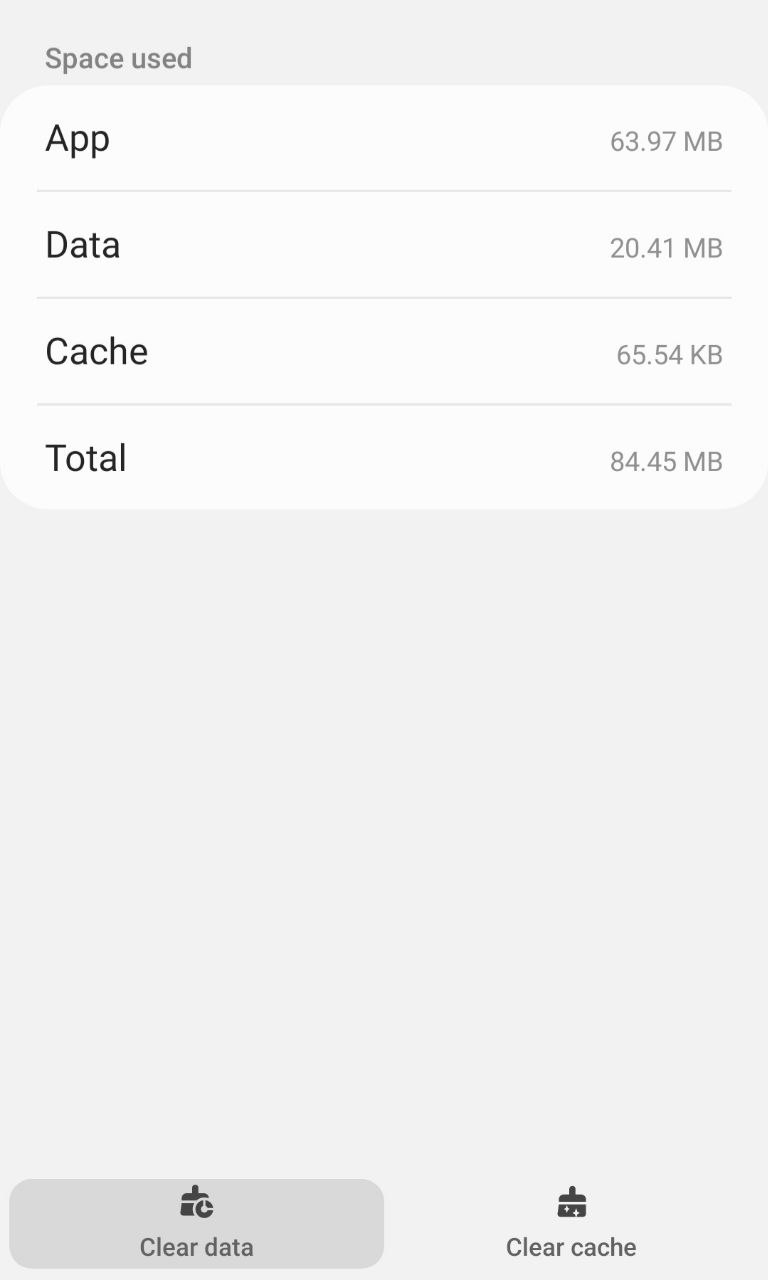
And Spotify Blend not working on android will be fixed.
For iPhone:
Here’s how you can Offload the Spotify cache on iOS:
- Go to Settings on your iPhone.
- Tap on General > iPhone Storage.
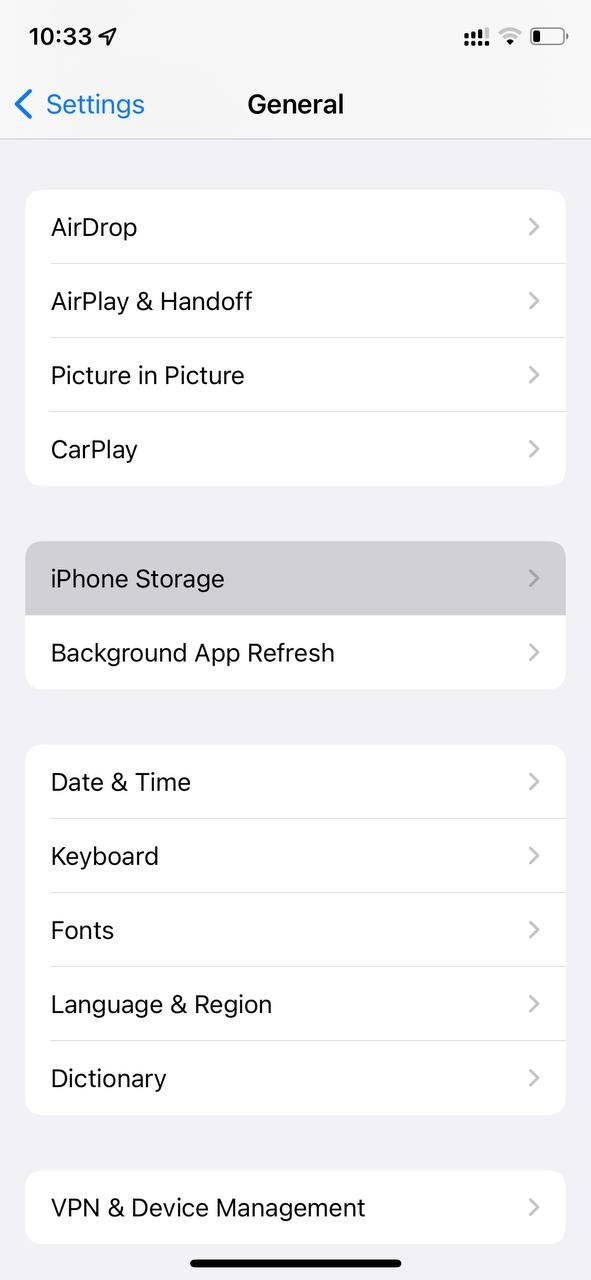
- Look for Spotify
- Tap on it and then select Offload App
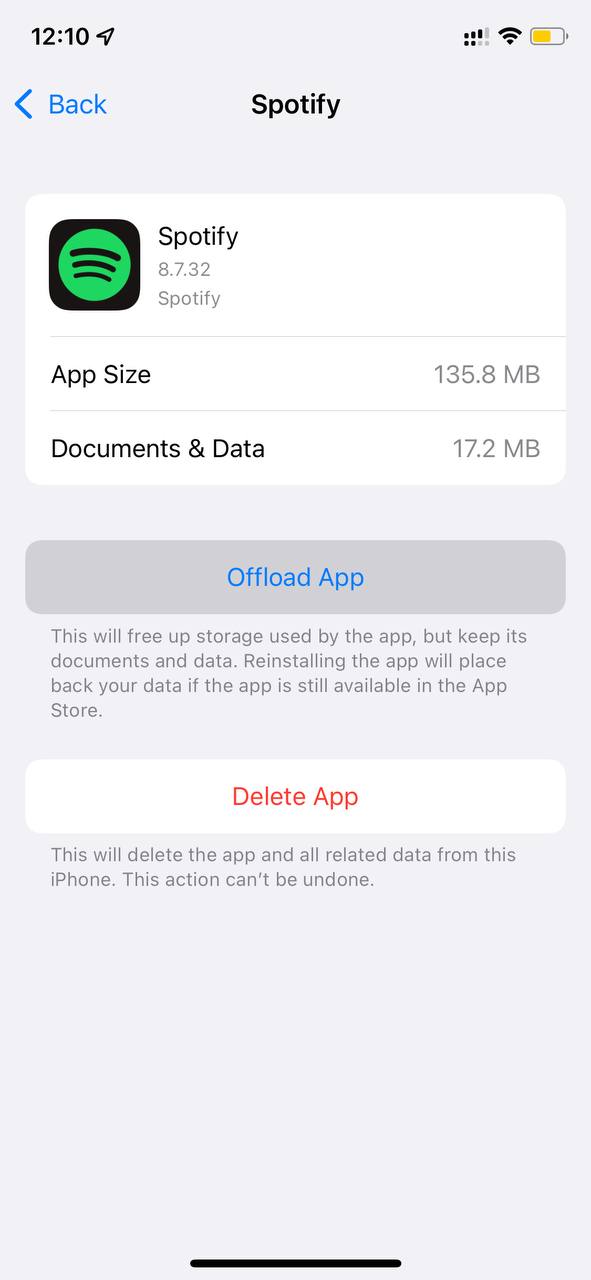
This will clear the cache and fix the Spotify Blend invite not working on iOS
If you still can’t join the blended playlist on Spotify then you need to reinstall the app.
Read More: Spotify Won’t Play Downloaded Songs Offline
Solution 4: Reinstall Spotify On the Desktop To Fix Spotify Blend Not Working
If you couldn’t fix the Spotify Blend not working after clearing the cache then one thing you can try is reinstalling Spotify.
As the error could be due to a corrupted installation of the Spotify app before so, it’s best you uninstall it and then download a fresh version of it.
To reinstall the Spotify app follow the steps below:
- Press the Windows key + R at the same time to open the Run box.
- Then type appwiz.cpl and press Enter.

- Look for the Spotify app and right-click on it to Uninstall.
- Go to Spotify’s official website and download the latest version.
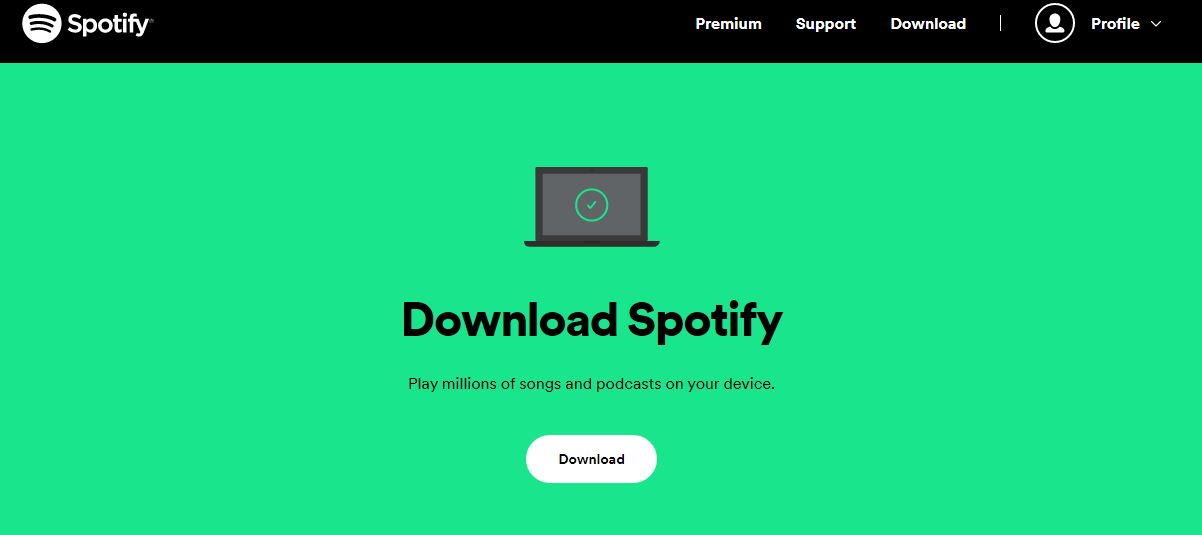
- Once complete, run this executable file and follow the on-screen instructions to finish.
- Now launch Spotify and you should be able to fix Spotify Blend not working.
How To Reinstall Spotify For Android/iOS:
- Tap and hold on the Spotify icon
- Select the Uninstall option or tap on the Remove app icon
- Now reinstall it from Playstore and Appstore
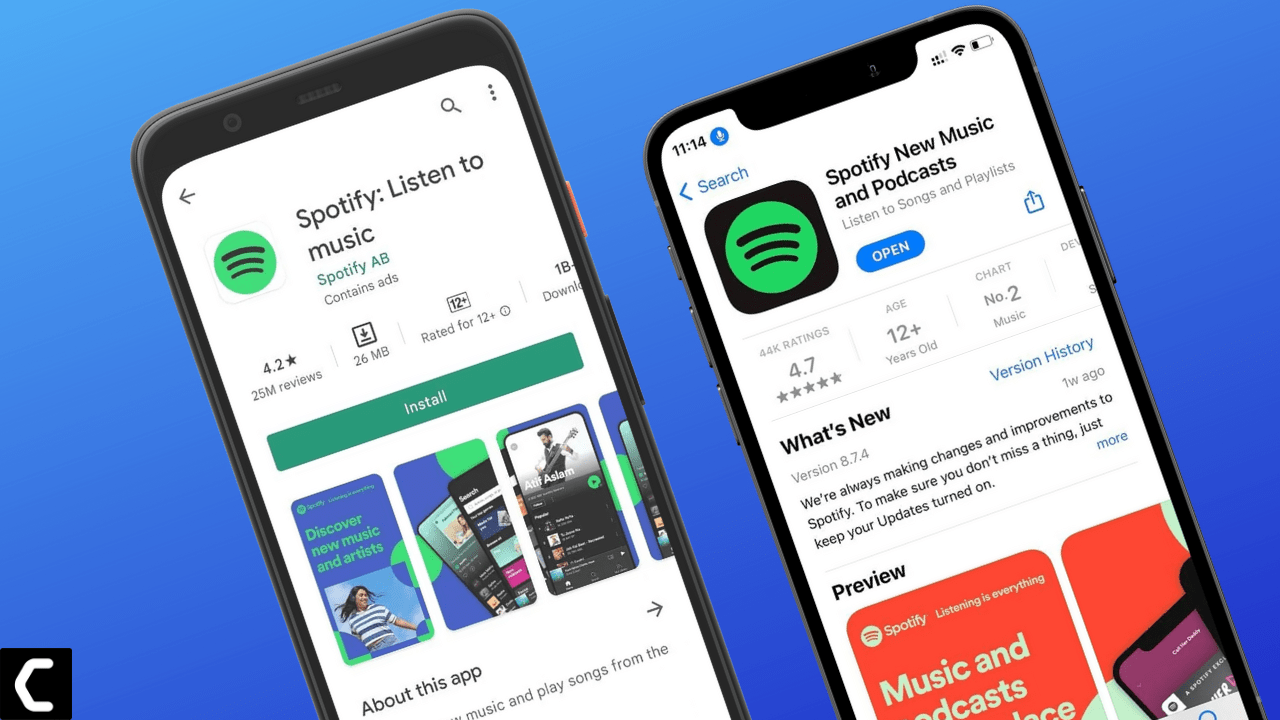
And if this didn’t work in fixing Spotify Blend Link not working then continue to the last fix.
Solution 5: Contact Spotify Support
If none of the above solutions worked for you to solve Blend Spotify Not working, then you can contact Spotify on their official website and let them know about your problem in detail.
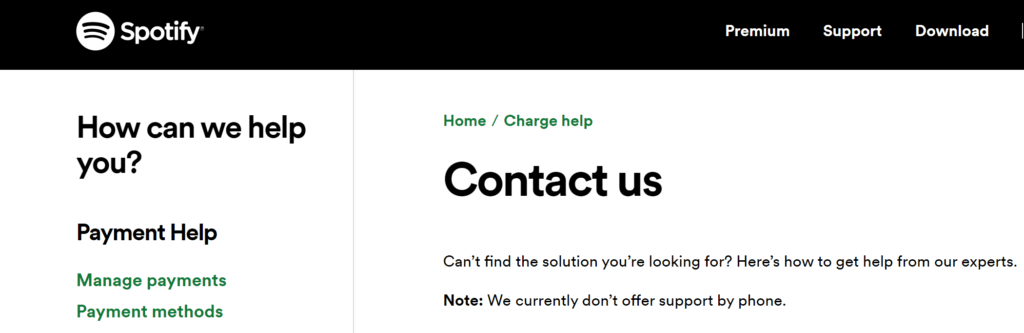
Complete video guide on where to contact Spotify:
Hope all the above solutions help you to solve Spotify Blend not working.
If still, you have a query feel free to share your experiences and question in the comments section below
FAQs
How To Make Spotify Blend Playlist?
1. Log in to Spotify.
2. Go to the Search tab and tap on Made For You section.
3. Tap on the Create Blend option with the square and + icon.