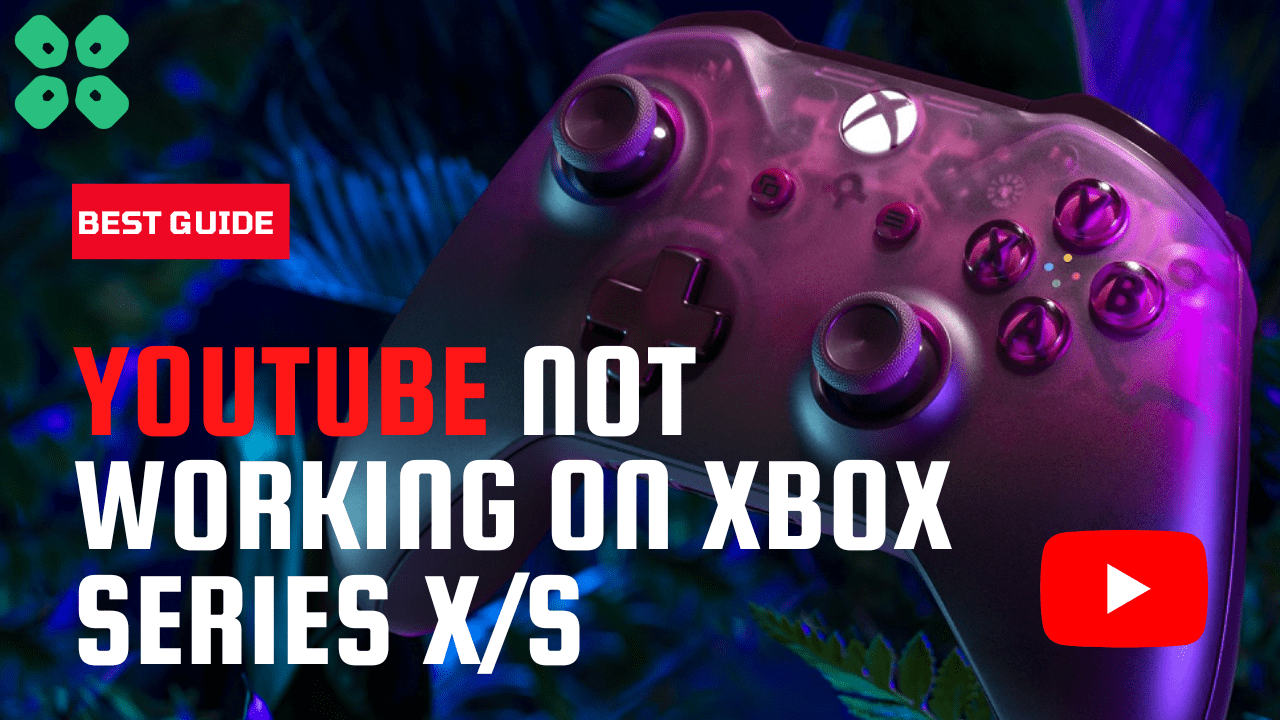If you’ve been experiencing frequent crashes while using YouTube on your Xbox Series X/S, you’re not alone.
Many users have reported similar issues, but fear not!
In this article, we’ve put together a comprehensive guide to help you resolve this problem. We’ve compiled 7 potential solutions to help you get back to streaming your favorite videos without any interruptions.
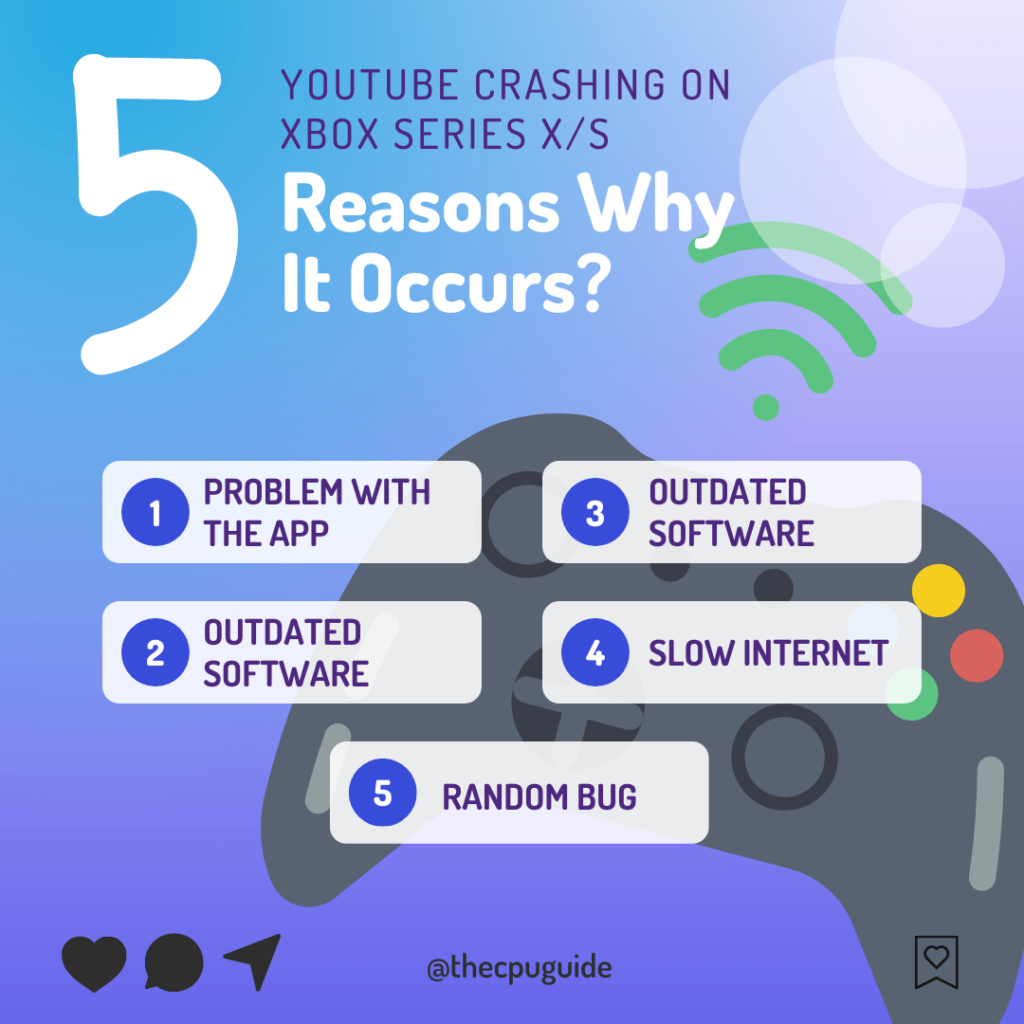
Also Read: Upcoming Games in 2023: Xbox Developer Direct Delivers
Solution 1: Restart Your Console
Restarting your console stops all the background tasks and if there’s any bug it goes away which is one way to get rid of the YouTube App Keeps Crashing on Xbox Series X.
Here’s what you need to do:
- Go to the Home screen and select Settings.
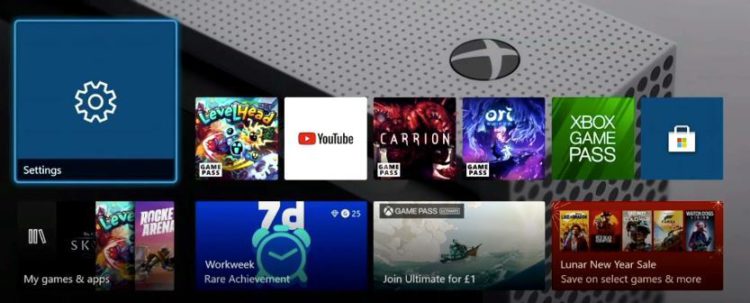
- On the left pane select Power and Startup and select the
a. Turn off Console; or,
b. Restart the Console
option from the right side of the screen. - Now select Restart and then Yes to confirm.

- Now try connecting to the internet.
If the above solution didn’t fix then continue on to the next solution.
Read More: Steam Deck VS Xbox Series S: The Ultimate Comparison
Solution 2: Update your Xbox Series X Automatically
Sometimes there are some bugs that don’t allow YouTube to load so updating your console can fix those bugs.
By doing this your console will get updates automatically.
So, follow the steps below:
- Simply, press the Xbox button on your console.
- Once you press the Xbox button, it will open up the guide.
- On the guide, select Profile & system.
- Then press Settings > System > Updates.
- Now select Keep my console up to date.
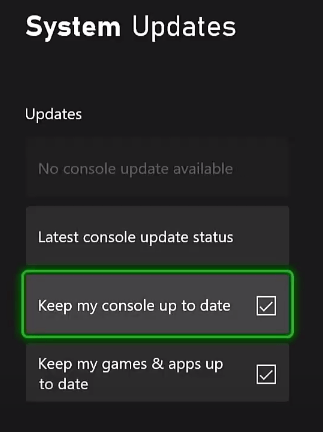
If YouTube still crashing/freezing then continue to the next solution.
Also Read: How to Connect Xbox Controller to Steam Deck Instantly?
Solution 3: Update the YouTube App
Make sure you have the updated version of the app as the current version might have bugs leading to YouTube App crashing on Xbox Series X/S.
You have to check the update by following the below steps:
- Go to the Xbox Homepage
- Hover over YouTube app and press the options button on the controller
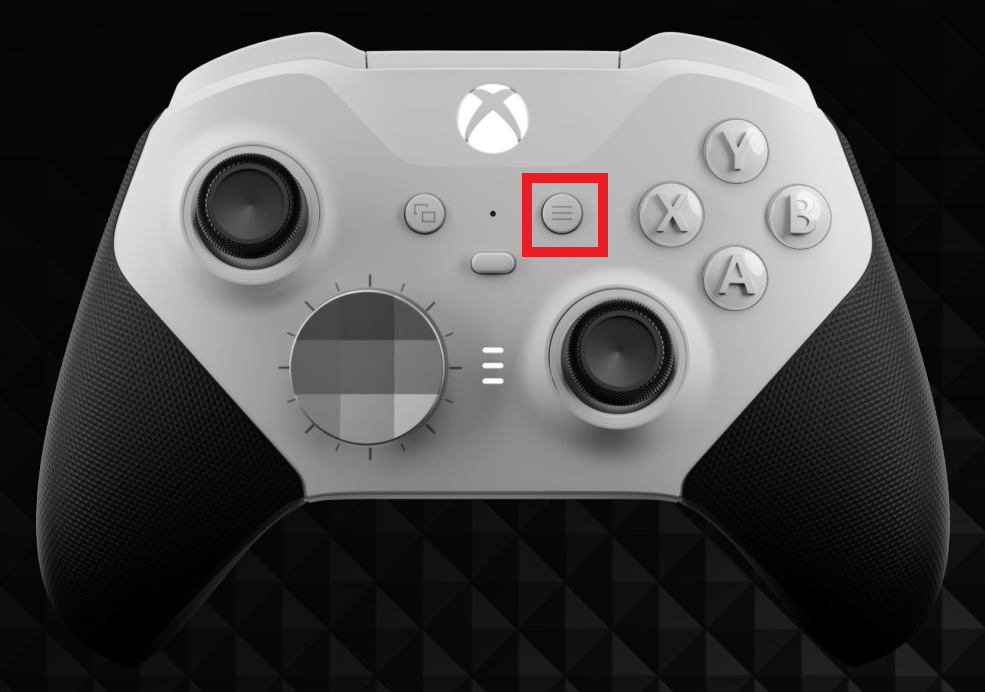
- Now select Manage games and add-ons
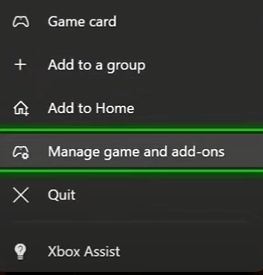
- Select Updates > Update all and then follow the on-screen instructions to complete the update.
Solution 4: Restart your Router
Restarting your router will allow you to establish a new connection with your ISP without any bugs
Just follow the steps below:
- Turn off your router completely by taking out the power cable from the power switch
- Now leave it for 2 minutes and then plug it back in
- And check for your internet connection.
Best Routers To Buy
Budget Router
TP-Link WiFi 6 AX3000 Smart WiFi Router

Super Router
TP-Link Archer AX11000 Tri-Band Wi-Fi 6 Router

After checking the internet connection if you are still facing the YouTube app not working on Xbox Series X then continue to the next solution.
Also Read: Xbox Series X Mic Won’t Work? [9 Quick Fixes]
Solution 5: Switch/Add Your Xbox Account
Many players were able to get over YouTube keeps Crashing on Xbox Series X/S by switching to another account or by making a new one.
So, follow the steps below:
- Press the Guide button (the glowing Xbox logo) on your controller.
- Now go all the way to the right, to Profile and System
- Now select the Add or Switch option. Now you can switch to currently available accounts on the system.
- And if you want to create a new account then select Add new.
- To log in you need to put additional Microsoft account, with all the Xbox details
- Follow the on-screen instructions and your new account will be created.
Still facing the crashing thing then continue to the next solution
Solution 6: Reinstall The YouTube App
As the error could be due to a corrupted installation of the app before so, it’s best you uninstall it and then download a fresh version of it.
To reinstall The YouTube App on Xbox Series X/S then follow the steps below:
- Press the Xbox button, it will open up the guide.
- From the menu options, press the My games & Apps option.
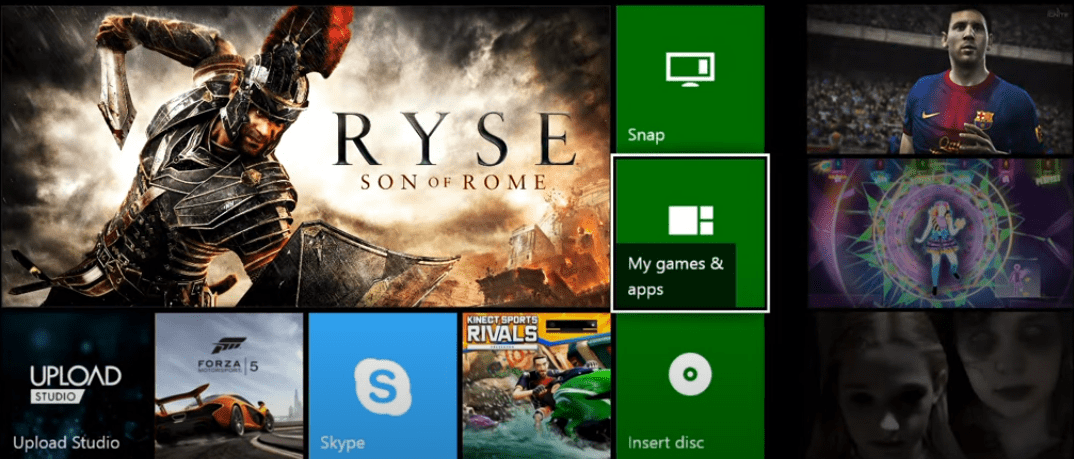
- You will be able to see all installed applications and games; simply locate the YouTube app here.
- Next, select YouTube App using your controller and press the Options button.
- After that, from the appeared context menu, select Uninstall
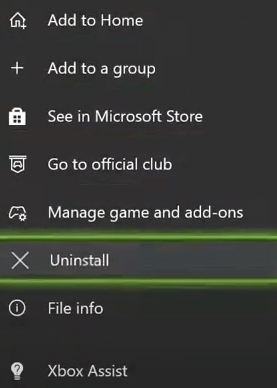
- Select Uninstall All in the dialogue box that appears
- After the uninstall from your Xbox Series X/S, reboot your console.
- Finally, install the YouTube app by going to the store on Xbox Series X/S
Solution 7: Call Xbox Support
If none of the above solutions didn’t work for you then all you can do is visit the Xbox Official Support Website.
![Xbox Series X Mic Won't Work? [9 Quick Fixes] 11 YouTube app crashing on Xbox series x/s](https://www.thecpuguide.com/wp-content/uploads/2022/06/image-162-1024x247.png)
Discuss with them and tell them which solution you applied and they will surely help you in fixing YouTube app Crashing Constantly on Xbox Series X/S
If still, you have a query feel free to share your experiences and question in the comments section below