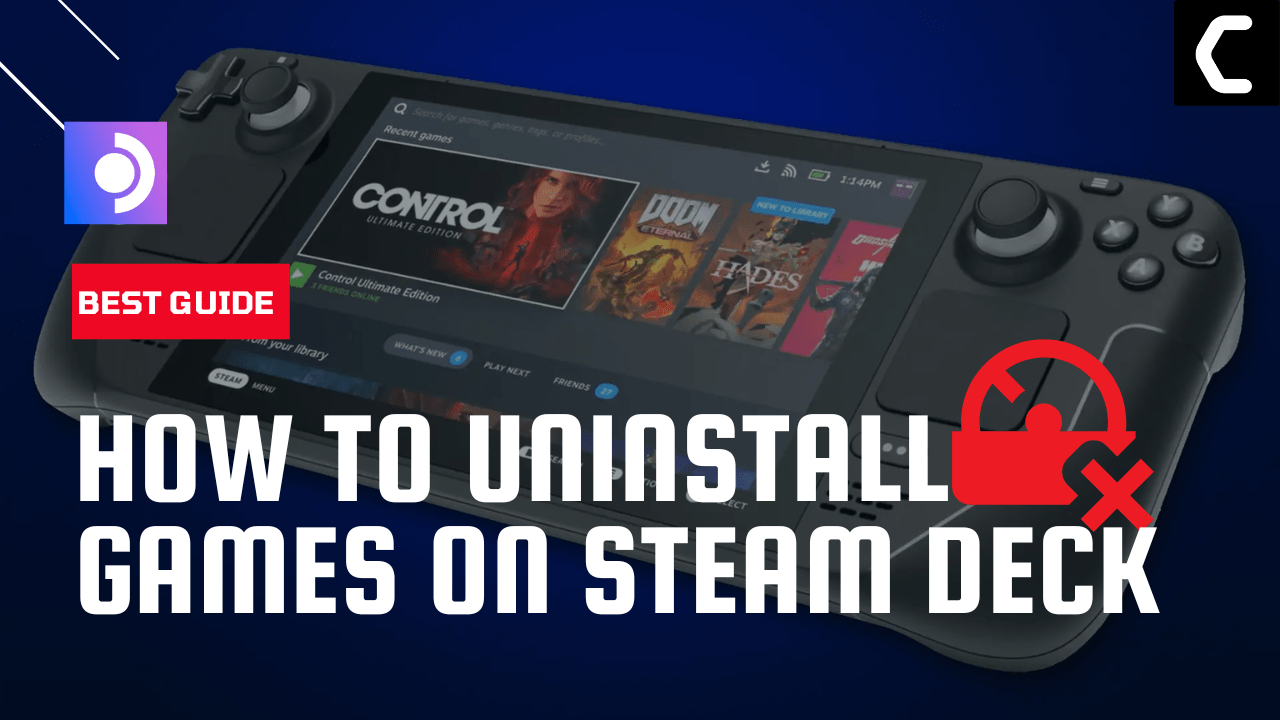Uninstalling a game on Steam Deck is a simple process that can be done in just a few steps.
Whether you’re running out of storage space or simply want to remove a game from your library, uninstalling a game on Steam Deck is a quick and easy task.
In this guide, we will walk you through 3 Quick Methods of uninstalling a game on Steam Deck.
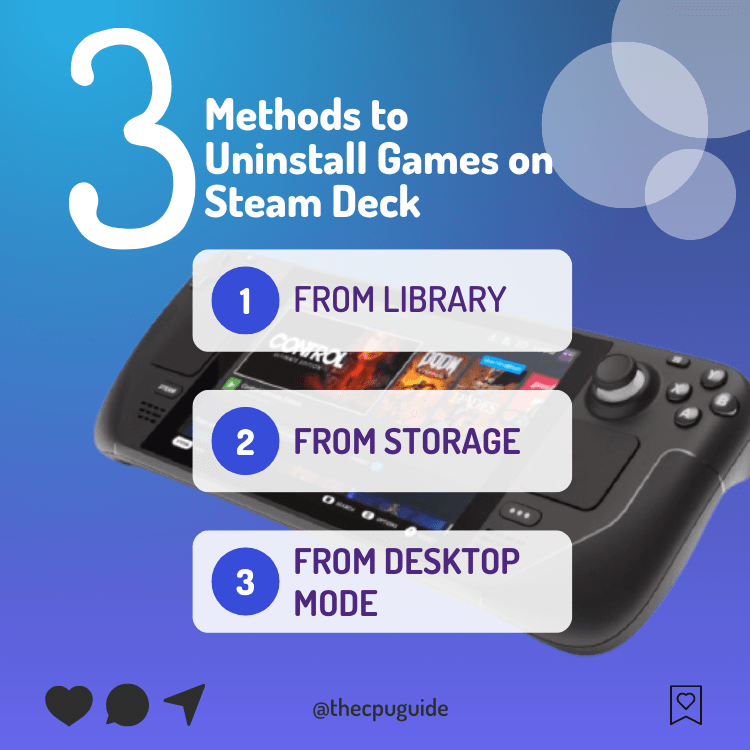
Method 1: Uninstall Games from the Library
The first way you can uninstall games on Steam Deck is through the game library which is quite quick.
- Press the Steam button on the Deck on the bottom-left corner of your Steam Deck.
- Select Library.
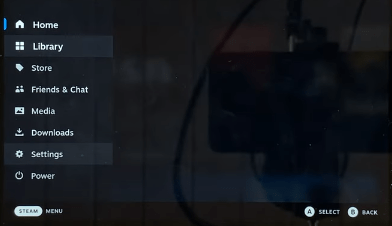
- Select the game you want to uninstall and press the Options button (three parallel lines) on your Steam Deck’s topmost right corner.
- From the list of options, select Manage > Uninstall.
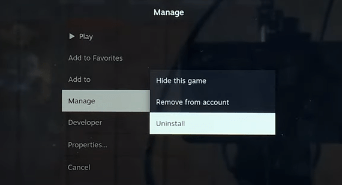
- A confirmation message will pop up on your screen, asking whether you want to uninstall the game or not. Press the A button to confirm.
- Once done, the game should be uninstalled from your Steam Deck.
Also Read: No Audio on Steam Deck? Here Are 6 Easy Fixes
Method 2: Uninstall From the Storage Settings
The second easiest method to uninstall games completely on Steam Deck is from the storage settings.
- Press the Steam button on the bottom-left corner of your Steam Deck.
- Navigate to Settings
- Scroll down and click on Storage
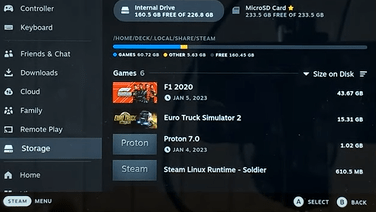
- Then, move to the right and scroll through the list of games installed on your Steam Deck.
- Select the game you want to uninstall and press the X button.
- Press the A button to confirm and you will be able to uninstall the game from Steam Deck.
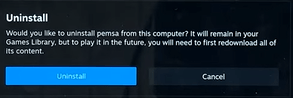
Also Read: 6 Methods for Extending the Life of Your Steam Deck’s Battery
Method 3: Uninstall Using Desktop Mode
If the above two methods can’t install games on Steam Deck then try switching to Desktop mode.
Just follow the steps below:
- Hold the Steam Deck power button to bring up the power menu.

- Then select Switch to Desktop to switch over to the Linux desktop.
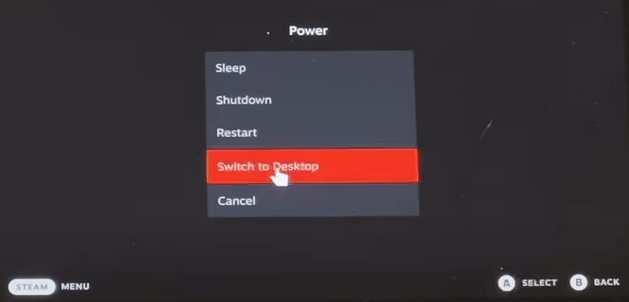
- Make sure the desktop version of Steam is running.
- Go to Discovery on the bottom-left where you will see a list of games installed on your Steam Deck.
- Select the game you want to uninstall and click Uninstall.
We hope the above 3 methods helped you a lot in uninstalling games on Steam Deck and if you got any questions just let us know in the comments section below.