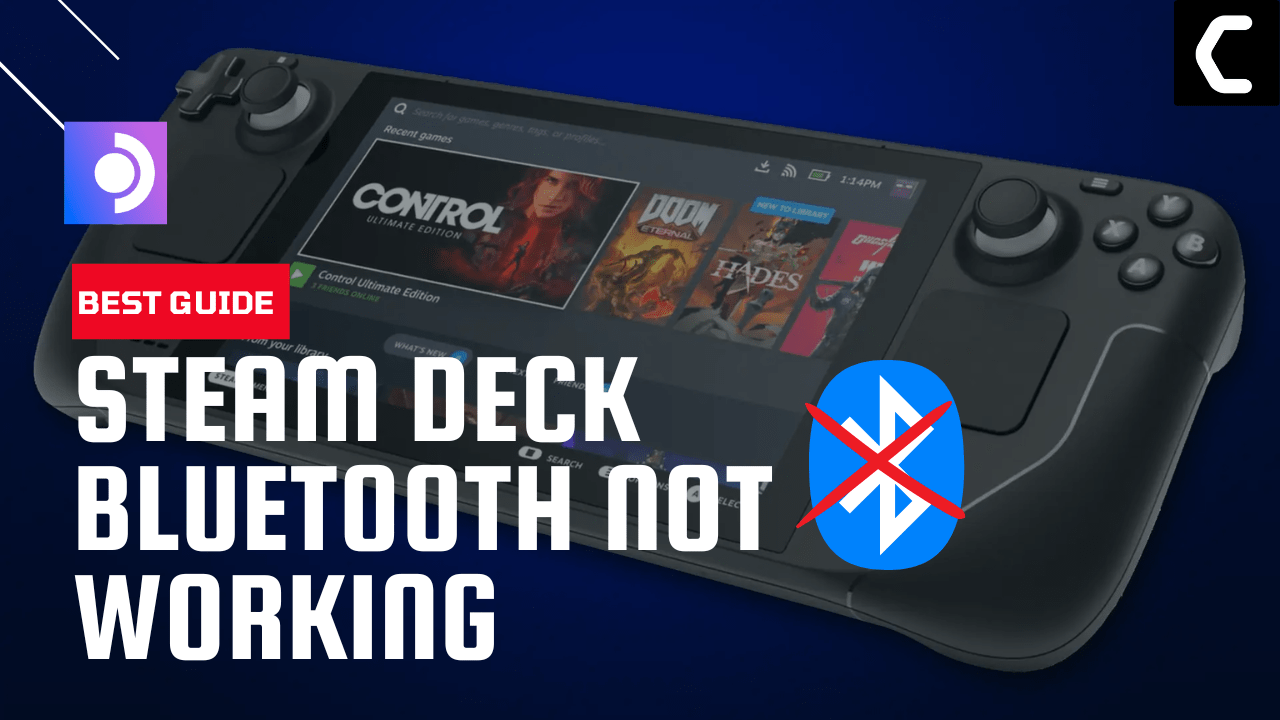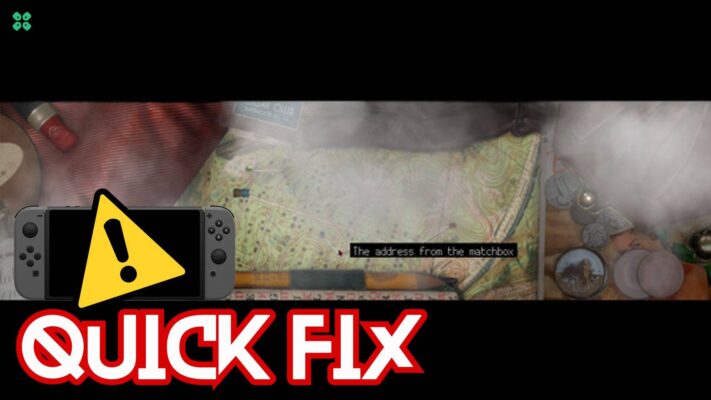Recently my cousin gifted me AirPods Pro and wanted to connect them with my Steam Deck but unfortunately my Stem Deck Bluetooth won’t work or pair.
Many users have reported issues with the Steam Deck Bluetooth, whether it’s difficulty connecting
So, don’t be frustrated because we’ll take a look at some of the most common causes of Steam Deck Bluetooth issues and offer 5 potential solutions to help you get your device up and running smoothly.
Why is my Bluetooth device not pairing to Steam Deck?
Here are 5 common causes that lead to Steam Deck can’t pair a Bluetooth device:
- Incorrect pairing mode: Make sure your Steam Deck Bluetooth is in pairing mode before attempting to connect it to a device.
- Outdated software: Ensuring that both your device and the Steam Deck Bluetooth have the latest software updates.
- Interference from other devices: Bluetooth devices can be disrupted by other electronic devices that operate on the same frequency, such as wireless routers or other Bluetooth devices.
- Range issues: The Steam Deck Bluetooth may not be within the recommended range for connecting to a device
- Hardware malfunction: In some cases, a hardware malfunction or defect may be causing the Steam Deck Bluetooth to not work or pair correctly.
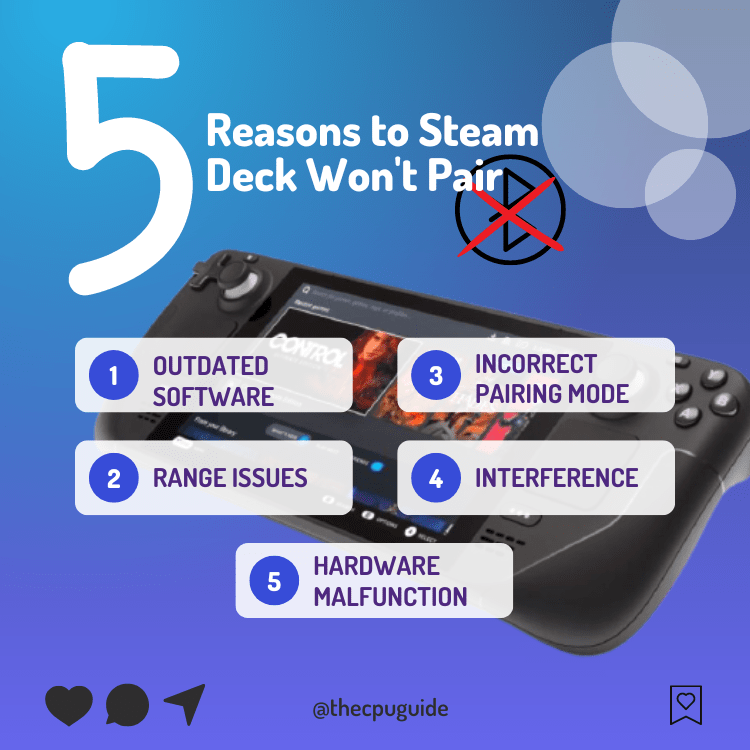
Solution 1: Force Reboot Steam Deck
The first thing you need to do is force reboot your console to overcome Steam Deck Bluetooth not working
Just follow these steps:
- Press and hold the Power button for at least 12 seconds

- Press the power button once to turn the console back on
- Once the console restarts try connecting your headphones to the Steam Deck via Bluetooth and check if it’s working
If not then continue to the next solution.
MUST READ: 10 Ways to Get the Most out of Steam Deck
Solution 2: Turn on Show all Devices
If the show all devices option is turned off you will not be able to connect your AirPods or any other device to your Steam Deck so, it’s best to make sure it’s turned on from Steam Deck settings.
Just follow the steps below:
- Tap on the Steam Button to open the sidebar
- Go to Settings
- Find Bluetooth(7th option)
- And then toggle On Show all devices and you will be able to see the device you want to pair your Steam Deck with
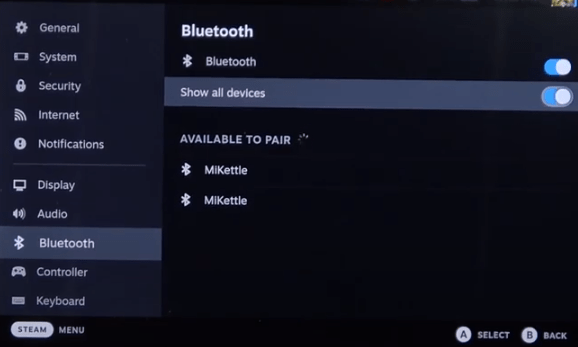
Solution 3: Switch to Desktop Mode
So, if you are still facing Steam Deck can’t pair a Bluetooth device, we have a solution to that according to this user on Reddit and it has worked for many users.
You just need to turn on Bluetooth in desktop mode.
- Plugin the mouse and keyboard into the two USB ports of your Steam Deck.
- Hold the Steam Deck power button to bring up the power menu.

- Then select Switch to Desktop to switch over to the Linux desktop.
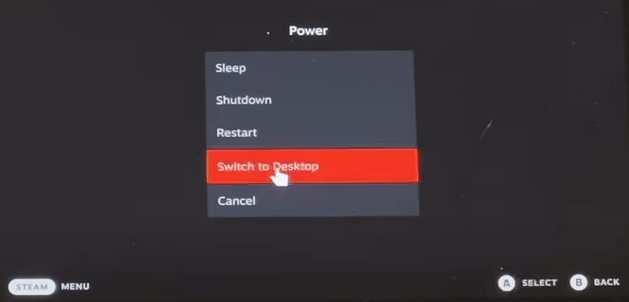
- Now from settings you can go to the Bluetooth settings and set it to enable on login.
- Switch back to gaming mode and you will be over Steam Bluetooth not working.
Solution 4: Update the Steam deck
Your SteamOS version may not be up to date and cause Steam Deck can’t pair a Bluetooth device
To check if you are using the latest OS of steam on Steam Deck, you need to:
- Tap on the Steam Button to open the sidebar
- Go to Settings
- Find System (second option)
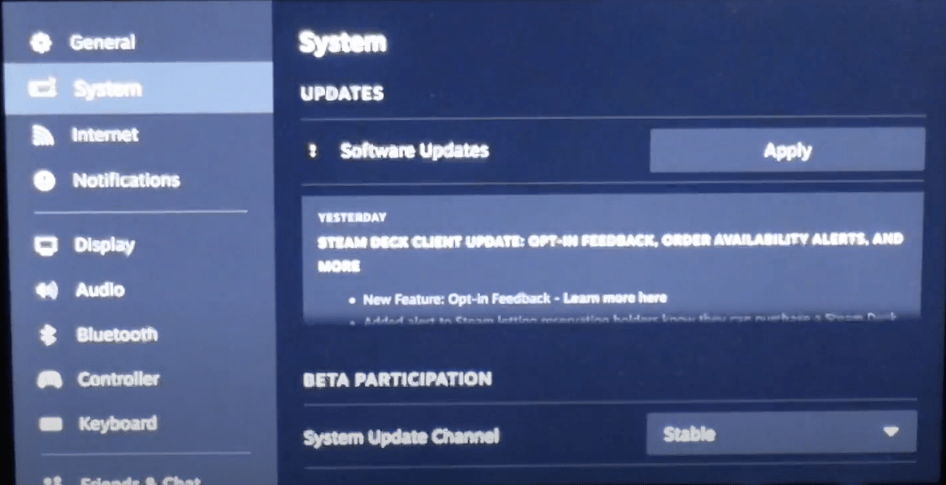
- A yellow icon will appear that will tell you if an update is available and what’s new
- Click on Apply and Restart the Steam deck for the console to complete the update.
- Repeat the process to see if there’s any other update pending until it says it is up to date
If you are unable to update your steam deck, consider checking our Steam Deck Not Updating guide of ours to help you.
Solution 5: Contact Steam Deck Support
If you cannot get rid of the Steam Deck Bluetooth not working after force rebooting and other solutions, you should contact Steam Deck support and ask them to perform the necessary repairs on the console.
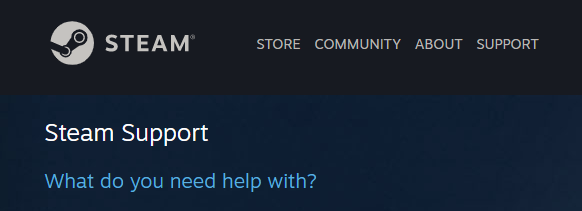
If still, you have a query feel free to share your experiences and question in the comments section down below.