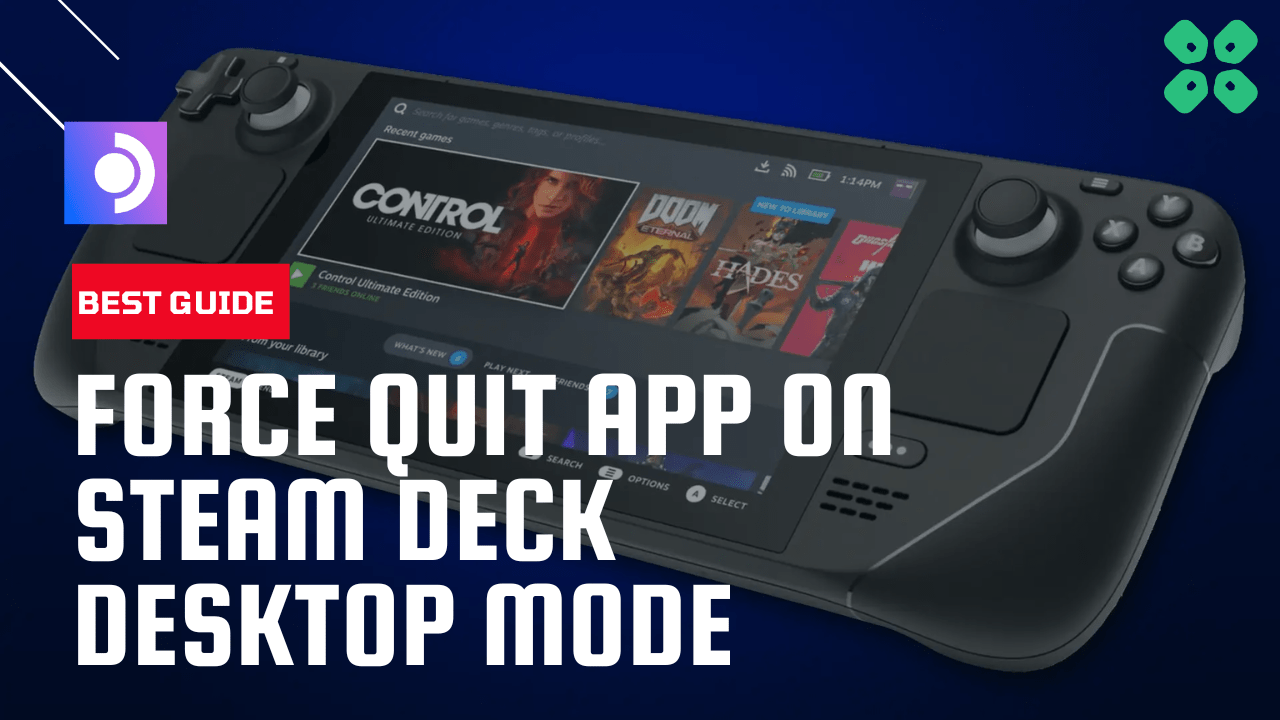With the launch of the Steam Deck, gamers now have the ability to take their PC games on the go. However, like any console, the Steam Deck may occasionally encounter issues such as frozen or unresponsive applications.
While most apps can be closed easily, some may require a bit more effort such as many users reported how to force quit a full-screen app on Steam Deck. To force close applications on Steam Deck, you can always force restart the console by pressing and holding the Power Button for 12 seconds. Once the Steam Deck restarts, leave the power button and your stuck application or game will be closed on the fresh start.
In this article, we’ll go over 3 easy methods on how to force close an application on the Steam Deck while in desktop mode, so you can get back to gaming without any interruptions.
How To Force Quit Apps and Games On Steam Deck Desktop Mode
Three methods can help you quit an application, exit any emulator like YUZU, or any game on Steam Deck desktop mode.
Method #1: Using the KILL Method
- Open System Monitor
- Go to Applications
- Right-click on Steam/or any other app that you want to quit (you probably need to use LT to right-click)
- Select Send Signal
- Select KILL, not terminate.
- And you will be able to quite an application on Steam Deck desktop mode.
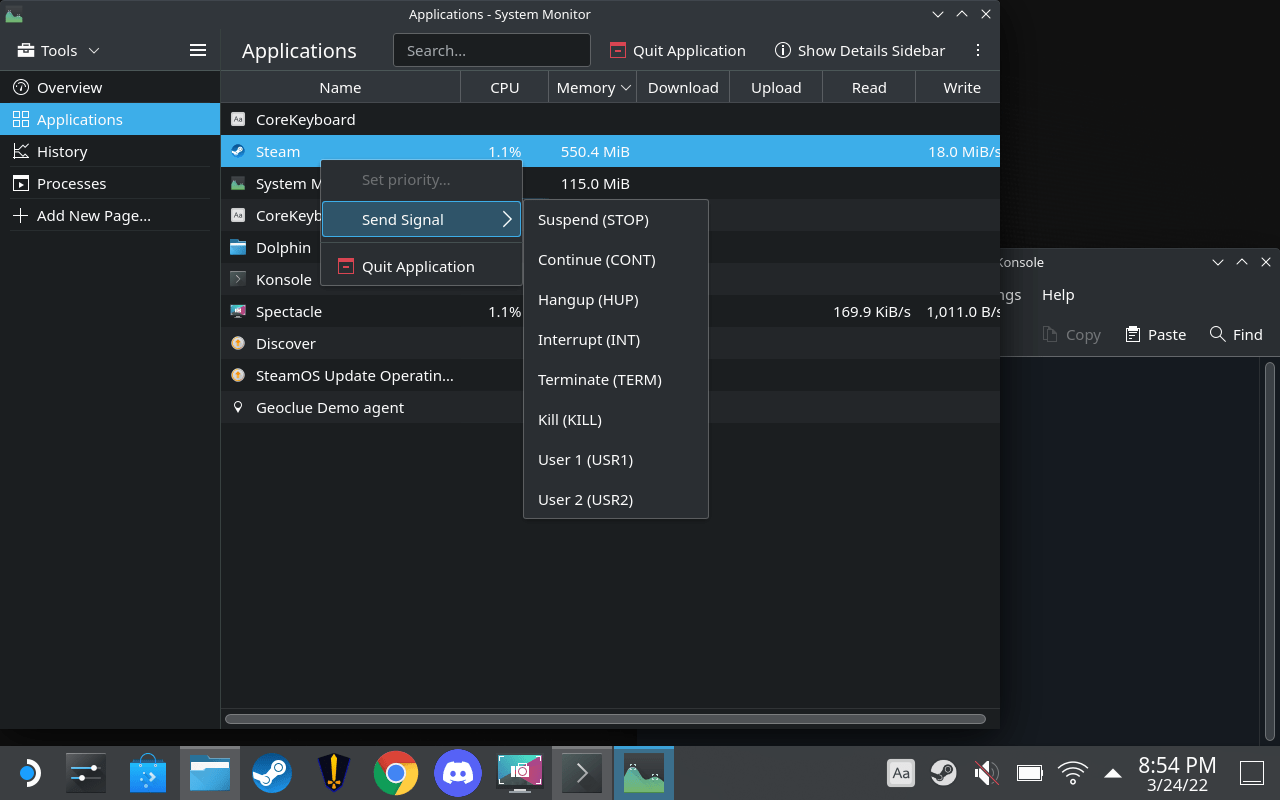
Read More: How To Install Discord on Steam Deck in 4 Easy Steps
Method #2: Force Quit Using the Cursor
Some users were able to solve this as mentioned in the Reddit post above and all you need to do is:
- In desktop mode full screen, you can still move the mouse cursor with the trackpads
- Move the cursor to the top left corner, push it hard in the top left corner, and then click the trackpad down too to mouse click
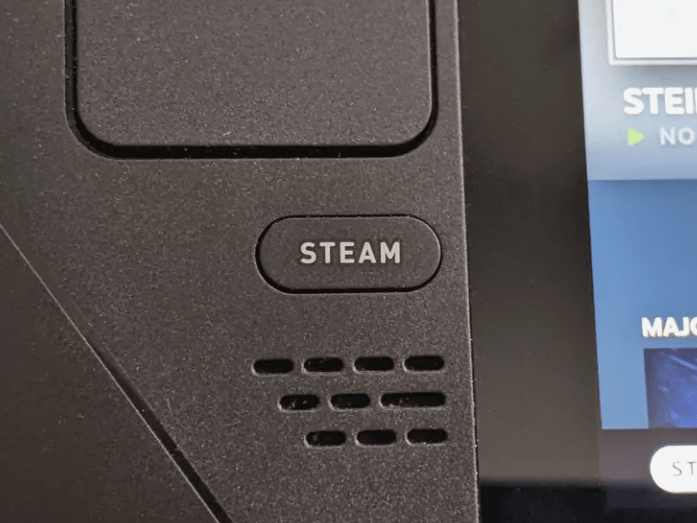
- A Linux window switcher will open that has a little red X on the windows it shows and you can click them to quit the app.
Also Read: How to Customize Controls on the Steam Deck
Method #3: Force Restart Steam Deck
As some users on Reddit were able to force quit the application by restarting the Steam deck
Just follow these steps to force restart Steam Deck:
- Press and hold the Power button for at least 12 seconds

- Press the power button once to turn the console back on and Steam Deck will get restarted.
If your game/application gets stuck on the Steam Deck console then you can force quit the app by following the steps below:
- Press the Steam button + B for 5 seconds
- Your app will quit and you will be taken to the menu
Hope you were able to Force Shut down an Application On Steam Deck Desktop Mode
Final Words
To force quit an application on Steam Deck is fairly simple as you just gave to push the right combination of buttons. With the methods mentioned in this article, hopefully you have now discovered convenient ways to force quick applications and games on Steam Deck.