Are you worried that your Steam Deck won’t turn it on if you are experience black screen in desktop mode? You’re not the first one. Many Deck players have also complained about the Steam Deck screen turning black after updating to the latest version.
how do I fix this? Its completely black screen with the fans at max
by u/CanceRevolution in SteamDeck
The reason why you might be experiencing a Steam Deck black screen could be due to a possible software glitch. To fix the Steam Deck black screen, you can force reboot your console by pressing and holding the power button for 12 seconds until the console restarts.
But there is more to this issue. In this article, we will present you 4 possible ways to fix Steam Deck black screen issue by following a few easy methods. We will also state some reasons why Steam Deck black screen appears.
Why is my Steam Deck Screen Black?
4 common reasons for Steam Deck’s black screen:
- Console Damage: If you have recently dropped your console then the Steam Deck black screen could occur.
- Battery Drained: If you are facing a Steam Deck black screen of death then this could be due to a drained battery which could be seen whenever you switch on your console and a low battery warning appears before the screen turns black or off.
- Hardware Issues: Your AC adapter might be broken or worn out or the dock may be broken or the power socket is nonfunctional.
- System updates: Sometimes, updates to your console can cause compatibility issues, which can result in a black screen

Also Read: Steam Deck vs Nintendo Switch
Solution 1: Force Reboot Steam Deck
Many users were able to get over the Steam Deck black screen with cursor after a force reboot
Just follow these steps:
- Just disconnect everything from the console
- Press and hold the Power button for at least 12 seconds or more

- Press the power button once to turn the console back on and check if Steam Deck black screen is fixed.
If you are still facing then continue to the next solution.
Also Read: How To Enter Steam Deck BIOS Mode(Safe Mode) in 4 Easy Steps
Solution 2: Keep the Console On
If the above solution didn’t work for you then this indeed will work as it worked for this user on Reddit.
If your Steam Deck has a black screen on boot and the fans are working properly then you need to leave it on with the fans running until the battery dies
After that put your Steam Deck on charge and it will boot fine
If you are still facing Steam Deck screen not turning on then you can try the last fix.
Solution 3: Quick Boot
If non of the above mentioned steps have worked for you to fix Black Screen on Steam Deck, try the following steps to make things work.
- Hold the Power Button for 10 to 12 seconds and wait until the console shuts down.
- Plug in the Power Supply and make sure the console is charging.
- Press and hold the Power Button with the ‘…’ Menu button for 10 seconds.
- After 10 seconds, while holding the buttons, unplug the power supply.
- If everything is done correctly, the Power LED on Steam Deck will blink 3 times.
- Plug in the Power Supply unit and Switch on the console.
At the step# 5 the console may become responsive to the Power Button. But once you will plug in the Power Supply the console will switch back on.
Solution 4: Contact Steam Deck
If you cannot get rid of the black screen on your Steam Deck after checking the force rebooting and trying other solutions then you should Contact Steam Deck and ask them to perform the necessary repairs on the console.
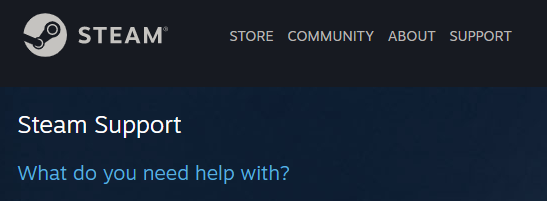
Final Words
Black Screen on Steam Deck make it challenging for users while leaving players confused with what to do. But with the solutions mentioned in this article, you will be able to get the right help all by yourself. If there is some possible hardware damage, you may have to contact Valve support to get the genuine parts for Steam Deck.
Why is my Steam Deck screen black when docked?
1. Connection issues: Make sure the dock is properly connected to your monitor or TV and that all cables are securely attached.
2. Display settings: The black screen issue could be caused by incorrect display settings. Check the resolution and refresh rate settings on both the Steam Deck and your monitor/TV to ensure they are compatible with each other.
3. Power issues: If your Steam Deck is not receiving enough power, it may not function properly when docked. Make sure the dock is plugged into a power source, and that the power adapter is correctly connected to both the dock and the Steam Deck.







