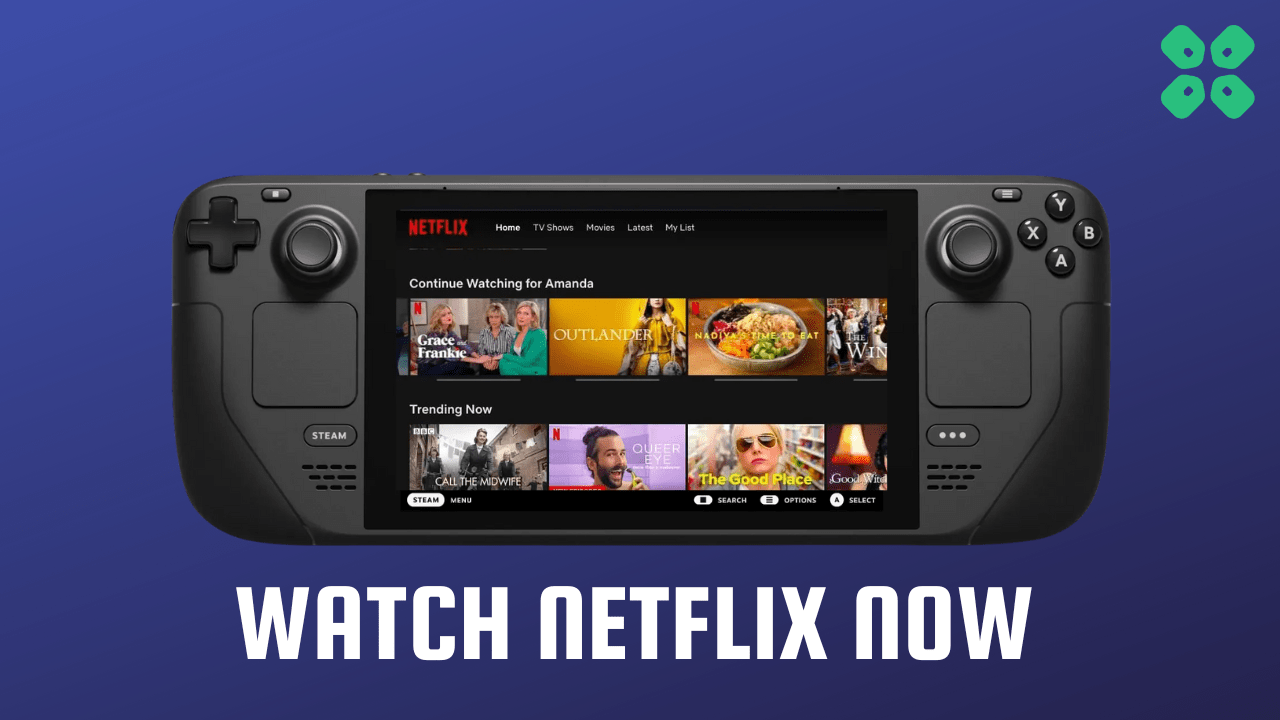If you’re looking for a way to stream Netflix on your Steam Deck, you’re in luck!
With its powerful hardware and large screen, the Steam Deck is an excellent device for streaming your favorite movies and TV shows. Streaming Netflix on the Steam Deck is a straightforward process that can be accomplished in just a few simple steps.
In this article, we’ll guide you through everything you need to know to start streaming your favorite Netflix content on your Steam Deck
So, let’s get started!
READ ALSO: How To Remove Netflix Recently Watched Shows?
Why Is My Screen Black When I Stream Netflix on Steam Deck?
Your screen is black when you stream Netflix on Steam Deck due to the following reasons:
- The cache folder might be overloaded.
- Steam Deck might be outdated.
- Unnecessary programs running in the background
#1: Watching Netflix on Steam Deck
Before we move on to the main steps make sure you have the following:
- A stable internet connection to use Netflix
- A Netflix account and if you don’t have one you can make one from the Netflix website by entering your details
- A keyboard and mouse(optional) as setting up the process will become more quickly when you connect a keyboard to Steam Deck
So, let’s follow the steps to install Netflix on your Steam Deck:
- Hold the Steam Deck power button to bring up the power menu.

- Then select Switch to Desktop to switch over to the Linux desktop.
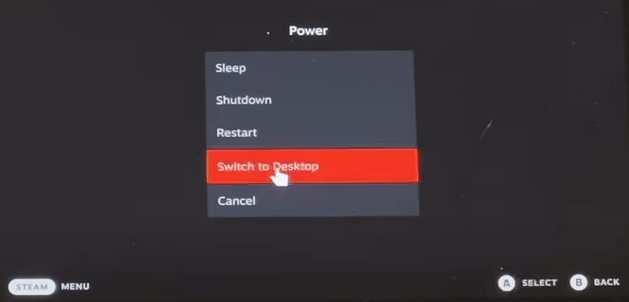
- Make sure the desktop version of Steam is running and you have Chrome installed on Steam Deck
- After installing launch the Konsole terminal app
- Copy and paste the following command in the Konsole flatpak –user override –filesystem=/run/udev:ro com.google.Chrome
- Press ENTER after pasting the command and it should return no error, and a blank line will appear
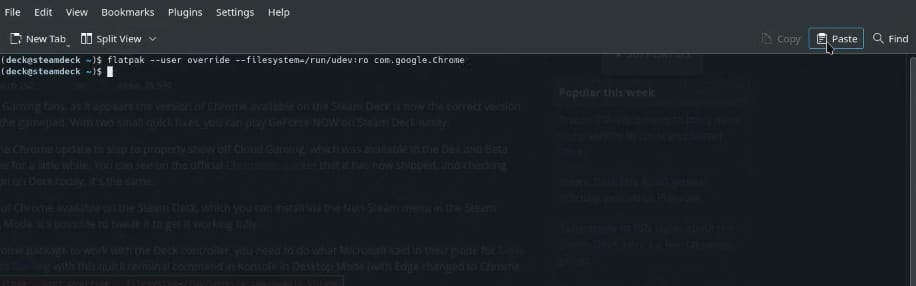
- After adding Google Chrome as a non-Steam game it will appear in Steam Library
- Right-click on Google Chrome and head to the properties
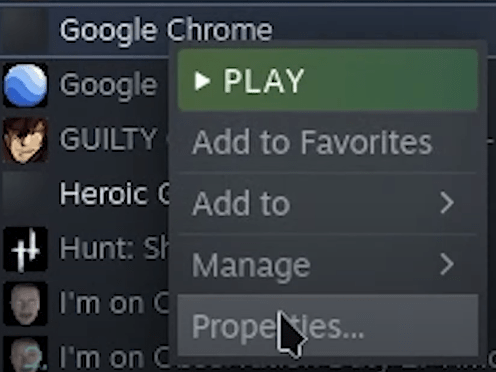
- Now paste the command in the Launch Options box –window-size=1024,640 –force-device-scale-factor=1.25 –device-scale-factor=1.25 –kiosk “https://www.netflix.com/”
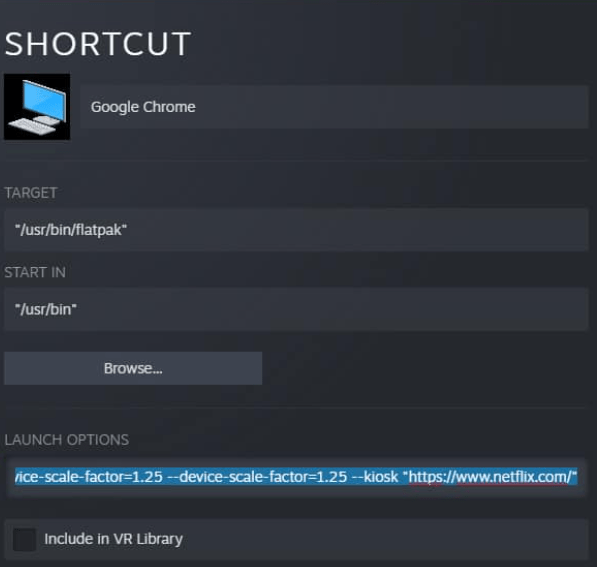
- Go to the top of the window and rename it to Netflix. Now Google Chrome in the Steam library is renamed to Netflix.
- Close the Window and click on Play to launch Netflix
- Once we do that you can hit the Play button and then follow the on-screen instructions to install it
- Now log in to your account
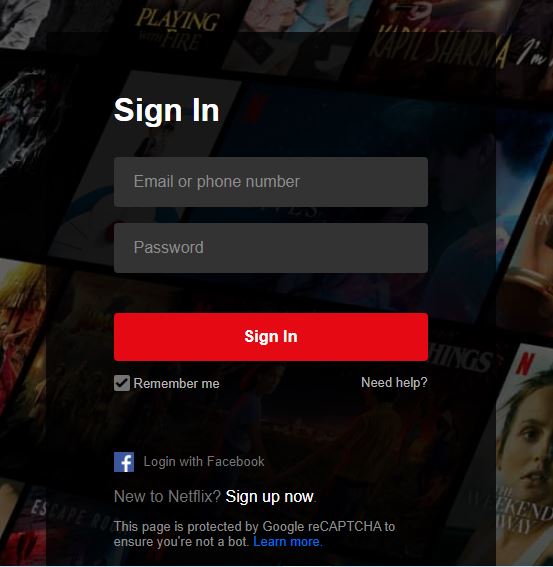
- Open your favorite show or movie to play Netflix on Steam Deck.
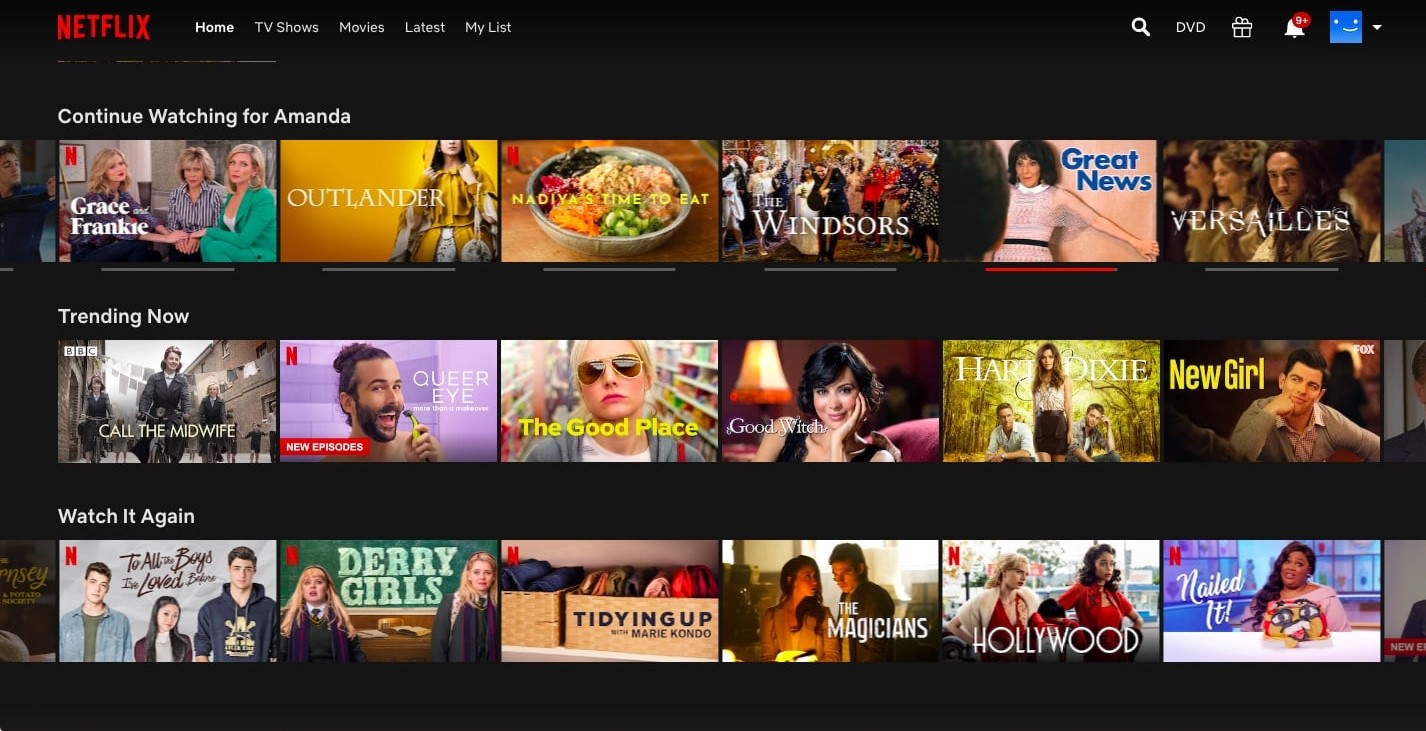
#2: Play Netflix on Steam Deck Via Browser
As you all know, there’s a built-in Mozilla Firefox browser in your Steam Deck so with the help of that browser you can play Netflix on Steam Deck.
Just follow the steps below:
- Open the Firefox browser on your Steam Deck.
- Now type https://www.netflix.com/ in the address bar at the top
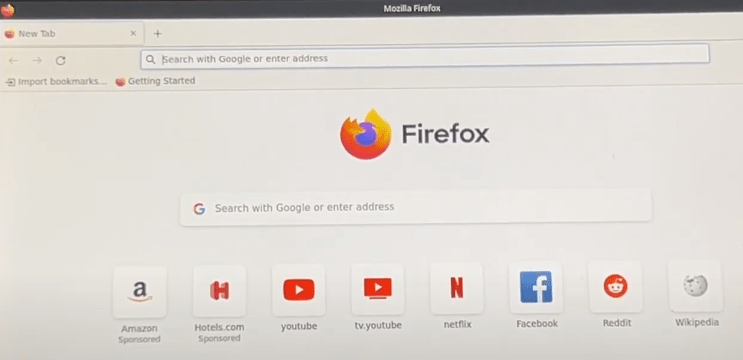
- Now log in to your account
- Open your favorite show or movie to play Netflix on Steam Deck.
We hope you get to know how to play Netflix on Steam Deck.
Feel free to ask anything related to Steam Deck in the comments section below.
FAQs
Can you watch Other Streaming Services On Steam Deck?
Yes, you can watch streaming services like Twitch, Hulu, and Prime Video through the Chrome browser on the Steam Deck.
Can You Watch movies on the Steam Deck?
You can watch movies on Steam Deck by installing streaming services such as Netflix, Amazon Prime Video, Hulu and others