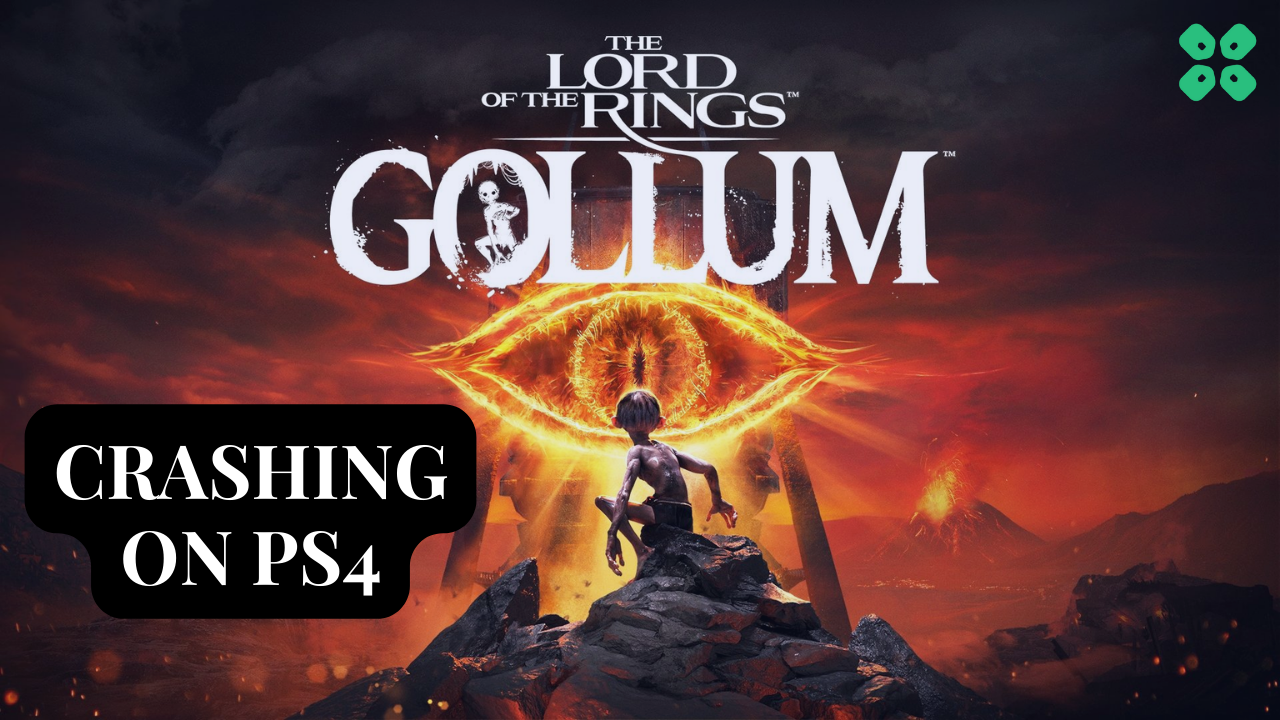Has your journey through ‘The Lord of the Rings: Gollum’ on your PS4 been interrupted by pesky game crashes?
You’re not alone and we’ve got your back! just like we saved PS5 and PC users from crashing
This easy-to-follow guide will help you tackle these issues head-on, so you can get back to your adventure.
Let’s dive in and get your game back on track!”
Why is The Lord Of The Rings Gollum Remake crashing on PS4?
There could be various reasons for games crashing on PS4. Here are some common reasons that may cause The Lord Of The Rings Gollum to crash:
- Corrupted game files: If game files become corrupted, it may cause the game to crash
- Outdated software: If your PS4’s software is outdated, games may not work correctly, leading to crashes.
- Hardware problems: If your PS4 has hardware issues, such as a faulty hard drive or RAM, it may cause games to crash
- Game bugs: Sometimes, games have bugs that can cause crashes
- Save file corruption: If the game’s save file becomes corrupted, it can cause crashes. You can try deleting the saved file and starting over to see if it resolves the issue
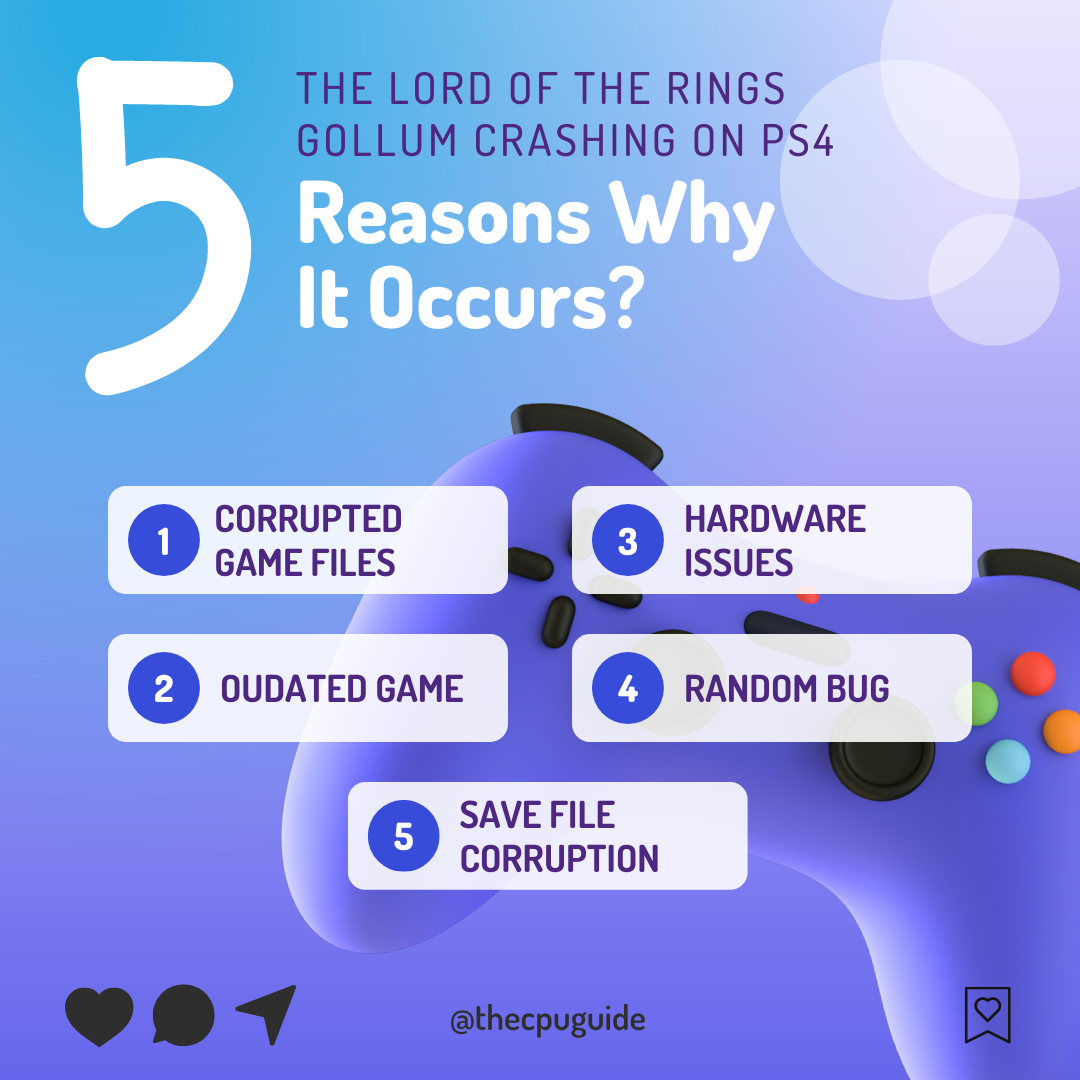
Solution 1: Restart PS4
Whenever you encounter The Lord Of The Rings Gollum keeps crashing on PS4, you should try restarting your PS4.
WHY?
Restarting the console will eliminate any temporary errors/glitches occurring due to the old/corrupted cache
So, here is how you can restart your PS4:
- Press and Hold down PlayStation (PS) button on your controller

- From the menu shown, Select the Power option
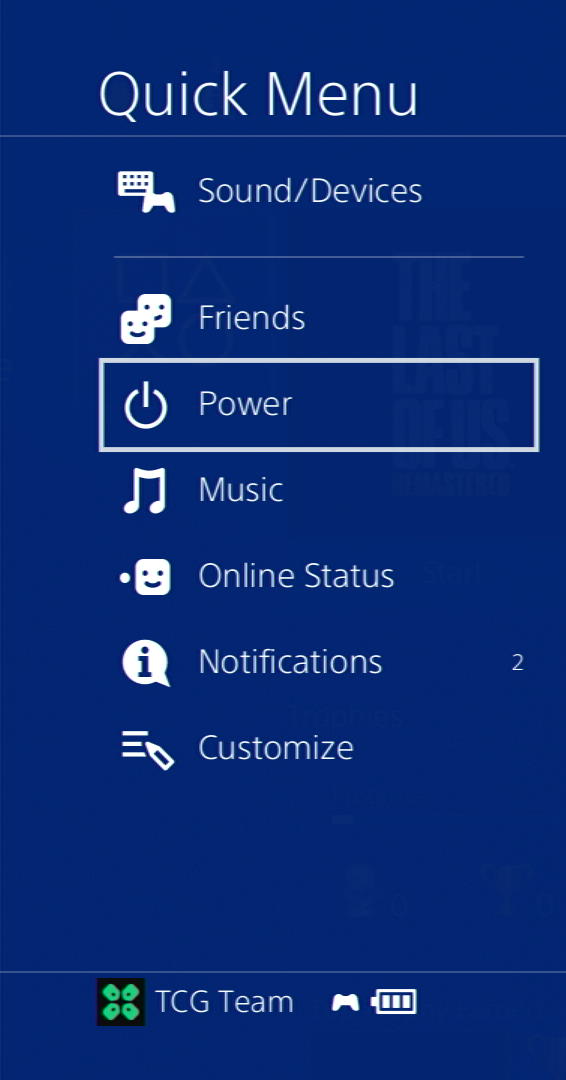
- From the screen that will appear on the power icon, select the last option “Restart PS4”
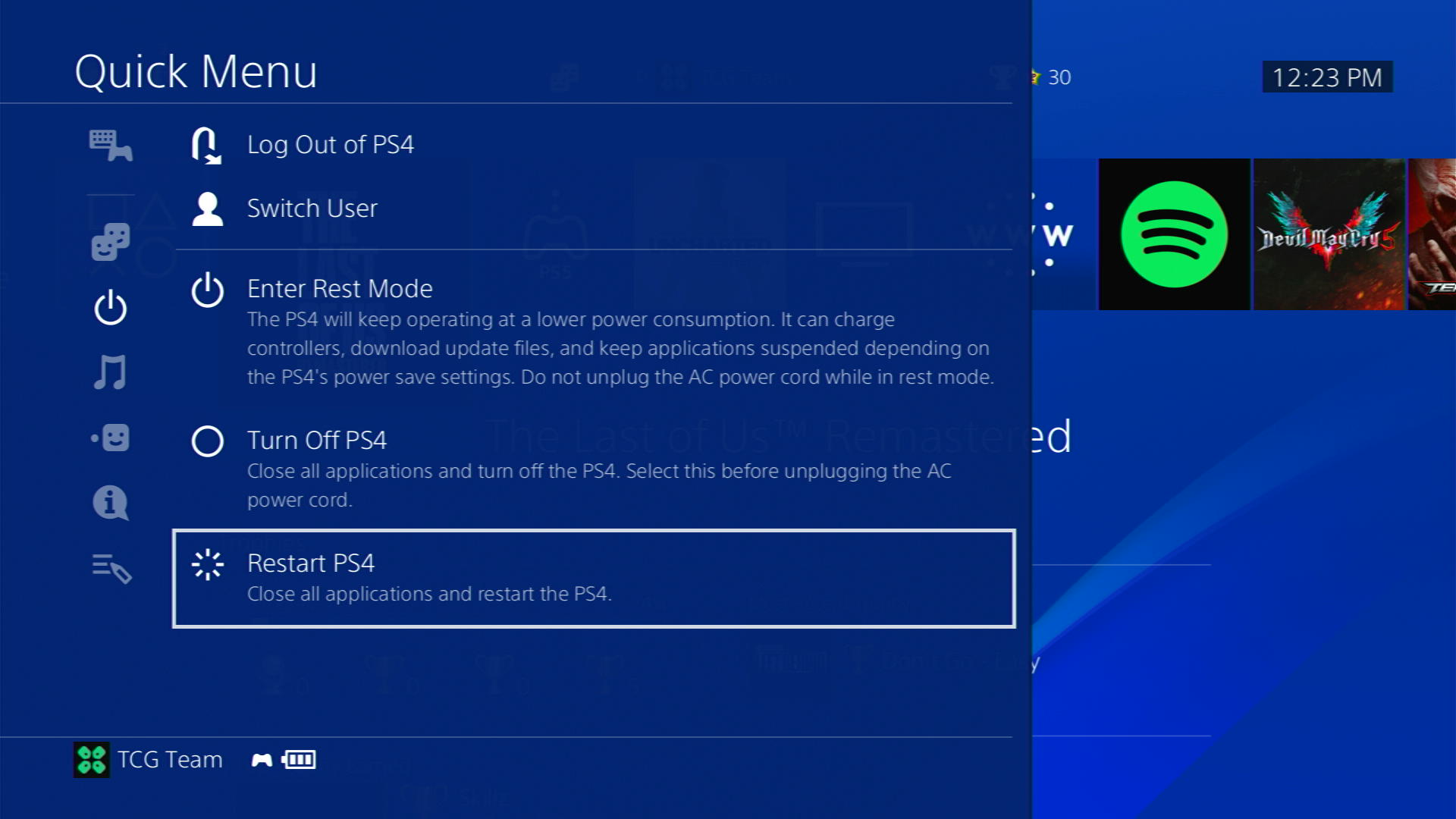
- While your PS4 restarts, don’t unplug any cord to avoid any hardware failure
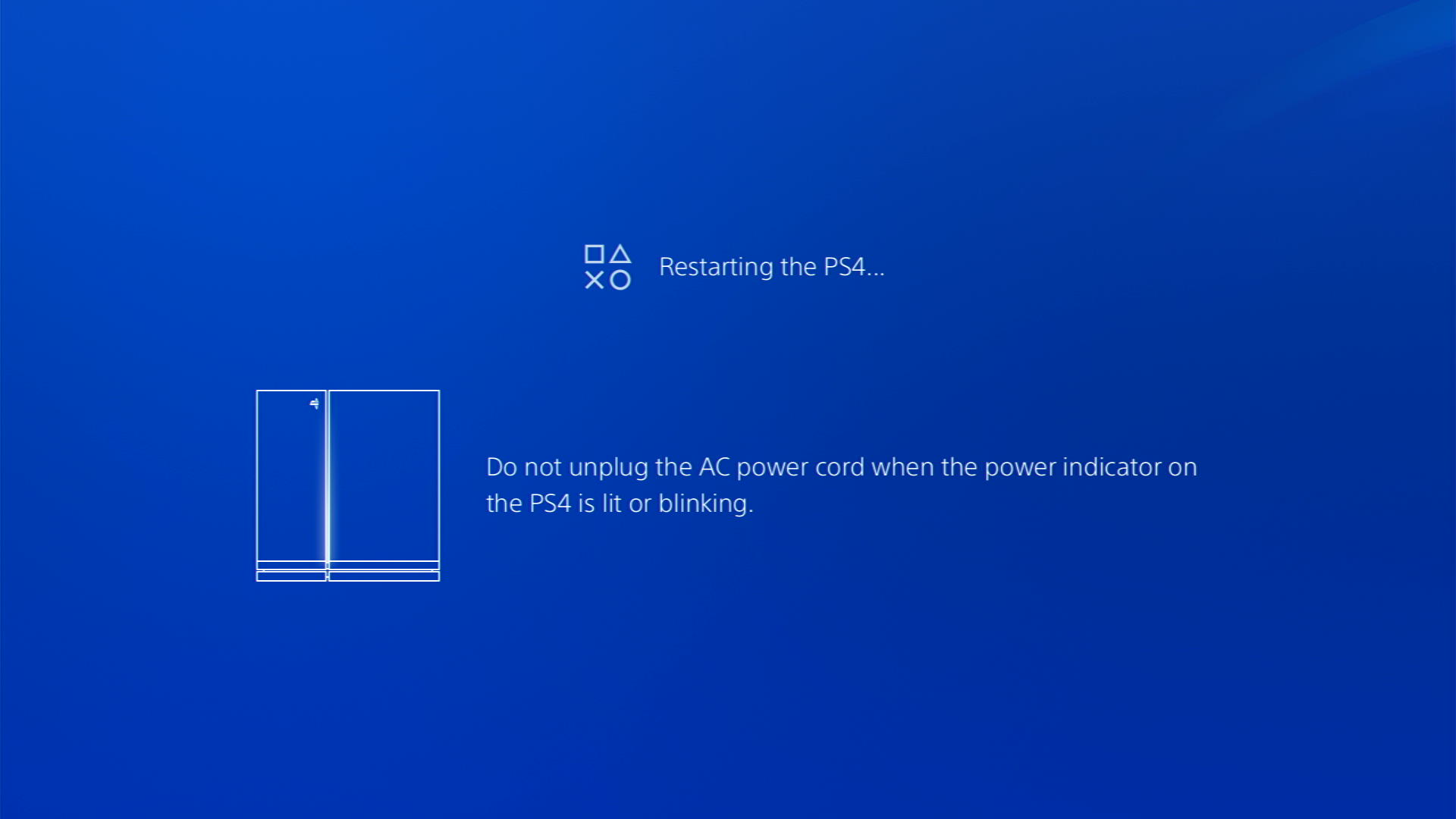
Solution 2: Check For Game Updates
Sometimes the outdated version of the app can lead to The Lord Of The Rings Gollum keeps crashing so, it’s best you update your game.
Here’s how to update The Lord Of The Rings Gollum on PS4:
- Go to the home screen and highlight the game you want to check for updates.
- Press the Options button on your controller.
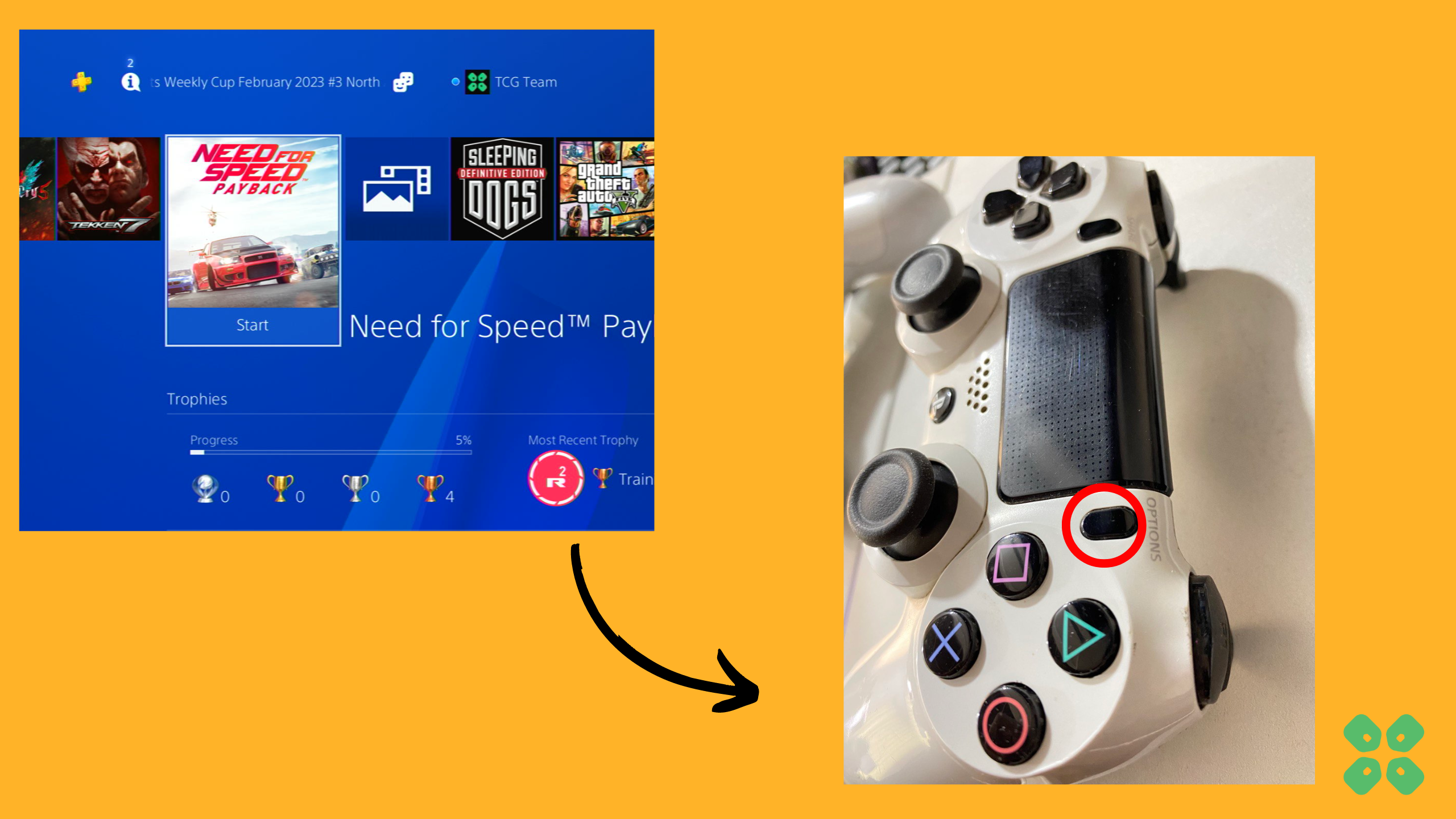
- Select “Check for Updates” from the menu that appears
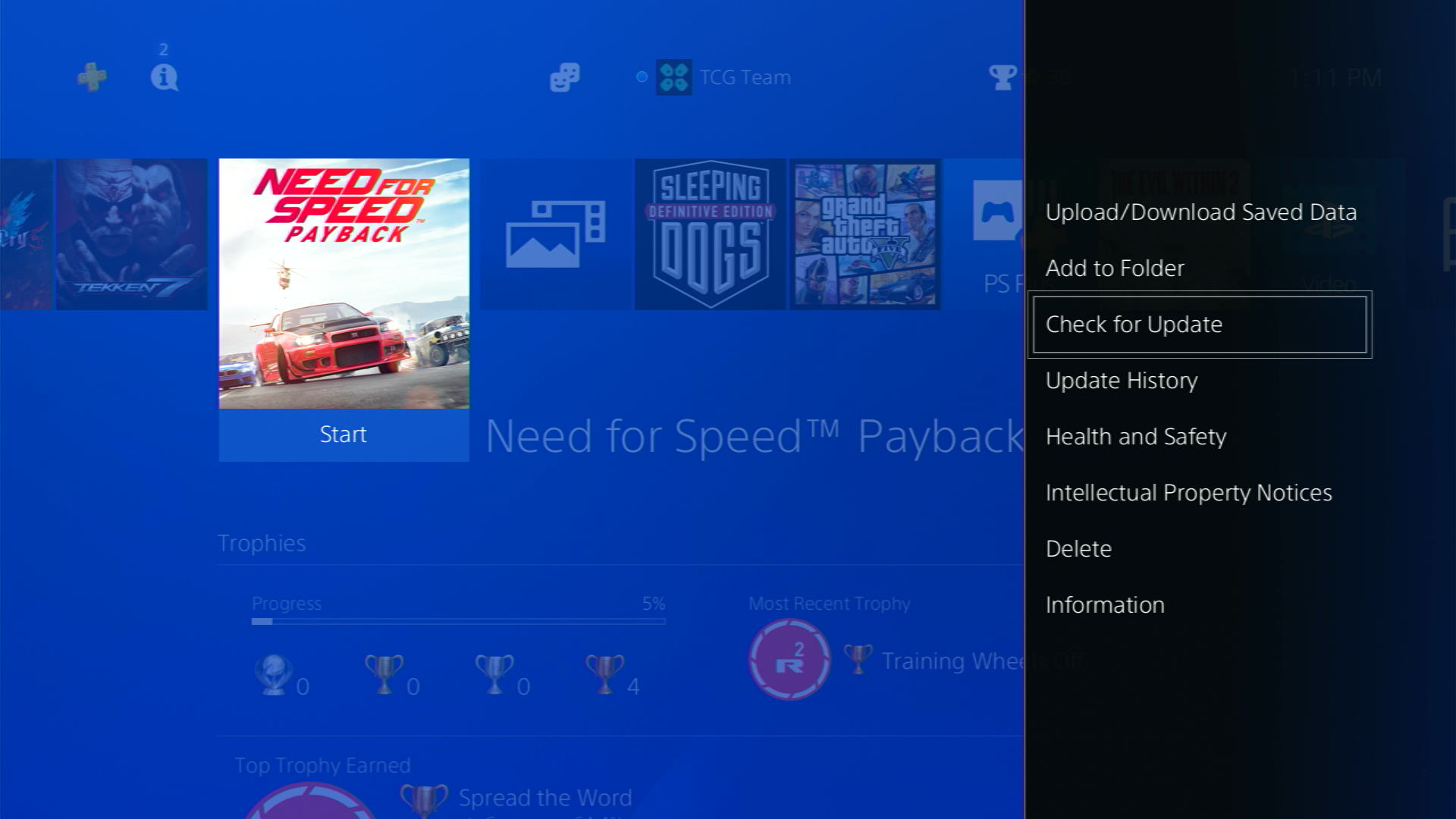
- If there is an available update, it will begin downloading automatically. If not, you will see a message that says “The latest version of this software is already installed”
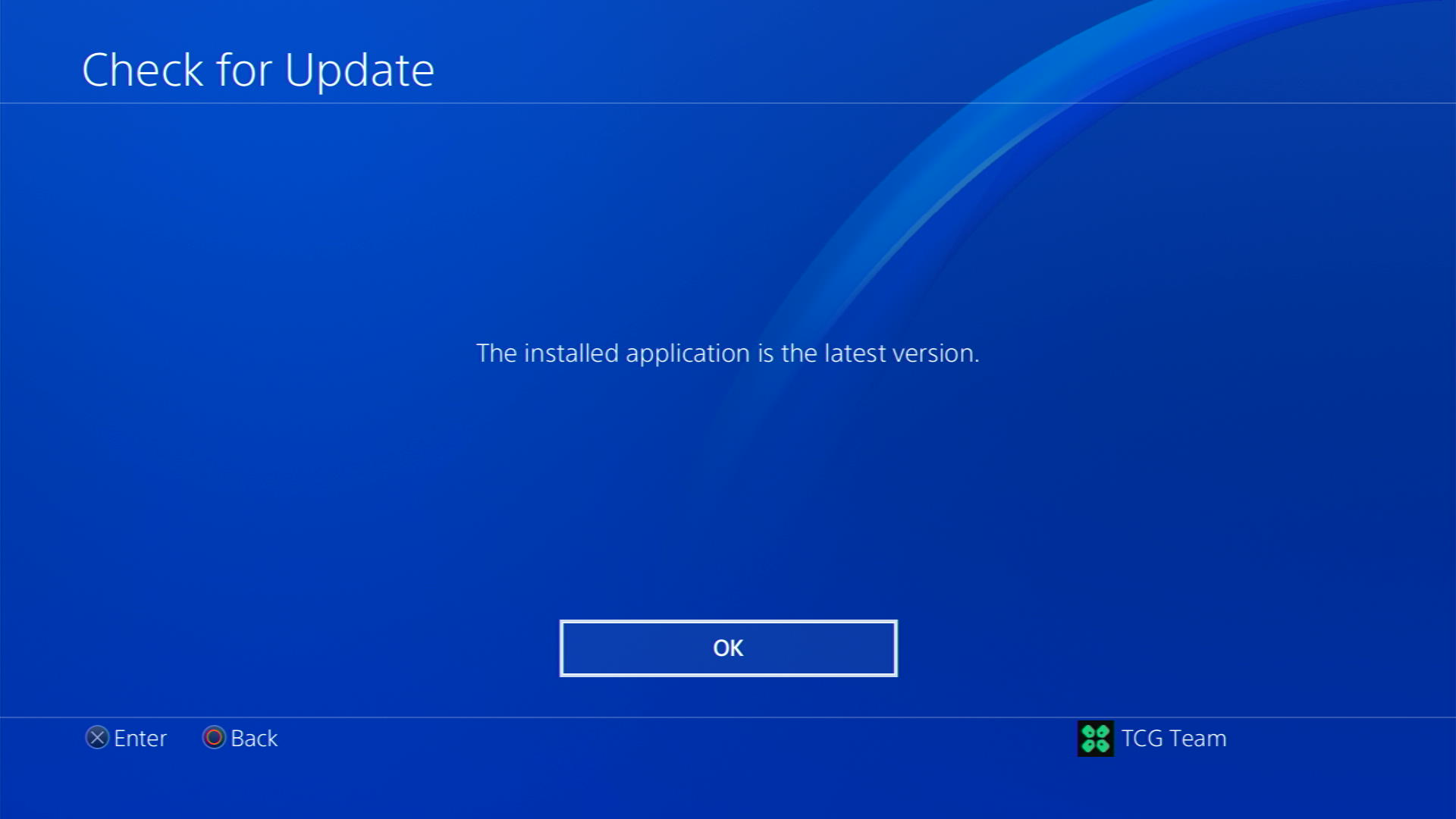
Solution 3: Update Your PS4 Firmware
Sony releases new updates regularly to remain up-to-date with upcoming bugs and issues users face either while playing The Lord Of The Rings Gollum or some random bugs.
It’s highly recommended to have updated PS4 firmware. You can enable automatic updates and check for them manually as well.
There are 2 ways to update PS4 firmware:
- Through USB
This way you would need to download the update over the internet into a USB which is an inconvenient way than PlayStation updating itself. - Through Internet
PlayStation searches for an update itself, downloads it, and installs it for you.
By default, automatic updates are enabled, and in case you are not sure, here’s how you can check if there’s a new update available:
NOTE: Make sure the PS4 is connected to the internet.
- From the PS4 homepage, access Settings from the gear icon

- Scroll down to System Software Update and select it
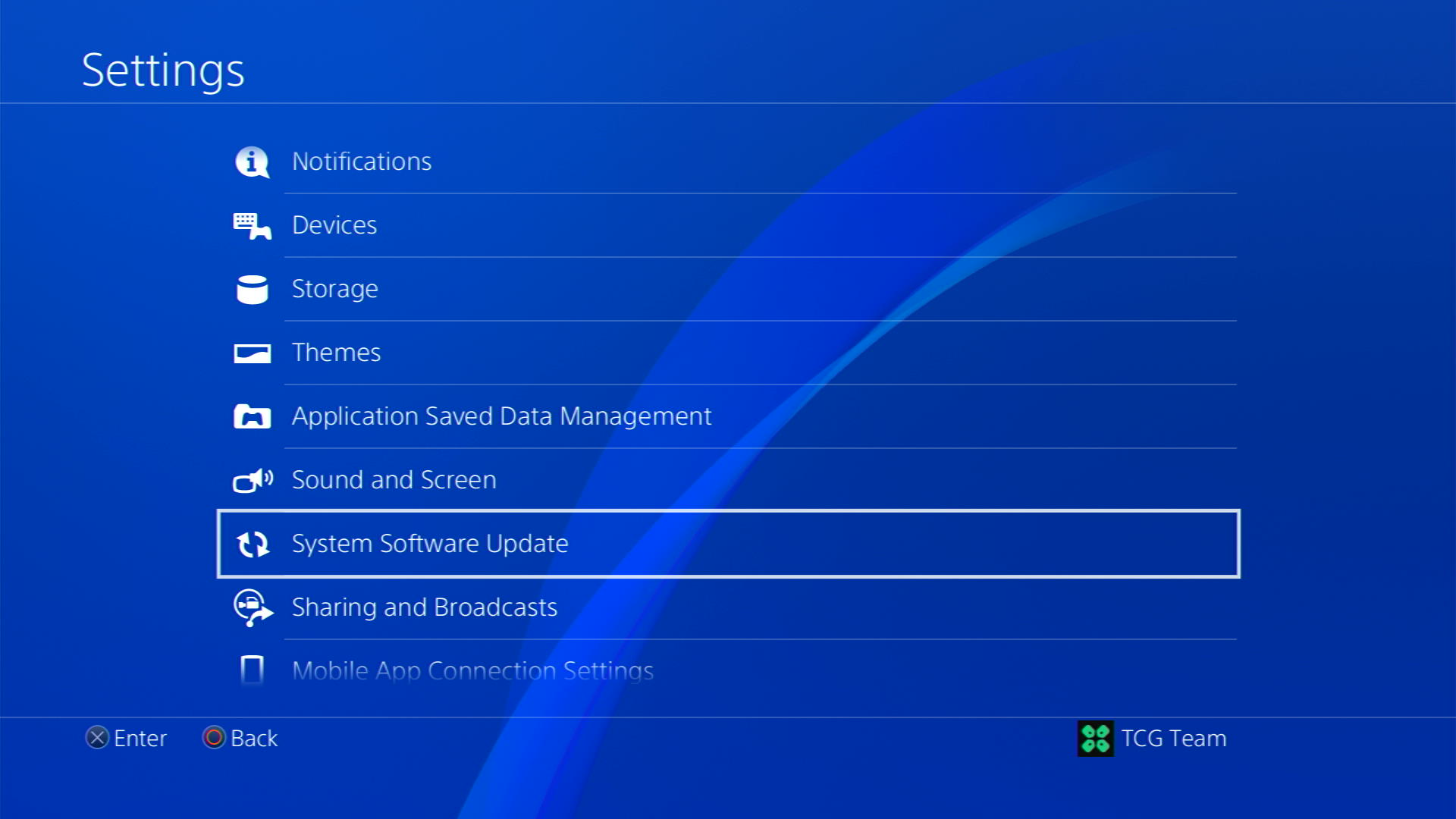
- If an update is available, select Next and then Update to start the download and installation process.
- Follow the on-screen instructions to complete the update.
- If it’s updating don’t try to turn off your PS4.
- And if there are no updates this means PS4 is already up-to-date
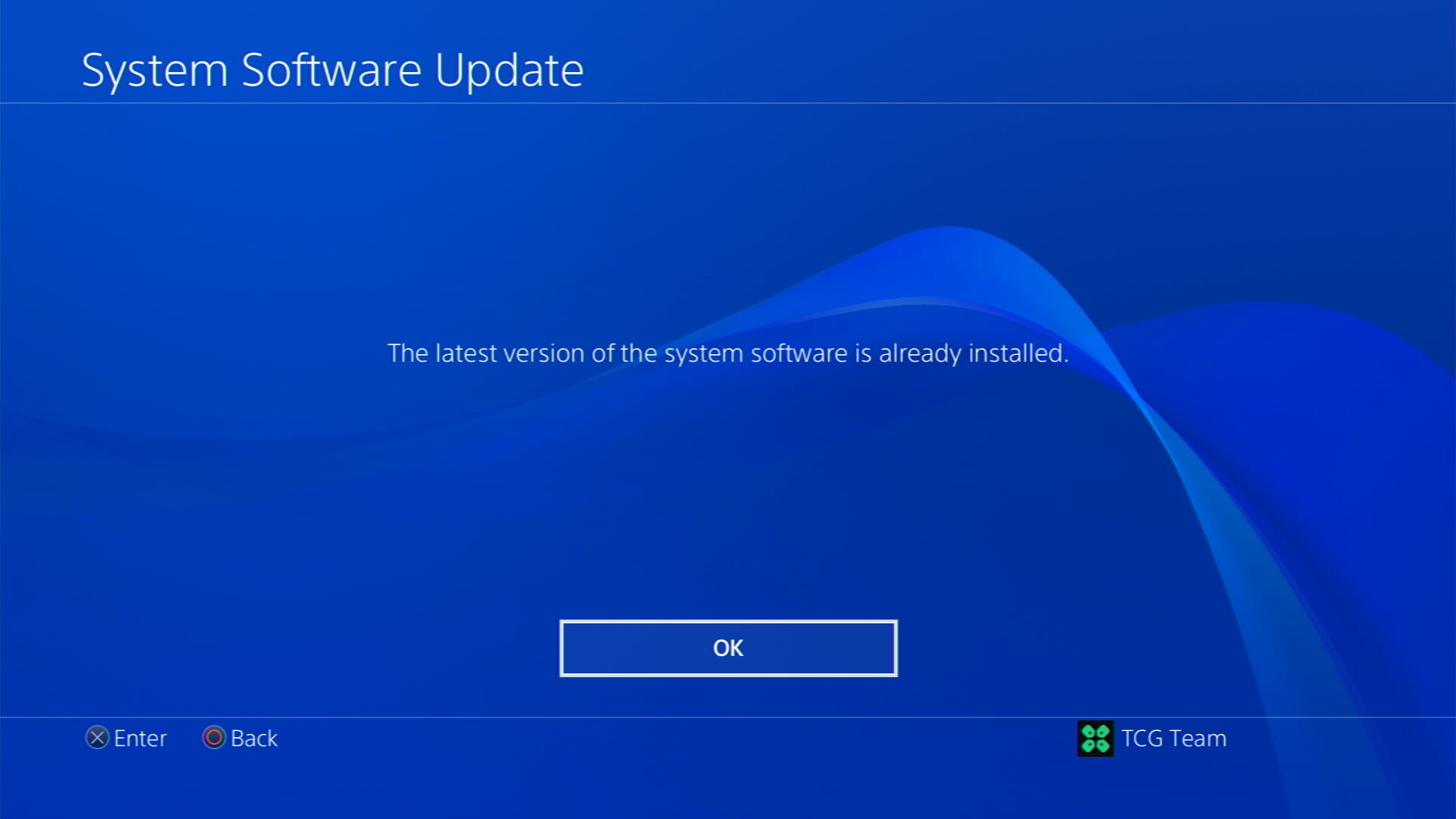
Your PS4 should be with its latest update by now, and you can try running The Lord Of The Rings Gollum to see if it still keeps crashing.
Solution 4: Delete Saved Game Data on PS4
Sometimes, your game’s saved data can have some issues, and deleting it can resolve the keeps crashing.
PRECAUTIONS:
1. Before deleting the data, try running a new game and see if it works, then there’s a bug in your saved data.
2. If you are a PlayStation Plus member, backup your data or download it to a flash drive to restore it later and not lose your progress.
3. Saved data of PS4 games only can be uploaded to a flash drive.
3. Keep it as one of the final solutions before you erase the saved data of The Lord Of The Rings Gollum.
Once you are sure, here are the steps to delete PS4 Saved Game Data.
- Go to Settings by pressing the X button on the gear icon in the top menu.
- Now scroll down to Application Saved Data Management and open it by pressing the X button.
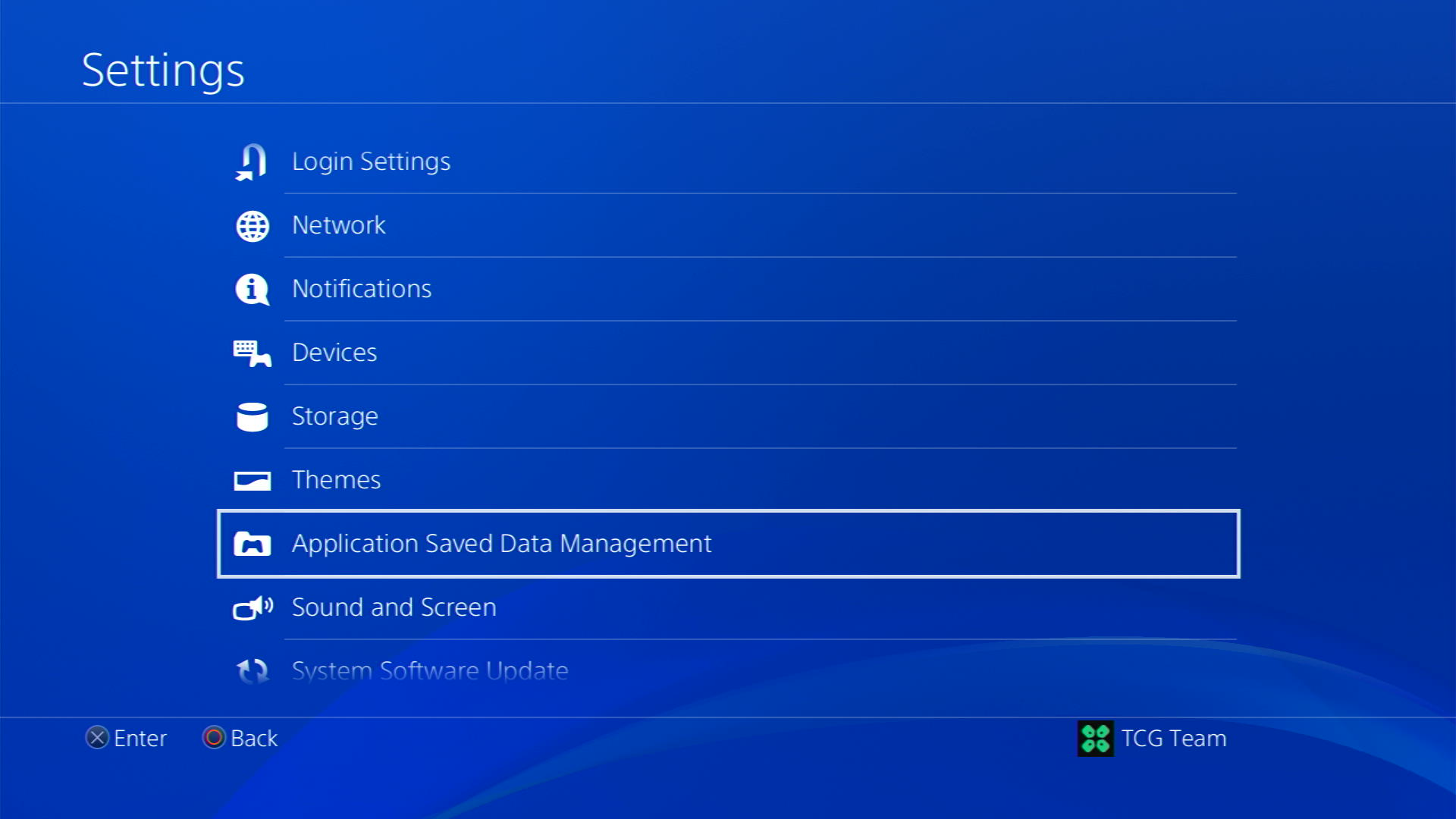
- Then select on Saved Data in System Storage
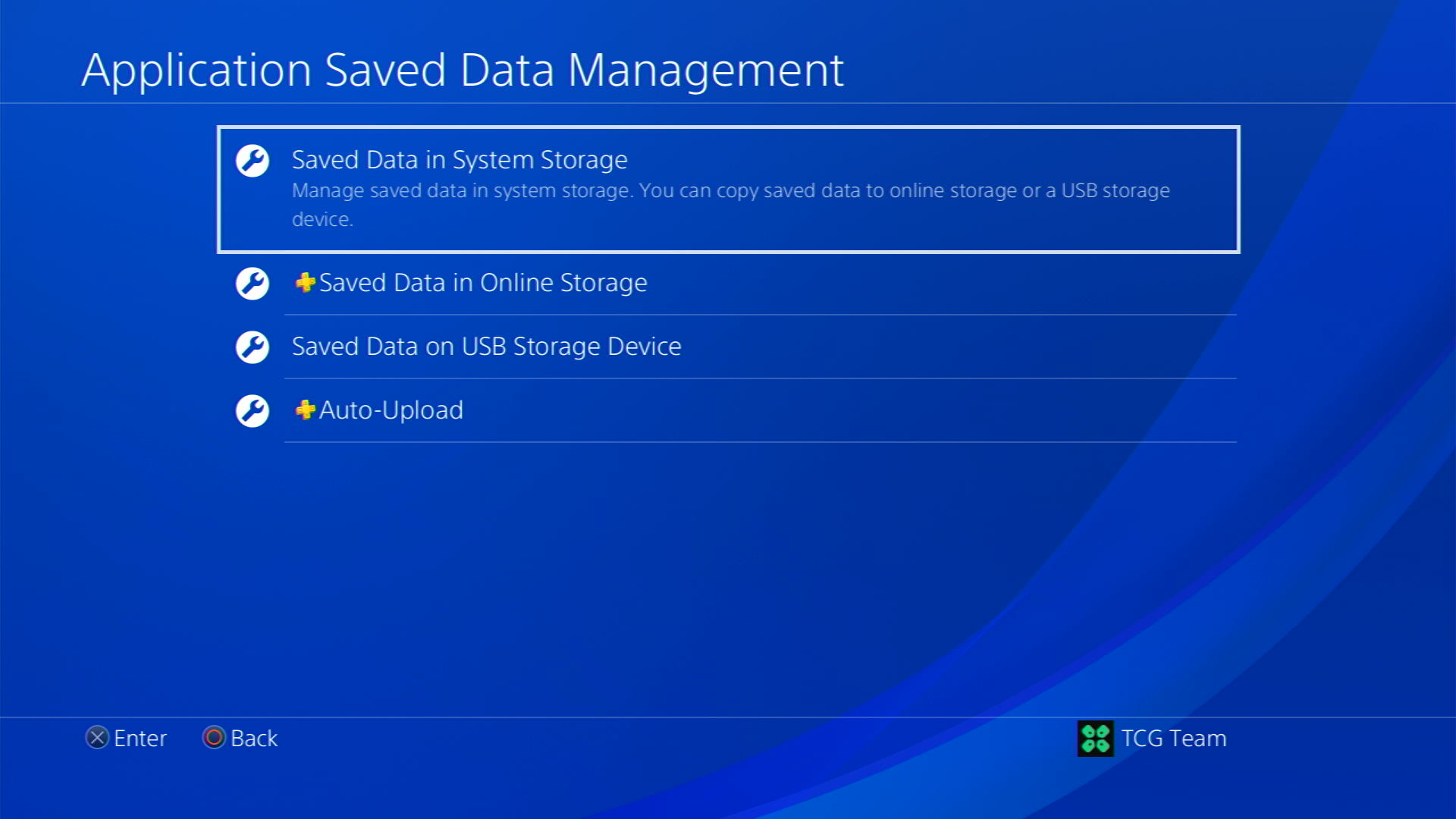
- Now scroll down to the Delete option
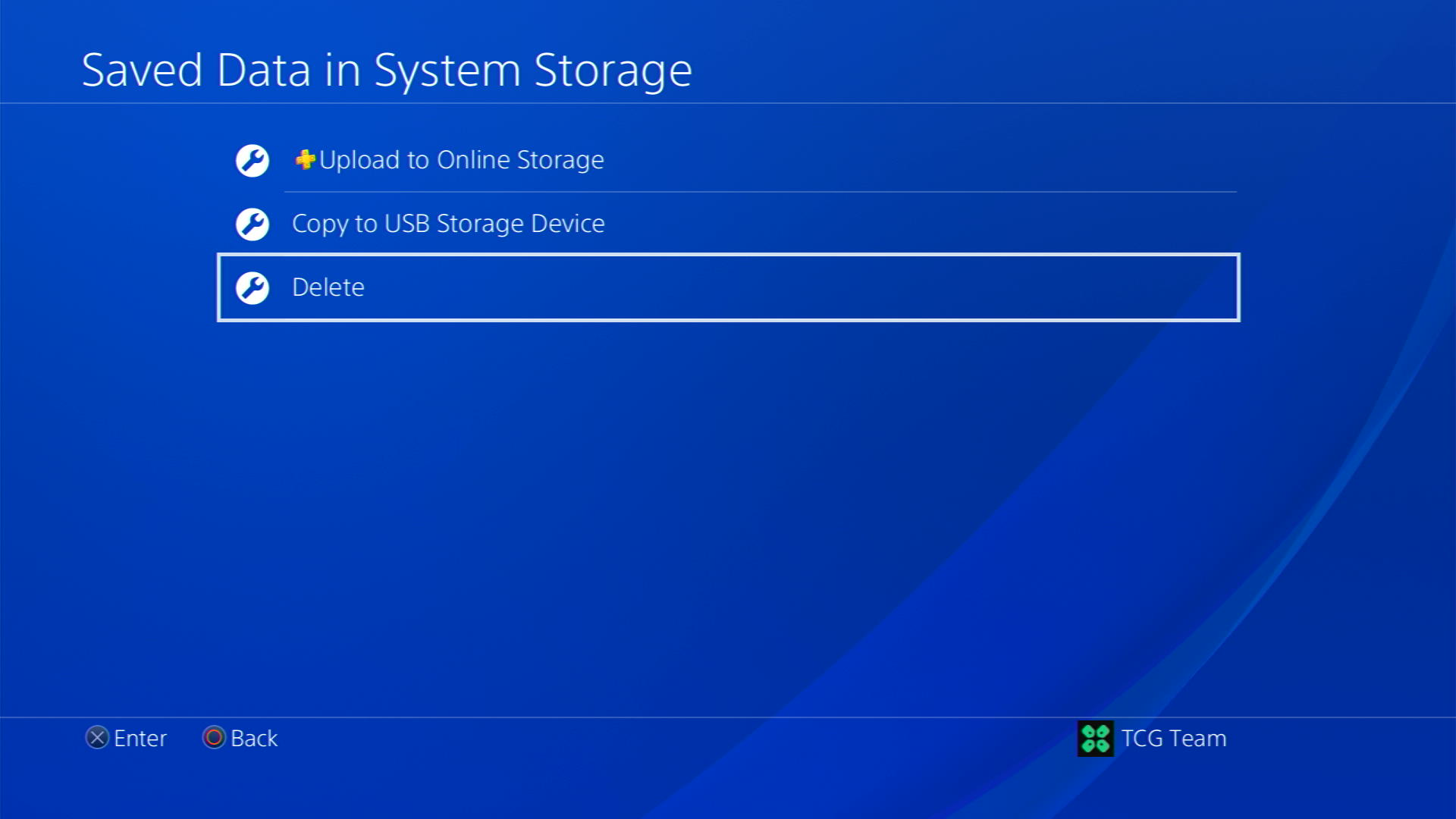
- If you are a PlayStation Plus member, save your game data by uploading it from the first option.
- Select your game and press the Delete button at the bottom of the right sidebar to delete saved data of The Lord Of The Rings Gollum.
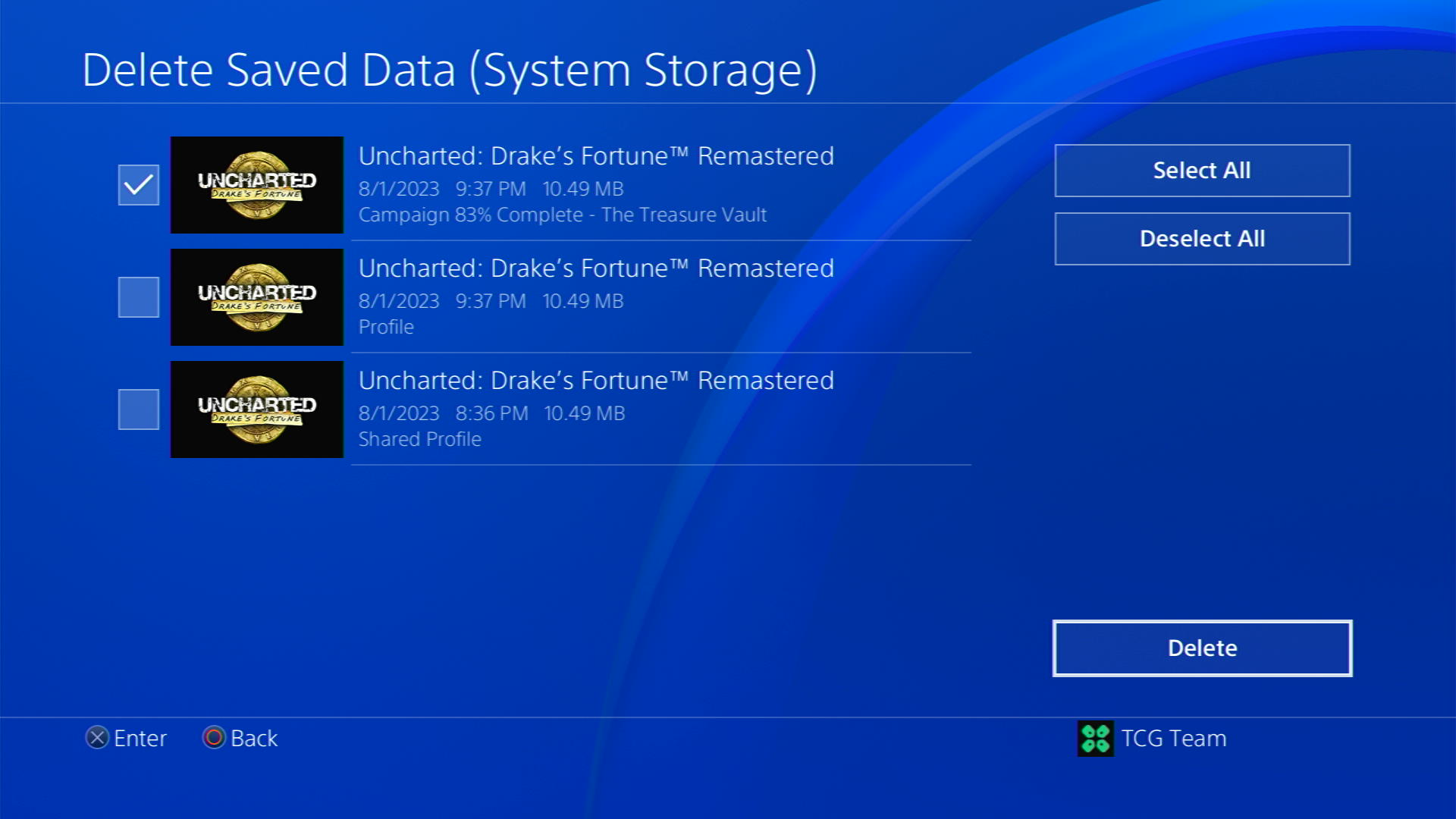
- Check if the game works and try restoring your game by using the Saved Data in Online Storage option visible in step 3.
Solution 5: Rebuild PS4 Database
PS4 rebuild database organizes your hard drive to make it easier and quicker for the system to access your files.
This can help in faster data loading, reduce ‘game crashing’, and boost the frame rates which in return will help you fix The Lord Of The Rings Gollum
- Turn off the PS4 completely by pressing and holding the power button on the front of the console until it beeps and turns off.

- Press and hold the power button again until you hear a second beep, about seven seconds later. This will start the console in Safe Mode.
- Connect your DualShock 4 controller to the PS4 using a USB cable and press the PS button on the controller

- Use the controller to select the 5th option Rebuild Database and press the X button to confirm.
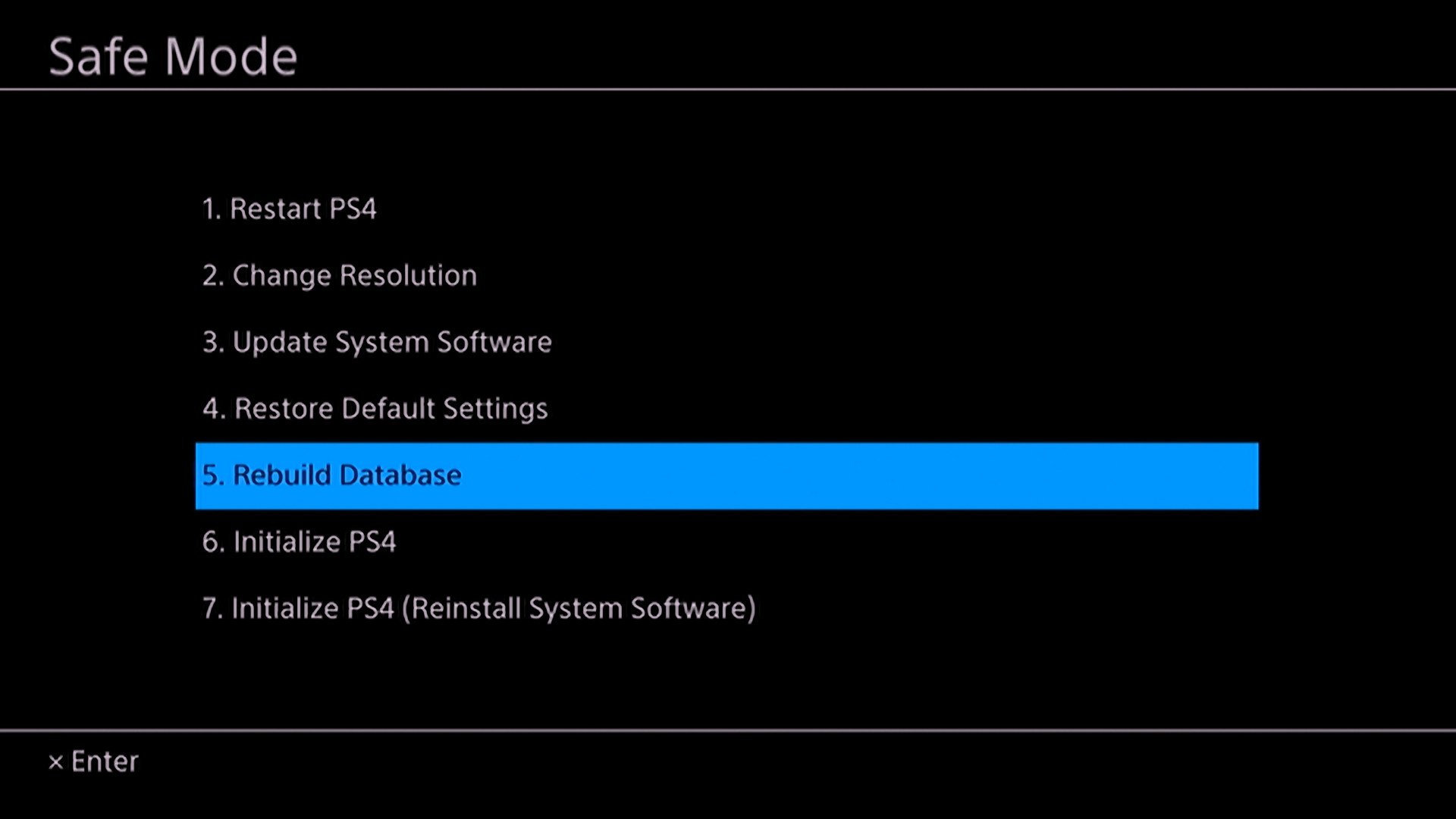
- Wait for the process to complete. This may take some time, depending on the size of your hard drive and the amount of data on it.
- Once the process is complete, the PS4 will restart and you can use it as normal
Solution 6: Initialize PS4 in Safe Mode
By initializing your console all the system settings will be restored to default or you can say factory reset to solve The Lord Of The Rings Gollum keeps crashing
Make sure the external USB drive should be large enough to store your PS4 data and should be formatted to FAT
How do I start my PS4 in Safe Mode?
The following steps will guide you to back up your PS4 first and then initialize it in safe mode.
- Connect your USB drive to your PS4
- Go to Settings from the PS4 homepage

- In the Settings menu, scroll down and select “System.”
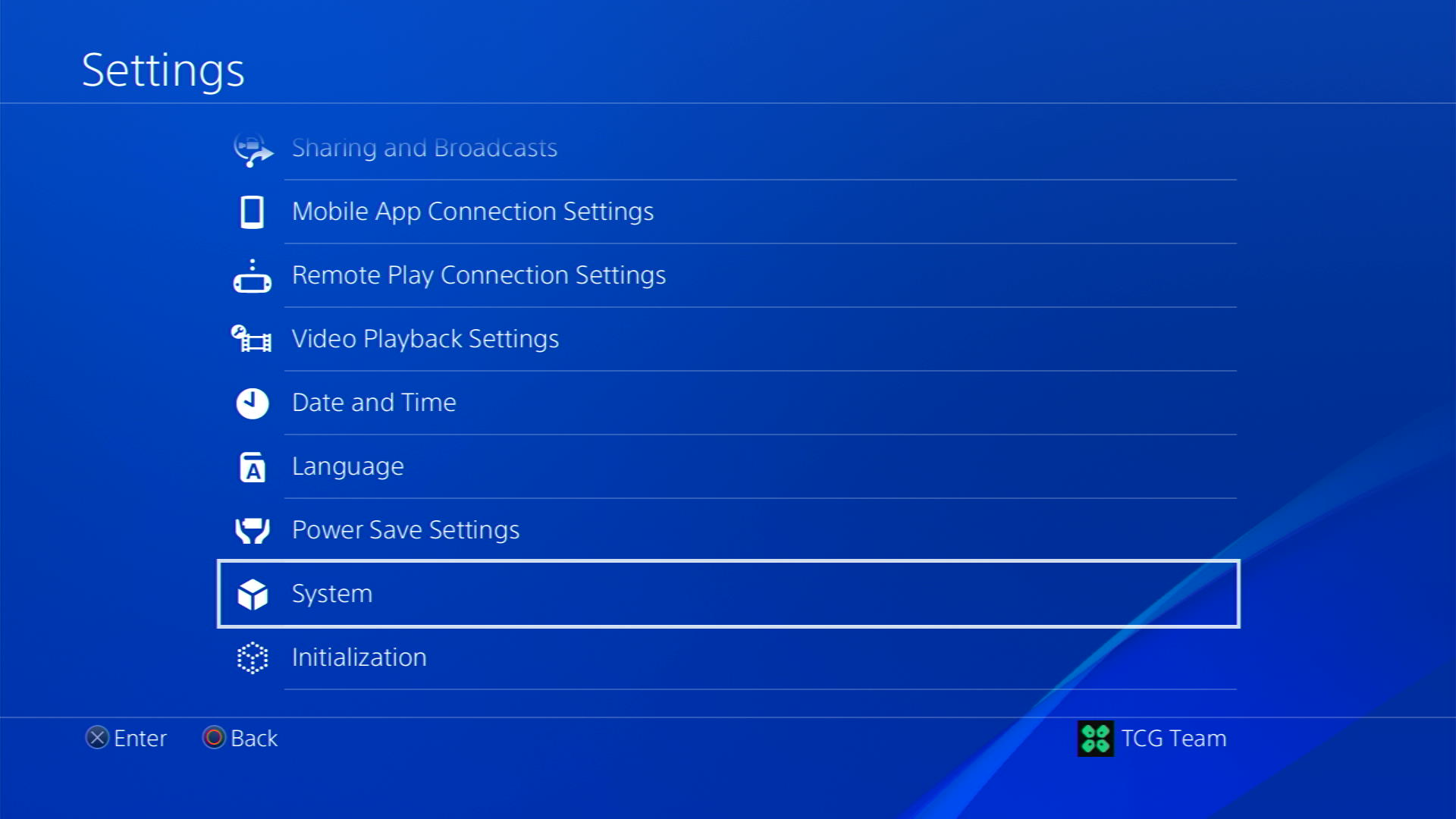
- Select Back Up and Restore
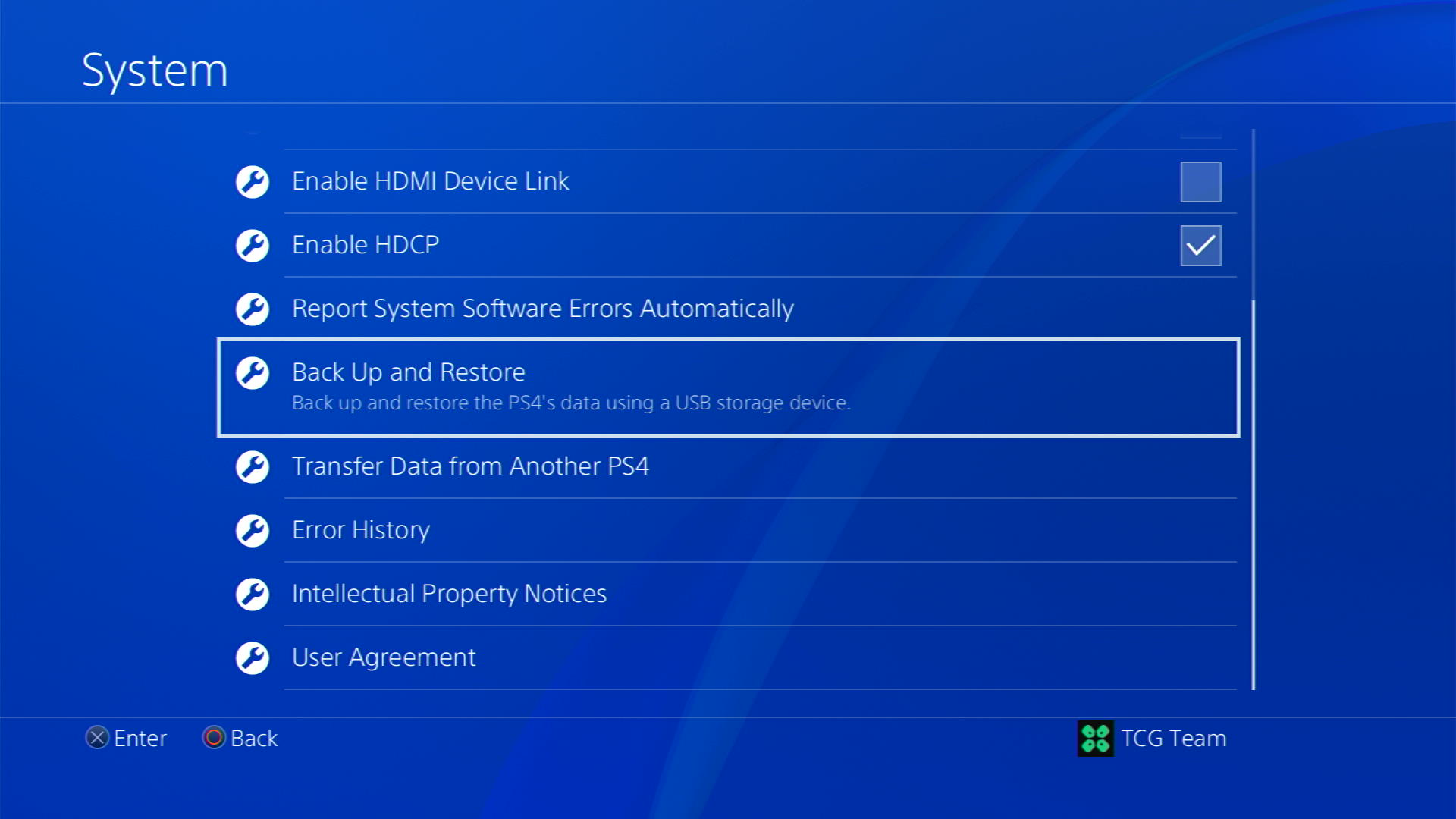
- Then select Back Up PS4
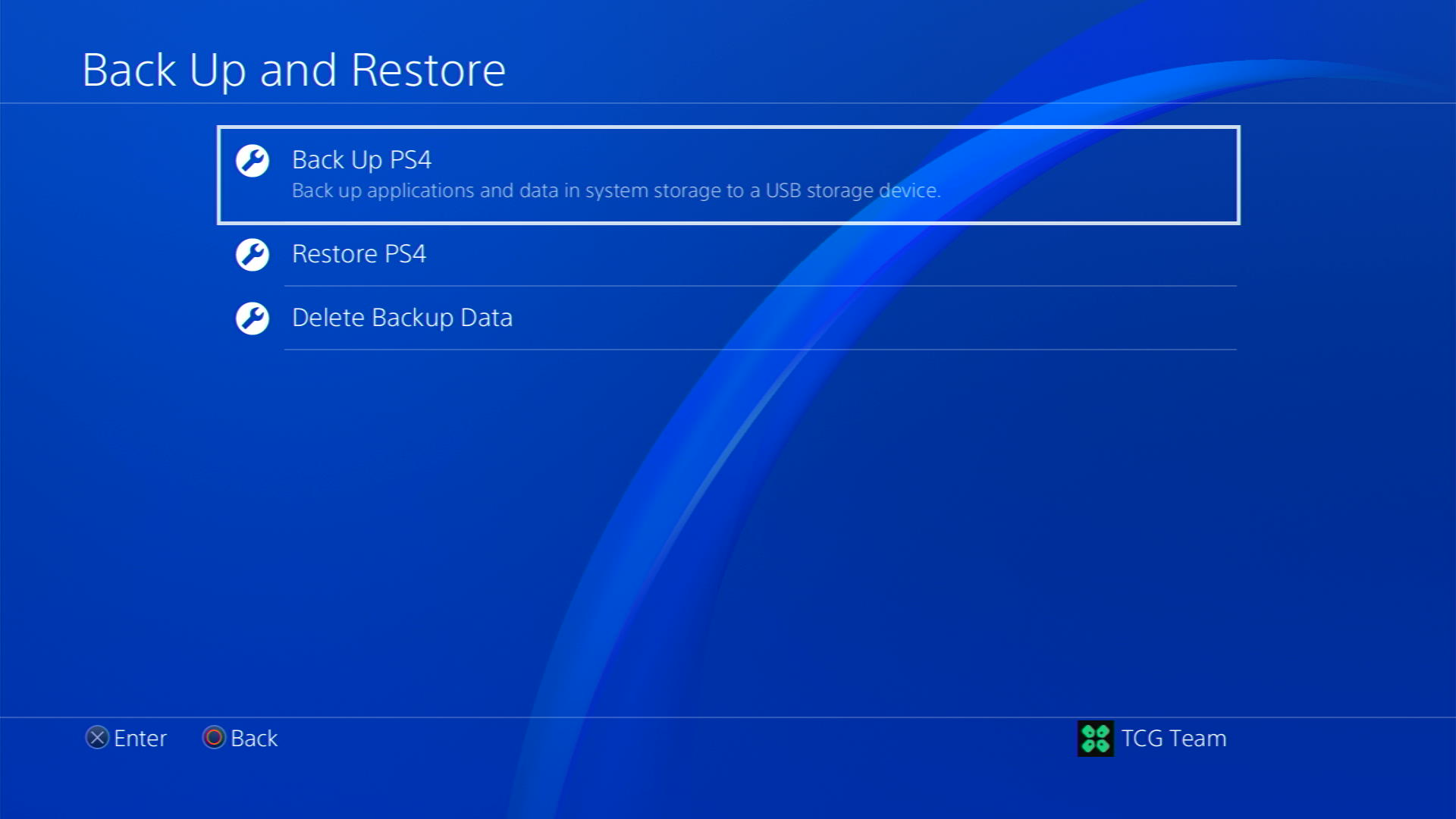
- Now select the data you want to backup and select Next
- Assign a name to your backup and choose Back Up
- Press the X button on your controller and your data will start backing up
- Unplug your USB drive from the console after your data is fully backed up
- Now go back to PS4 Settings and scroll down to choose Initialization
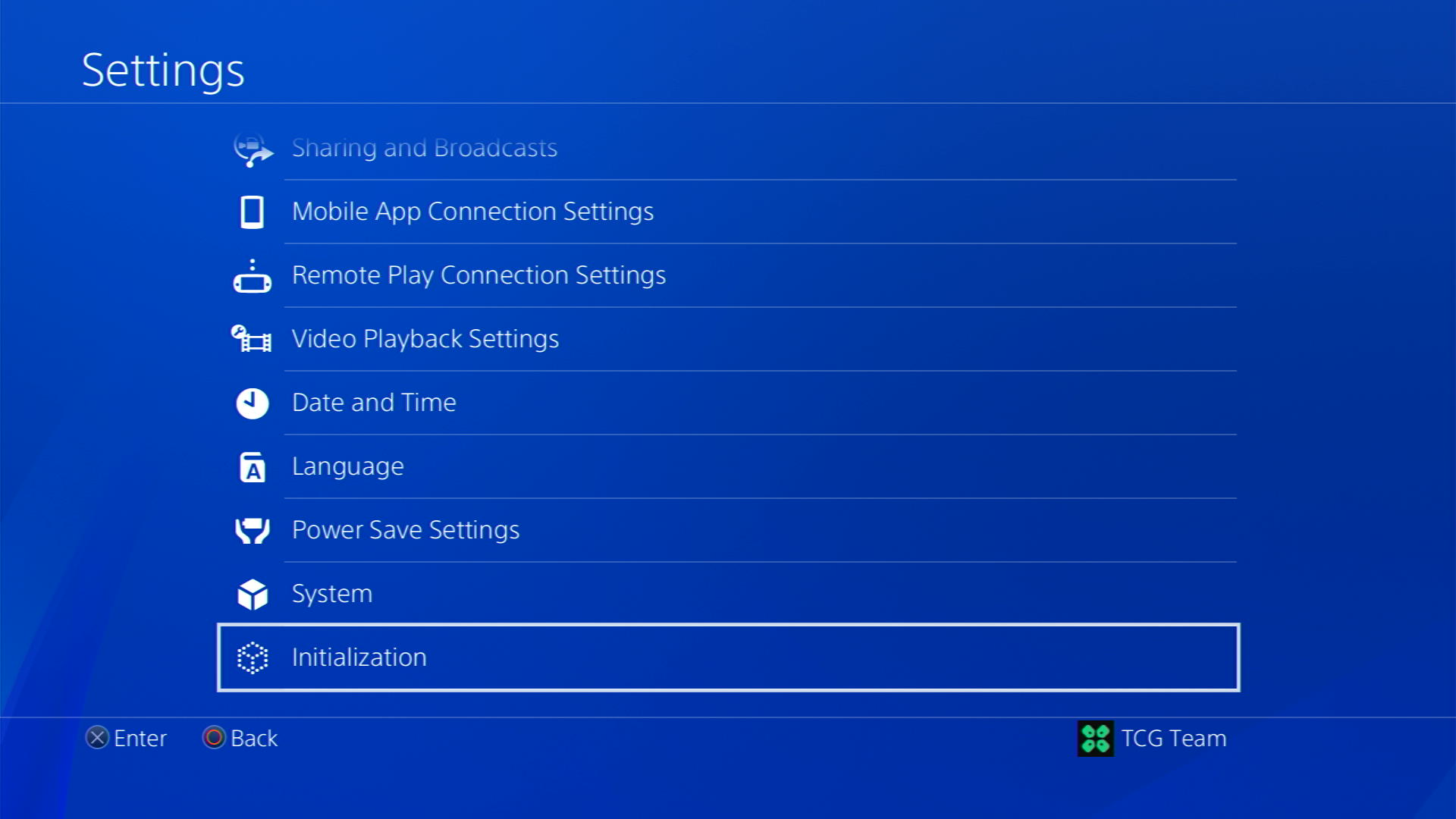
- Select Initialize PS4

- Choose Full initialization
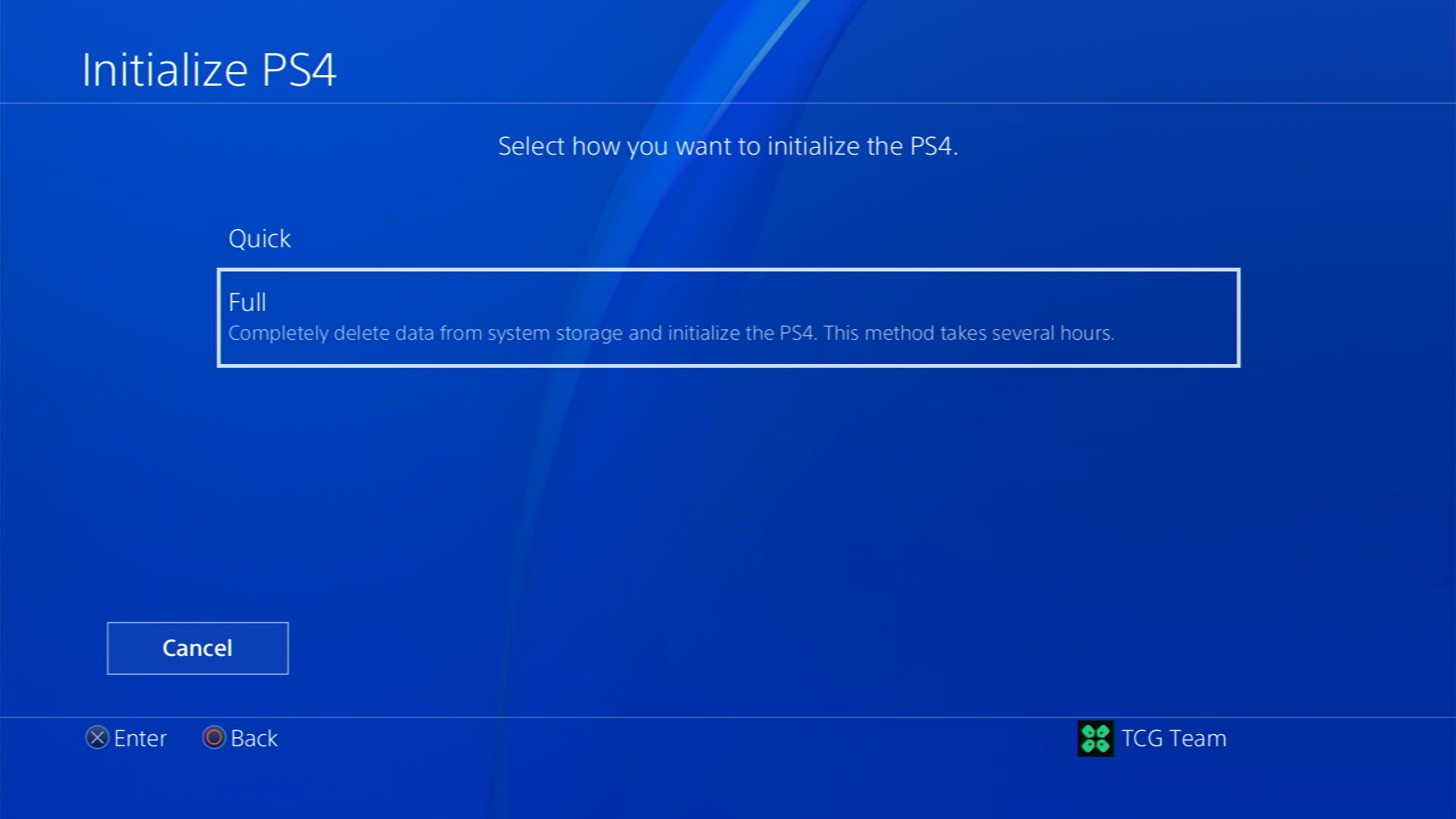
- Then follow on-screen instructions to complete the process
- Remember DO NOT turn your PS4 OFF during initialization as this will bring some irrecoverable damages to your PS4
Most users suggest using Safe Mode while initialization which is more effecting
And here’s how you can enable it
- Turn off the PS4 completely by pressing and holding the power button on the front of the console until it beeps and turns off.

- Press and hold the power button again until you hear a second beep, about seven seconds later. This will start the console in Safe Mode.
- Connect your DualShock 4 controller to the PS4 using a USB cable and press the PS button on the controller

- Use the controller to select the 7th option Initialize PS4 (Reinstall System Software) and press the X button to confirm.
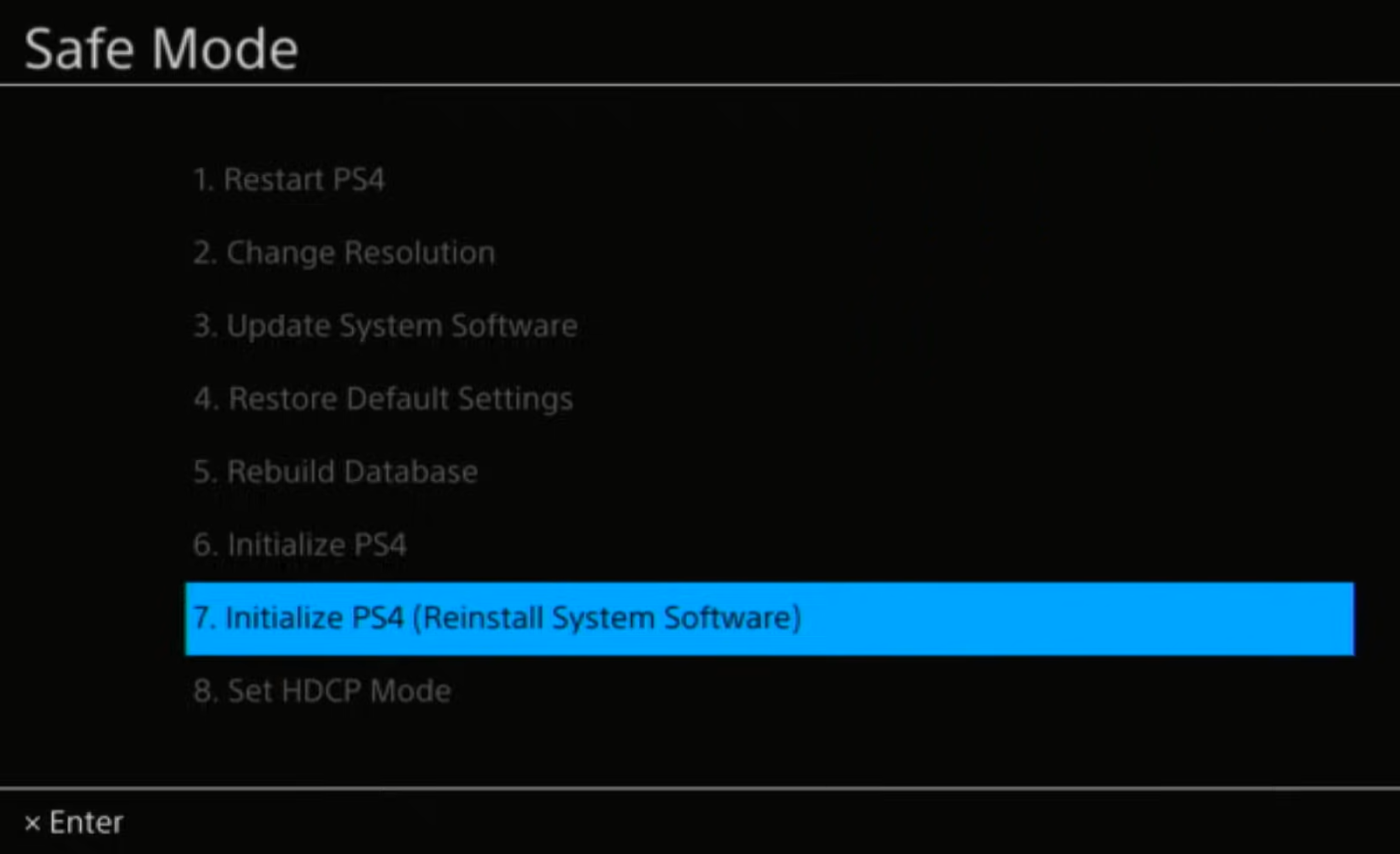
- Wait for the process to complete. This may take some time, depending on the size of your hard drive and the amount of data on it.
- Once the process is complete, the PS4 will restart and you can use it as normal
Solution 7: Contact PS4 Support
If none of the above solutions work for you then there might be a chance that your PS4 has issues.
You can visit the PlayStation Official Website to get it repaired and choose the relevant issue which in your case would be according to The Lord Of The Rings Gollum keeps crashing

Make sure you tell all the solutions you have applied to your console and let them know the issue you are facing is due to The Lord Of The Rings Gollum. This will help the support agent to identify the main reason for this error. They should reply to you ideally within 24 hours and if you don’t get any reply within 2-3 days, then you might need to make another support ticket.