The Finals, an exciting and highly anticipated game, has recently encountered some crashing issues on PCs. This frustrating glitch has undoubtedly left many players disappointed and seeking solutions. In this article, we will explore several troubleshooting methods that can help resolve The Finals crashing problem on a PC. Whether it’s a simple restart or contacting game support, we’ve got you covered with effective solutions. So, let’s dive in and get back to enjoying The Finals without any interruptions!
Solution 1: Undervolt Your GPU
Some of the Reddit users have experienced The Finals crashing issue on PC, which was fixed when they undervolted their GPU.
It means that if you have overclocked your GPU and increased the power voltage to it, then you must decrease it to normal or default levels in order to prevent The Finals from Crashing on your PC.
Solution 2: Unlink Steam Account from Embark
One unusual issue that causes The Final to crash on PC is its connection with the Steam account. Therefore, to avoid The Final crashing issue on your PC, you just have to unlink your Steam account from Embark by following these steps.
- Go to the https://id.embark.games and login with your account.
- Go to the ‘Connected Platforms’ tab, where you will find a list of accounts, including Steam.
- Click the ‘Unlink’ button next to Steam to disconnect the account from Embark.
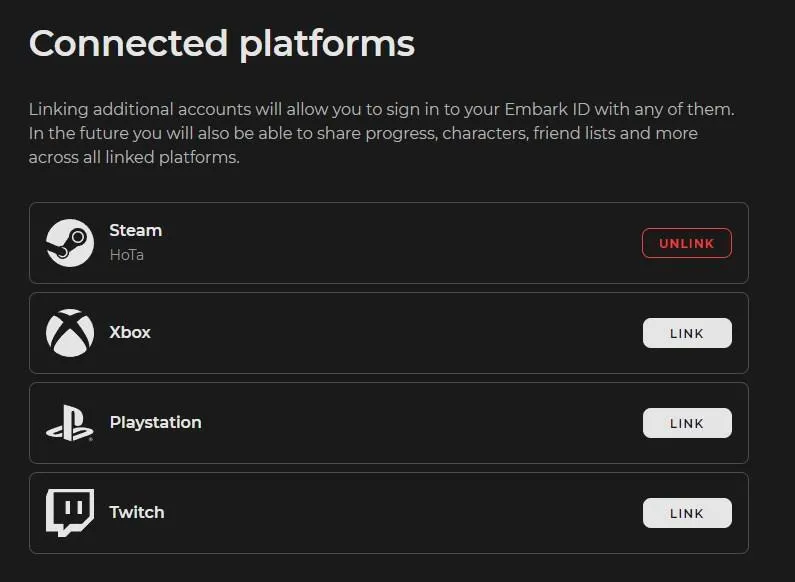
Here is a video guide on how to unlink your Steam account from Embark to fix The Finals Crashing issue on PC.
Solution 3: Enable Direct X on Launch
To avoid The Finals crashing issue on PC, you can switch the game launch to direct X from Steam by following these steps.
- Open the Steam desktop application and go to the ‘Library’.
- Right-click on The Finals game and select ‘Properties.’
- Go to the ‘Launch Options’ section in the General tab.
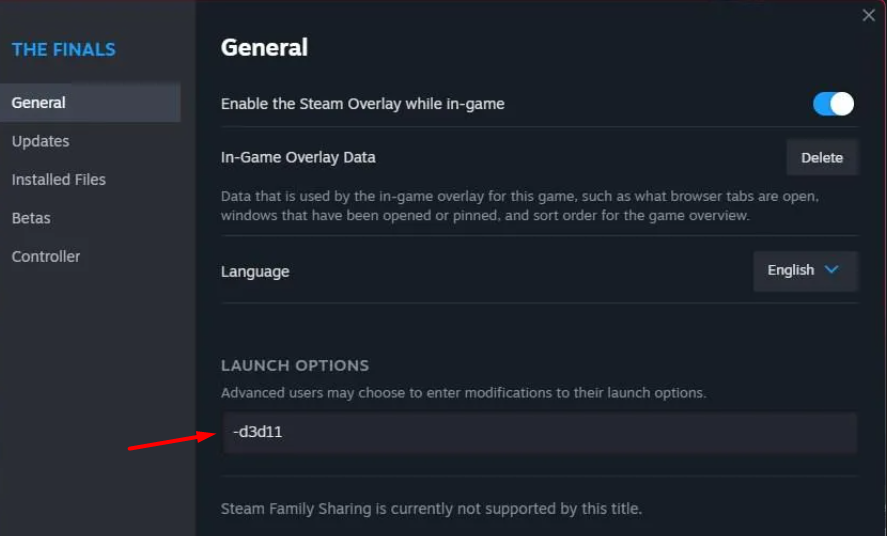
- Type -d3d11 in the Launch Options and save changes.
After switching to direct X options, run the game to check if The Finals still crashes on PC.
Solution 4: Restart the PC
When you experience shutdown on Windows 11/10 or any bug in The Finals, it’s recommended to start by restarting the computer before attempting any other fixes.
This is because restarting the computer can resolve any temporary errors caused by outdated cookies and cache or conflicts with other software on your system by simply restarting Windows 11/10/7.
Solution 5: Check for Corrupted Games
First thing you need to do is to check The Finals game files to resolve crashing issues by following these steps.
- Open Steam Library.
- Right-click on The Finals and select Properties.
- Find the Local Files Menu and select ‘Verify Integrity of Game Files’.
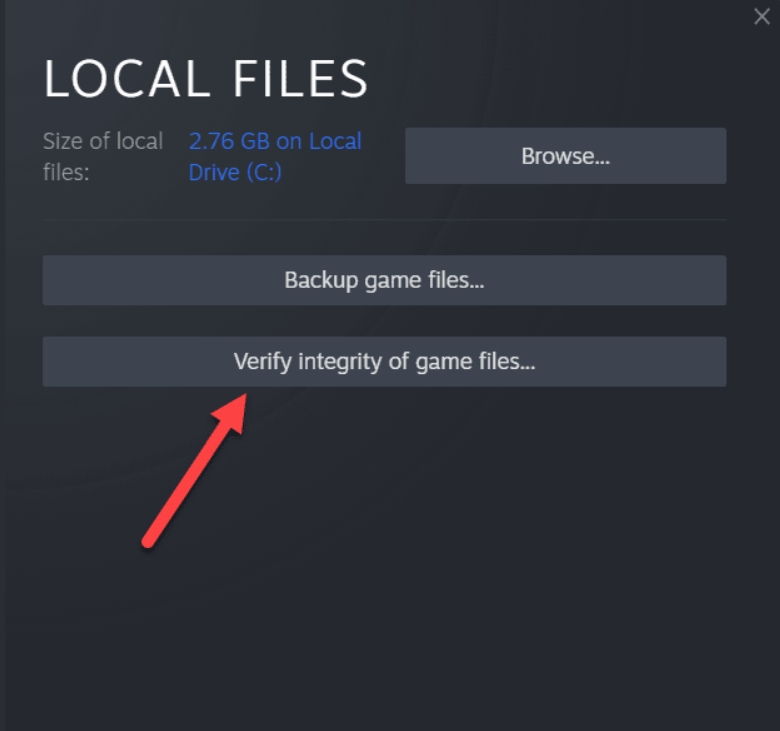
- Wait until Steam checks for game files to resolve any corrupted files.
Solution 6: Run the Program as an Administrator (Permanently) PC
When running The Finals on PC, there may be times when you need to give the program administrative privileges in order to access certain features or settings and in our case to get rid of shutdown.
One way of doing it is by simply right-clicking on the program and selecting “Run as administrator”, but it may not always be enough, as you may need to grant these privileges permanently in order to avoid constantly having to repeat the process.
Here’s how to run a program as an administrator permanently on Windows 11/10/7:
- Go to the folder/Application
- Right-click on it
- A menu will open
- Select Properties
- A new window will open
- Navigate to the “Compatibility Tab“
- Under the Settings heading
- Find “Run this Program as an administrator“

- Check the box for this option
- Click “Apply“
Now your program successfully Runs as an Administrator on Windows 11/10 (Permanently) and you can easily open the program without repeating the steps.
Solution 7: Update The Finals
For critical errors like black screen, publishers release updates for an optimized and smooth gaming experience. It’s wise to check for any update released before troubleshooting other possible issues.
Playing with outdated versions can also lead to technical glitches, compatibility issues, or even missing out on new content. Here’s how to keep any game updated using its dedicated launcher:
Open the Game Launcher and from its settings locate “Update” Options. Either enable automatic updates or do a manual update if there are any. Restart the Launcher and check if you are still facing not loading.
Solution 8: Close Intensive/Unwanted Programs Or Settings
Your game/PC can be set to maximum performance, try running the game on lower settings to consume fewer resources. This can include:
- A lower resolution(From 4k to 1080p or 1080p to 720p)
- A lower frame rate (try playing at 60Hz)
If there are too many programs running in the background, using too much internet/RAM/Disk can cause The Finals not opening on Windows 11.
Closing unwanted programs will help you eliminate the not loading issue on your PC as your game would be able to get the required resources from Windows.
- Press Ctrl + Shift + ESC keys to open Task Manager
- Now check which program is using more Resources, usually indicated by a darker background
- Right-click on that program and select End task

Now check if the black screen is solved or not.
Solution 9: Check if Windows or Any Driver is Outdated
Sometimes compatibility issues can be a reason for continuous The Finals black screen on Windows.
Often, it’s all about the updates. First off, head to your Windows settings and see if there’s an update waiting. While you’re on this updating spree, dive into your device manager and update your Wi-Fi drivers and update graphics drivers making sure they are on the latest versions.
These updates can make a big difference, fixing a lot of errors.
Solution 10: Contact The Finals Support
Tried everything and that game error’s still bugging you?
As a last resort, head to The Finals’ official website and click ‘Support’ or ‘Contact’. Send them an email, jump into live chat, or post in their official forums.
Share what’s happening and any error messages. Remember to double-check you’re on the official site. Sometimes, reaching out is the best way to get back to gaming!
Stay smart and game on!
FAQs
Why Does the Finals keep crashing on PC?
The reason why The Finals keeps crashing on PC is because of the corrupted game files.
Why Can’t I run The Finals on My PC?
Make sure that your PC meets the minimum requirements to run the Finals and keep your GPU drivers up to date.
How to Launch The Finals with Direct X11?
Go to the Steam Launch Options of The Finals game and type -dx11 in the input field.
Final Thoughts
In conclusion, experiencing crashes while playing The Finals on PC can be a major buzzkill for gamers eagerly diving into the virtual basketball world. Remember to ensure all programs and drivers are up to date, and try adjusting settings like VPN or antivirus exceptions. With these solutions implemented, you’ll be able to enjoy The Finals to its fullest potential. Now, lace up your virtual sneakers, hit the court, and embrace the thrilling gameplay The Finals has to offer!







