Recently the SF6 players start getting a communication error when they try to enter the game. According to the player, this Error lasts for an error or a whole but there still unable to solve this issue on their own.
Sometimes this Communication error also comes up with the error codes like SF6 Communication Error 50200-20011.
What are the possible causes of the communication error in Street Fighter 6?
- Network Issues: Problems with your internet connection or network settings can lead to communication errors.
- Server Problems: The game’s servers may experience issues or undergo maintenance, resulting in communication errors for players trying to connect.
- Software or Game Updates: If Street Fighter 6 receives a software update or patch, compatibility issues may arise, causing communication errors.
- ISP Restrictions or Throttling: Certain internet service providers (ISPs) may impose restrictions or throttle specific online gaming traffic, leading to communication errors on SF6.
- Region Locks: Street Fighter 6 may have region-specific servers or restrictions, meaning players outside certain regions may encounter communication errors when trying to connect to specific servers.
Solution 1: Check Your Internet Connection
If you’re experiencing Communication Error in Street Fighter 6, it’s important to examine your internet connection. A poor or unstable internet connection can contribute to performance issues. Follow these steps to troubleshoot:
- Check Wi-Fi signal strength: Ensure that your Wi-Fi signal is strong enough to support online gaming. Move closer to your Wi-Fi router or consider using a wired Ethernet connection for a more stable connection.
- Test internet speed: Use a reliable tool like SpeedTest.net to measure your internet speed. If the speed is slow or below the recommended requirements for Street Fighter 6, contact your internet service provider to address the issue.
- Restart your networking devices: Turn off your Wi-Fi router and cable modem, then wait for a few seconds before turning them back on. This process can help resolve connectivity issues and refresh the network connection.
- Minimize bandwidth usage: Make sure no other devices or applications on your network are consuming excessive bandwidth while playing Street Fighter 6. Close any unnecessary streaming services, downloads, or uploads that may affect your internet connection’s performance.
- Consider a wired connection: If possible, connect your gaming device directly to the router using an Ethernet cable. Wired connections tend to be more stable and reliable for online gaming.
By following these steps, you can optimize your internet connection and potentially reduce communication errors in Street Fighter 6.
Street Fighter 6 Screen Flickering on PS5? Here are 9 Easy Fixes
Solution 2: Set to Open NAT Type
Many players have shared their experiences of encountering the Street Fighter 6 communication error while attempting to join casual or ranked matches.
Interestingly, they found that changing their NAT (Network Address Translation) type from Strict (Type 3) to Open (Type 1) or Moderate (Type 2) resolved the issue for them. If you are facing similar problems, you may want to consider trying the following steps:
Change NAT Type in Windows 10
- Press Windows + I to open Settings
- Access the Settings menu and locate the Gaming section
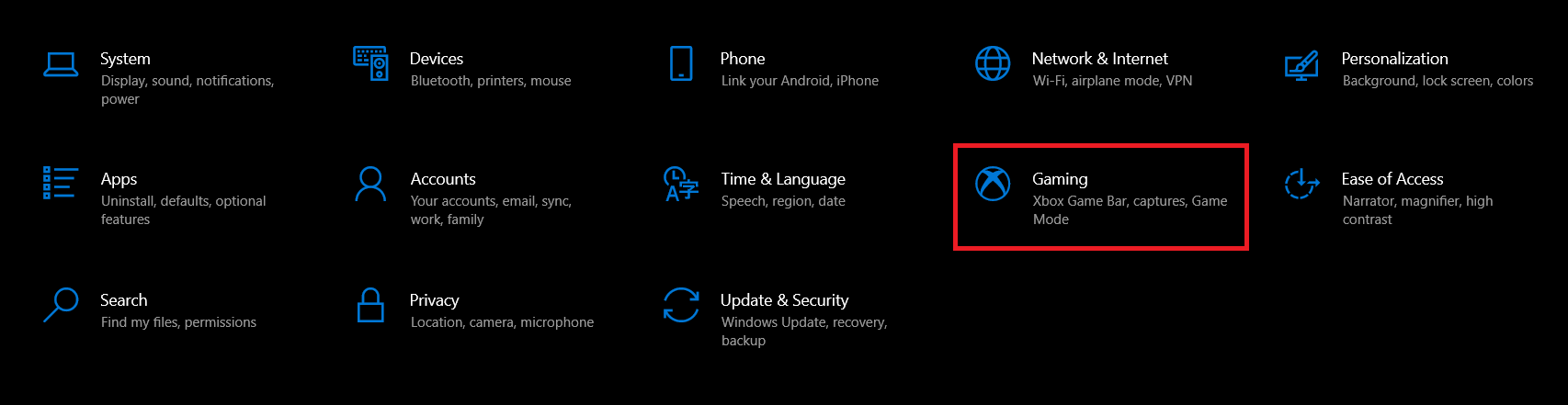
- Click on Xbox Networking to view your NAT Type
- If it is set as Strict, continue with the following instructions
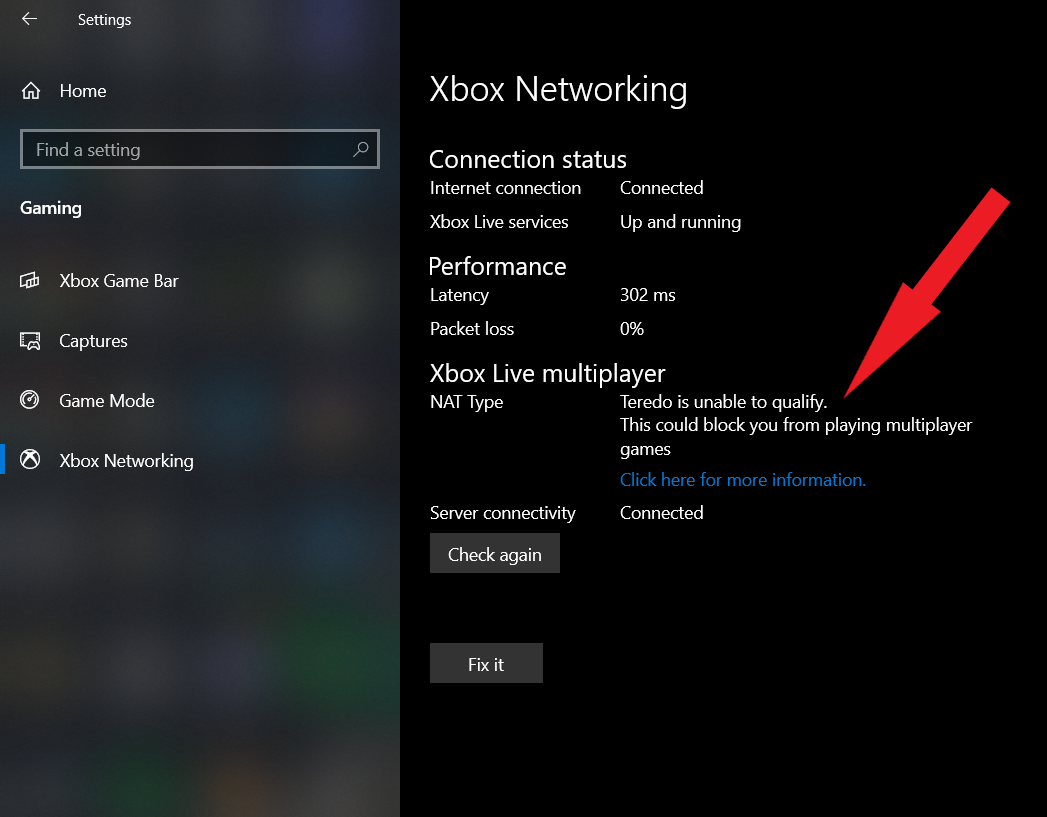
- Log in using your router’s credentials.
- Locate the UPnP (Universal Plug and Play) settings in your router’s configuration.
- Enable UPnP to switch your NAT Type to Open or Moderate.
Change NAT Type in Windows 11
In Windows 11 to check the NAT Type you have to download the Xbox Console Companion app From Microsoft Store.
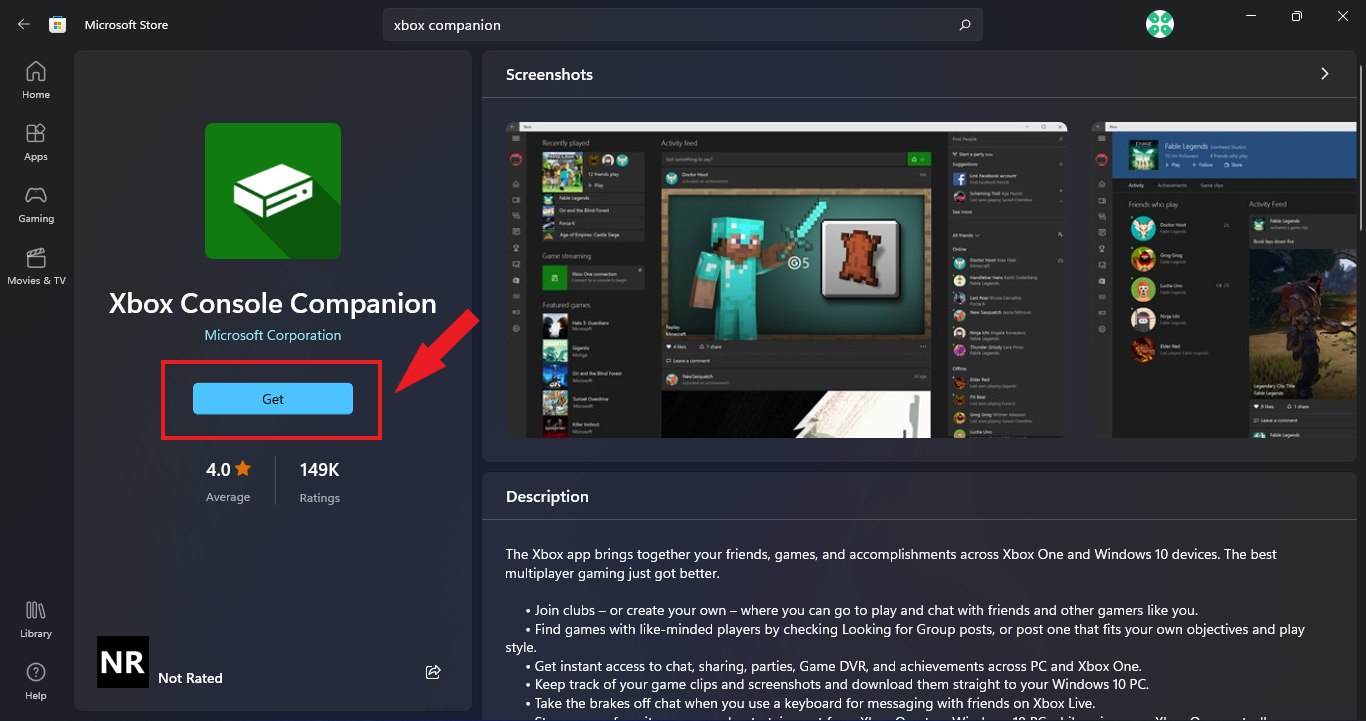
- Open the Xbox Console Companion app
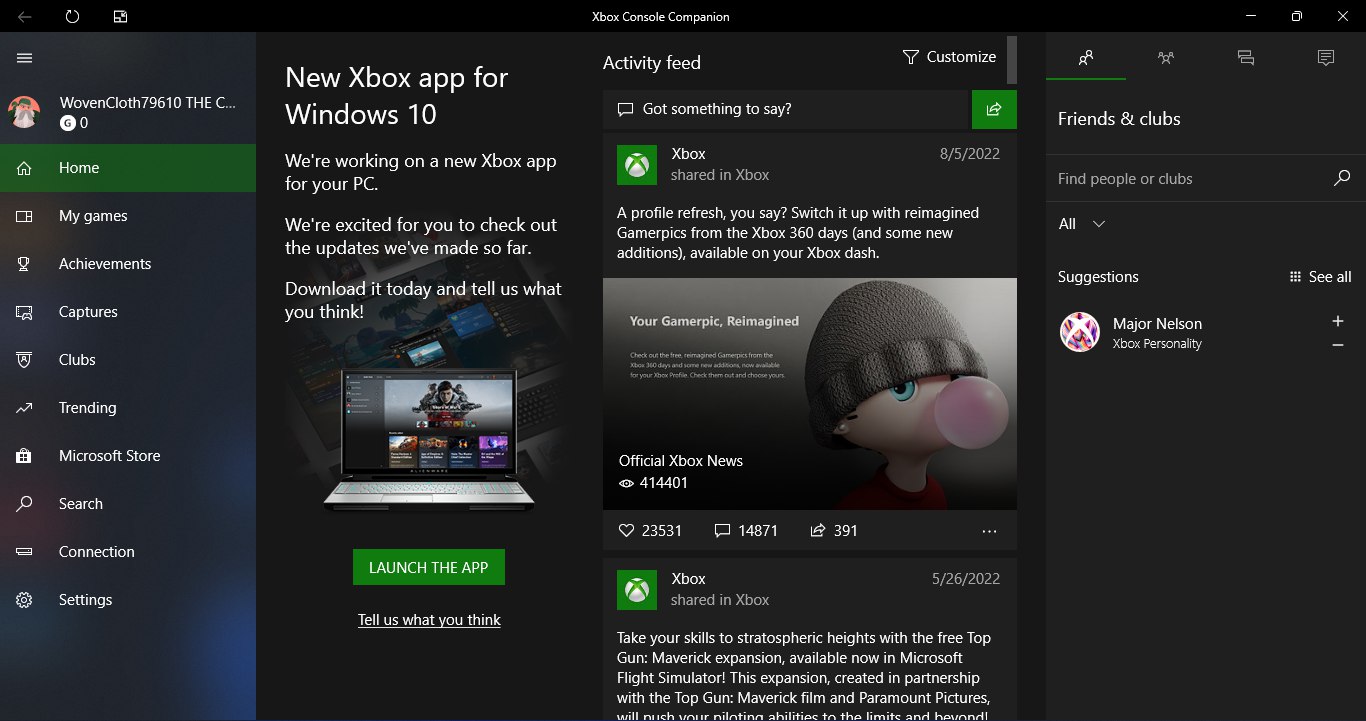
- Now select Settings from the left menu
- from the settings window select Network Heading
- View your NAT Type
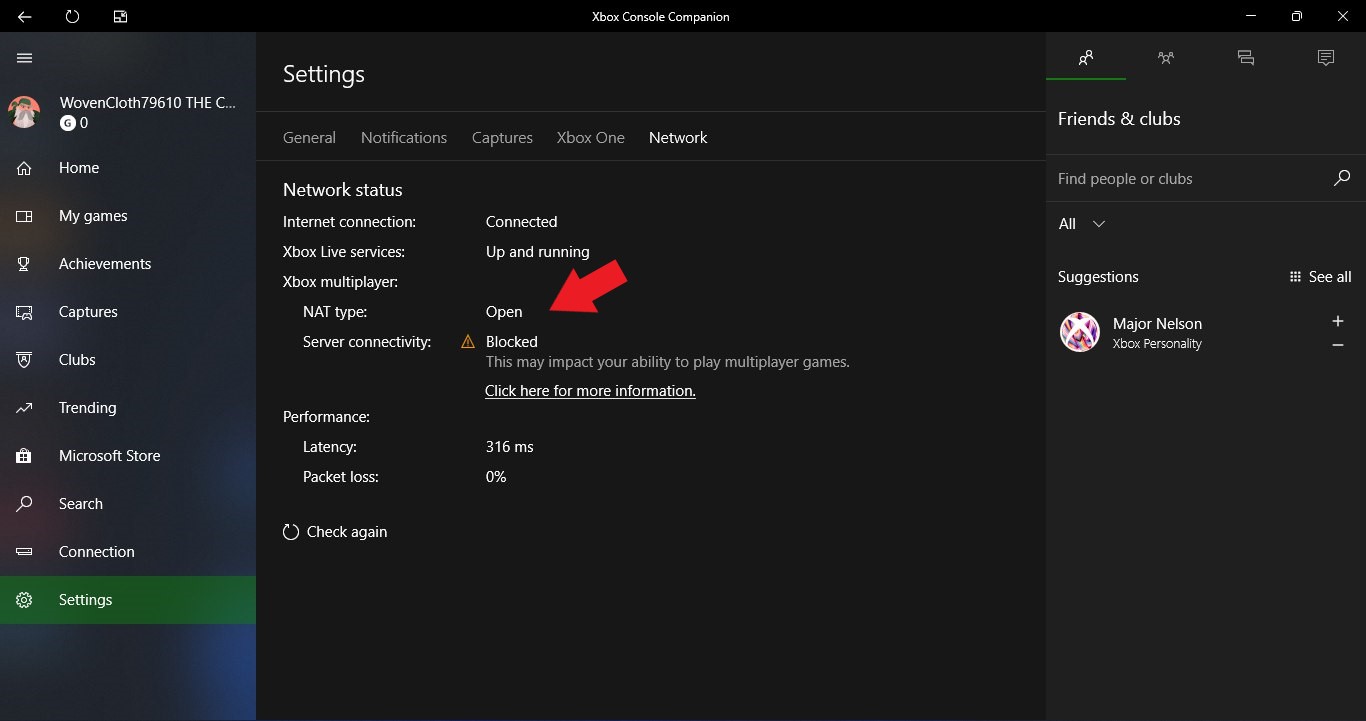
- If it is set as Strict then follow the exact same step mentioned above.
Solution 3: Enable Port Forwarding
To address potential communication errors in Street Fighter 6, you can enable port forwarding to ensure the necessary network ports are accessible. Follow these steps:
- Open a web browser and enter your router’s IP address, along with the appropriate username and password to log in.
- Locate the Port Forwarding or Virtual Servers option in your router’s settings (the terminology may vary).
- Manually enter the required port numbers for Street Fighter 6 based on your specific device:
- For PC (Steam):
- TCP: 27015 and 27036
- UDP: 27015, 27031, 27032, 27033, 27034, 27035, and 27036
- For Xbox (Series X):
- TCP: 3074
- UDP: 500, 88, 3074, 4500, and 3544
- For PS4 and PS5:
- TCP: 2479, 3478, and 3480
- UDP: 3074, 3479, and 3478
- For PC (Steam):
- Save the changes and restart your router to apply the modifications.
By enabling port forwarding with the appropriate port numbers, you can potentially resolve communication errors in Street Fighter 6.
If still the communication error exists then follow the next two solutions.
Solution 4: Switch to a More Reliable VPN
Some players have reported that using a VPN temporarily eliminates the communication error in Street Fighter 6. VPNs (Virtual Private Networks) encrypt your internet traffic and can help bypass geo-restrictions, allowing access to content that may be blocked or unavailable in your region, such as different region servers.
With a wide range of options available, choosing a reliable VPN can be challenging. Here are some of our favorite VPNs that are offering exclusive offers too:
1. Nord VPN
Get access to VPN, malware protection, password manager, and encrypted cloud storage – all combined in a single tool.
All-around digital security with 63% OFF.

2. CyberGhost VPN
Military-grade AES 256-bit encryption and a No-Logs policy to ensure your privacy and security. You can connect to any of 9144+ VPN servers with a single click.
Save up to 82% with this link and up to 45-day money-back guarantee

3. Express VPN
ExpressVPN is the top choice for gamers and streamers, offering advanced technology that minimizes lag, lowers ping, and enhances connectivity.
3 Months Free with 49% discount.
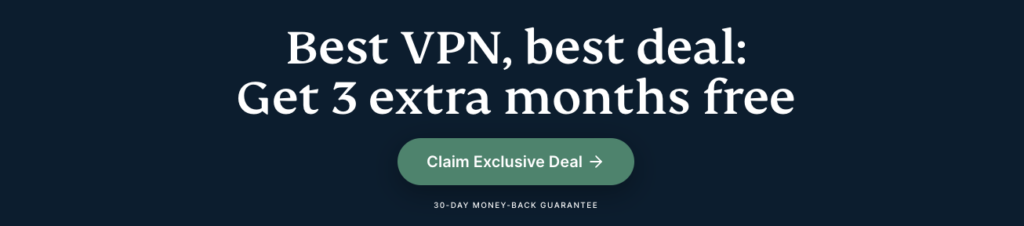
Remember, using a VPN may temporarily resolve the communication error in Street Fighter 6, but it is always recommended to address the root cause of the issue to ensure a stable and uninterrupted gaming experience.
Solution 5: Change Your ISP
One potential solution to fix the communication error in Street Fighter 6 is to consider changing your internet service provider (ISP). Some players have reported that switching to a different ISP resolved their connection issues with the game.
By changing your ISP, you may obtain a more stable and reliable internet connection, which can help eliminate communication errors and improve your overall gaming experience. However, it’s important to note that changing your ISP may not be feasible for everyone due to various factors such as availability, contracts, or personal circumstances.
Conclusion
Communication errors in Street Fighter 6 can be caused by network issues, server problems, software updates, ISP restrictions, and region locks. Possible solutions include checking the internet connection, changing the NAT type, enabling port forwarding, using a reliable VPN, or considering a different ISP.







