Are you tired of getting many files consuming space on your console? Try the Steam Deck Cleaner to save storage space in minutes!
Steam Deck Cleaner solves one of the most common console issues with storage space. Managing extra space for new games is challenging for the lower variants, like the 64GB versions. But why should we use the Deck Cleaner instead of uninstalling games on Steam Deck?
The reason behind extra space consumption on handheld gaming consoles is the Shader Cache. When you delete a game manually, the Shader Cache memory downloaded with the game remains in storage. Thus, the storage space always extends beyond the actual size of the game.
That’s where the Steam Deck Cleaner helps to clear out the additional space consumption from your console. To explain how you can use Deck Cleaner to get the most out of your Steam Deck Console.
Downloading the Steam Deck Cleaner
Downloading Deck Cleaner is very similar to installing mods on Steam Deck, and you have to download the script from Deck Cleaner from GitHub by following these steps.
- Open the Desktop Mode on Steam Deck and download the Deck Cleaner zip file.
- Open the file and place it anywhere you want, such as desktop.

- Right-click on the deckcleaner1.2.sh file and go to properties. In the permission tab, make sure you have checked the ‘is executable’ box so it can run properly.
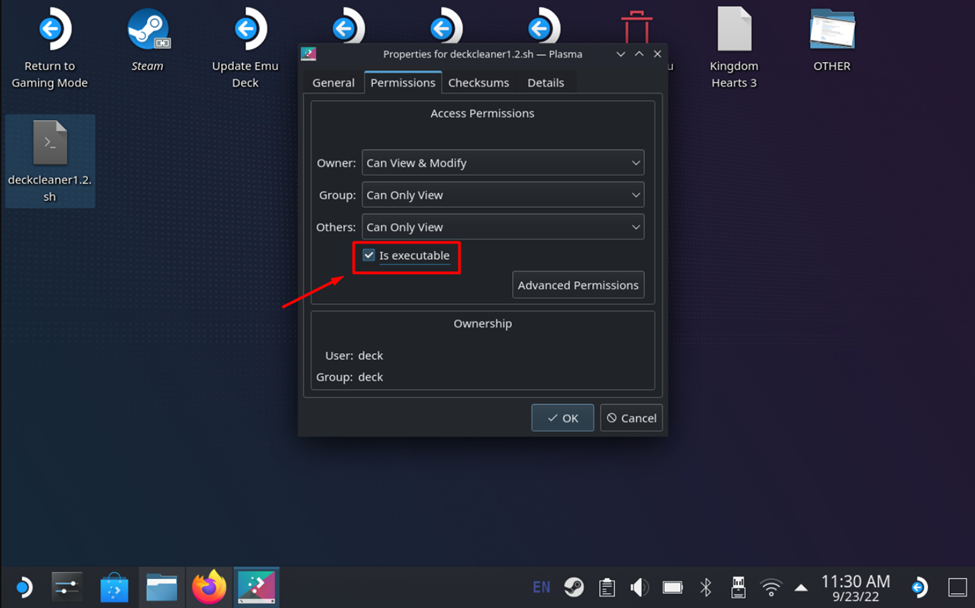
How to Use the Steam Deck Cleaner
- Double-click on the file to run it, and then click ‘Execute’ to run the file.
- Click ‘Yes’ from the pop-up to clear the cache from the internal storage of the Steam Deck console.

You can also select ‘move shader cache to SD card’ to save the cache files. However, we recommend clicking ‘Yes’ to get rid of those extra space-consuming files.
Adding Steam Deck Cleaner
Now that we have set up the cleaner, it’s time to add it to Steam to become more easily accessible. To do that, right-click on the deckcleaner1.2.sh file and select ‘Add to Steam’ so it can appear in your Steam Library.
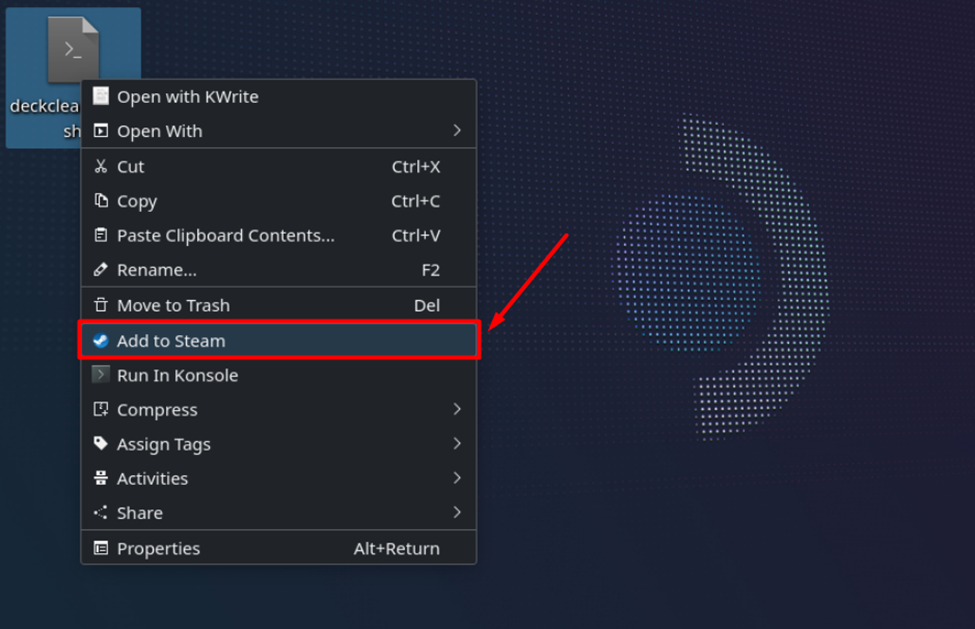
Now, if you want to run the Steam Deck Cleaner in the gamepad mode, go to the non-steam games Library, and you will find the deckcleaner.1.2 file here.
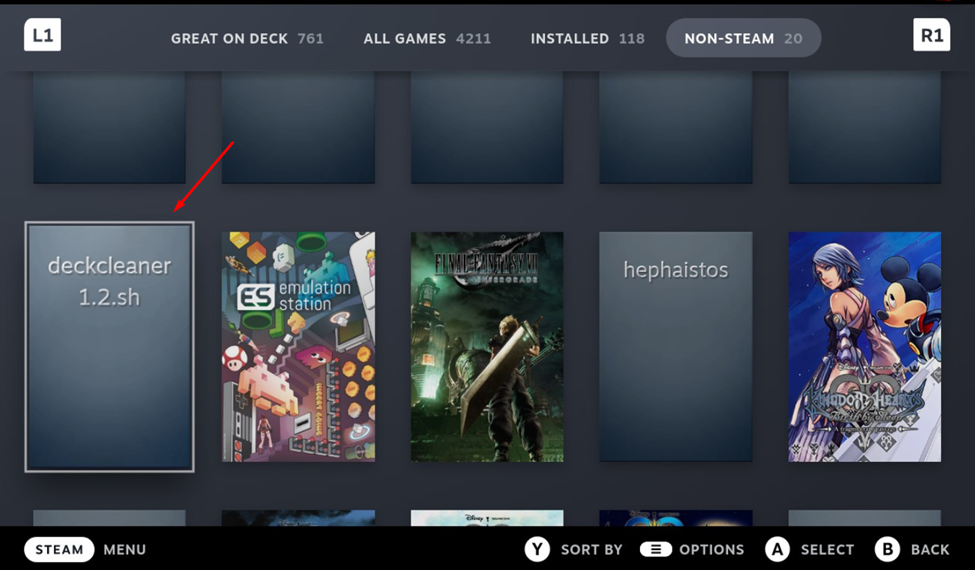
And that’s about it. You can also run the Steam Deck Cleaner from the Gamepad Mode.
Final Words
Steam Deck Cleaner is one of the lightest and lowest space-consuming software to eliminate that extra storage space. Clearing the shader cache is crucial as it gives you little by little more space to install new games, especially if you have a 64 GB console variant. Hopefully, this article has guided you well on using the Deck Cleaner to save more space on your console.







