Tired of relying on third-party game launchers? Here is your complete guide on installing Minecraft Java Edition on Steam Deck without PolyMC.
Hey there Steam Deck gamers! Every once in a while, we love to play our favorite games while on the go, and that’s where handheld gaming consoles like Steam Deck come to the assistance.
Now, if you are tired of running games like Minecraft via third-party launchers like Epic Games on Steam Deck, we have a quick solution. As a result, you might experience Minecraft crashing on Steam Deck, which is quite unfortunate.
Here is how you can run the Minecraft Java Edition on Steam Deck without PolyMC or any third-party applications by simply following a few easy steps.
- Open Desktop Mode on Steam Deck and go to the Discover Store.
- Search Minecraft and install the version by Mojang AB.
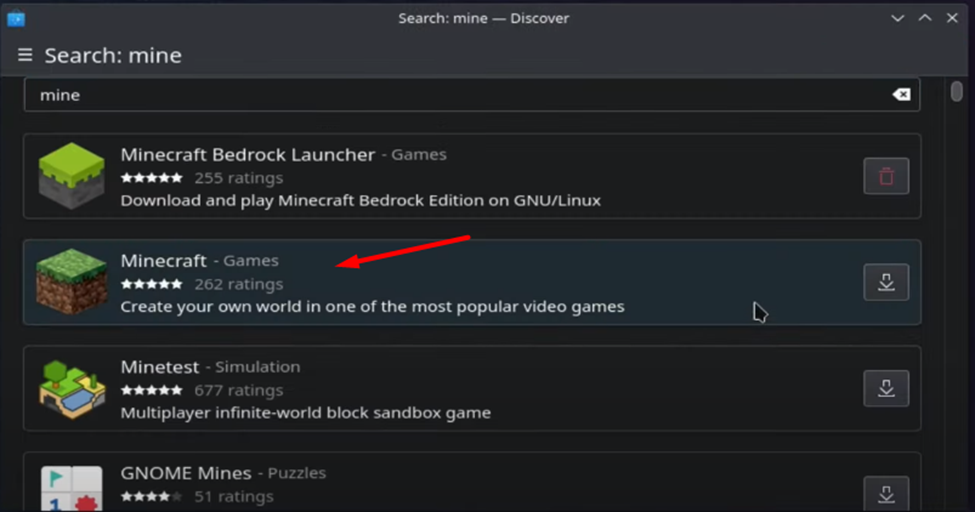
- The installation may seem stuck at some point so that you can press the back button on Discover Store, and it will be installed as you see the Launch button. However, make sure to give it a few minutes.
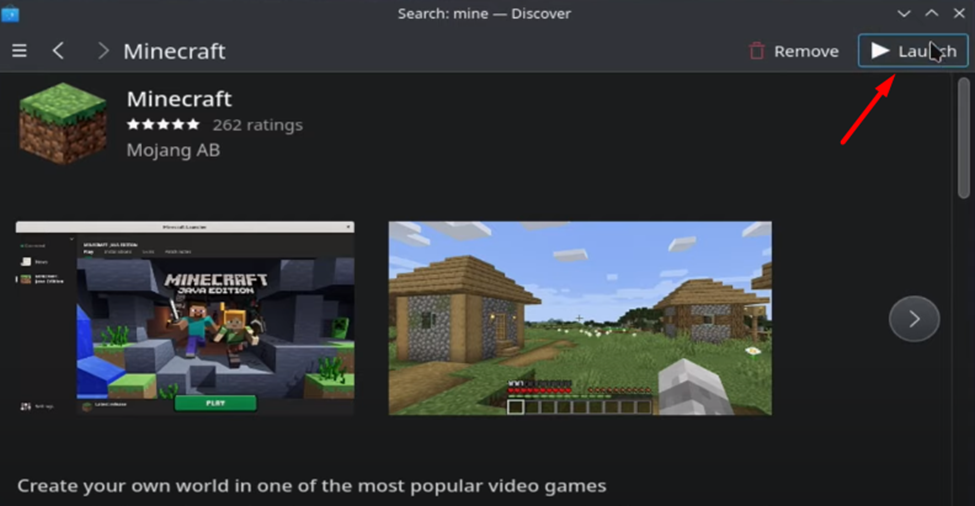
- Once the game has been downloaded, hit the Launch button, which will take you to the sign-up screen.
- Then, you have to sign in with your Microsoft account. The only downside is that the game might ask you to sign in on every launch.
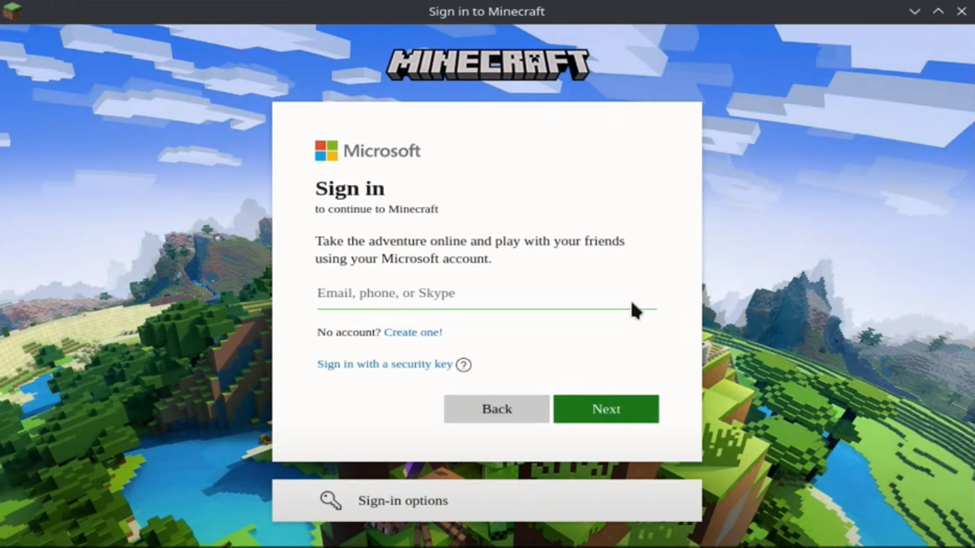
- Now, the screen will take you to the Minecraft installer, and you have to install the 1.19.2 version or the latest one featured in the list. Once it is installed, click the ‘Play’ button.
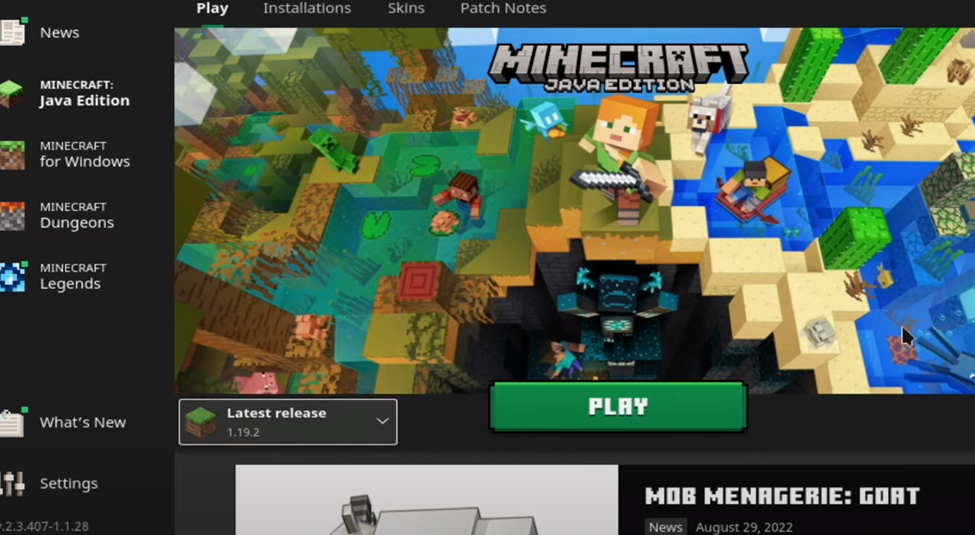
- Now, go to Steam Client in Desktop mode to play Minecraft in game mode. Select ‘add a game’ and then choose ‘add a non-steam game.’
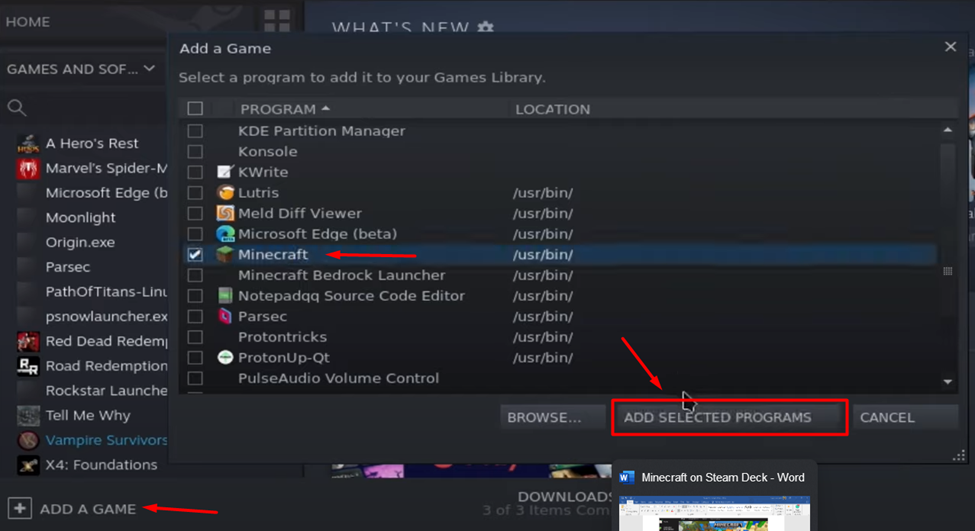
- Find Minecraft from the list and select it to click on ‘Add Selected Programs.’
- Now switch to Game Mode, and you will find Minecraft featured with your other games.
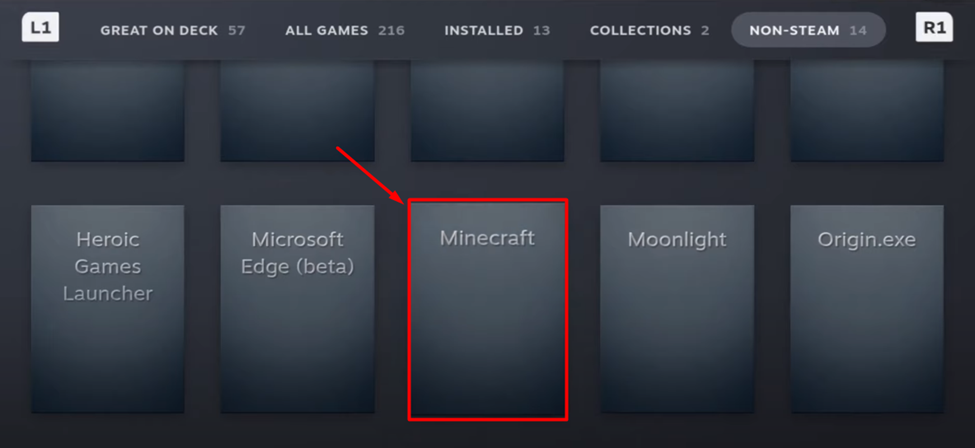
Final Words
And it was that simple. Minecraft might be a Microsoft game, but that doesn’t mean you must install Windows on Steam Deck. Hopefully, this guide was helpful, and if you have any queries, you can always ask them in the comments.







