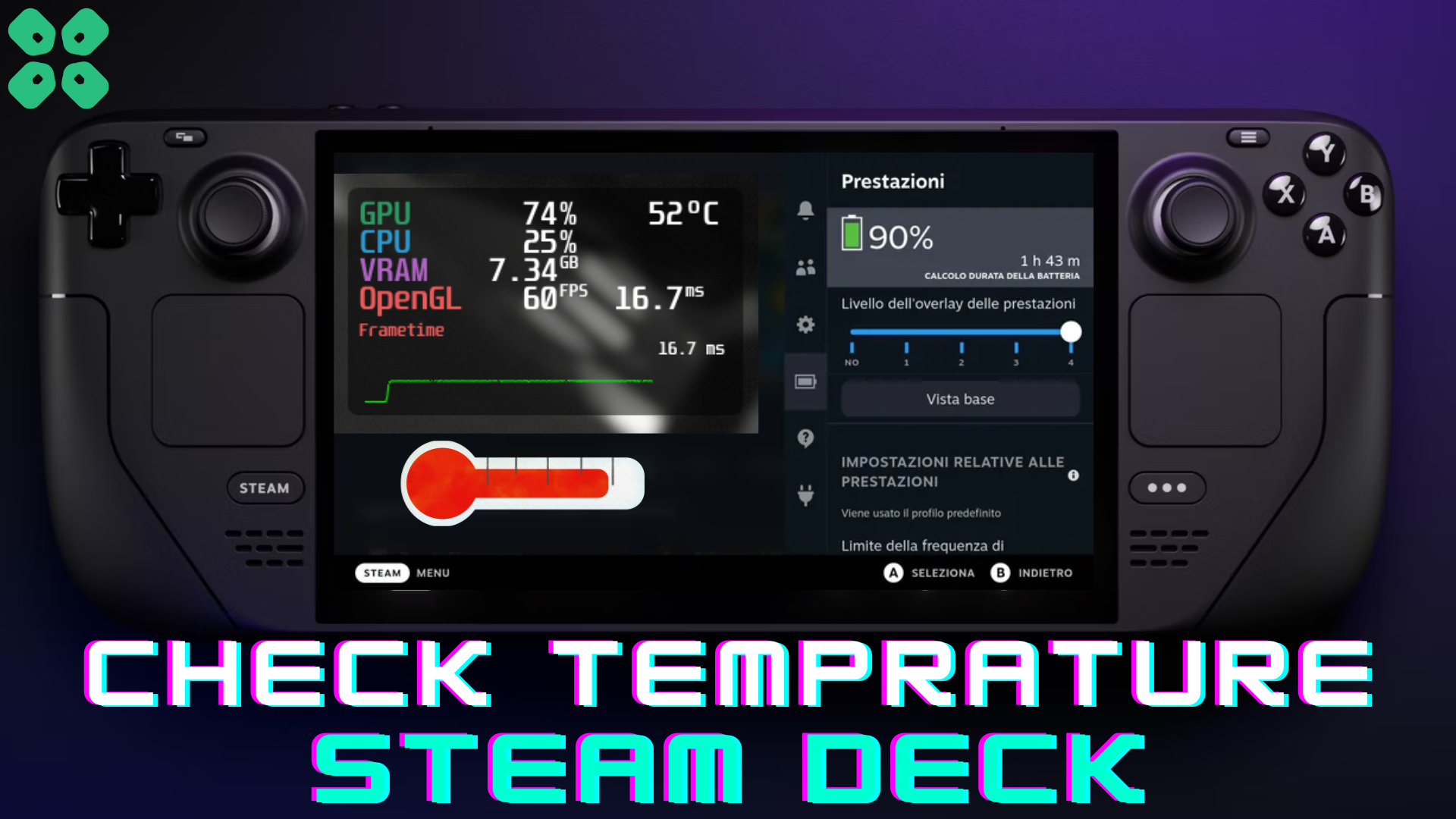Do you want to monitor your console’s temperature while gaming? Here is how you can check Steam Deck temperature with a simple method.
Handheld gaming consoles can get your gaming on the go. But for a console like Steam Deck with a powerful processor on board, overheating concerns are always there. But there is a quick way to get the real-time temperature of the Steam Deck GPU and CPU right on the screen. However, Steam OS has its settings to monitor the temperature.
To check the Steam Deck temperature, press the ‘Menu’ button and go to the ‘Performance’ section. Set the ‘Performance Overlay Level’ to level 3, giving you the real-time temperature of Steam Deck GPU and CPU.
In May 2023, Valve claimed that Steam announced a new update that raised the temperature and made it impossible for players to play their favorite games peacefully. This could cause Steam Deck to randomly drop FPS while ruining the gameplay experience for more CPU-intensive games. Hence, following these easy steps, you can always check the Steam Deck temperature.
Checking Steam Deck Temperature for CPU and GPU
- Press the ‘Menu’ button on your console’s right side below the trackpad.
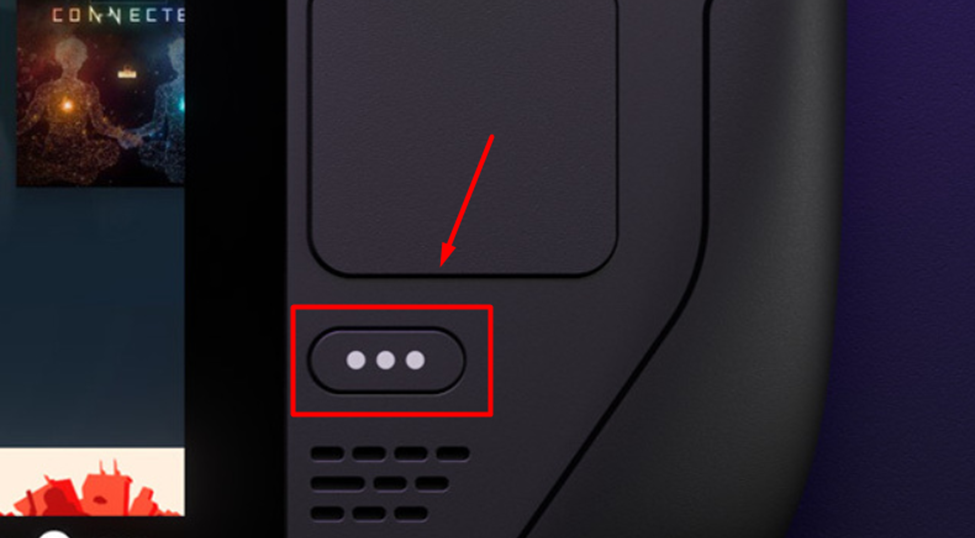
- Tap on the battery icon to access the ‘Performance’ section.
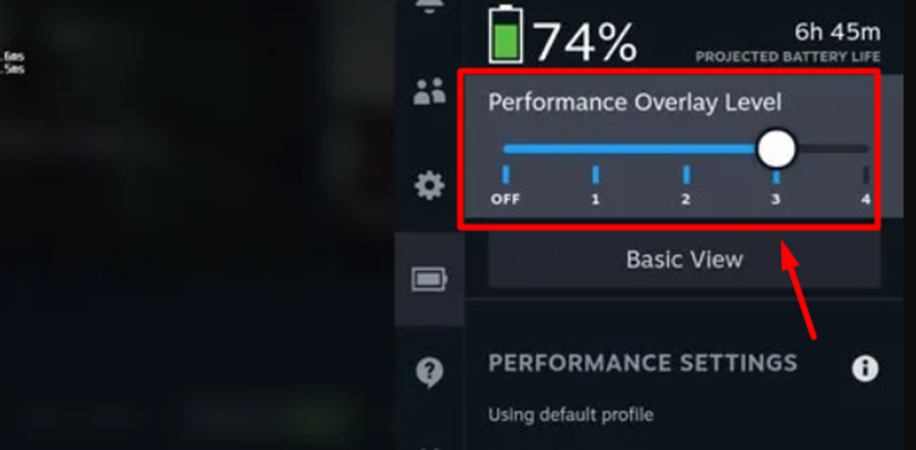
- Select the ‘Performance Overlay Level’ and set the bar to level 3.
- The CPU and GPU temperatures will appear in the upper right corner of the screen.
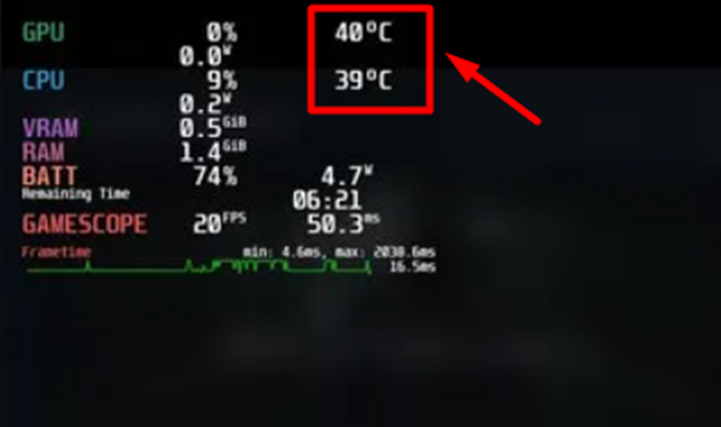
And there you have it. If you want more details about the console’s performance, you can switch the Performance Overlay Level to level 4.
Final Words
Checking the Steam Deck temperature can help you monitor if the console is overstressing, and you can always take precautions to reduce overheating on the Steam Deck for stable performance. Hopefully, this guide has helped you to check Steam Deck’s CPU and GPU temperature.