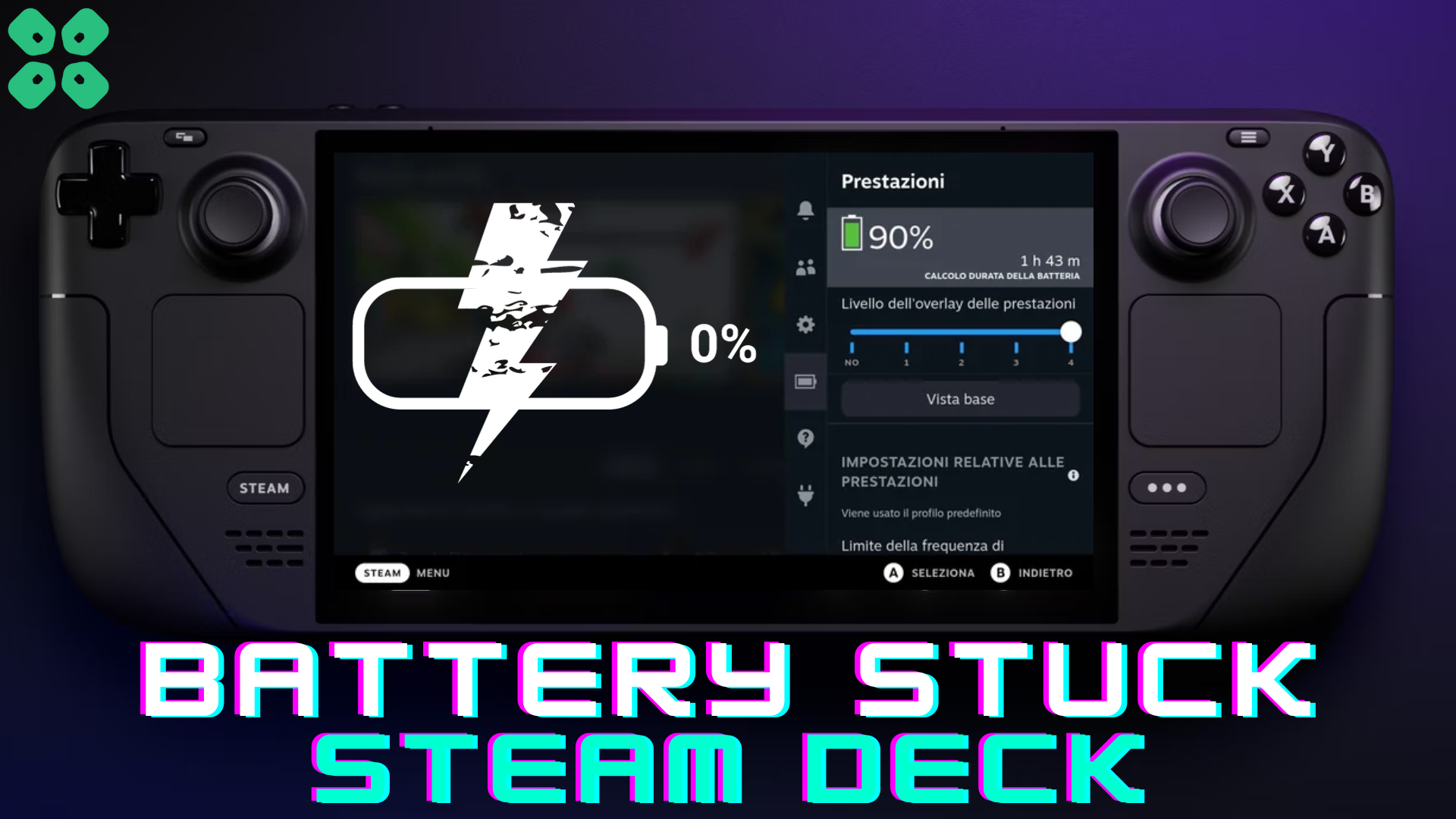Is your Steam Deck battery stuck at 0% 90% 99% off charging? Here are 5 easy fixes to resolve this issue.
Handheld Gaming Console like Steam Deck are capable or running many CPU-intensive games. But at the same time, the packing hardware can affect Steam Deck battery health, which may result in issues like Steam Deck battery stuck at 0% 90% 99%.
Many players from the Steam Deck community have reported that their console’s battery gets stuck at a certain percentage while it’s off-charging. To fix this issue, you can recalibrate Steam Deck battery to fix this issue.
To fix the Steam Deck Battery Stuck at 0% 90% 99% issues, you can try these 4 easy fixes we tested on the console.
Fix #1: Restart Steam Deck
The easiest thing you can do is restart your Steam Deck console. To restart Steam Deck, press and hold the power button for 3 seconds, located on the top of the console. This will result in a normal reboot.

If the console is stuck, you can press and hold the power button for 10 seconds, and it will force boot the console. Then plug in the charger and see if it resolves the issue.
Fix #2: Put Steam Deck in Shipment Mode
This solution has worked like magic for many Steam Deck players, and here is how you can put your Steam Deck console in Shipment Mode. These steps will help to preserve battery health on the Steam Deck.
- Power OFF your console.
- Press & hold the ‘Volume Up’ button (+) and press the Power Button.

- When the device boots up, select ‘Setup Utility’ from the lower right corner and tap ‘Power.’
- Select the ‘Battery Storage Mode’, and the console will enter into Shipping Mode automatically.
The Shipping or Storage Mode method helped to resolve the battery stuck issue. You can put your console in this mode if you want to extend the battery life on Steam Deck, especially when you want to use it after a month or weeks of interval.
Fix #3: Update Steam Deck
- Connect your Steam Deck console to a Wi-Fi network.
- Go to Settings on Steam Deck and open the System tab from the left panel.
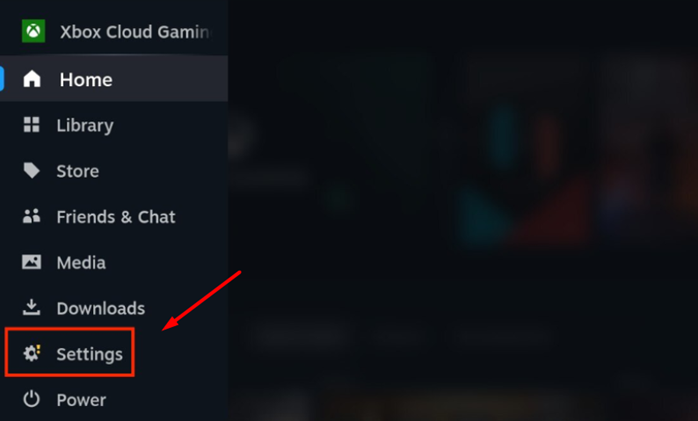
- Follow the on-screen prompts to download the latest firmware update.
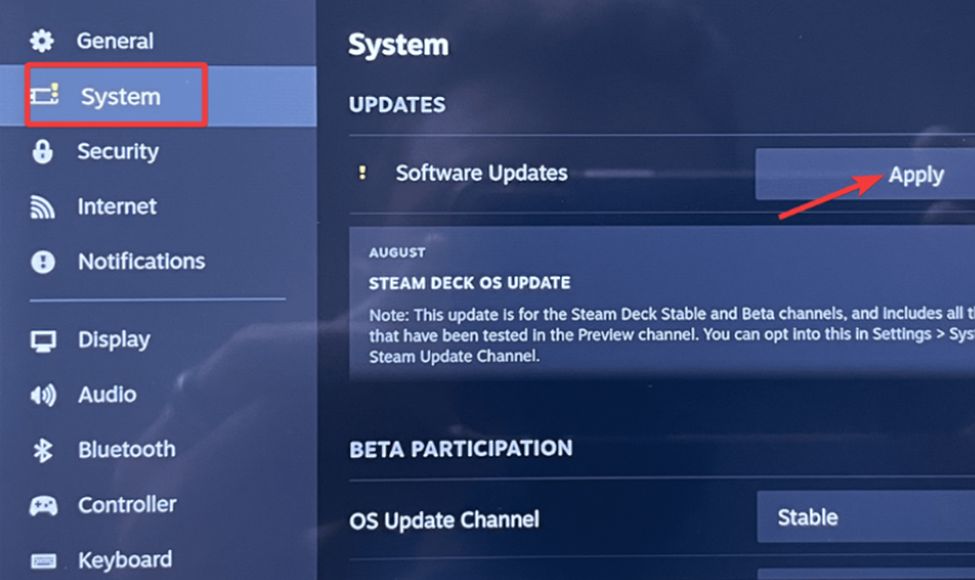
- Restart your Steam Deck console and launch Ubisoft Connect again to see if the error appears.
Fix #4: Factory Reset Console
Another fix that worked for many members of the Steam Deck community was to factory reset Steam Deck and give it a fresh start.
- Backup your data on the cloud storage to restore it after the System reset.
- Go to the Settings and click on the System tab.
- Scroll down to find the Factory Reset button next to the ‘Reset to Factory State’ option.
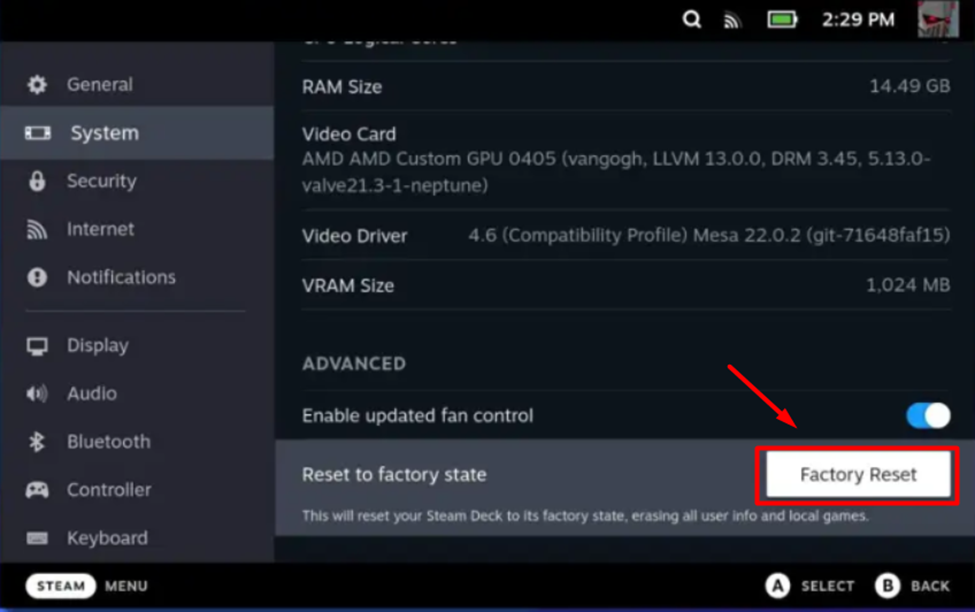
- Follow the prompts on the screen to set up Steam Deck from the start.
- Then again, install Ubisoft Connect to see if that resolves the issue.
Fix #5: Calibrate Battery
Steam Deck battery calibration is fairly simple to perform; all you need is a charger. It only takes three steps, and here is what you need to do to calibrate the battery on Steam Deck.
- Plug in the Steam Deck charger and leave it overnight (at least 4 to 5 hours).
- Once the Steam Deck completely charges, disconnect the charger and use the console. Play games or do anything else to consume the battery until it drops dead completely.
- Then again, plug in the charger and charge it to 100% without using the console.
Final Words
Steam Deck battery stuck at 0% 90% 99% can commonly occur if the battery is being charged and consumed rapidly. This abnormal behavior of the console can be frustrating and seems more like a glitch too. Hopefully this guide has helped you to resolve the issue.