Handheld gaming consoles like Steam Deck suffer from hardware issues like wobbly buttons, sticky triggers, and clicking joysticks after a while of usage. Some of the buttons could become stiff after a while as they collect a lot of dust or dirt. Many users have reported this issue on forums like Reddit about the hard to press d-pad on Steam Deck while playing combat games.
To help you resolve this issue, we have written this guide to fix hard to press d-pad on Steam Deck by following a few easy methods.
Solution 1: Apply Some Dry Lube
If your D-pad is hard to press on Steam Deck, try applying spray lubricant to the edges of the buttons to make them smoother. Make sure to clean your console for dust or dirt before applying the lube; otherwise, it could make things worse.

The best way is to apply some lube on the microfiber cloth or Q-tip and then rub it around the edges of your Steam Deck’s d-pad. After applying the lubricant, press the buttons gently so it applies automatically in the gaps between the d-pad and the console’s housing.
WARNING: Do NOT apply excessive lubricant to your Steam Deck’s buttons, as this might make them sticky and damage the console’s internal hardware.
Solution 2: Use it Aggressively for a While
Quite often, a D-pad is hard to press on Steam Deck right out of the box, and it’s not uncommon for other external controllers, either. However, if you press the D-pad aggressively while playing games, it might become smoother with time.

Brand-new right-of-the-box consoles often have hard-to-press buttons and joysticks, which is true for almost any gaming input hardware. However, make sure to apply a balanced amount of pressure to avoid permanent hardware damage.
Solution 3: Get Custom D-pads
If you are not satisfied with the stiff and hard to press D-pad on Steam Deck, you can opt for a set of custom buttons and a D-pad that are made with softer material and have a stylish look.

You can always find these custom D-pads for a cheap price on eBay or Amazon. The replacement process could get a bit more technical yet challenging, so make sure you have the right tools for it or simply approach a technician who knows how to do it.
Not Satisfied After Applying the Fixes? Go for the RMA
If you are not satisfied with the fix and think taking the Steam Deck apart to replace the d-pad is too technical, it is best to get the RMA on your Steam Deck console.
The refund policy of Steam Deck gives the owner complete rights to return the product within 14 days of purchase (or the date from receiving Steam Deck if you ordered online) to get a replacement by contacting Steam Support.
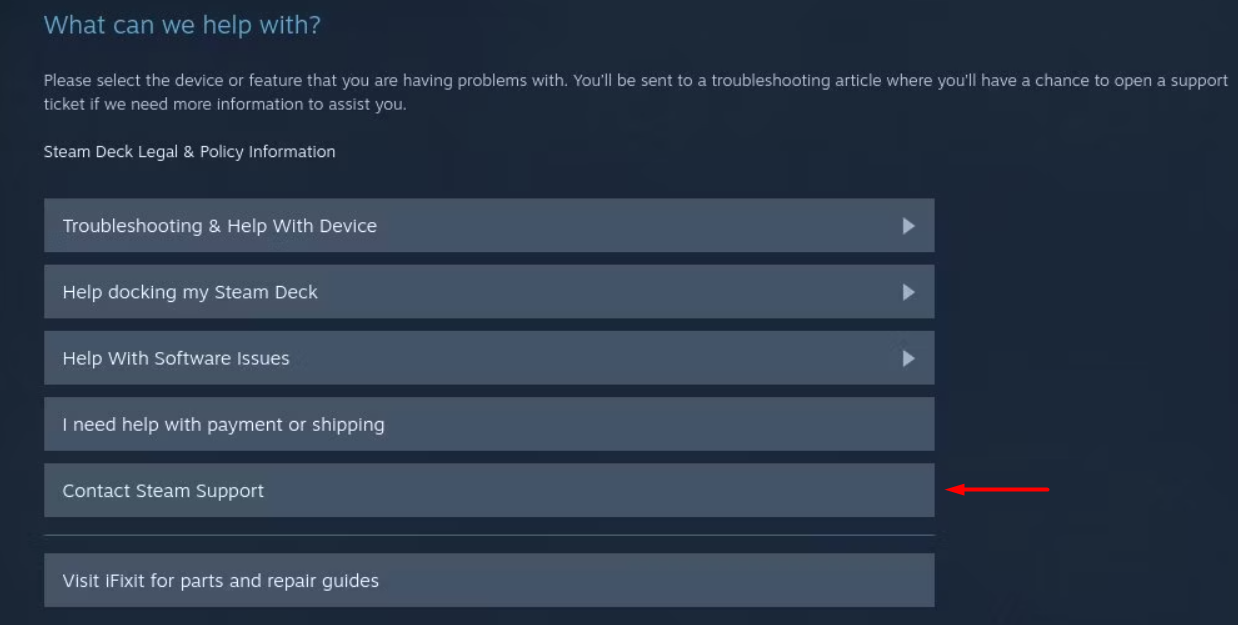
However, keep in mind that you’ll have to return the Steam Deck to Valve in its original condition, with all the tags, unopened, unused, and in its original packaging. Under these conditions, you can ask for a refund to get a new Steam Deck console.
FAQs
How to Clean d-pad on Steam Deck?
Can I Use Alcohol Wipes to Clean Steam Deck?
How to Clean Buttons on Steam Deck?
Final Words
Hard to press the d-pad on Steam Deck is more like a manufacturing flaw from Valve, which can only be fixed by following the methods mentioned in this article. We would like to recommend using the joysticks for combat games and navigation for a smoother experience. And if you are not satisfied with the purchase, you can always opt for RMA to return your console. We hope the solutions mentioned in this article will get you a smooth gaming experience without tiring your fingers.







