Call of Duty Modern Warfare 3 has been bombarded with negative reviews from critics, and it’s for the right reason. Unfortunately, COD MW3 keeps crashing on PC and has a series of issues that are yet to be fixed by Activision.
The Call of Duty MW3 Error Code 8192 indicates that the game cannot connect with the server. Due to connectivity issues, this backend error prevents the COD MW3 from retrieving your user profile or any other information from the game servers. To fix this issue, make sure you have disabled the Firewall and are not using any VPN connection while playing the game.
While the connectivity error could be on either the user or server end, we have figured out how to overcome this problem. In this article, we will share some tried and tested methods to fix Call of Duty MW3 Error Code 8192 by following step-by-step solutions.
Solution 1: Restart the Game
Whenever you encounter Call of Duty MW3 Error Code 8192 or any game bug, you should restart the game before trying any further solutions.
Restarting the game will eliminate any temporary error from the old cookies and cache or the system’s other software clashing with your gaming software.
All of these errors will be eradicated after a simple restart of the game/PC or any other platform you use.
Solution 2: Power Cycle Your Router
If the above solution didn’t work then this solution will work and provide a better internet connection which will help you solve the Modern Warfare 3 Packet Burst issue that is caused due to Call of Duty MW3 Error Code 8192.
All you need to do is follow these steps:
- Turn off your router entirely by taking out the power cable from the power switch.
- Leave it for 5 to 10 minutes and then plug it back in.
- And check if the Wi-Fi is visible to you or not.
Make sure you restart those devices affected in the process for an accurate fix. After power cycling your router it is better to Run your game as an administrator to avoid any error.
Solution 3: Keep your PC Updated
Sometimes your outdated PC is the main cause of the Outdated Graphics Card Driver on Windows.
Outdated drivers in your PC or your current Windows Version cannot support MW3 or other gaming software. As you update your Windows all running drivers are updated too.
So, here is how you can update your PC:
- Click on the Windows icon

- Click on the Settings icon
- A new window will pop up
- Select Windows Update from the left menu

- The new Windows will pop up
- Then click on Check for updates.

- If there is any update it will start updating the PC.

You can also update your graphic drivers through Windows Update too and solve Call of Duty MW3 Error Code 8192.
Solution 4: Disable VPN
VPN connection can interrupt the network incoming and outgoing which ultimately becomes the cause for many games like Call of Duty MW3. So if you are experiencing Call of Duty MW3 Network Error or the Error Code 8192, then simply disable or disconnect the VPN that you are using. This will help you to establish a direct and secure internet connection directly with the COD MW3 server.
Solution 5: Disable Firewall
Firewall restrictions can cause Call of Duty MW3 Network issues which can disconnect COD MW3 from Steam as well. Here is how you can disable the firewall in Windows 11:
- Press Windows + I to open Settings
- From the left menu select “Privacy & Security“
- Under the Security heading click on “Windows Security“
- Privacy & Security > Windows Security window will open
- Select “Firewall & network protection” option

- The Windows Security window will open
- Select Public network and public network windows will open
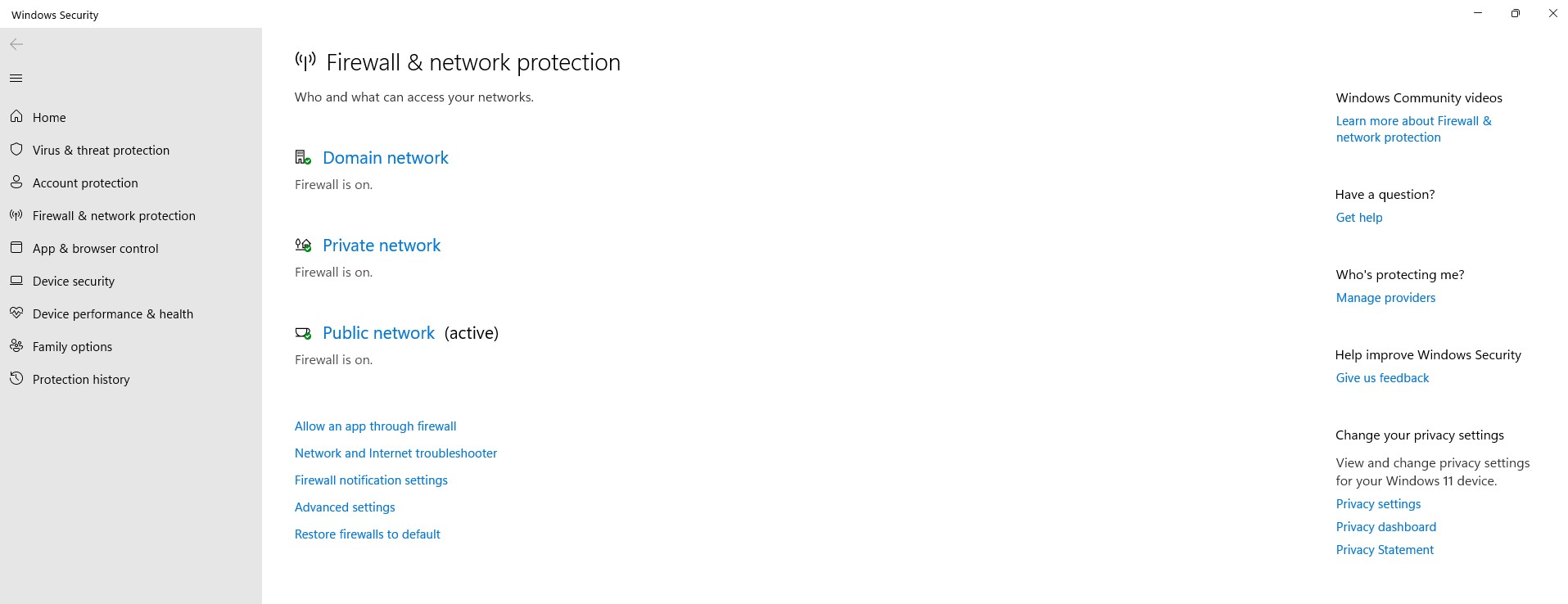
- Find Microsoft Defender firewall
- There is toggle click on the toggle in order to turn off the Windows firewall
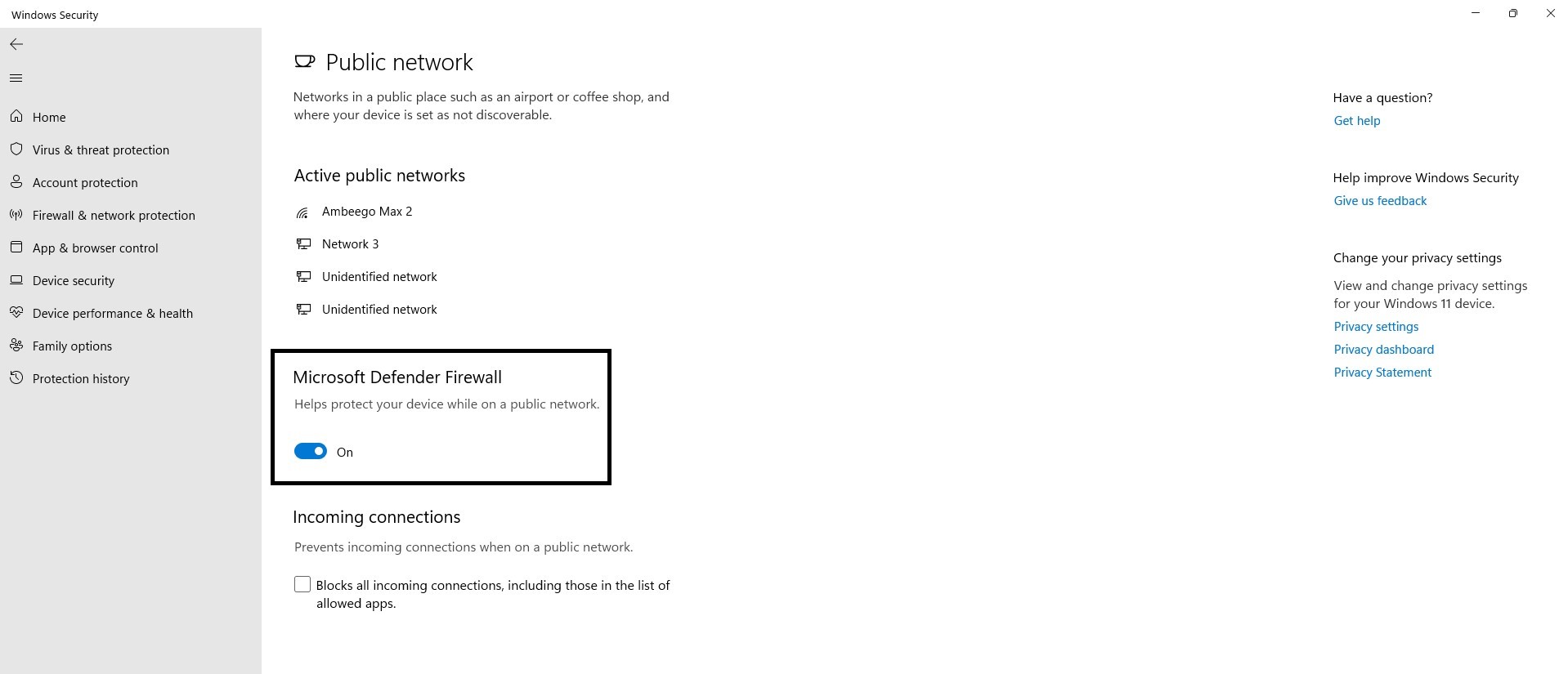
- User Control prompt will click “YES“
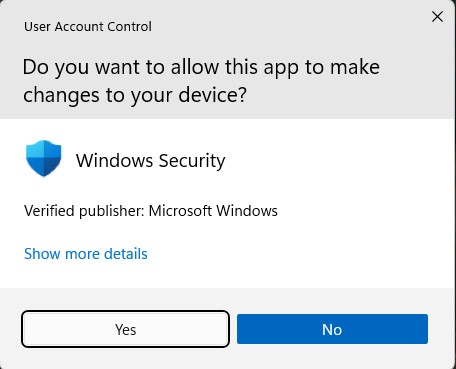
- Now your Firewall has been disabled successfully in Windows 11.
Now head to solutions to solve Windows Firewall has blocked some features” error
Solution 6: Reset Network Settings
- Open Settings from the Start Menu and go to Network & Internet.
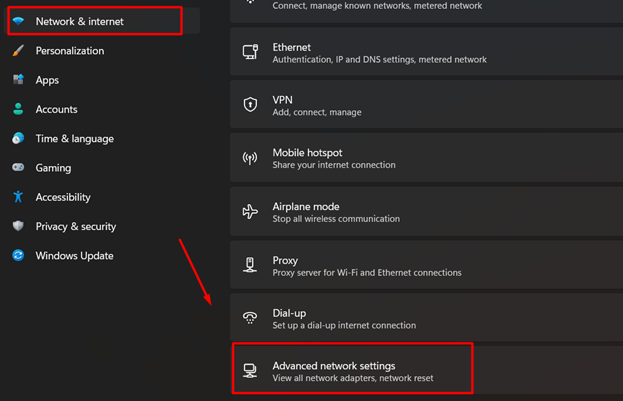
- Go to Advanced network settings > Network reset.
- Next to the Network reset, click the ‘Reset now’ button.
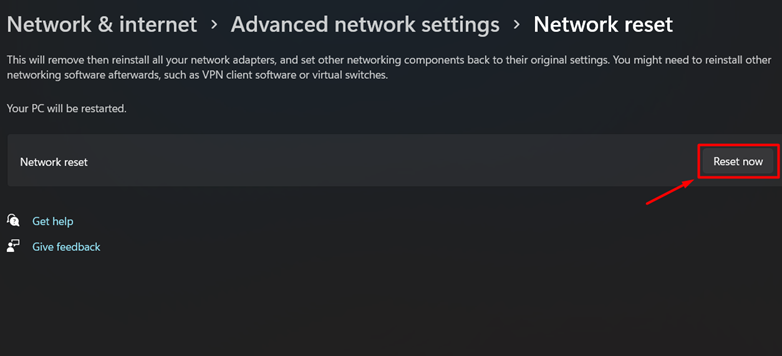
After resetting, your PC will restart, and all the network settings will be removed. You may have to re-enter the passwords for the Wi-Fi devices to connect with them.
Solution 7: Check Server Availability
Finally if you are sure that your internet connection is fine and there is nothing wrong with your gaming console or PC either, then check the COD MW3 server availability. Sometimes the connectivity issue can occur due to the server downtime when you are not able to login to the game and it crashes during gameplay due to a sudden server downtime.
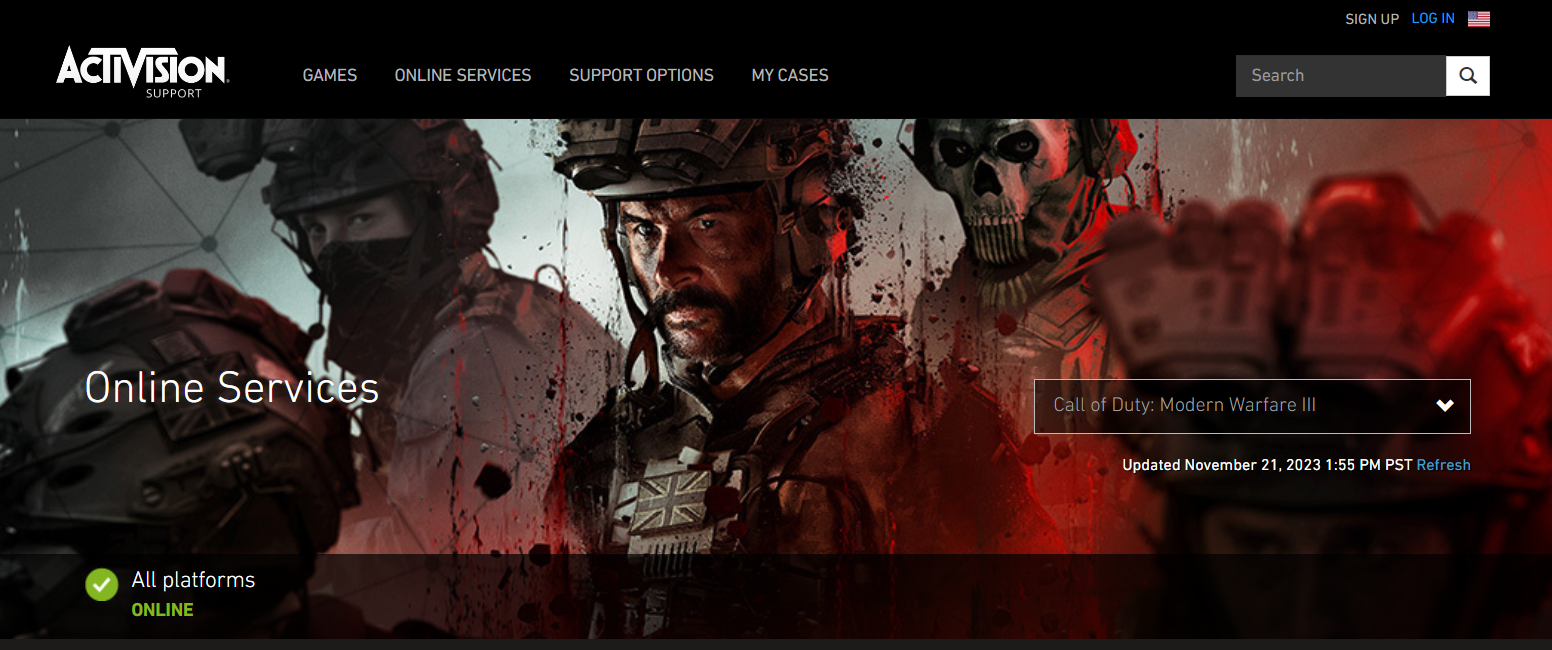
To check the Call of Duty Modern Warfare server availability, visit the Activision Support website for online services status. Click on the ‘Refresh’ button next to the Update date and time. Then check the platforms section to see if the server is facing any downtime. If it’s green and says ‘Online’ that means you are good to go.
Solution 8: Contact Activision Support
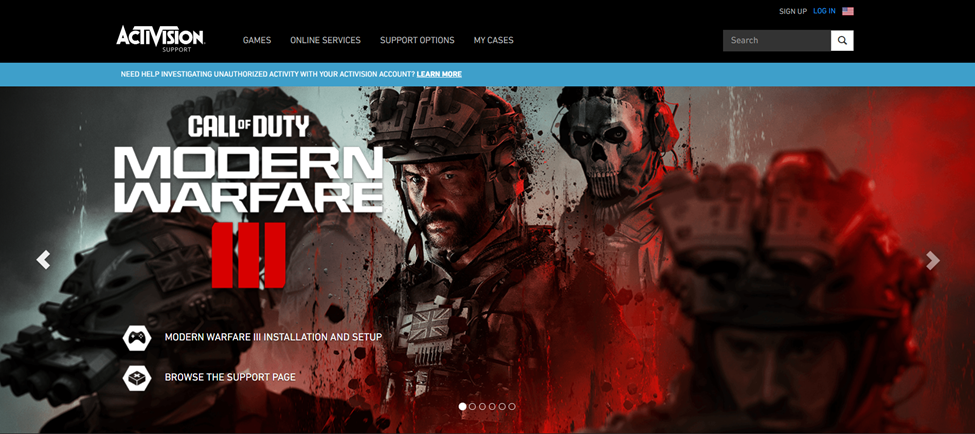
Finally, if none of the above-mentioned solutions has resolved the Call of Duty MW3 Error Code 8192, you can contact Activision Support to address the issue. There could be a bug in the game or some other glitch that might be causing this issue, and you can resolve it by simply reporting it to the developers. Hopefully, they will release a new patch or respond to you with a possible fix.
Final Words
For some players, Call of Duty MW3 Error Code 8192 may be fixed on its own if there is sudden downtime at the game server end. But with the methods mentioned in this article, you can immediately resolve the error code 8192 to play COD MW3 seamlessly.







