Unable to update your PlayStation 4 because of PS4 Error Code SU-30625-6 System Software Update Error?
The funniest thing is that this it makes you believe that everything is perfect when your update has started or halfway through,
But,
As the update reaches 100% PS4 Error Code SU-30625-6 occurs.
How do I fix error code on PS4?
You will find your answer in Solution 1 given below
So, let’s kill this error with the help of perfect solutions given below.
Solution 1: Troubleshoot PS4 Error Code SU-30625-6
So if you are connected to PlayStation Network(PSN) but can’t have access to the home screen
Here’s all you need to do:
- Turn off your PS4 by pressing the power button on the front panel
- Press and hold the power button until you hear the second beep and will boot in Safe Mode
- Now connect DUALSHOCK 4(DS4) to a USB cable and press the PS button on the controller
- In the Safe Mode select Update System Software
- Then select Update Using Internet
- Wait for the system to update successfully
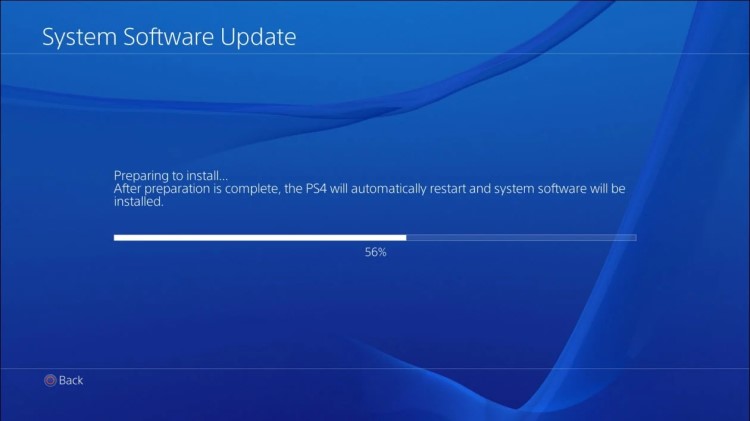
You can also connect your PS4 console directly with the router through an Ethernet cable for speedy internet and not to be disconnected
Solution 2: Check for System Software Update
Here’s how you can check for updates:
- Go to your PS4 home screen
- From settings select System Software Update
- If there are any updates, select Next and then Update
- After the updates are downloaded a Notifications window will pop up
- Select Downloads to install the downloaded updates
- Restart PS4 and your PS4 Error Code SU-30625-6 will be fixed
Solution 3: Unable to Update PS4 SU-30625-6?
So if the above solution didn’t work for you then this is the best solution for you.
And its mostly used when the PS4 system has been offline for a long time and to fix PS4 Error Code SU-30625-6
Before starting this just make sure you have the following ready for you
- PC with Stable internet connection
- USB cable and PS4 controller
- USB drive with a minimum 460 MB free space and with the FAT32 file system
So when you have all the above then follow the steps below:
- Plug the USB drive into the PC and create a folder naming PS4 on the USB root path.
- Create an Update folder in that PS4 folder
- Download the System Update file and save it with the name PS4UPDATE.PUP and store it in the Update folder
- Enable Safe Mode as mentioned in solution 1, step 2
- After enabling Safe Mode, select Update System Software
- Select update from USB Storage Device and select OK
Just make sure the created folder name and saved updated file name should be correct.
Solution 4: SU-30625-6 Safe Mode
By initializing your console all the system settings will be restored to default or you can say factory reset
So let’s Initialize:
- Go to PS4 settings and scroll down to choose Initialization
- Select Initialize PS4 > Full initialization
- Then follow on-screen instructions to complete the process
- Remember DO NOT turn your PS4 OFF during initialization as this will bring some irrecoverable damages to your PS4
Most users suggest using Safe Mode while initialization which is more effecting
And here’s how you can enable it
- Turn off your PS4 by pressing the power button on the front panel
- Press and hold the power button until you hear the second beep and will boot in Safe Mode
- Select Initialize PS4 (Reinstall System Software) option
Just let me know which solution best suits you in fixing the SU-30625-6: PS4 Error Code?
Ask any question you want to in the comment section







