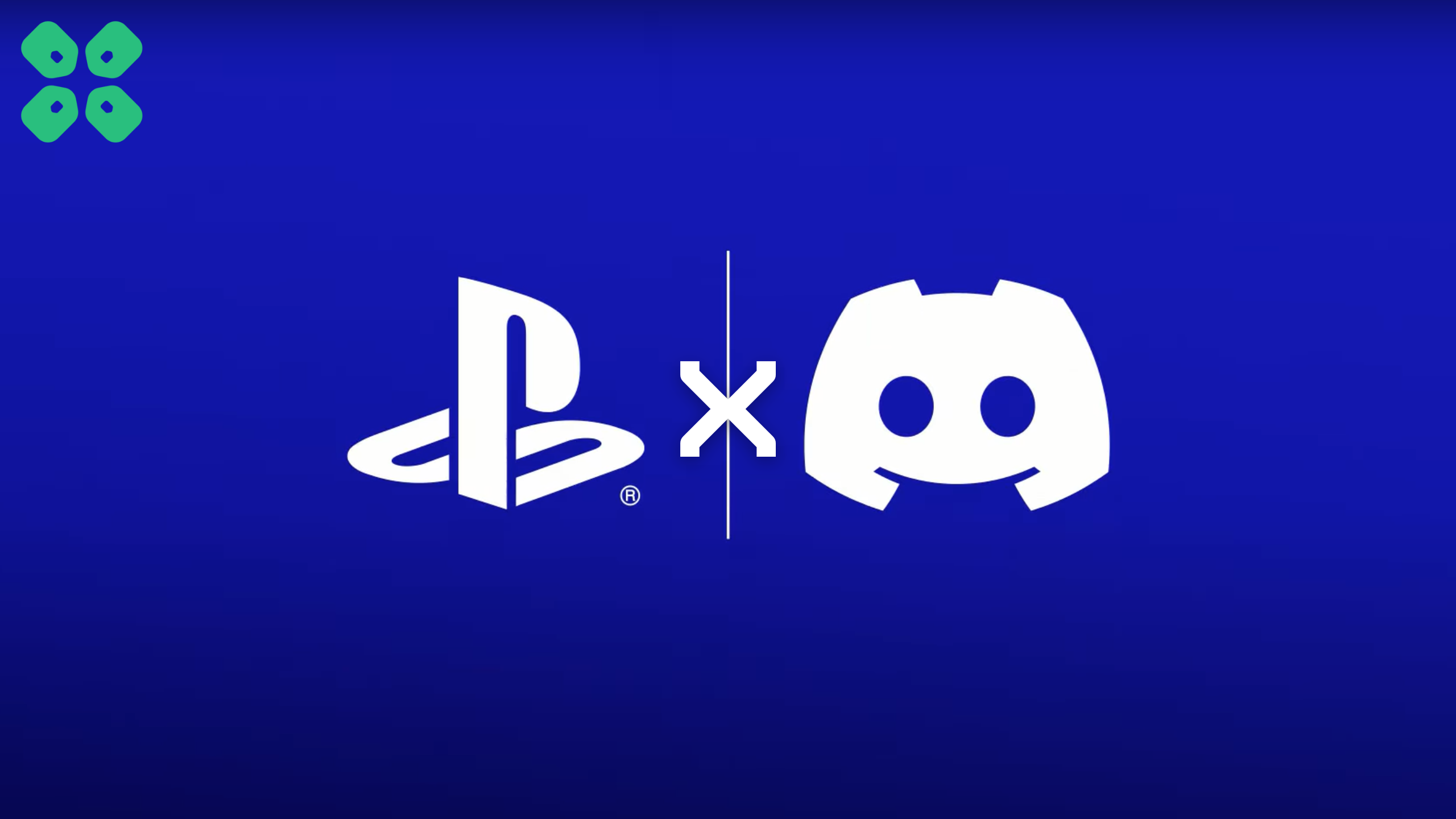We can finally use Discord as our favorite social feature in PlayStation 5, and here is how you can link it with your PlayStation account in a few easy steps.
PlayStation never disappoints when it comes to offering new features and innovative ways of enhancing the gaming experience for players. Sony has done something amazing this time by introducing Discord to PlayStation 5.
Players can now experience more immersive gameplay by chatting with their friends, making it easier for cross-platform players to chat with PlayStation users. So, what features will it offer, and how can we connect the PlayStation account with Discord? The CPU Guide is here to answer all of your questions so you can make your gaming experience more social.
What Features Are Coming with the PlayStation 5 Discord?
- You can join a Discord chat on your PlayStation 5 console, making it easier to chat with your friends, especially those playing from other platforms.
- You may still need a Discord app on your computer or mobile device to get a Discord chat going on PlayStation 5. So, make sure you have updated Discord to the latest version.
- This new update will bring Discord Chat Support only, not a full version of Discord, as we see on our computers or mobile devices. So there, the full PlayStation 5 support is unavailable, and you may still require your mobile device to engage in voice chats.
How to Link Discord with Your PlayStation Account?
If you have taken part in the system software beta and have linked your accounts once during that period, you don’t have to link them again. If you’ve linked your PlayStation Network with Discord before to display your game status, you may need to link your accounts again to grant new permissions for Discord voice chat by following this step-by-step process.
The linking process is pretty simple and I’d be showing you how you can link and access the voice chat Step-by-step
So. let’s get right into it. I’d be using Discord on my phone in this case and all I need is to go to my profile, scroll and click on connections. Make sure Discord is updated, here’s how to update discord on mac and link to updating discord on windows.
- Tap on the Add button in the top right, and you can use it to link discord to your Twitch, Battle.net, Spotify, Steam, Netflix and ofcouse PlayStation.
- Tap on PlayStation Network and here we see it’s available for PS5 after being available on PS4.
- Tap on the Get Started button where I’d be redirected to sign in into my PSN account. Add your email, password and then solve a puzzle to sign in and link.
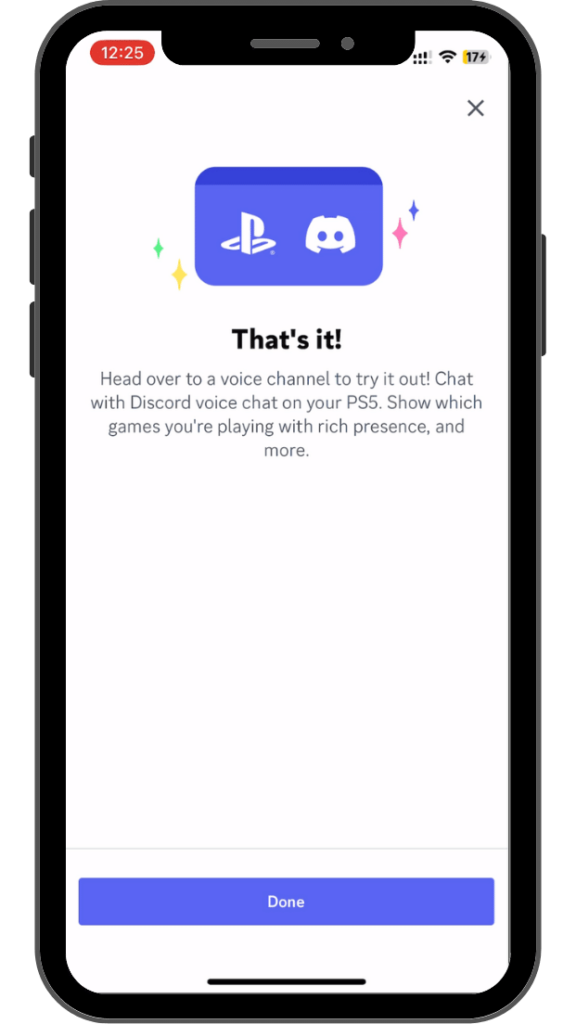
That’s it from the discord side.
Now, we would be proceeding to our PS5, making sure the same account is logged in here. You’d be needing to update your PS5 to the latest version as the new discord option won’t be visible.
- Now, go to Settings.
- Then to Users and Accounts
- Tap on Linked Services and you should see that your account is linked with Discord already.
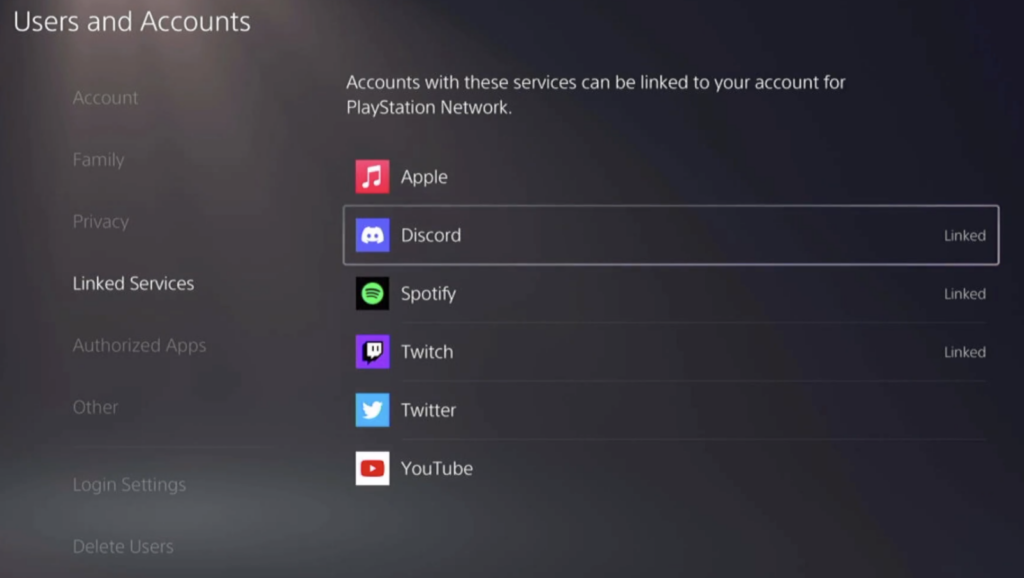
How to join a voice channel on your PS5?
On your phone, open a discord voice channel and tap on Try voice chat on console!
It would open a bottom sheet where you need to select the first option “Transfer to PlayStation” and Here I’d select my PS5 that should be notified on my PS5 screen too.
And there you have it, friends! You can now access the joined voice channel on your PS5 by pressing the PS button. It’s that simple!
That’s it, now you can use Discord to chat with all your friends regardless of the console they are on.
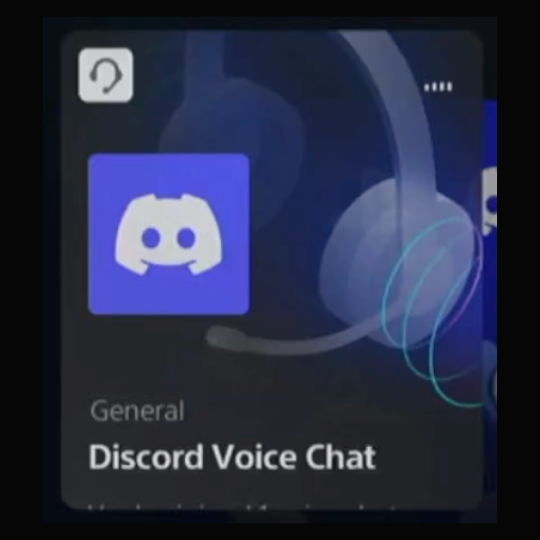
So, let me know in the comments how excited you are to finally be able to chat with all your friends regardless of the console they’re on.
Once you’re all done, you can toggle the display of your online Discord ID on the profile.
How to Unlink Discord from Your PlayStation?
If you want to unlink your Discord account from the PlayStation 5 console, follow these steps.
- Go to Settings > Users and Accounts > Linked Services.
- Now select Discord to unlink it from your account.
If you want to unlink Discord from your PlayStation account using the Discord application, follow these steps.
- Open the Discord app on the web, Windows, Android, iOS, macOS, or Linux.
- Go to User Settings > Connections and select the ‘X’ button next to the PlayStation Network.
- Now select the Disconnect button to confirm the unlinking process.
Linking your Discord to the PlayStation Network is a fun way to share your gaming activity and moments with your friends. Your PSN online/offline status appears the same as for Discord, which is also applied to Discord’s hidden settings.