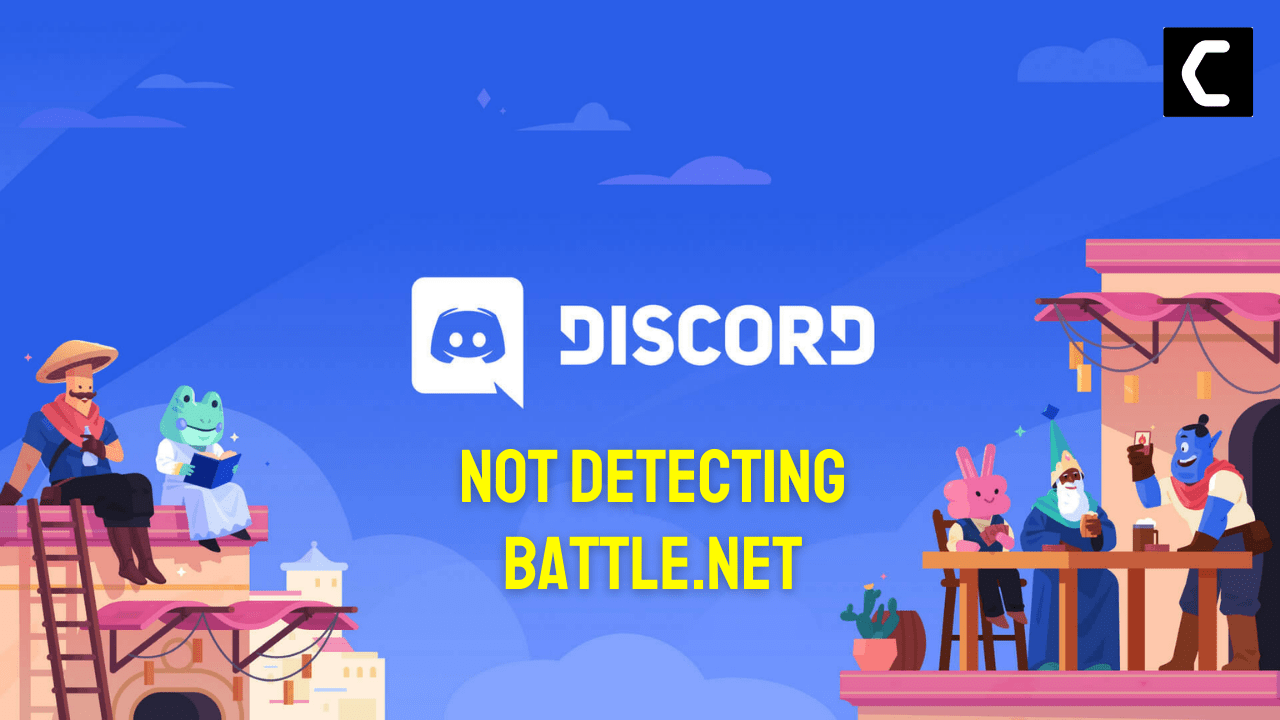Is your Discord Not Detecting Battle.Net when you just have a schedule-friendly match with your friends on Discord?
We know you would be really frustrated when the only thing you use to play games is Discord and especially when your Discord is not detecting COD Warzone 2.0.
As you know that Discord is the most used platform for gamers around the world and its important features such as screen share audio, Go live streaming, and discord streamer mode.
But you really don’t need to worry because we have 9 useful fixes listed below to get you playing COD Warzone 2.0
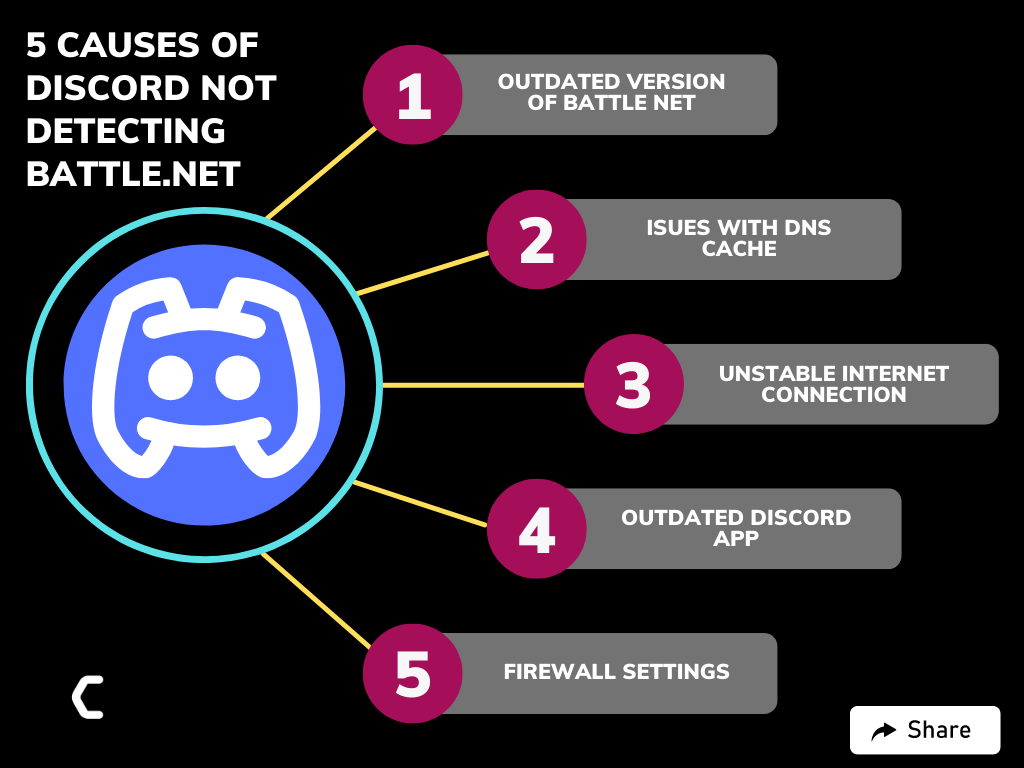
Solution 1: Set Discord To Run as Administrator on Windows 11/10
The first thing you can do is try running Discord as an Administrator as sometimes your discord app might not have the right to detect outsource games.
And you can do this by:
- Right-click on the Discord shortcut icon on your desktop and select properties.
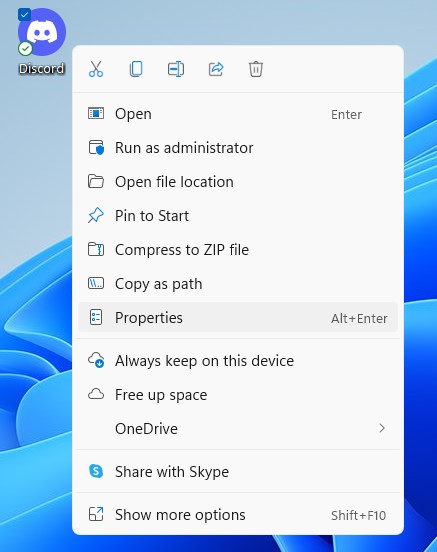
- Now in the pop-up window go to the compatibility tab.
- Then click the box next to Run this program as an administrator and click OK.
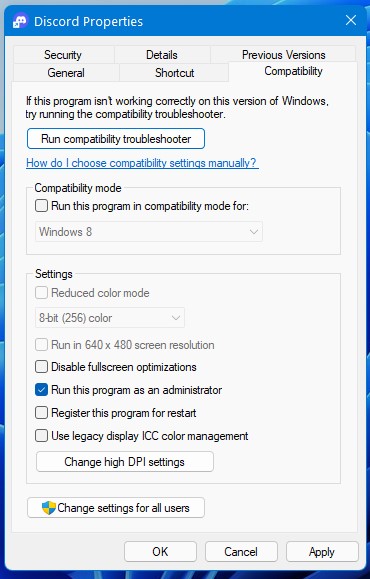
- Launch Discord and run Steam again.
If running Discord as Administrator didn’t fix then continue to the next solution.
Solution 2: Restart your Router
Maybe your internet connection is not stable enough for Discord to work properly so try restarting your router will allow you to establish a new connection with your ISP without any bugs and help you fix the Discord Not Detecting game
Just follow the steps below:
- Turn off your router completely by taking out the power cable from the power switch
- Now leave it for 2 minutes and then plug it back in
- And check for your internet connection.
Best Routers To Buy
Budget Router
TP-Link WiFi 6 AX3000 Smart WiFi Router

Super Router
TP-Link Archer AX11000 Tri-Band Wi-Fi 6 Router

Solution 3: Set your Status to Online
Make sure your status is not in the invisible mode because for game detection it’s best to set the Discord status to online.
Just follow the steps below:
- Click on the Avatar that is located beside your username and tag at the bottom left corner.
- A small menu will appear and change your status to Online
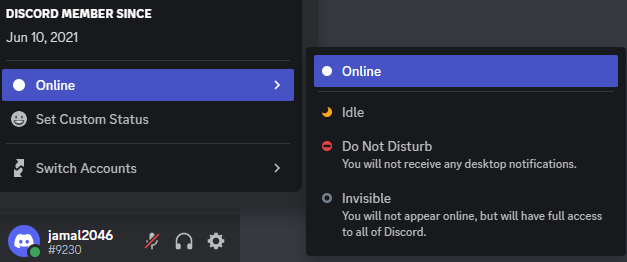
- After setting it to Online check if you get to fix Discord Not Detecting Battle.Net
Solution 4: Allow Discord Through Firewall
So, if you have been using Windows Firewall for privacy protection then make sure Discord is not blocked.
Just follow the steps below:
- Press the Windows key and type Windows Firewall
- Select Windows Defender Firewall
- Then select Allow an app or feature through Windows Defender Firewall
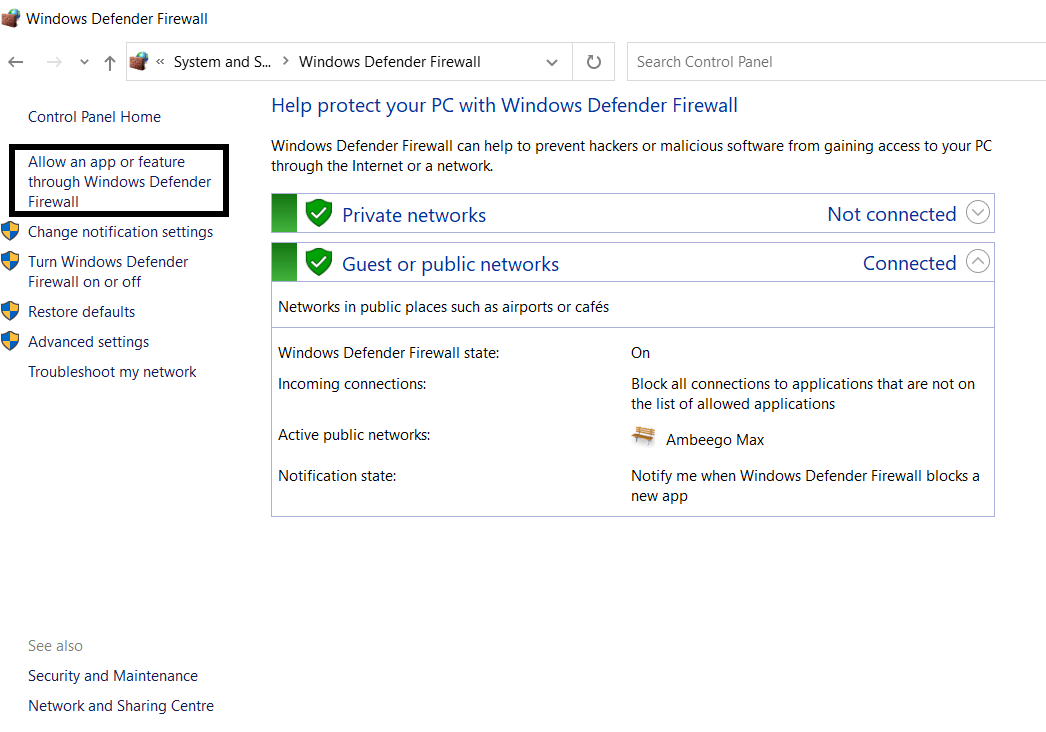
- Now scroll down and make sure discord has been ticked for the right network you are connected to.
- In case you are not sure then tick both Public and Private
- Click the Change settings box if you want to make any changes
Solution 5: Update the Discord App
An outdated Discord app can lead to problem like Discord Not Detecting Battle.Net so it’s best you check for updates automatically on its launch and installs them.
So follow the steps on how to update discord automatically:
- Launch Discord.
- Allow the client to check for updates if any.
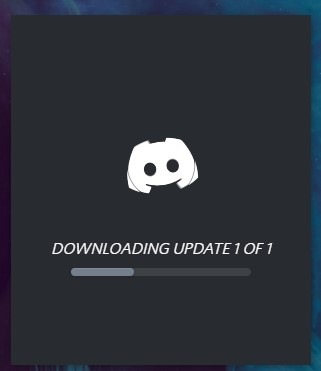
- If any updates are available discord will download and install them automatically.
- After updating you will see a pop-up list of new features or changes on your discord screen.
Read Also: Discord keeps crashing
Solution 6: Clear DNS Cache and Data
The Domain Name System (DNS) is a system that helps convert website domain names into IP addresses so that the computer can understand and access them more easily. These IP addresses are stored in a DNS cache, which can become full or corrupted over time. When this happens, it can cause problems with certain applications, such as Discord not detecting Battle Net.
To clear the DNS just follow the steps below:
- Click on the Windows start icon in the bottom left corner.
- Then press the Windows key + R.
- The Run box will appear. Type cmd.exe, and click on OK.
- Then on the cmd window, enter the following commands: (Note: Type the following commands, and hit Enter after every command)
- “ipconfig/flushdns”
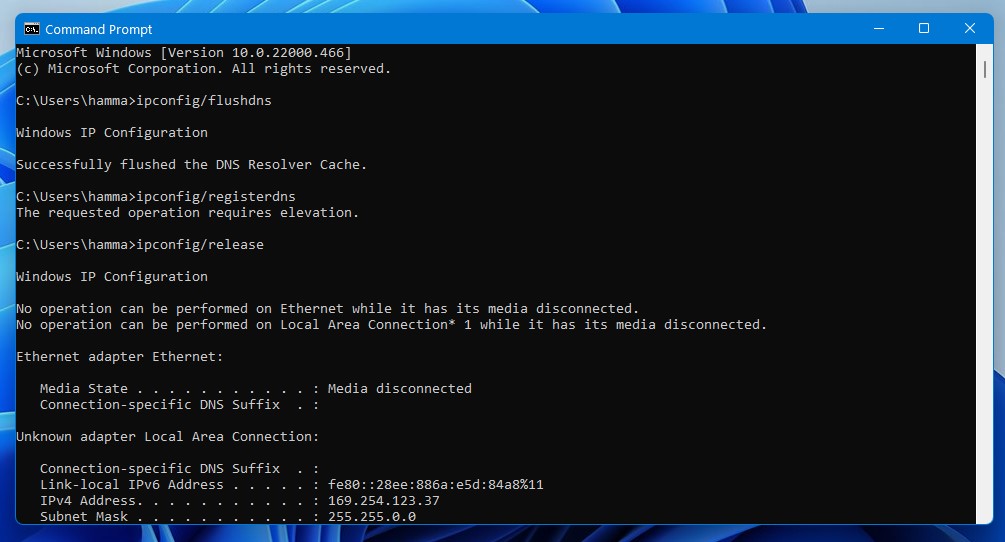
- “ipconfig/flushdns”
Now restart your PC and after launching Spotify check if Battle Net is working.
Solution 7: Reinstall Discord and Battle.Net
One more way you can get over the issue is to try to reinstall Discord as there might be some bugs
Just follow these easy steps to reinstall Discord/Battle.Net on Windows 11:
- Press Windows+R and a Run command box will appear
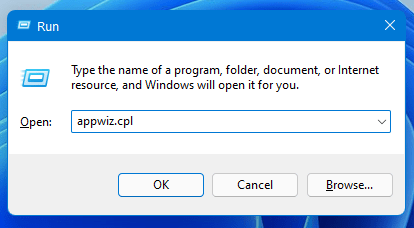
- Type “appwiz.cpl” in the command box and press Enter
- An application manager will appear and look for Discord in it
- After finding it Right-click on Discord and select Uninstall
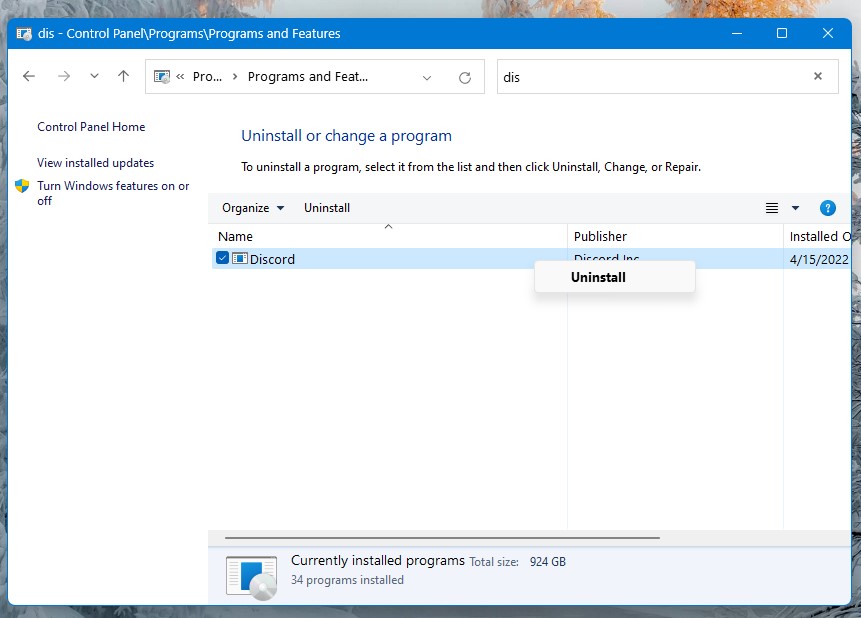
- Follow the same steps to uninstall Battle.Net too.
- Now install the latest version of Discord and Battle.Net and restart your PC again
- Launch Discord and your problem will be fixed.
Solution 8: Run Discord Via Browser
One potential solution to the issue of Discord not detecting Battle.Net is to try running the program through a web browser instead of the installed application on your system. This can sometimes help resolve any issues that the program may be experiencing when accessed through the app. Just go to Discord’s official website and select Open Discord in your browser.
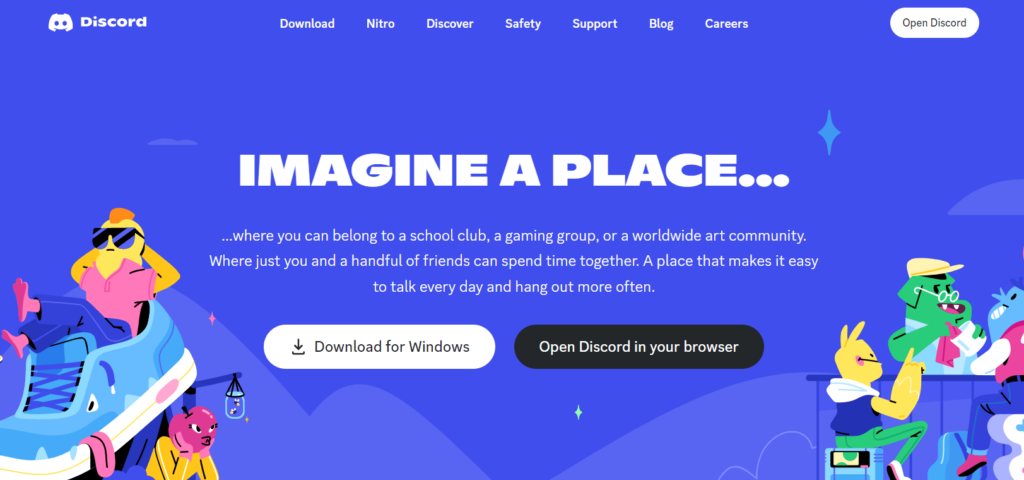
Solution 9: Contact Discord Support
The least you can do to solve Discord Not Detecting Battle.Net is to contact Discord support.
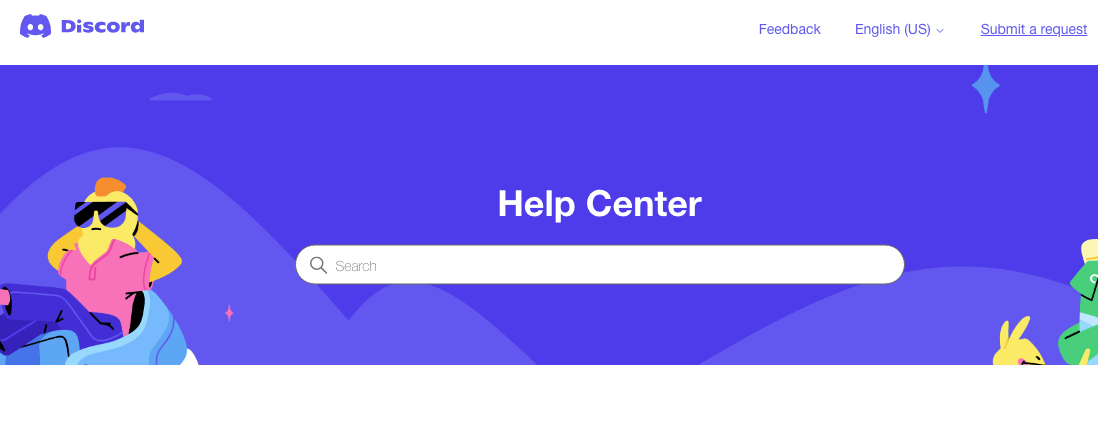
You need to explain the situation and can also attach some files with it. They will typically reply to you within 24 hours at the email address you provided.
If you still have a query, feel free to share your experiences and questions in the comments section below.