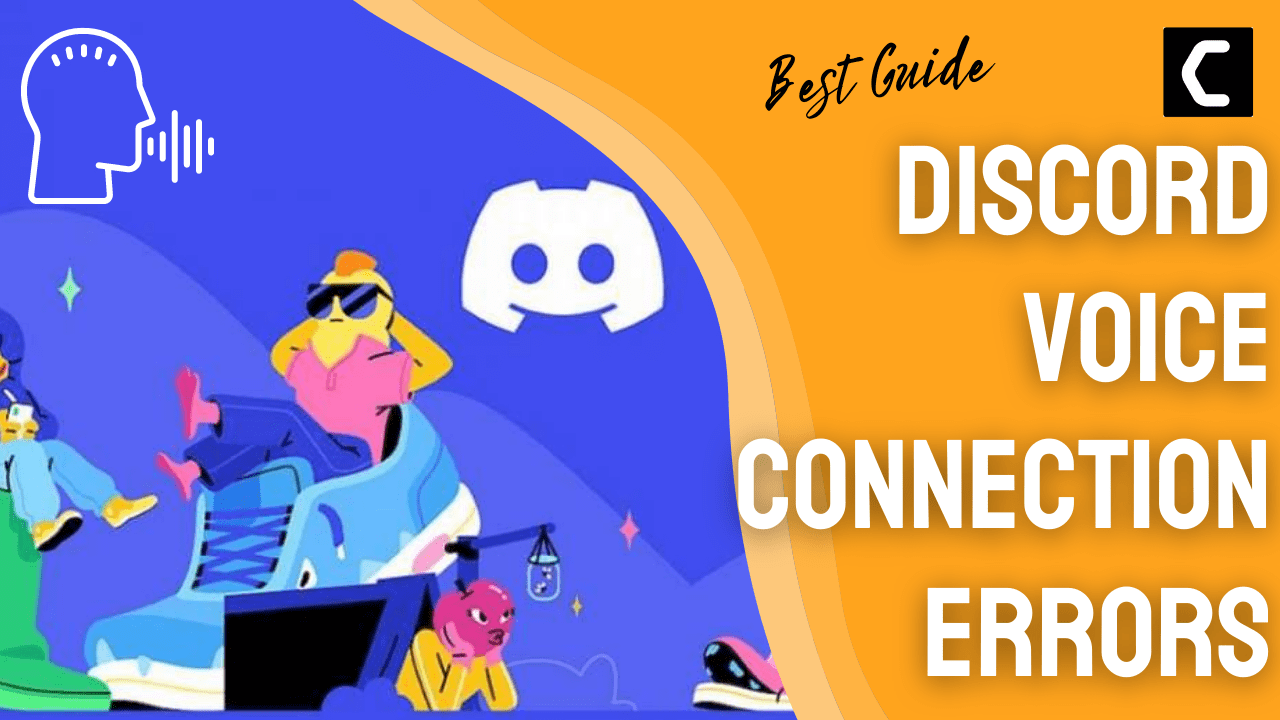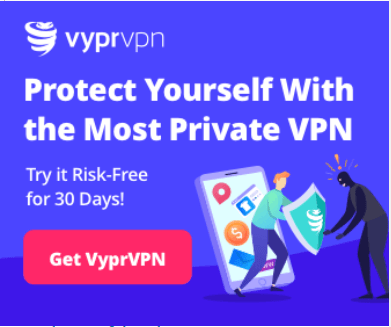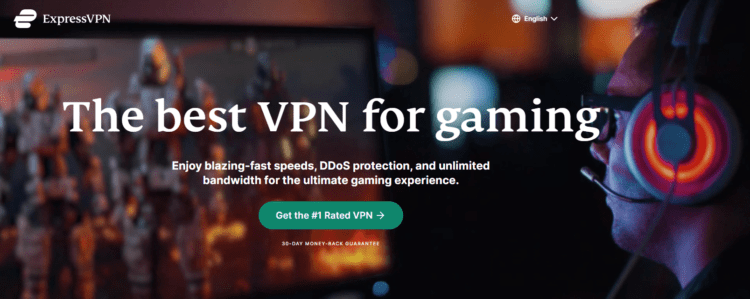The Discord voice connection errors could be really disturbing for you if you have a plan to chat with your buddies on a specific topic.
Whenever you try to join a voice channel on Discord you might be facing any of the above below mentioned errors:
- ICE Checking
- No Route
- RTC Connecting
I know you would be stressed up right now!
Because I was also in the same situation but I tried a lot of fixes and in the end, I was able to get over Discord Voice Connection Errors.
So, I have listed down 9 solutions that helped me fix Discord Voice Connection Errors but for that, you need to continue reading the guide below.
Why is Discord having Voice Connection issues?
Although there are multiple causes for Discord voice connection issues
But here are some common ones:
- Antivirus is blacklisting discord.
- The computer is using a VPN without UDP.
- Discord is blocked by a network admin or the internet connection is too slow.
Solution 1: Check Discord Server Status
Sometimes the issue lies in the server instead of the DNS and too many visitors make the servers overloaded leading to Discord Voice Connection Errors such as ICE Checking.
So, to fix Discord ICE Checking you need to check for Discord status:
- Go to Discord Status’s official website
- Now you will be able to see the issues for the past 24 hours and you will be able to know if the server is down or not.
- Moreover, you will be able to report the issue from there too.
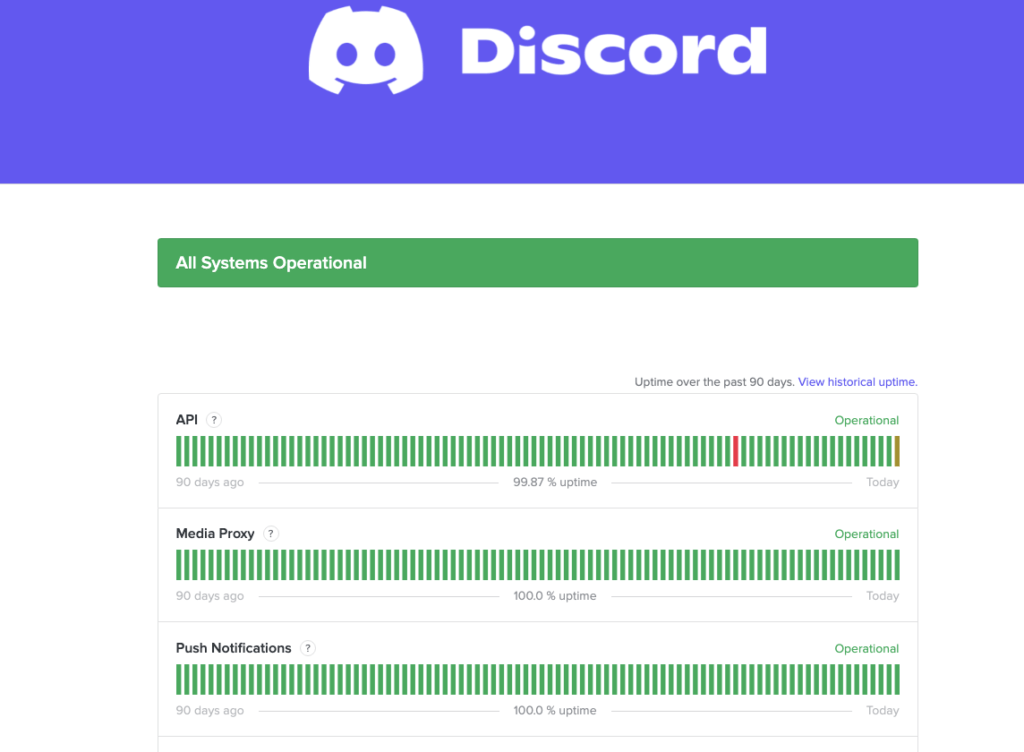
If you are still having Discord Voice Connection Errors then continue to the next solution.
Read Also: Discord Not Opening
Solution 2: Restart your Router to Fix Discord Voice Connection Errors
Restarting your router will allow you to establish a new connection with your ISP without any bugs and help you fix “Discord Voice Connection Errors”
Just follow the steps below:
- Turn off your router completely by taking out the power cable from the power switch
- Now leave it for 2 minutes and then plug it back in
- And check for your internet connection.
Best Routers To Buy
Budget Router
TP-Link WiFi 6 AX3000 Smart WiFi Router

Super Router
TP-Link Archer AX11000 Tri-Band Wi-Fi 6 Router

After checking the internet connection if still, Discord Voice Connection Errors such as RTC Connecting
then continue to the next solution.
Solution 3: Restart the PC
Whenever you encounter Discord Voice Connection Errors such as ICE Checking, No Route, and RTC Connecting you should restart your PC.
Restarting the PC will eliminate any temporary error which is occurring due to the old cookies and cache.
All of these errors will be eradicated after a simple restart of the PC.
If you still couldn’t fix RTC Connecting then continue to the next solution.
Read Also: Discord stuck On Connecting
Solution 4: Disable Your VPN(Virtual Private Network)
Another reason for the Discord Voice Connection Errors is the VPN.
Discord is designed to use only those VPNs that have UDP(User Datagram Protocol). So, kindly disable your VPN completely and check if it connects to voice channels.
If still, you need the VPN then we have some of the best VPNs for you that have a UDP function and for that, you need to continue reading.
Solution 5: Switch to a More Reliable VPN
For your convince, I am listing down some most reliable plus they are working with other users without having any Discord Voice Connection Errors.
After enabling any one of the VPNs launch Discord to check if you get to fix Discord RTC Connecting error.
And if not then
continue to the next solution.
Solution 6: Check Antivirus Software
Sometimes the third-party antivirus you installed is preventing you from launching Discord.
So you need to disable the antivirus for a few minutes to check if the antivirus is leading to Discord Voice Connection Errors.
In order, to disable the antivirus follow the step below :
- Select the arrow button on the taskbar a Small menu will open.
- Then click left on the Avast antivirus icon.
- The setting menu will open select ” Avast shield control “
- In a further menu, you will select the “ 10 minutes option“
- Now restart Discord.
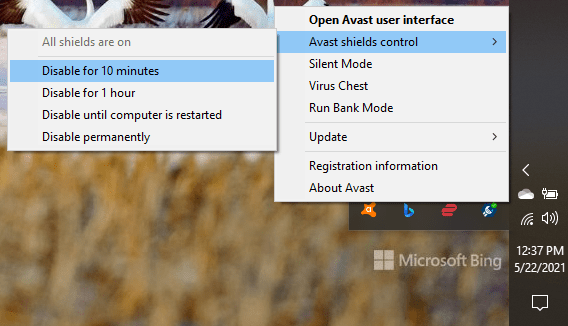
Can’t figure out? Comment down your antivirus and we will guide you
If you still couldn’t fix Discord Voice Connection Errors then
continue to the next solution.
Solution 7: Change DNS Settings on Windows 11
Sometimes, Discord does not detect the Internet connection because it cannot recognize your DNS.
If you want to change DNS settings on Windows 11, follow these steps:
- Open the PC
- Press Windows + S to open the search dialogue
- Type Control Panel and select the appropriate option
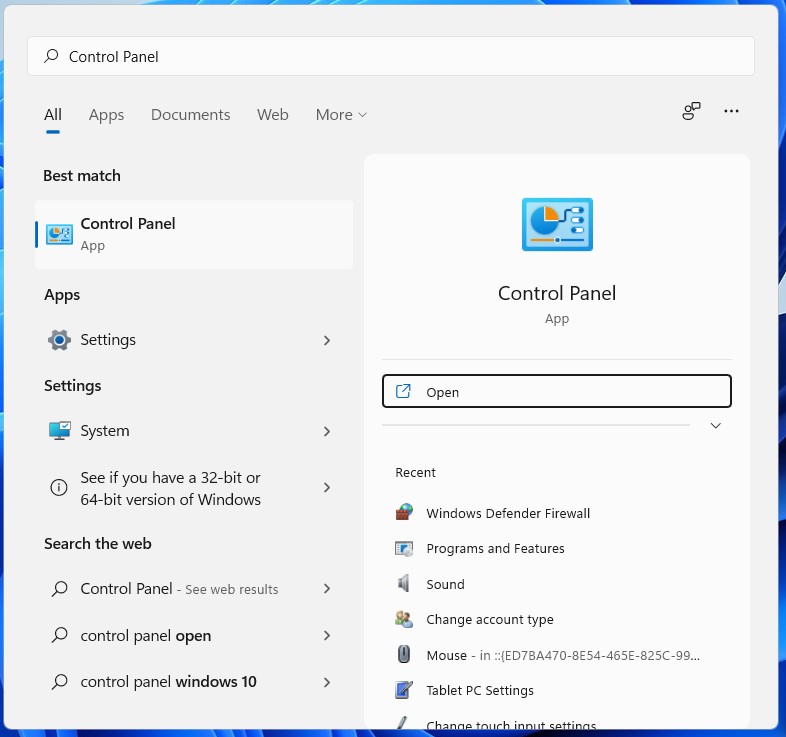
- Open the Control Panel in your system
- Click on Network and Internet
- Then select Network and Sharing Center
- Select Change Adapter Settings.
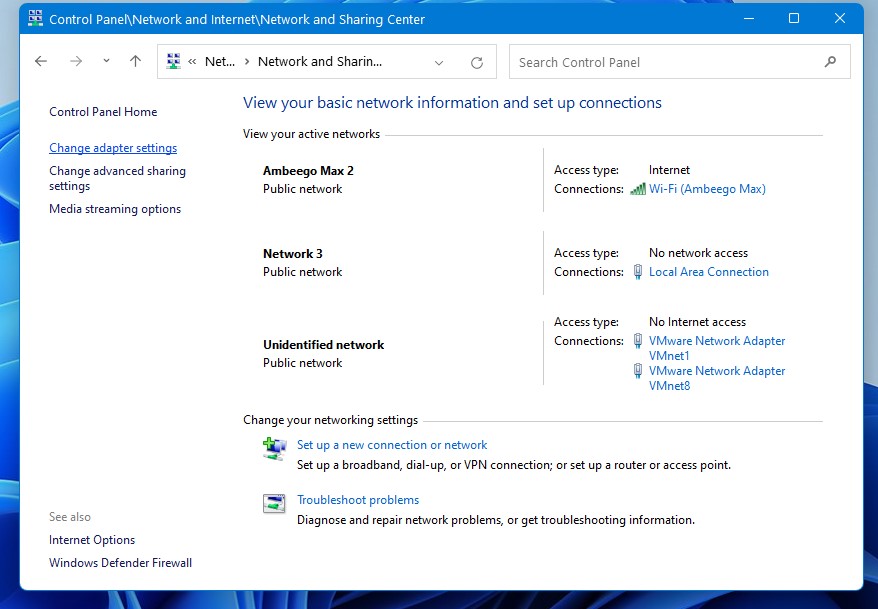
- Open your active Network Adapter then click on Properties
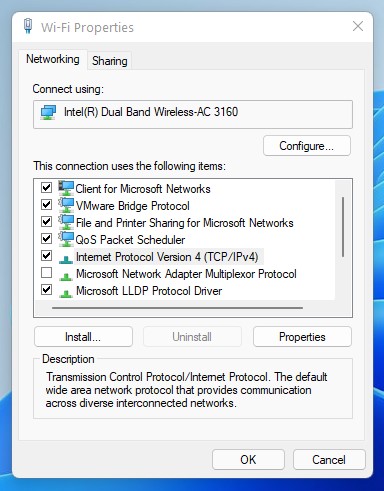
- Click Internet Protocol version 4(TCP/IPv4) then select Properties
- Select Use the following DNS server addresses
- Input 8.8.8.8 and 8.8.4.4 in the Preferred and Alternate DNS servers respectively.
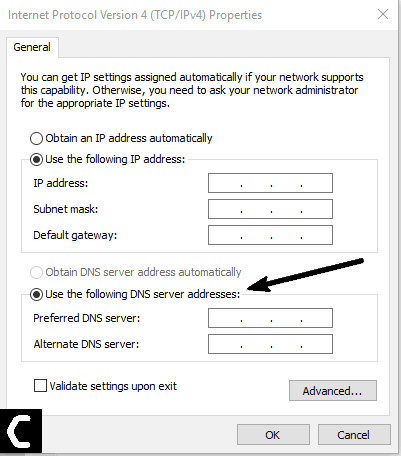
- Click OK and check if Discord Voice Connection Errors such as RTC Connecting are resolved properly or not.
If the error is still coming then follow the next solution to know the rest.
Solution 8: Disable Quality Of Service(QOS) From Discord Setting
If your Discord No Route Error still exists then this fix is surely going to comfort you. Many users have experienced that disabling QOS in the user setting can lead to an error-free route.
How do I disable high packet priority Discord?
Just follow these simple steps:
- Launch the Discord app and click on the Settings icon on the bottom-left corner
- In the App Settings on the left-pan select Voice & Videos
- Then scroll down to Quality of Service and Toggle off Enable Quality of Service High Packet Priority.
- Now restart the app and surely no Discord Voice Connection Errors will occur
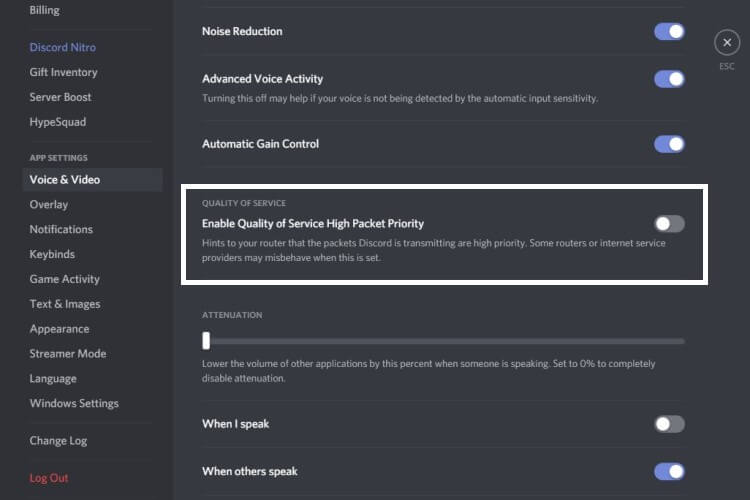
Solution 9: Contact Discord Support
The least you can do to solve Discord Voice Connection Errors is to contact Discord support.
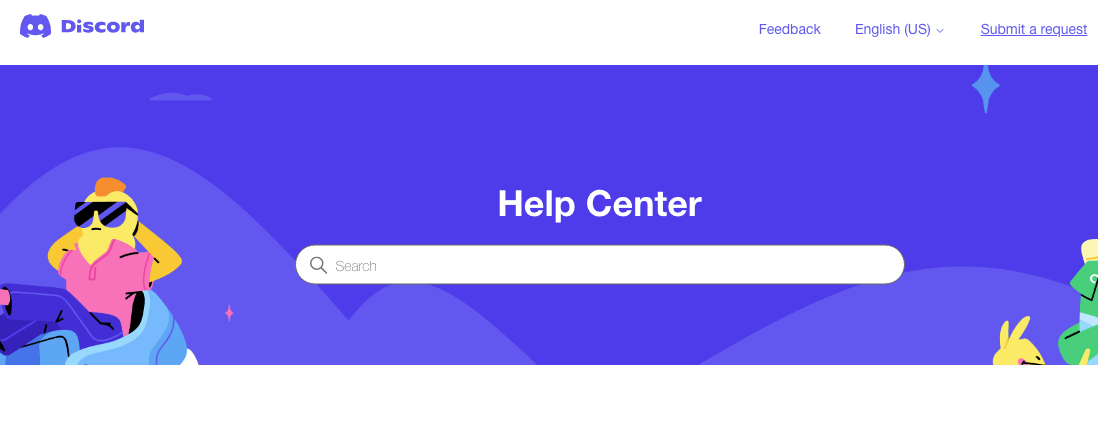
You need to explain the situation and can also attach some files with it. They will typically reply to you within 24 hours at the email address you provided.
Hope all the above solutions help you to solve the Discord Voice Connection Errors.
If still, you have a query feel free to share your experiences and question in the comments section down below.