Destiny 2 is yours to explore in the majestic open world, and here are the best game settings to run Destiny 2 on Steam Deck.
There is still no official way to play Destiny 2 on Steam Deck since it is one of the handheld gaming consoles that do not have supporting software to run the game. Destiny 2 does not support the Linux operating system since Steam Deck runs on a special Linux-based Steam OS.
But playing a game not officially available for a platform has risks. You might experience Destiny 2 crashing on Steam Deck due to incompatibility issues, which results in a temporary or permanent ban.
Even though the game is not officially available on our favorite handheld gaming console, we have found 4 different ways to play Destiny 2 on Steam Deck. But we are going to the best game settings to play Destiny 2 on Steam Deck via the Windows OS.
Destiny 2 Recommended Game Settings
| Setting | Value |
|---|---|
| Resolution | 1280×800 |
| Windows Mode | Fullscreen |
| Vsync | OFF |
| Framerate Cap Enabled | OFF |
| Framerate Cap | 60 |
| Field of View | 80 |
| Anti-aliasing | FXAA |
| Screen Space Ambient Occlusion | HDAO |
| Texture Anisotropy | 2X |
| Texture Quality | Highest |
If you’re looking for a perfect blend of performance quality and better battery life, we recommend you to set the Advanced Video graphics quality to ‘Medium’ overall. These settings will maintain the graphics quality, allowing you to achieve 50 to 60 FPS at 720p resolution on medium settings.
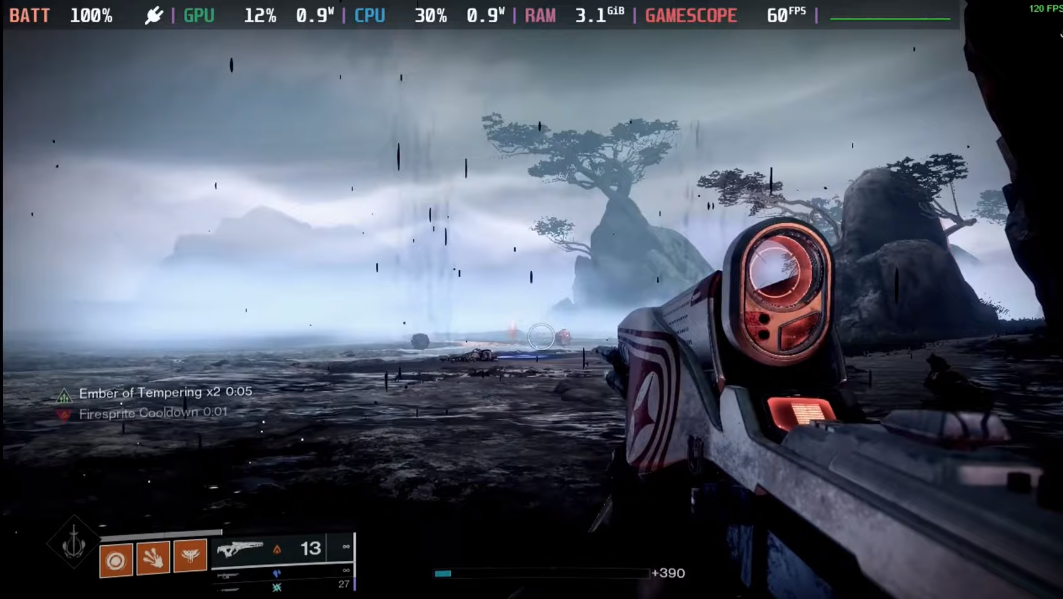
The settings mentioned above will not affect cut scenes in any sense as they are pre-rendered. , and some of the players on Steam Deck might experience it as well due to internet speeds. This issue might occur due to Steam Deck overheating or due to varying processing speeds as well.
TCG Recommended Settings
| TDP Limit | 15 |
| Refresh Rate | 60 |
| FPS Limit | 60 |
| GPU Clock | Disabled |
In our experience, the above-mentioned graphics settings would get you the best Destiny 2 fluent experience on Steam Deck. Hence, we recommend you set the following settings for a balanced performance and battery-saving concept.
Estimated Battery Usage
| Temperature | 75-80 Celcius |
| TDP | 18-22 W |
| Estimated Playtime | 1.5-2 hours |
We recommend playing Destiny 2 on Steam Deck while charging. However, if you want to play the game on battery life, then there is no limit to TDP consumption.
Even if you have disabled the GPU clock, the battery will drain pretty quickly while playing Destiny 2 on Steam Deck. However, we will update the stats after gathering reviews from the community to share their experience.
Final Words
If you are trying to run the game and it gets stuck on a black screen for a while, then we suggest applying these tricks for fixing Steam Deck freezing while gaming. Although restarting the game might do the trick. And that’s about it. If you have any questions, let us know in the comments to suggest how was your experience with Destiny 2 on Steam Deck.







