As a PC gamer, I always preferred playing games with a controller. Recently, I decided to switch to a PS4 controller for its advanced features and better ergonomic design. However, I was unsure of how to connect my PS4 controller to my PC like I was before while connecting it to Steam Deck.
After some research and trial-and-error, I found various methods that worked for me.
In this article, I’ll share my experience and show you how to connect your PS4 controller to your Windows 11 PC using 3 different methods, so you can enjoy your favorite games with the controller of your choice
How to Connect PS4 Controller to PC Via Steam?
If you are a PC gamer, you have a Steam account, and this can be utilized to connect a PS4 controller to your PC.
- Plug your PS4 controller into your PC using a USB cable.
- Click on “Steam” in the upper left corner of the Steam window and click Settings
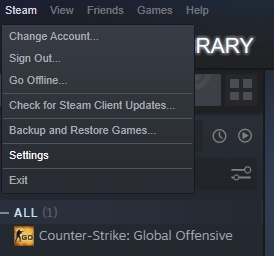
- Click on “General Controller Settings.”
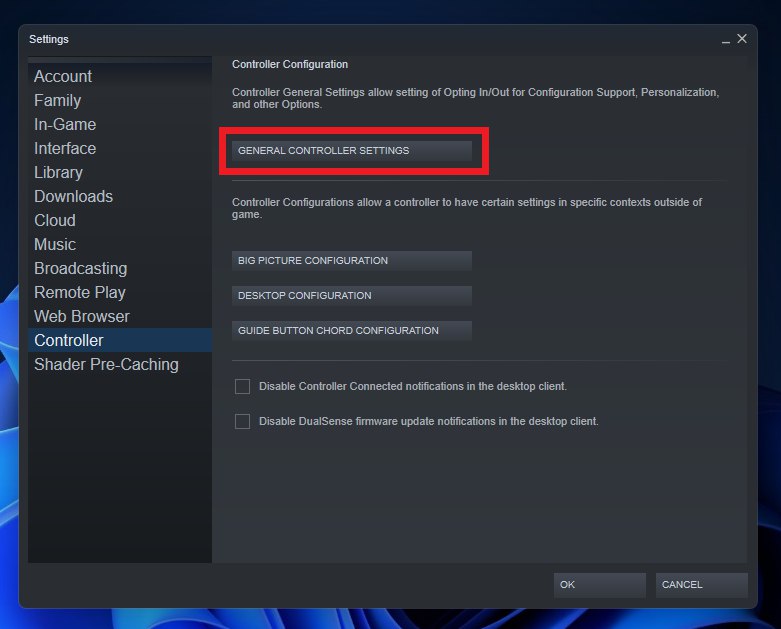
- In the “Controller Settings” menu, make sure the “PS4 Configuration Support” option is enabled.
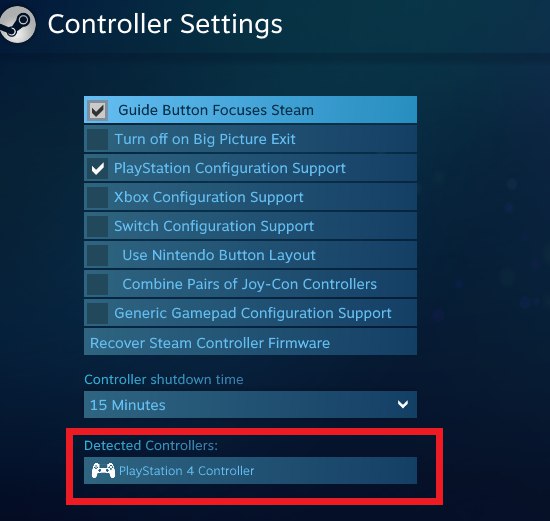
- Click on the “PlayStation 4 Controller“
- Once the PS4 controller is added, you should see it listed in the “Detected Controllers” section. Select it and click on “Calibrate.”
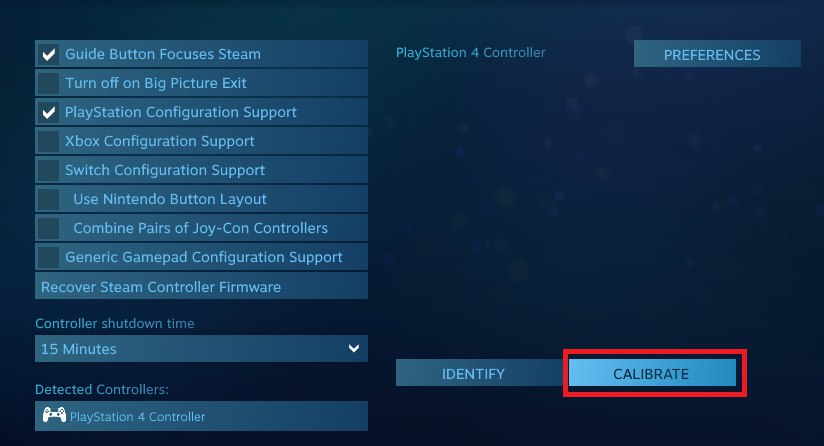
- Follow the calibration prompts to configure your PS4 controller for use with your PC.
- Make sure the backlight on the controller glows to indicate that there’s a connection.
- Once your PS4 controller is connected and calibrated, you can use it to play games on Steam.
How to Connect PS4 Controller to PC Via DS4 Windows Utility?
If you want to play non-steam games with your PS4 controller on PC then try these steps:
- Download and install the DS4Windows utility from its official website.
- Find the downloaded .zip file on your computer and open it, then double-click DS4Updater and click Extract All
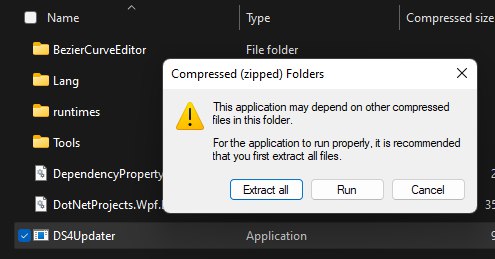
- Connect your PS4 controller to your PC using a USB cable.
- Launch the DS4Windows utility.
- Click on the “Step 1: Install the DS4 Driver” button to install the necessary drivers for the PS4 controller.
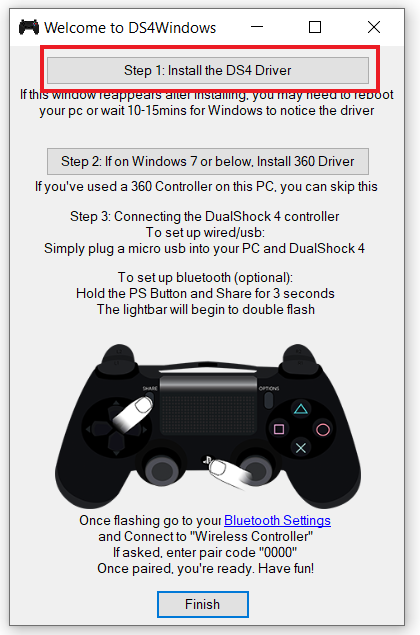
- Click on the “Step 2: Connect the DS4 via Bluetooth” button to pair the controller with your PC via Bluetooth. If your PC does not have Bluetooth connectivity, you can skip this step and use the controller with a USB cable.
- Follow the on-screen prompts to complete the pairing process.
- Once the PS4 controller is connected, you can customize its settings and map its buttons to keyboard and mouse inputs using the DS4Windows utility.
- Launch your game or application and start playing with your PS4 controller
How to Connect PS4 Controller to PC with Bluetooth?
If you want to connect your PS4 controller via Bluetooth then follow the steps below.
- Turn on your PC’s Bluetooth connectivity. If your PC does not have built-in Bluetooth, you can use a Bluetooth adapter.
- On your PC, go to the “Settings” menu and click on “Bluetooth & Devices“
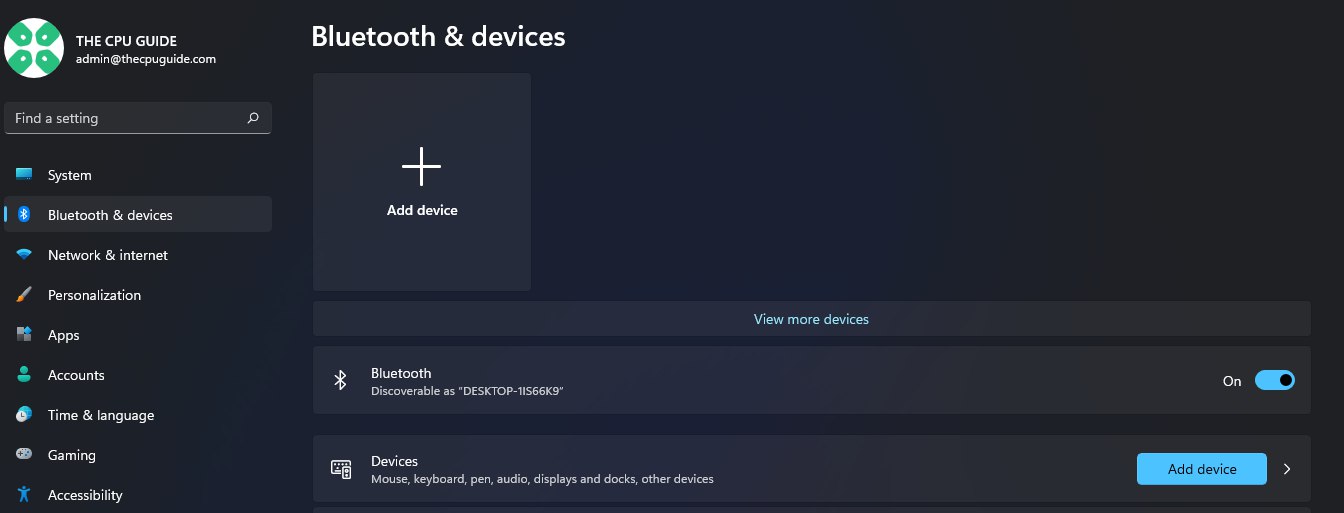
- Click on “Add device” and select “Bluetooth” from the options.
- On your PS4 controller, press and hold the “Share” button and the “PS” button at the same time until the light on the controller starts flashing.

- Your PC will now start searching for available Bluetooth devices and you’ll see your PS4 controller listed as Wireless Controller.
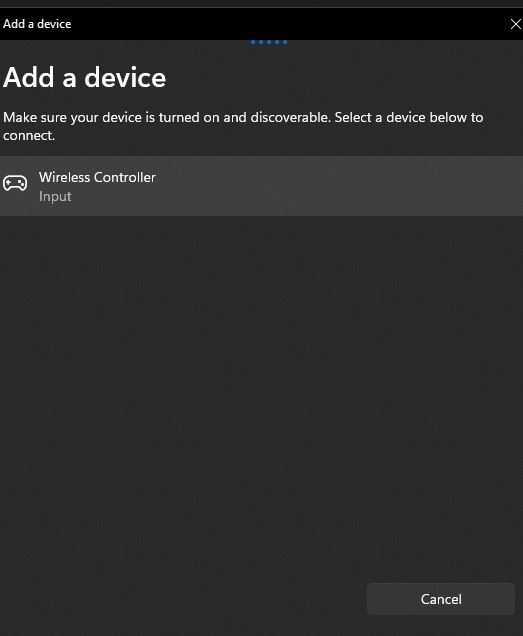
- Click it to finalize the connection. If you’re asked for a passcode, enter 0000.
- Once the PS4 controller is connected, you can customize its settings and map its buttons to keyboard and mouse inputs using third-party software or the built-in settings of some games.
- Launch your game or application and start playing with your PS4 controller.
So, that’s everything you must know for connecting and setting up PS4 Controller.
Do let us know in the comments section, which games are you playing with the PS4 controller on PC







