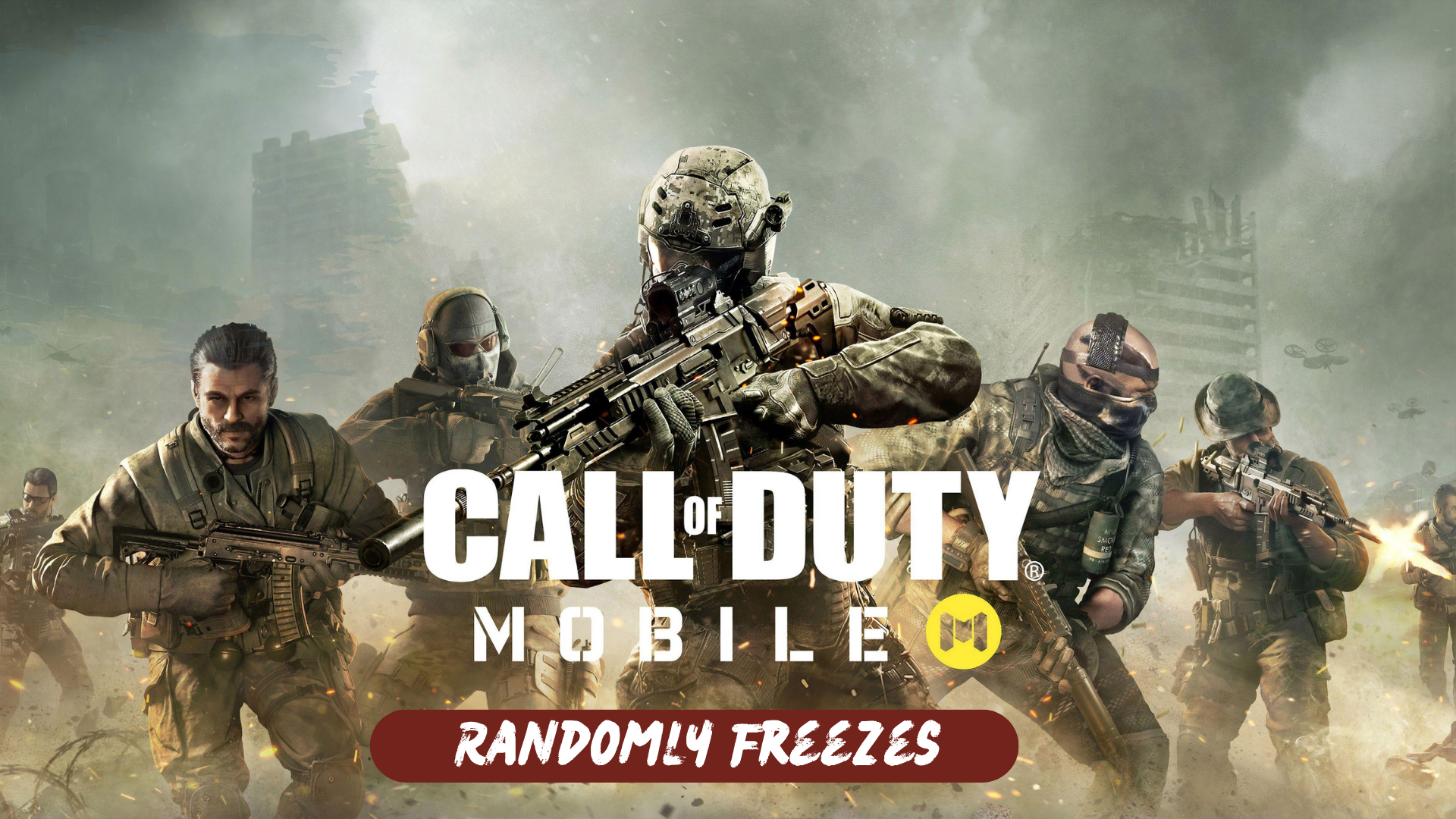Players of COD Mobile are reporting an alarming increase in freezing issues during gameplay. Many users have observed that after a recent update, the game freezes upon startup or during matches, regardless of whether they are playing Battle Royale or multiplayer modes. This frustrating problem has disrupted the gaming experience for numerous players.
To solve freezing issues on COD Mobile, it is essential to ensure a stable internet connection and keep your device updated. By maintaining a reliable network and keeping your device’s software up to date, you can enhance your gameplay experience and minimize the occurrence of freezing problems.
Why does my COD Mobile keep freezing randomly?
There can be several reasons why your COD Mobile game keeps freezing randomly. Some common factors that may contribute to this issue include:
- Insufficient device resources: If your device does not have enough available memory (RAM) or storage space, it can cause the game to freeze. Running multiple apps in the background while playing COD Mobile can also strain your device’s resources.
- Network connectivity issues: Unstable or weak internet connection can lead to freezing problems during online gameplay. High latency, packet loss, or intermittent network disruptions can interrupt the smooth functioning of the game.
- Outdated game version: Playing COD Mobile on an outdated version of the game may result in compatibility issues and freezing problems. It’s important to keep the game updated to the latest version to ensure optimal performance.
- Software conflicts or glitches: Other apps or software running on your device may conflict with COD Mobile, causing freezing or crashing.
Solution 1: Restart Your Phone
Sometimes, a simple restart can resolve temporary glitches or conflicts that may be causing the Freezing problem. Turn off your phone completely and then power it back on. write in more detail.
Solution 2: Check Your Internet Connection
To resolve internet connectivity issues on your phone and fix problems with launching Call of Duty Mobile, you can try the following steps:
- Disconnect and reconnect to your Wi-Fi network: Turn off Wi-Fi on your phone for a few seconds and then turn it back on. This action refreshes the wireless internet connection on your device and can resolve any network-related problems.
- Use Airplane Mode: Enable Airplane Mode on your phone for a few seconds and then disable it again. This method can also help resolve random internet problems on smartphones by resetting the network connection.
- Reboot the modem or wireless router: If the previous methods do not work, try restarting your modem or wireless router. Power cycling the modem or router can effectively solve various types of internet problems on devices connected to a wireless network.
By following these steps, you can attempt to fix internet-related issues that may be causing loading errors in internet-based apps like Call of Duty Mobile.
Solution 3: Close Background Apps
To address the issue of Call of Duty Mobile getting Keeps crashing, you can try closing background apps on your phone. Here’s a solution to do that:
- On Android:
- Tap the Recent Apps or Overview button (usually a square or rectangular icon at the bottom of the screen).
- Swipe left or right to navigate through the list of open apps.
- Swipe the Call of Duty Mobile app or other unnecessary apps to the side or up to close them.
- Once you have closed all the background apps, try launching Call of Duty Mobile again to see if the issue is resolved.
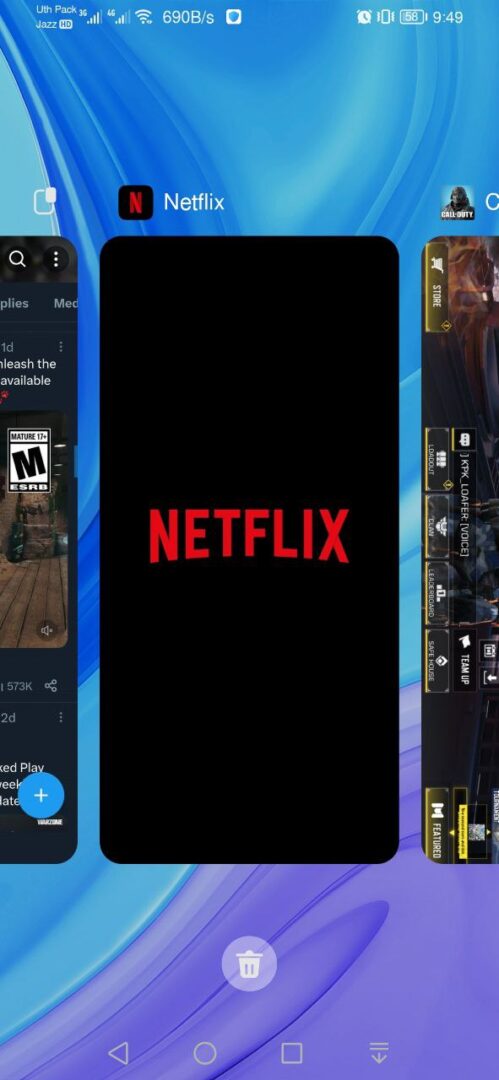

- On iOS:
- Double-Tap the Home button (for iPhones with a Home button) or swipe up from the bottom of the screen and pause in the middle (for iPhones without a Home button) to access the App Switcher.
- Swipe left or right to view the open apps.
- Swipe up on the Call of Duty Mobile app or any other apps you want to close to remove them from the app switcher.
- Restart Call of Duty Mobile to check if the loading issue is resolved.
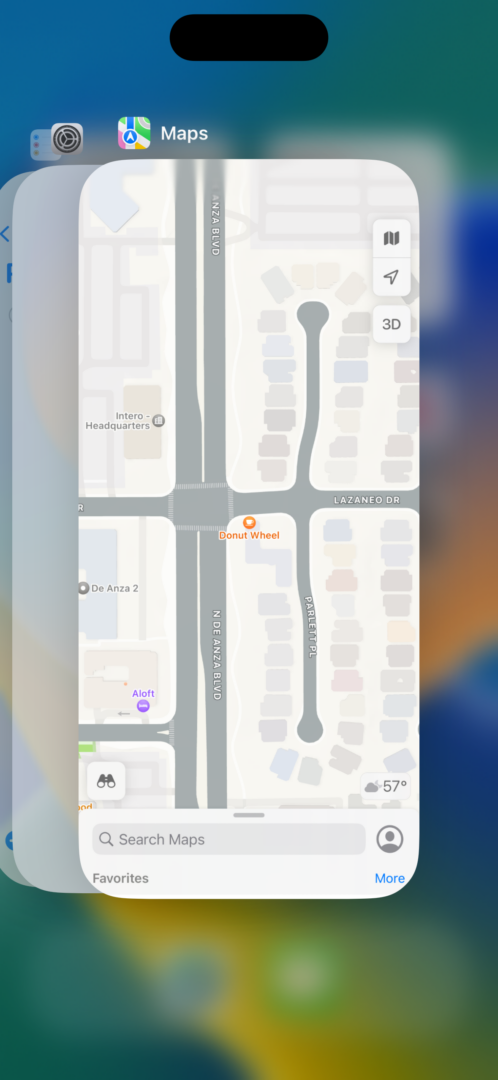
Closing unnecessary background apps frees up system resources, including memory and processing power, which can help improve the performance of Call of Duty Mobile and reduce the chances of it getting freezing randomly
Solution 4: Make Sure The Game Updated
To avoid encountering freezing issues in Call of Duty Mobile, it is crucial to keep the game updated. Outdated versions of games can occasionally lead to problems, including being Keeps crashing.
To ensure that Call of Duty Mobile is up to date and to address any issues related to outdated versions, you can follow these steps:
On iOS:
- Open the App Store on your iOS device.
- Tap on your profile picture or the account icon in the top right corner.
- Scroll down and find the “Available Updates” section.
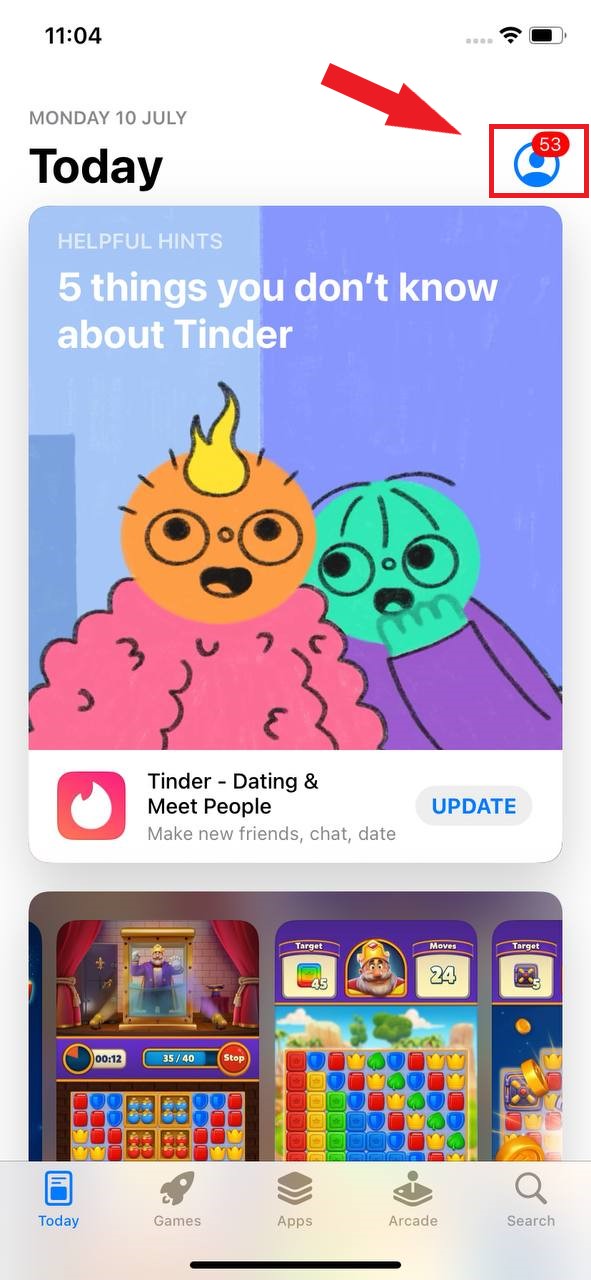
- Look for “Call of Duty Mobile” in the list of available updates.
- If there is an update available, tap the “Update” button next to the Call of Duty Mobile listing.
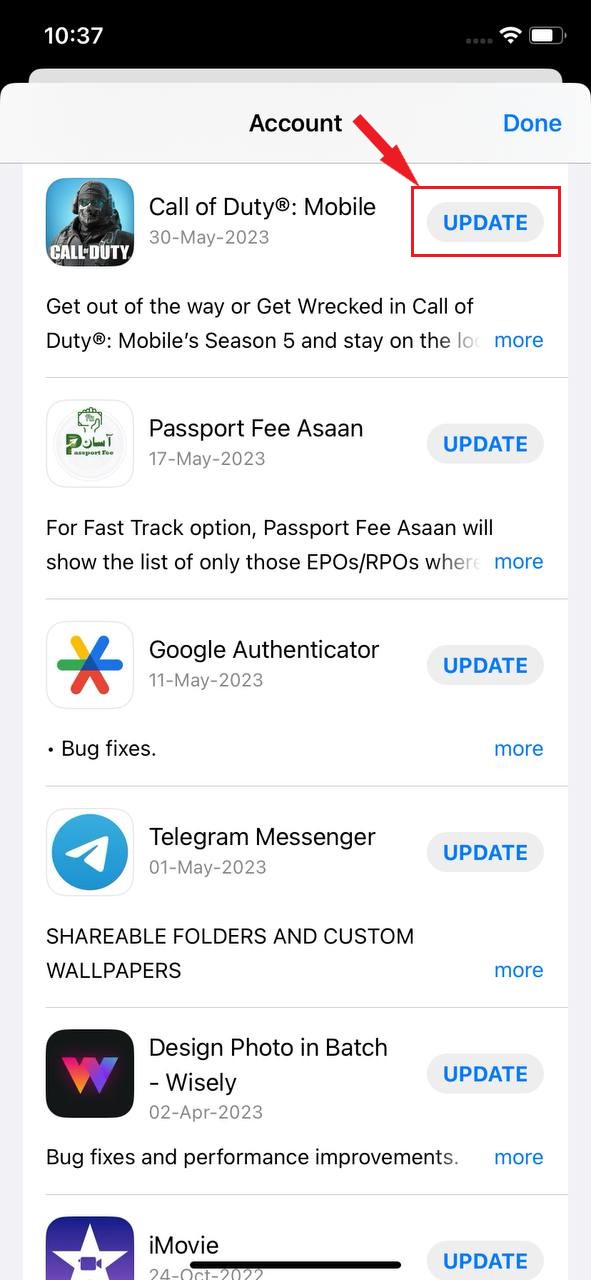
- Wait for the update to download and install on your device.
- Once the update is complete, launch Call of Duty Mobile and check if the loading issue is resolved.
On Android:
- Open the Google Play Store on your Android device.
- Tap on the profile picture on the right side of the screen
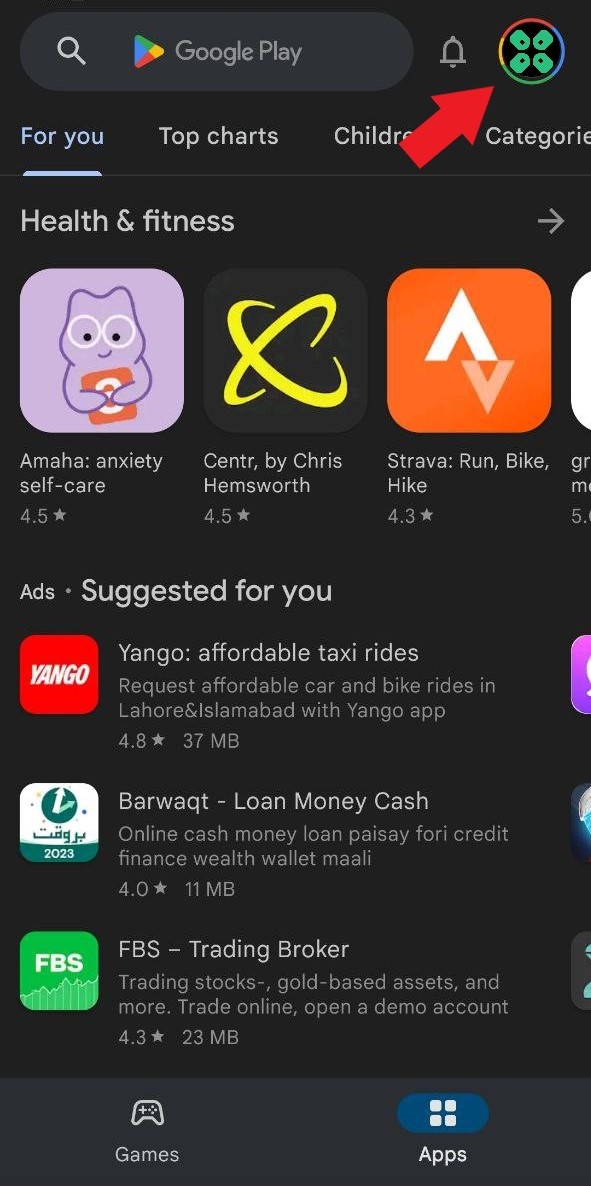
- A new menu will open
- Select the “Manage apps and device” Option
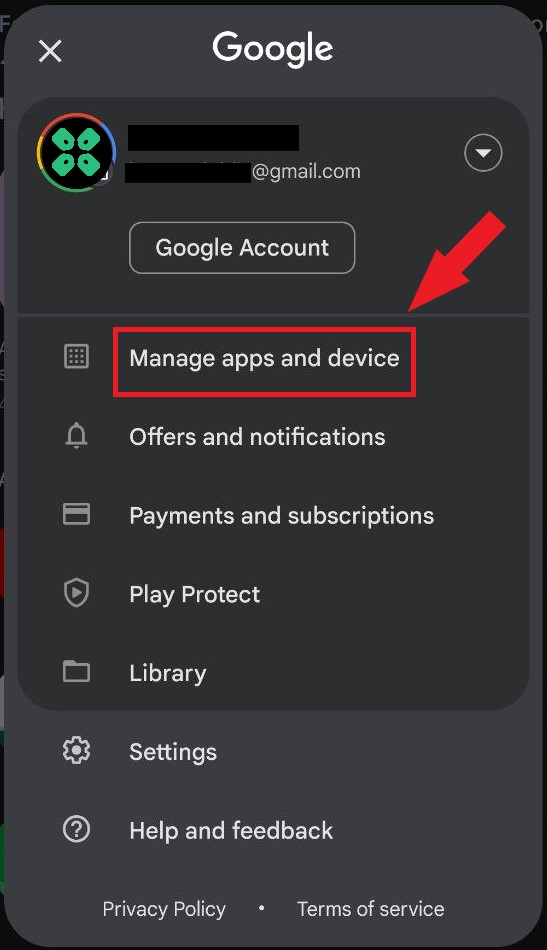
- In Overview Tab, select “Updated Available”
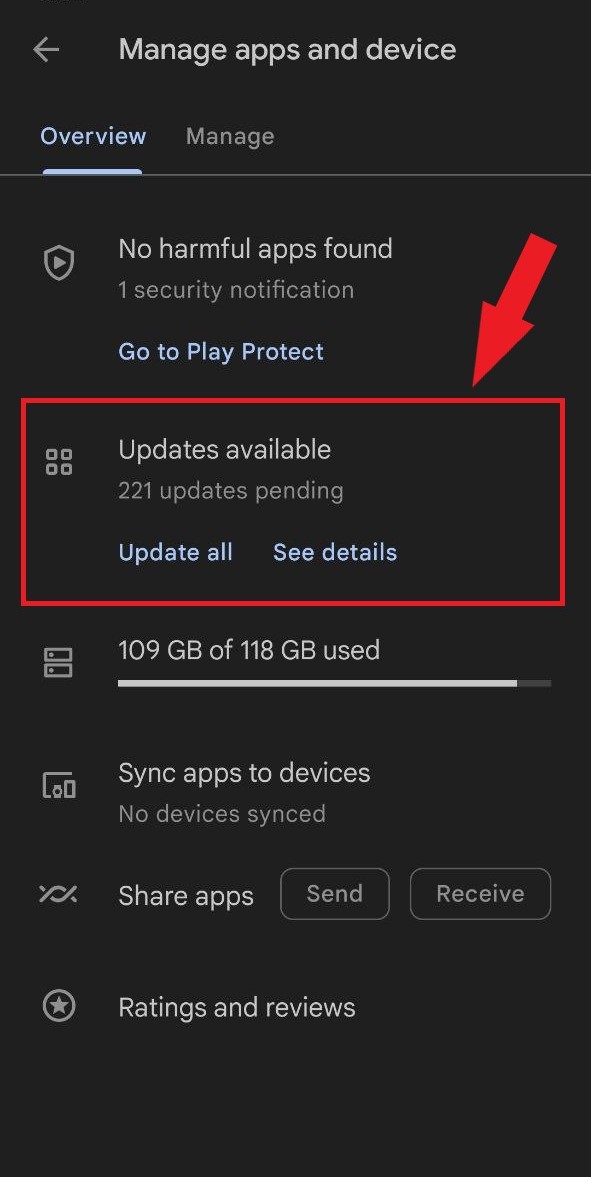
- The list will open now scroll down to and find COD Mobile
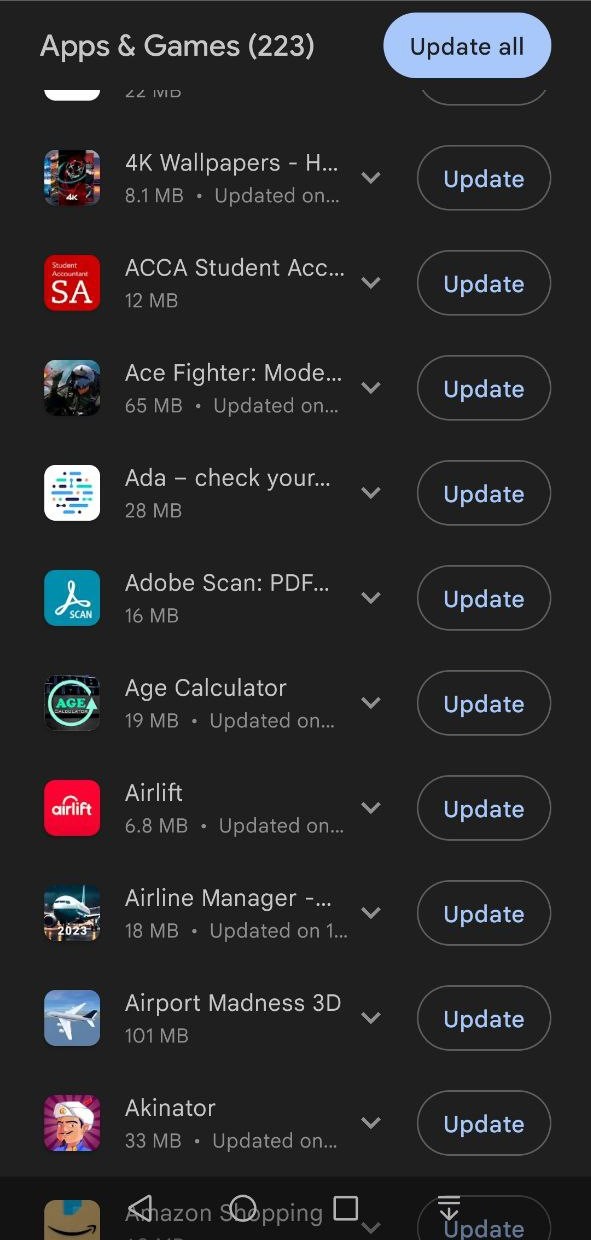
- Now Tap on the “Update button“
By ensuring that you have the latest version of Call of Duty Mobile installed on your device, you can minimize potential compatibility issues and benefit from any performance improvements or bug fixes provided by the game’s developers.
Solution 5: Clear the cache of COD Mobile
If you’re experiencing issues with Call of Duty Mobile, clearing the cache of the app can help resolve some common problems. Clearing the cache removes temporary files that may be causing conflicts or errors. Here’s how you can clear the cache for Call of Duty Mobile:
On Android:
- Open the Settings app on your Android device.
- Tap on “Apps” or “Application Manager,” depending on your device.
- Locate and tap on “Call of Duty Mobile” in the list of installed apps.
- Tap on “Storage” or “Storage & cache,” then select “Clear cache.”
- Confirm the action when prompted.
- Restart your device.
- Launch Call of Duty Mobile again and check if the issue is resolved.
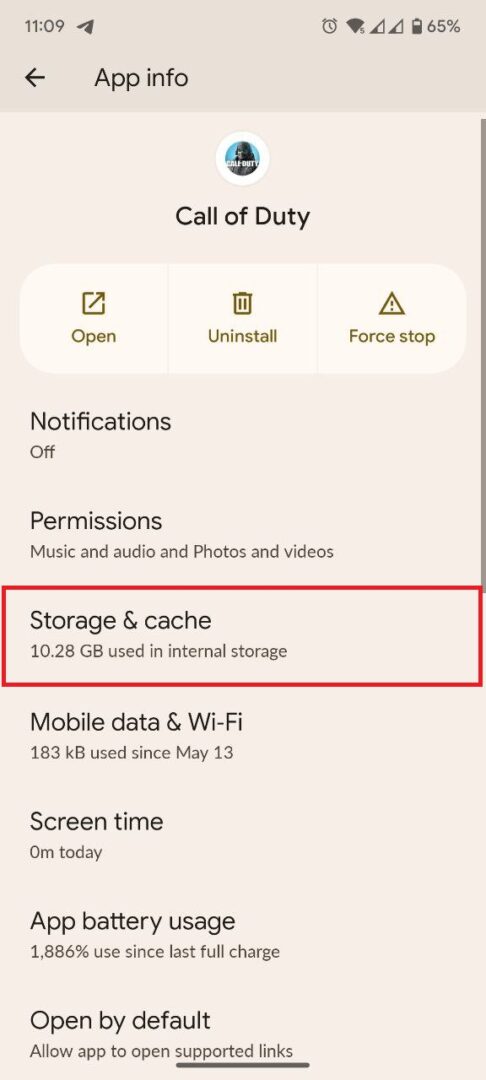
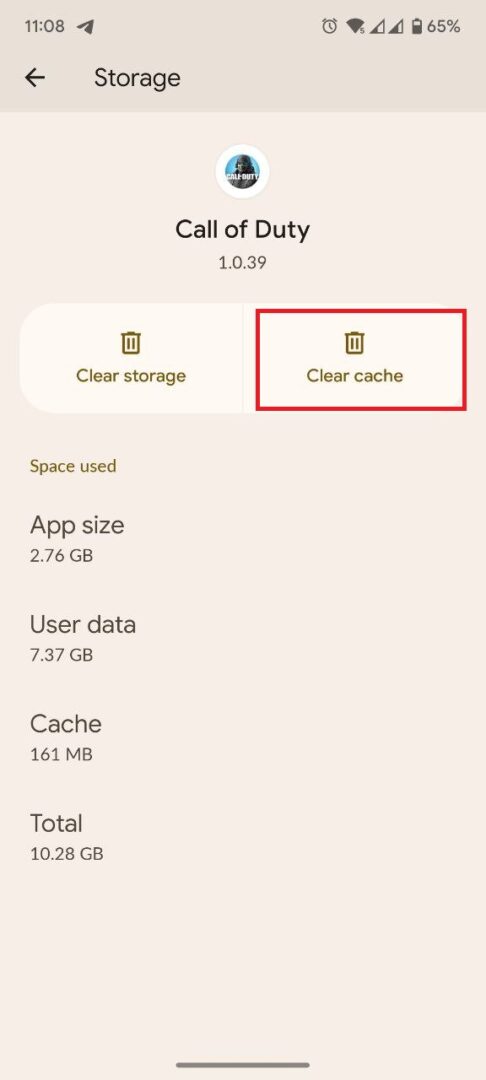
On iOS:
- Open the Settings app on your iOS device.
- Scroll down and tap on “General“
- Tap on “iPhone Storage” or “iPad Storage” depending on your device.
- Find and tap on Call of Duty Mobile in the list of apps.
- Tap on “Offload App” (this will remove the app but keep its data) or “Delete App” (this will remove the app and its data).
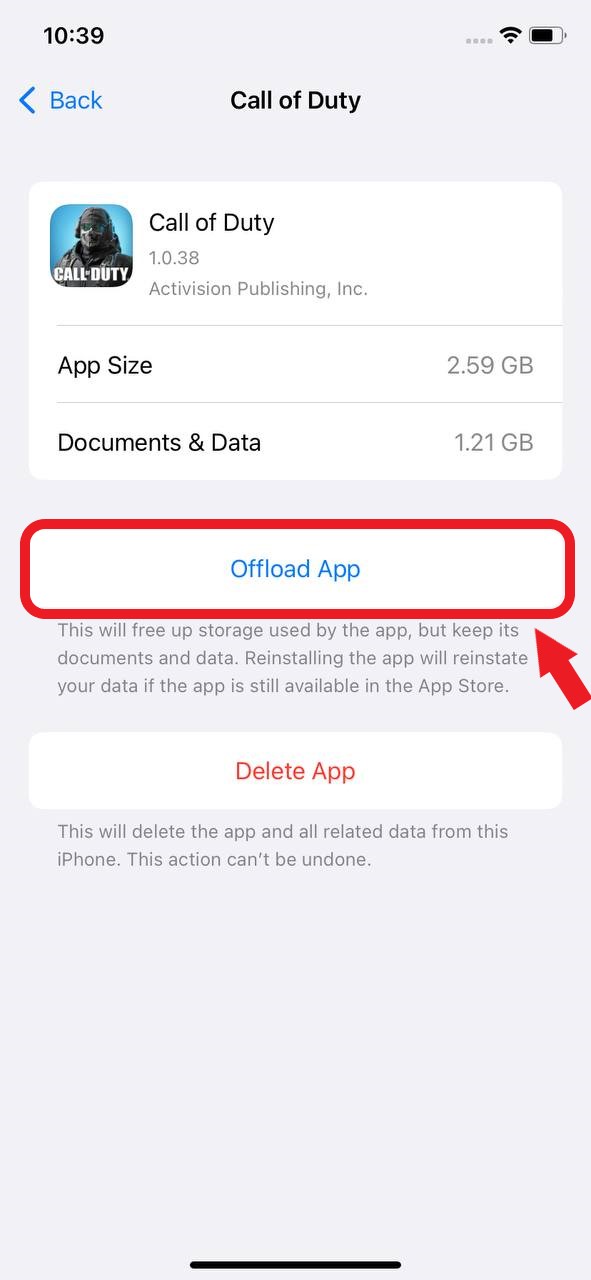
- Restart your device.
- Go to the App Store, search for “Call of Duty Mobile,” and reinstall the app.
- Launch Call of Duty Mobile again and check if the issue is resolved.
Clearing the cache can help resolve issues related to corrupted or outdated data in the app, potentially improving its performance and resolving Freezing problems in Call of Duty Mobile.
Solution 6: Reinstall the Game
If you are still experiencing issues with Call of Duty Mobile after trying the previous troubleshooting steps, reinstalling the game can be a more thorough solution. Reinstalling the game will remove any existing files and data related to Call of Duty Mobile and provide a fresh installation. Here’s how you can reinstall Call of Duty Mobile:
- On iOS:
- Locate the Call of Duty Mobile app on your home screen or in the App Library.
- Tap and hold the app icon until a small menu will come
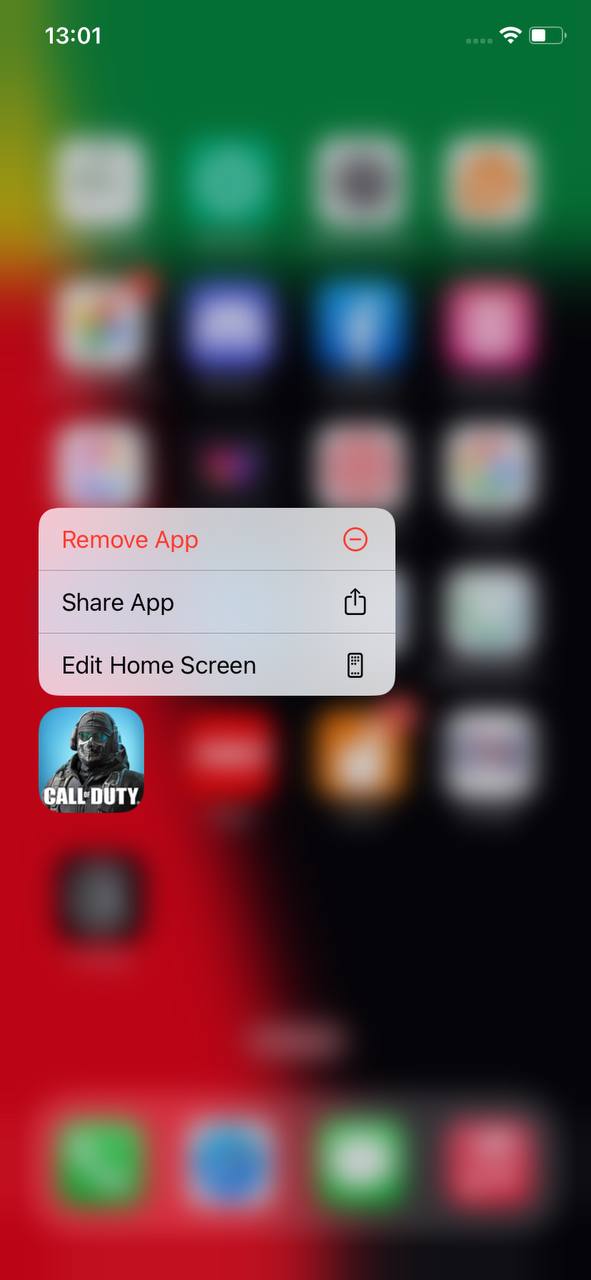
- Tap the “remove app”
- A new prompt pop up select “Delete App“
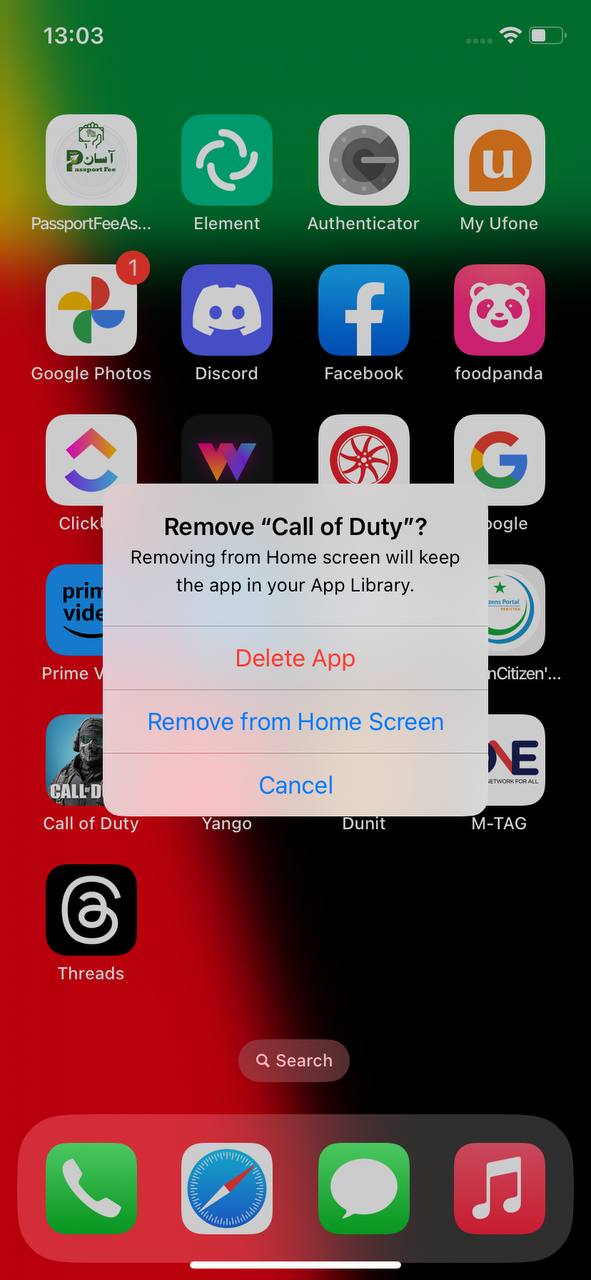
- Go to the App Store, search for “Call of Duty Mobile” and reinstall the app by tapping the “Get” or cloud download button.
- Wait for the app to download and install on your device.
- Launch Call of Duty Mobile again and check if the issue is resolved.
- On Android:
- Open the Settings app on your Android device.
- Tap on “Apps” or “Application Manager” depending on your device.
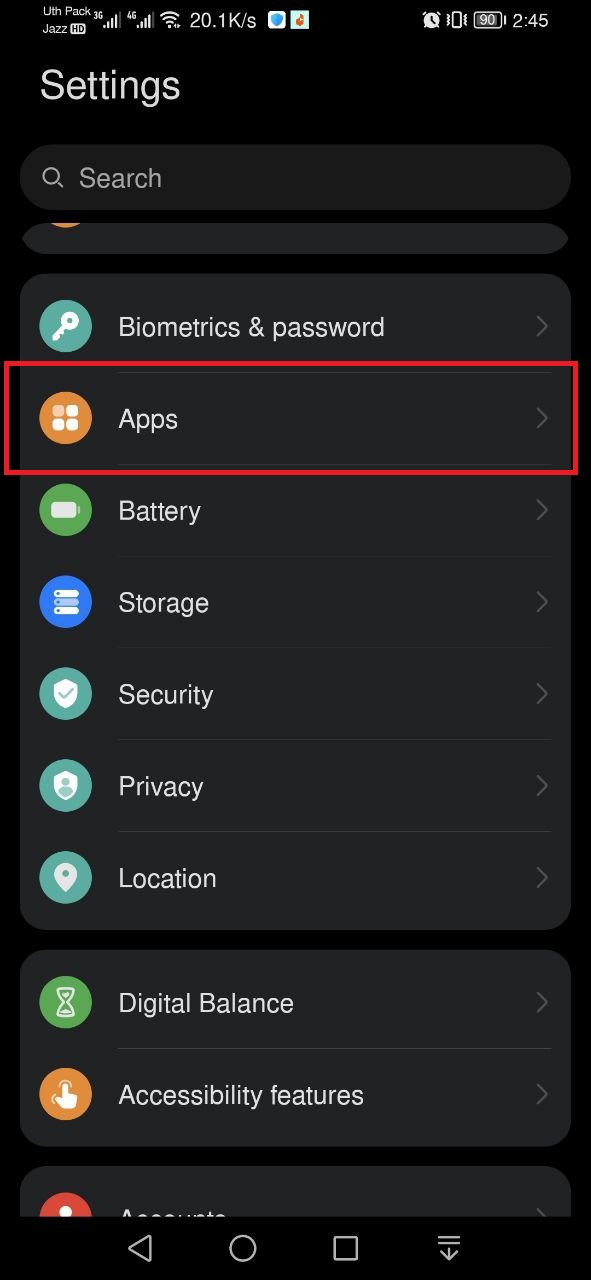
- Locate and tap on “Call of Duty Mobile” in the list of installed apps.
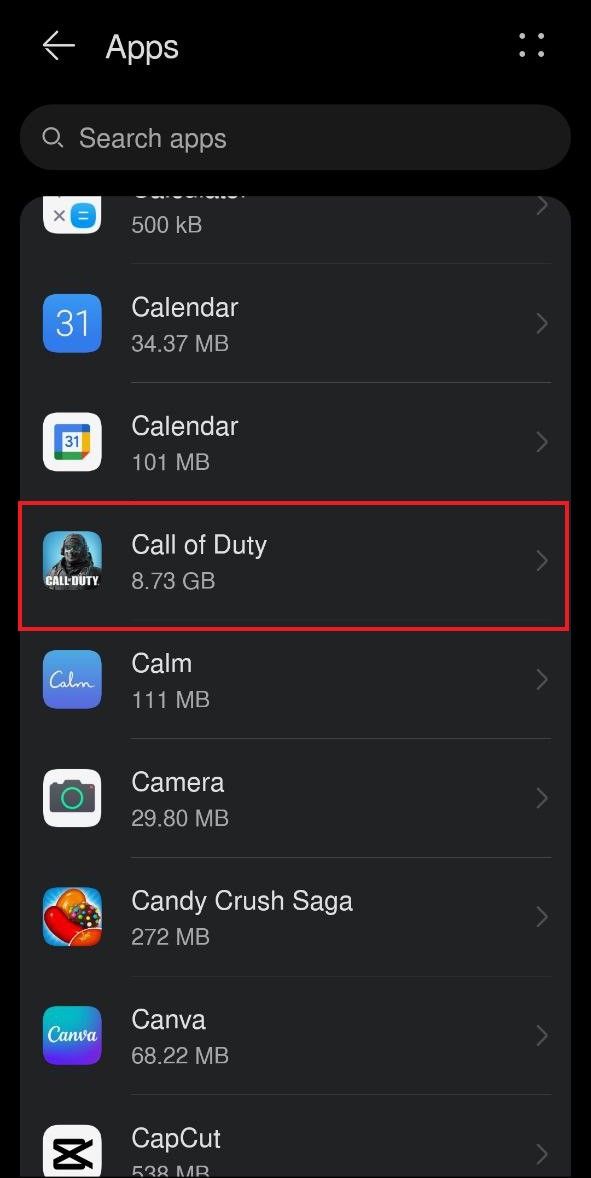
- Tap on “Uninstall” or “Uninstall updates” to remove the app from your device.
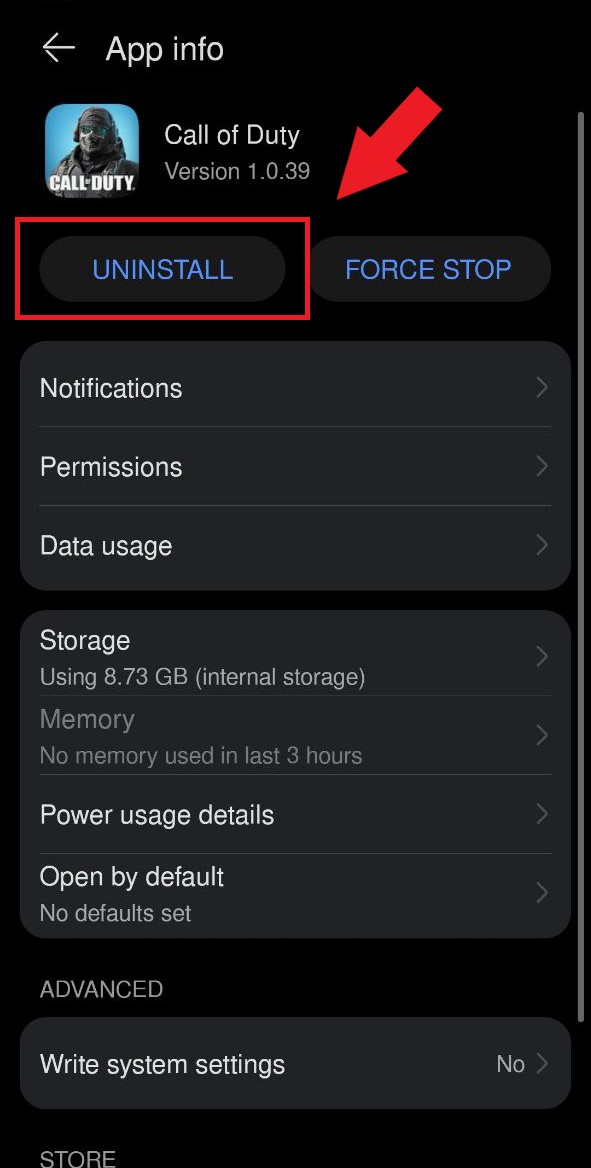
- Go to the Google Play Store, search for “Call of Duty Mobile” and reinstall the app by tapping the “Install” button.
- Wait for the app to download and install on your device.
- Launch Call of Duty Mobile again and check if the issue is resolved.
Reinstalling the game will ensure that you have a fresh installation, eliminating any potential software issues that may have been causing the freezing problem in Call of Duty Mobile.
Solution 7: Contact Supports
If none of the previously mentioned solutions have resolved the freezing in Call of Duty Mobile, it is recommended to contact the support team for further assistance.
When reaching out to COD Mobile support, explain the specific problems you are encountering in detail. Additionally, mention the solutions you have already attempted to address the Keeps freezing issue. By providing this information, the support team can better understand your situation and provide more targeted assistance.
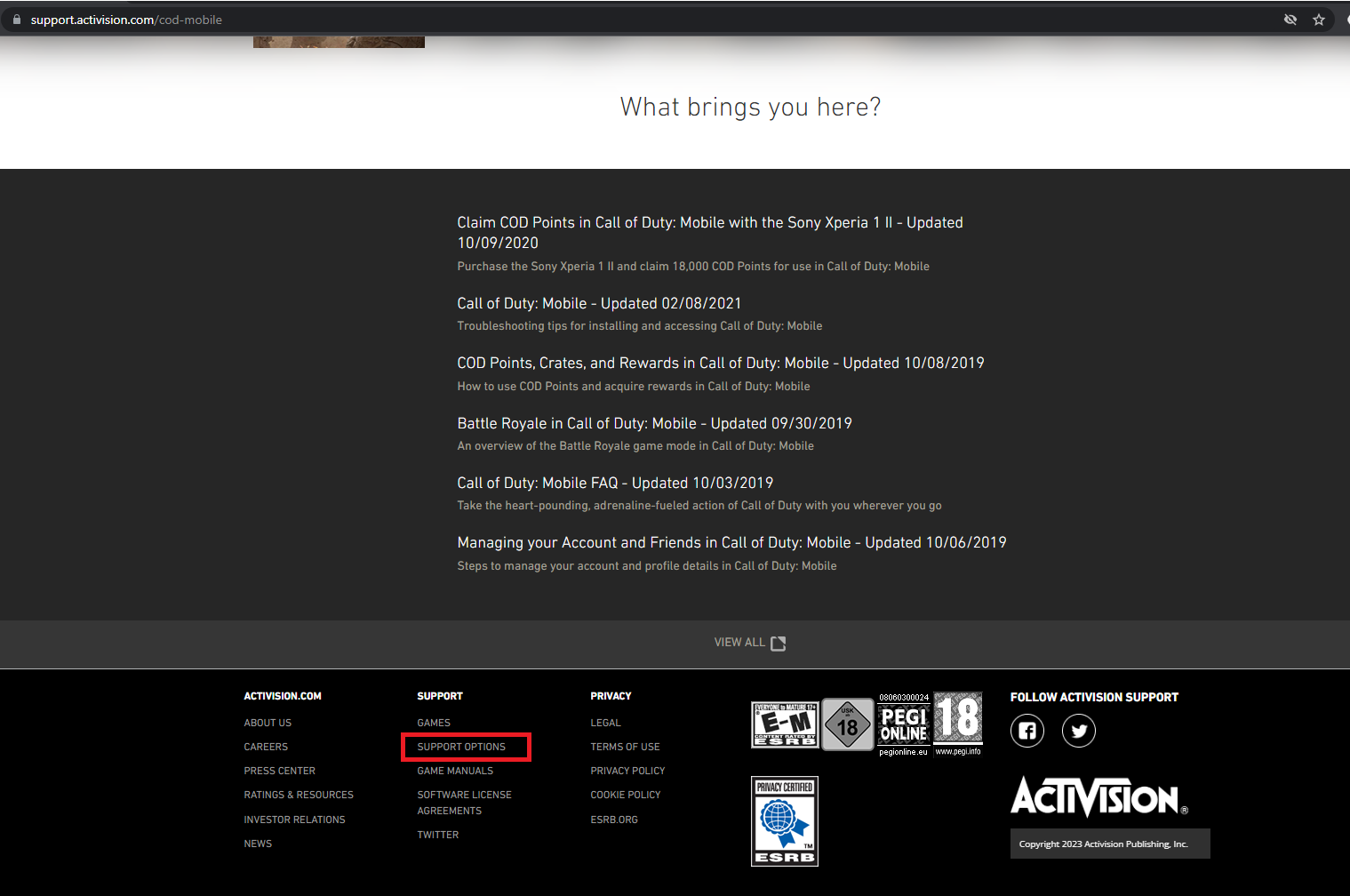
Typically, the COD Mobile support team aims to respond within 24-48 hours. They will address your issue and provide guidance or additional troubleshooting steps to help resolve the problem.
Contacting the support team directly allows for personalized assistance tailored to your specific situation, increasing the likelihood of finding a resolution to the Keeps freezing issue in Call of Duty Mobile.
Hopefully, all of the above solutions help you to solve the COD Mobile Freezing issue on your Device.