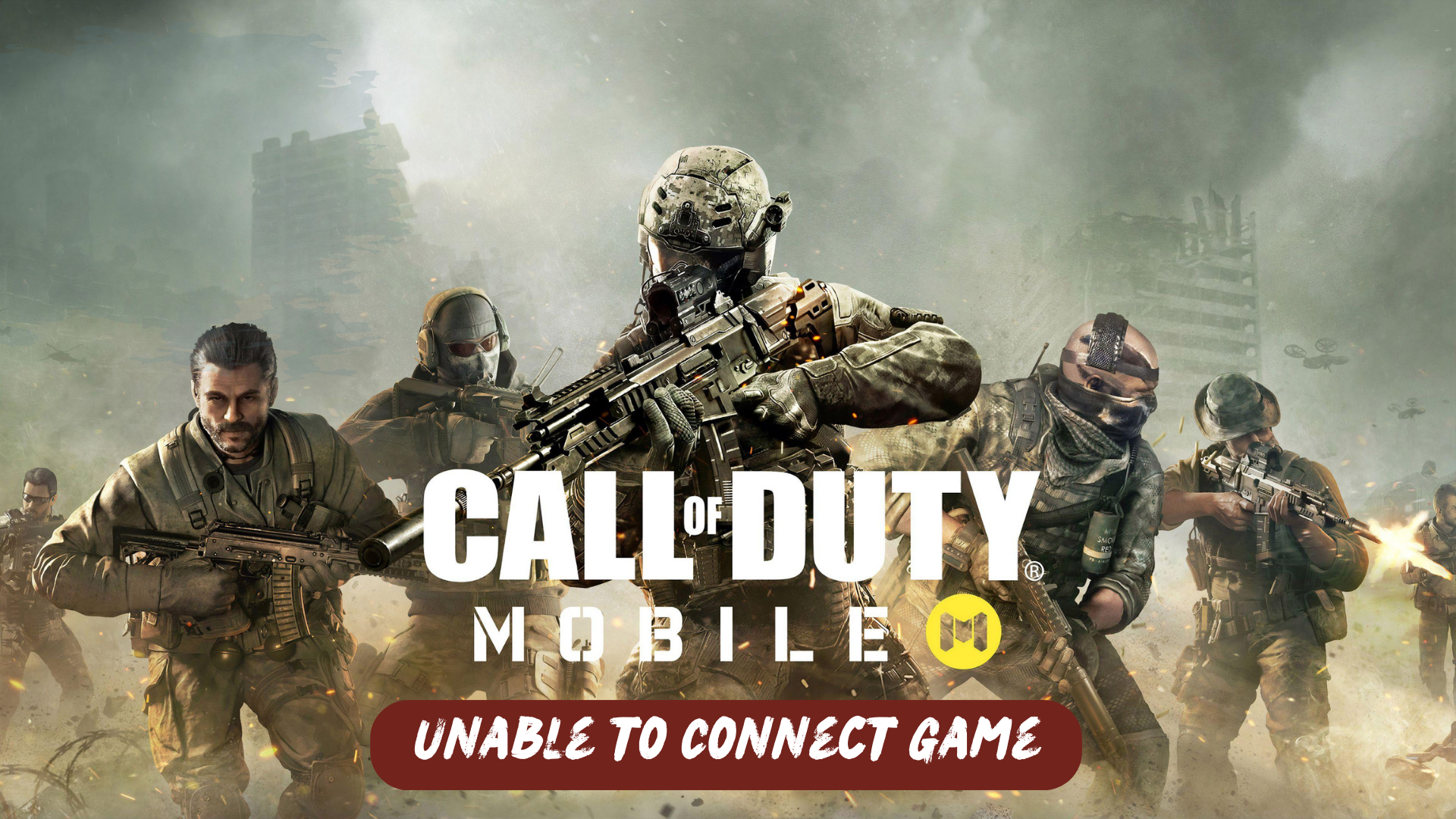Recently, COD Mobile players have been encountering an error message that says “Unable to connect to Game.” This issue occurs when they attempt to join a multiplayer or Battle Royale match.
The “Unable to Connect to Game” error can occur due to various factors, and maintaining a stable internet connection is crucial to avoid this issue. Unstable internet connectivity often serves as the primary cause of this problem.
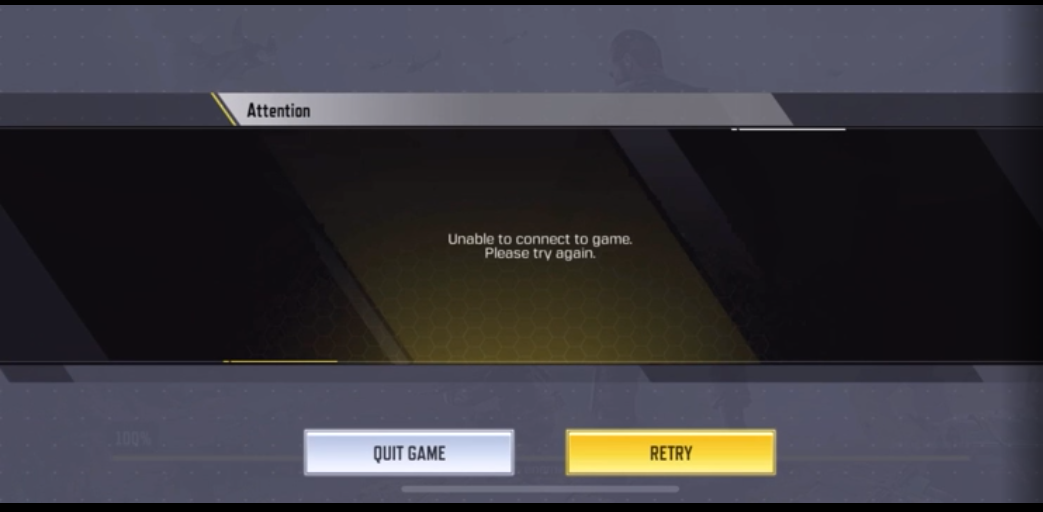
Why I am getting Unable to Connect to a game error on COD Mobile?
There could be several reasons why you are experiencing the “Unable to Connect to Game” error on COD Mobile. Here are some possible causes:
- Unstable Internet Connection: One of the most common reasons for this error is an unstable or weak internet connection. Make sure you have a stable and reliable internet connection to ensure smooth gameplay.
- Server Issues: The COD Mobile servers may be experiencing high traffic or undergoing maintenance, which can result in connectivity issues.
- Device Compatibility: Your device may not meet the minimum system requirements to run COD Mobile effectively.
- Firewall or Network Restrictions: Certain network settings, firewalls, or security restrictions on your device or network can interfere with the game’s connection. Ensure that the necessary ports are open, and any network restrictions are lifted to allow a proper connection.
- Game Updates: If you haven’t updated COD Mobile to the latest version, it can cause connectivity problems. Make sure to download and install any available updates for the game.
Solution 1: Check the Server Status
Before attempting any other troubleshooting steps, it is advisable to check the current server status of COD Mobile. This will help determine if the “Unable to Connect to Game” error is due to server-related issues.
To check the server status for COD Mobile, you can visit the official website or social media channels of the game developer or publisher. They often provide updates on server maintenance, downtime, or any known issues affecting the game’s connectivity. Additionally, you can also search online gaming forums or community websites where players discuss the current server status and any ongoing connectivity problems.
Solution 2: Check Your Internet Connection
To resolve internet connectivity issues on your phone and fix problems with launching Call of Duty Mobile, you can try the following steps:
- Disconnect and reconnect to your Wi-Fi network: Turn off Wi-Fi on your phone for a few seconds and then turn it back on. This action refreshes the wireless internet connection on your device and can resolve any network-related problems.
- Use Airplane Mode: Enable Airplane Mode on your phone for a few seconds and then disable it again. This method can also help resolve random internet problems on smartphones by resetting the network connection.
- Reboot the modem or wireless router: If the previous methods do not work, try restarting your modem or wireless router. Power cycling the modem or router can effectively solve various types of internet problems on devices connected to a wireless network.
By following these steps, you can attempt to fix internet-related issues that may be causing loading errors in internet-based apps like Call of Duty Mobile.
Solution 3: Close Background Apps
To address the issue of Call of Duty Mobile getting stuck on a loading screen, you can try closing background apps on your phone. Here’s a solution to do that:
- On Android:
- Tap the Recent Apps or Overview button (usually a square or rectangular icon at the bottom of the screen).
- Swipe left or right to navigate through the list of open apps.
- Swipe the Call of Duty Mobile app or other unnecessary apps to the side or up to close them.
- Once you have closed all the background apps, try launching Call of Duty Mobile again to see if the issue is resolved.
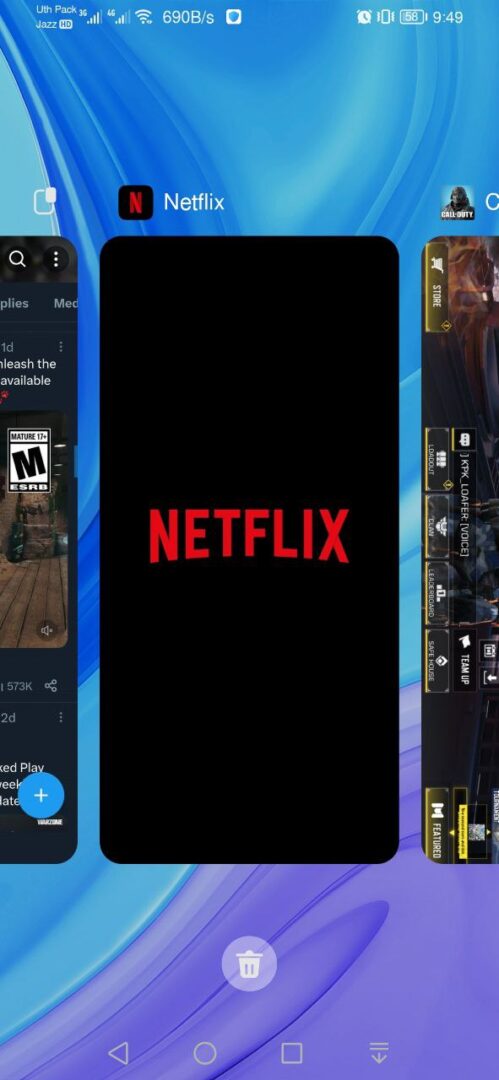

- On iOS:
- Double-tap the Home button (for iPhones with a Home button) or swipe up from the bottom of the screen and pause in the middle (for iPhones without a Home button) to access the App Switcher.
- Swipe left or right to view the open apps.
- Swipe up on the Call of Duty Mobile app or any other apps you want to close to remove them from the app switcher.
- Restart Call of Duty Mobile to check if the loading issue is resolved.
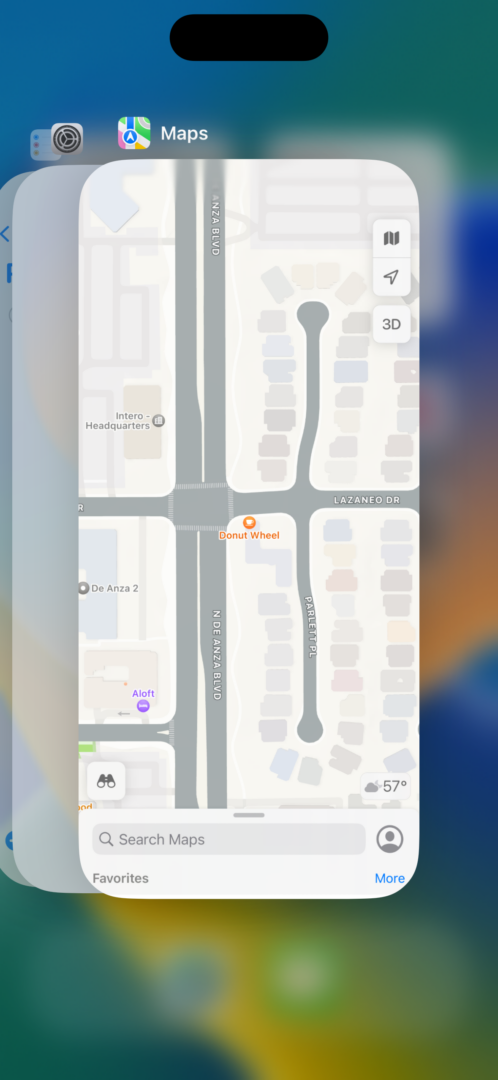
Closing unnecessary background apps frees up system resources, including memory and processing power, which can help improve the performance of Call of Duty Mobile and reduce the chances of it getting stuck on the loading screen.
Solution 4: Make Sure the Game Updated
To avoid encountering loading screen issues with Call of Duty Mobile, it is crucial to keep the game updated. Outdated versions of games can occasionally lead to problems, including being stuck on the loading screen.
To ensure that Call of Duty Mobile is up to date and to address any issues related to outdated versions, you can follow these steps:
On iOS:
- Open the App Store on your iOS device.
- Tap on your profile picture or the account icon in the top right corner.
- Scroll down and find the “Available Updates” section.
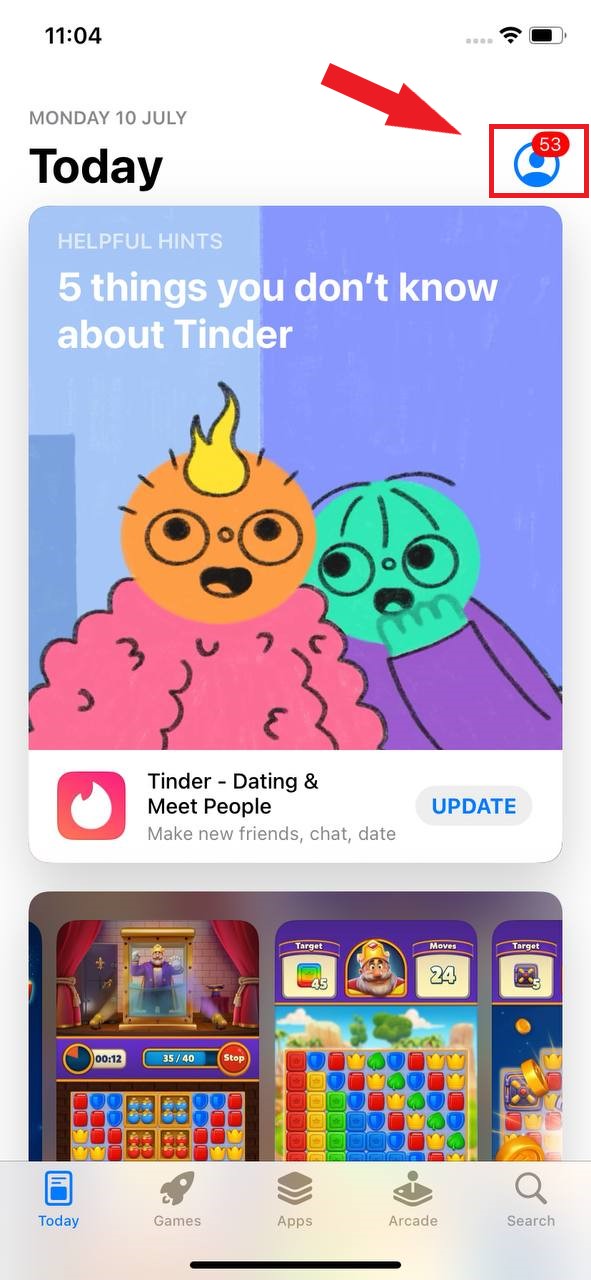
- Look for “Call of Duty Mobile” in the list of available updates.
- If there is an update available, tap the “Update” button next to the Call of Duty Mobile listing.
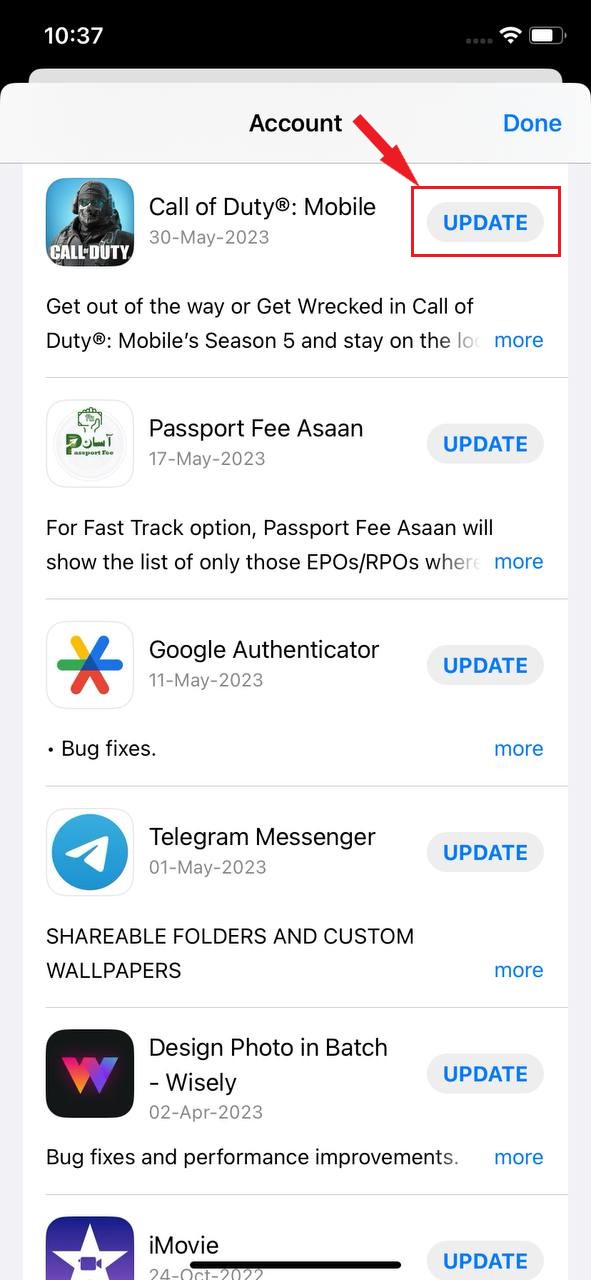
- Wait for the update to download and install on your device.
- Once the update is complete, launch Call of Duty Mobile and check if the loading issue is resolved.
On Android:
- Open the Google Play Store on your Android device.
- Tap on the profile picture on the right side of the screen
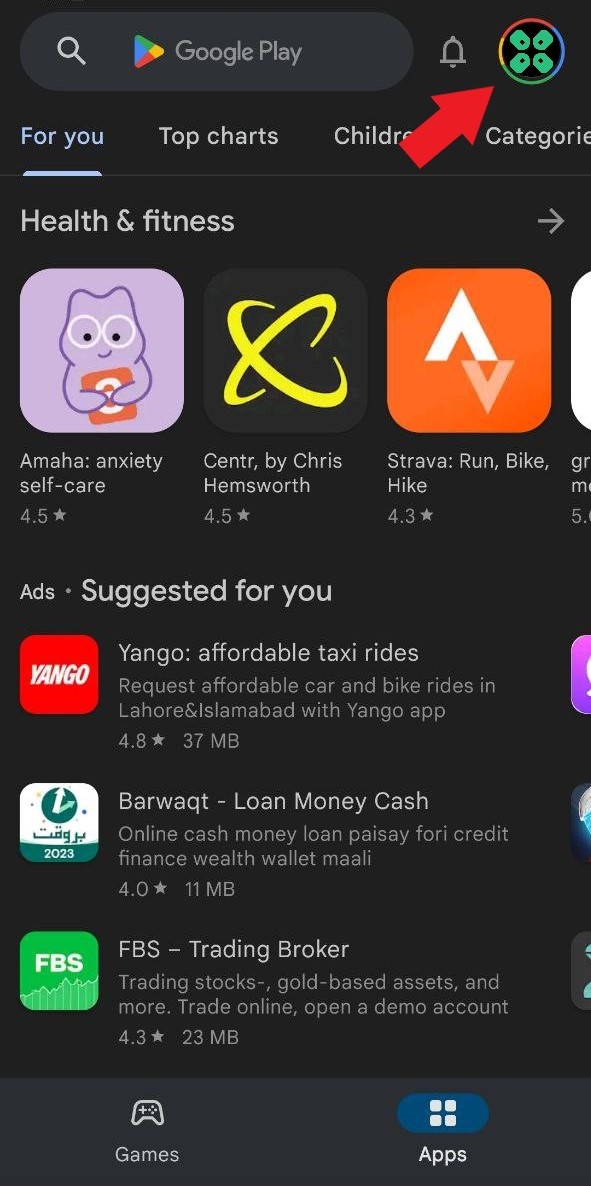
- A new menu will open
- Select the “Manage apps and device” Option
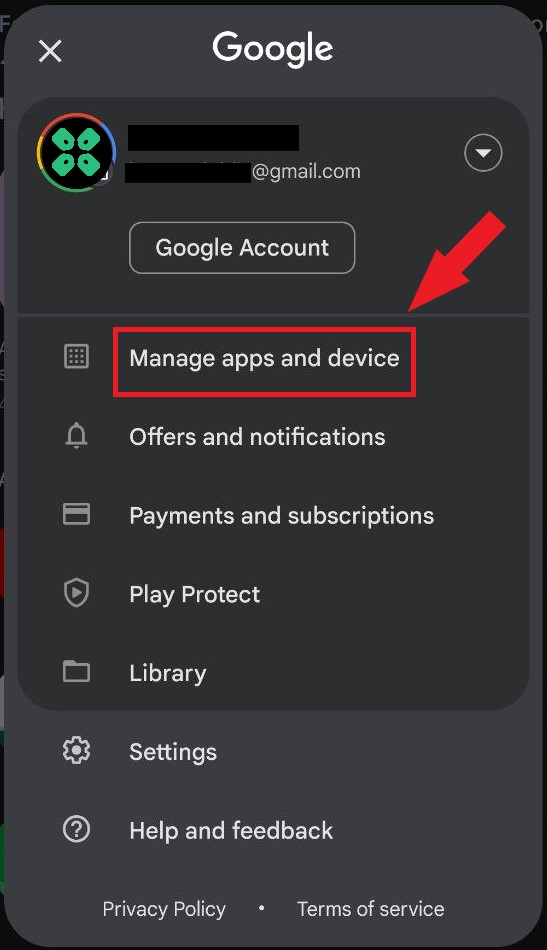
- In Overview Tab, select “Updated Available”
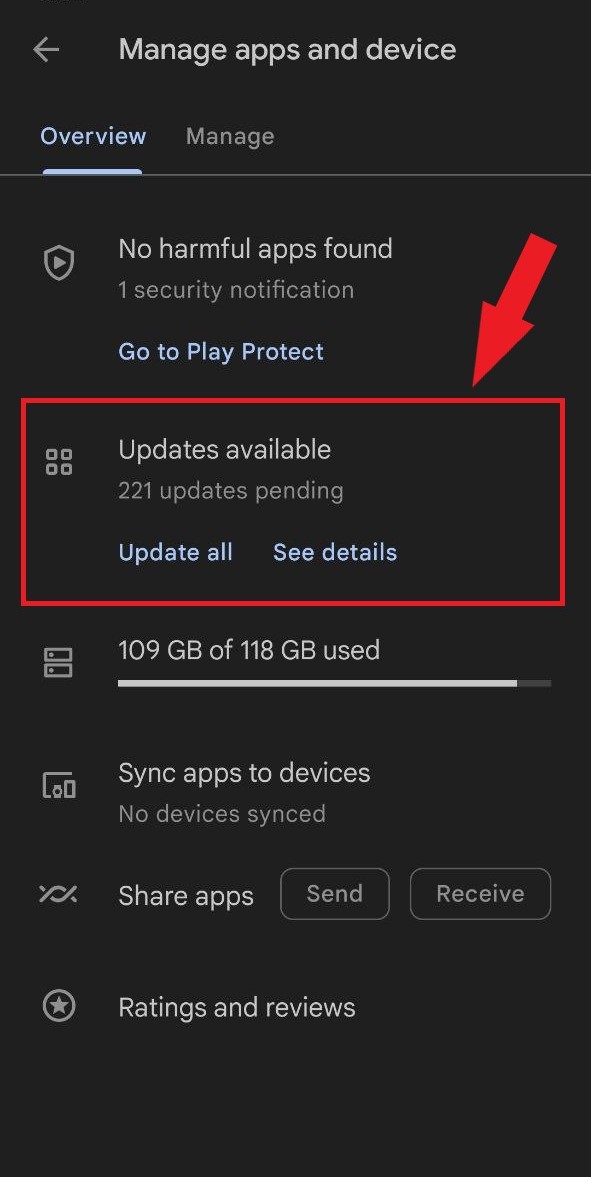
- The list will open now scroll down to and find COD Mobile
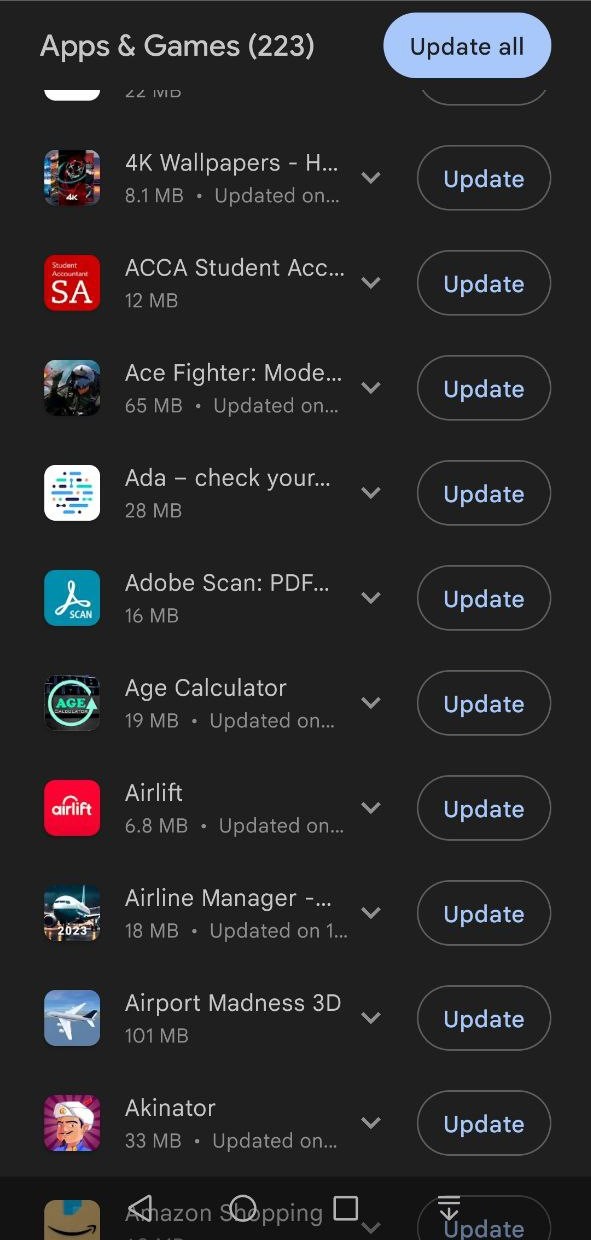
- Now Tap on the “Update button“
By ensuring that you have the latest version of Call of Duty Mobile installed on your device, you can minimize potential compatibility issues and benefit from any performance improvements or bug fixes provided by the game’s developers.
Solution 5: Contact Supports
If none of the previously mentioned solutions have resolved the Unable to Connect to Game Error in Call of Duty Mobile, it is recommended to contact the support team for further assistance. When reaching out to COD Mobile support, explain the specific problems you are encountering in detail.
Additionally, mention the solutions you have already attempted to address the loading screen issue. By providing this information, the support team can better understand your situation and provide more targeted assistance.
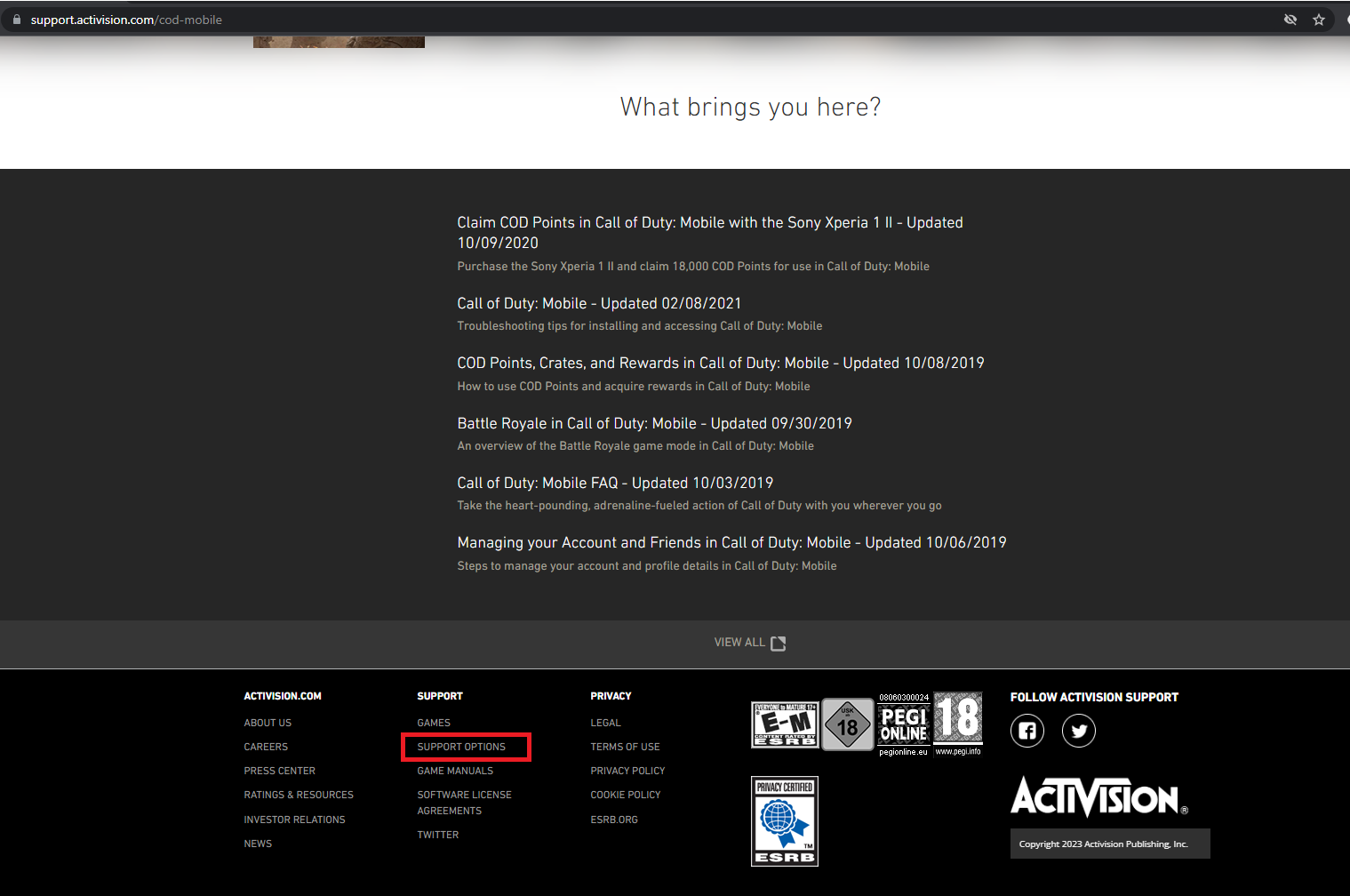
Typically, the COD Mobile support team aims to respond within 24-48 hours. They will address your issue and provide guidance or additional troubleshooting steps to help resolve the problem.
Hope all of the above solutions help you to solve the “Unable to Connect Game” on Call of Duty Mobile.
FAQs
Why does the “Unable to Connect Game” error occur during multiplayer or BR matches?
The error can occur during multiplayer or Battle Royale matches due to a loss of connection to the game servers, either due to network instability, server issues, or other connectivity problems.
What should I do if none of the solutions work?
If none of the suggested solutions resolve the issue, it is recommended to contact the game’s support team directly. They can provide further assistance and troubleshooting steps tailored to your specific situation.