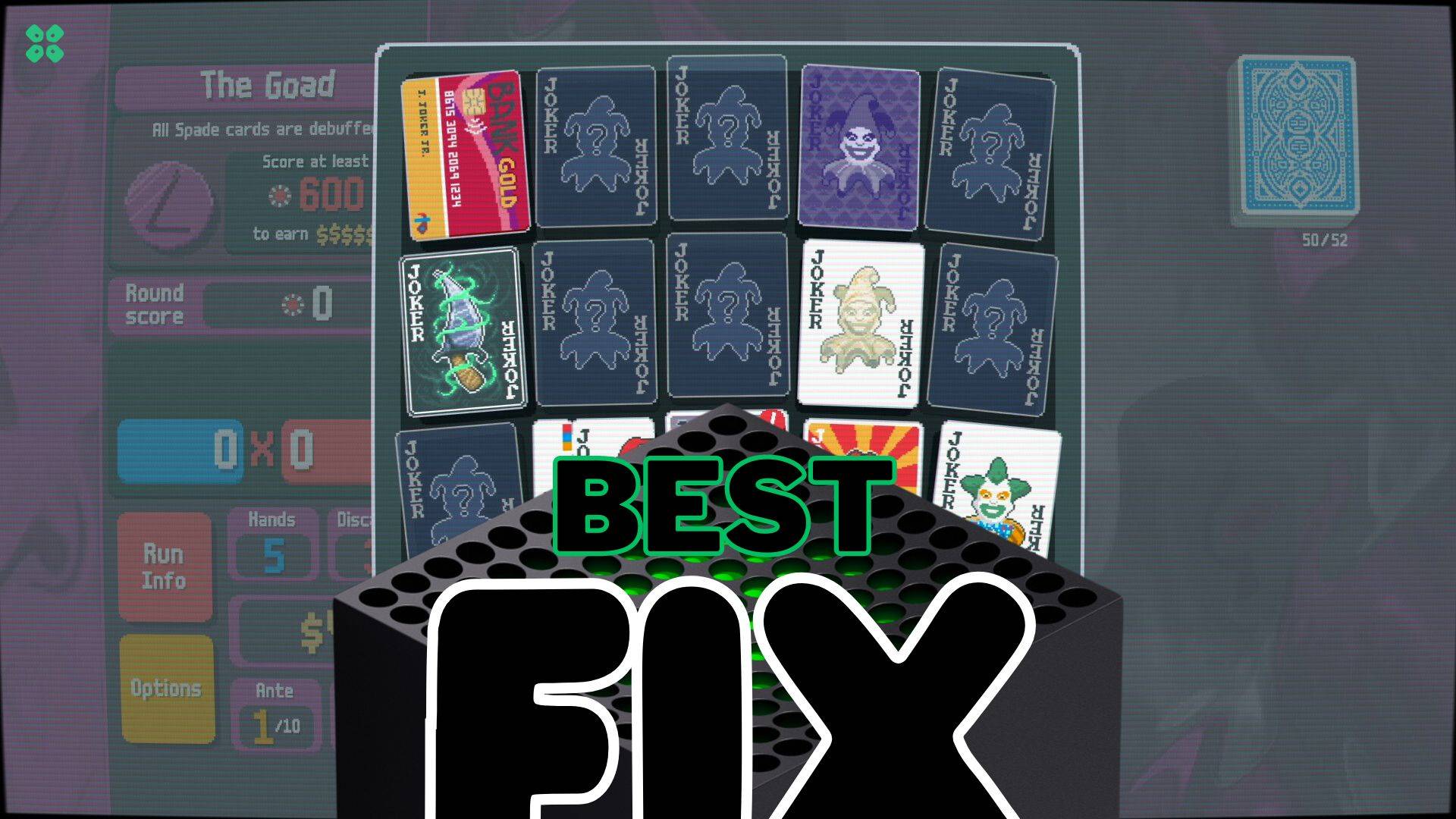Gamers know the frustration of a crash, particularly when deep into a session. For those playing Balatro on the Xbox Series X and S, a crash isn’t just annoying; it can halt your progress and dampen the excitement. Fortunately, there are several tried-and-true steps you can follow to resolve the issue. Whether you’re a seasoned player or a newcomer, these solutions aim to get you back in the game as quickly as possible. This article outlines straightforward fixes ranging from simple system checks to more advanced troubleshooting methods.
Solution 1: Check Console and Balatro status
Before we try anything, it’s important to check if the Xbox and Game servers are up and running.
Follow this link to check if all the rows are checked green as your game can be potentially down, and just waiting for a bit would then solve the issue by the team.

Solution 2: Hard Restart your Xbox
If Balatro is shutdown on Xbox Series X and S during your gaming session? Don’t worry, a hard restart usually resolves the issue.
Here’s a detailed guide on how to effectively reboot your Xbox:
- Force Power Down:
- Press and hold the power button on your console for several seconds.
- Make sure not to just tap it; a quick press puts the console into sleep mode.
- Continue holding until the console is fully powered down (the Xbox button won’t be lit).

- Boot Up Again:
- Once the console is completely off, wait for around 5 minutes, and press the power button again to restart it.
- You can differentiate a successful hard restart by the different Xbox logo and startup sound from the quick resume of sleep mode.
- Alternative Restart via Settings Menu:
- Navigate to Settings > General > Power mode & startup.
- Select the “Full shutdown” option for a hard restart via the console’s settings.

These steps not only reboot your Xbox Series X and S but also reset its internal systems, which is effective in resolving minor glitches and software black screen. If the problem continues after these steps, further troubleshooting may be required.
Solution 3: Make Sure Xbox Series X|S is Not Overheated
If your Xbox Series X|S is overheating, it can be one of the major reasons for decreased performance which in many cases leads to crashing.
We have compiled a complete guide on what can overheat the Xbox, and how can this be solved.
One of the common issues is not proper ventilation, dust trapped, or maybe the fan not working.

This product is top-reviewed and provides fast heat dissipation with adjustable fan speeds, temperature display, and sponge protection in a compact, portable design.
Solution 4: Update Your Xbox Series X|S
To make Balatro game run without black screen on Xbox, updating the Xbox can be pretty helpful as well:
- Connect to the Internet: Make sure your Xbox is online.
- Open the Guide: Press the Xbox button on your controller.

- Find Settings:
- Go to ‘Profile & System‘.
- Click on ‘Settings‘.
- Check for Updates:
- In Settings, go to ‘System‘.
- Then select ‘Updates‘.
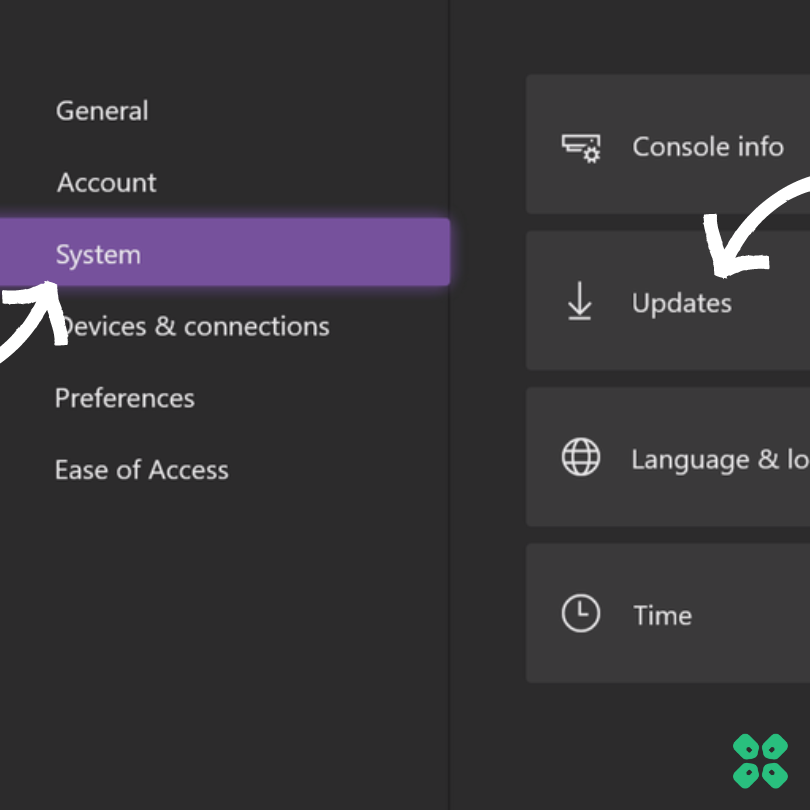
- Update if Needed:
- If it says ‘Console update available’, click on it to update.
- If it says ‘No console update available’, your Xbox is already up to date.
Updating your Xbox Series X|S can make games like Balatro work better. It’s quick and easy!
Solution 5: Update Balatro
Keeping your games updated on the Xbox Series X and S is essential to remain safe from shutdown errors.
Here’s an easy guide to check if there’s an update pending for Balatro:
- Access Your Games:
- Go to the ‘My Games and Apps’ section on your dashboard.
- Find Updates:
- Select ‘Manage’.
- Then choose ‘Updates’.
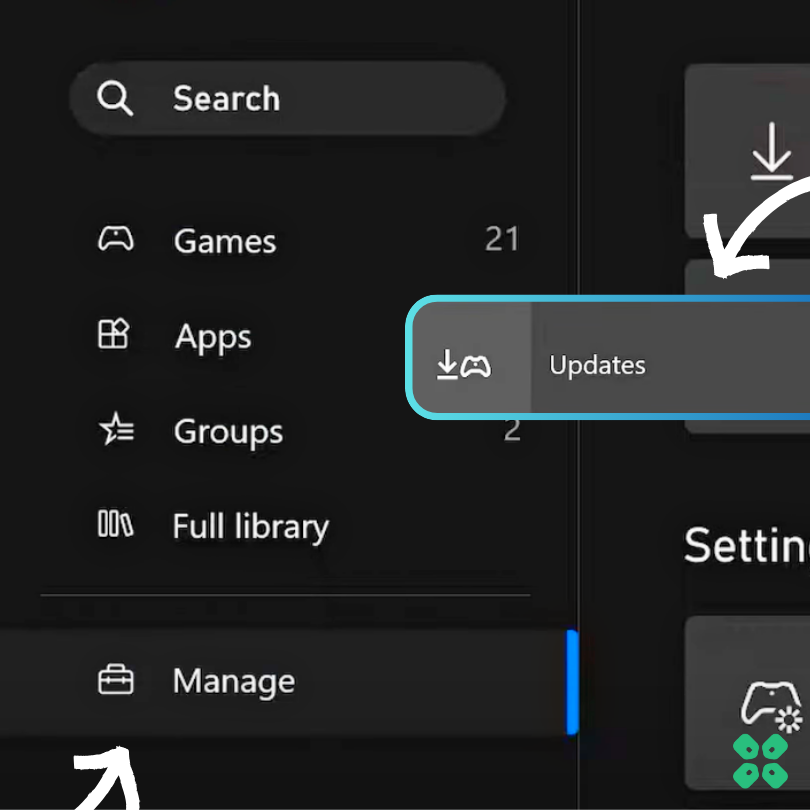
- Here, you’ll see any games that need updates.
- Start the Update:
- Hover over the game that needs an update.
- Press ‘A’ to start the update process.
You can Set Automatic Updates as well from the Manage Screen by turning on “Keep my games and apps up to date“.
And that’s it! You now know how to keep your games up-to-date on the Xbox Series X and S. This also ensures you’re always playing the latest versions with all the new features and improvements.
Solution 6: Changing Profile
If your Xbox Series X and S is shutdown, the issue might be linked to your gaming profile.
Try these steps to see if switching profiles helps:
- Switch Profiles:
- Press the Xbox button on your controller.
- Go to ‘Profile and System‘.
- Select ‘Add or Switch‘.
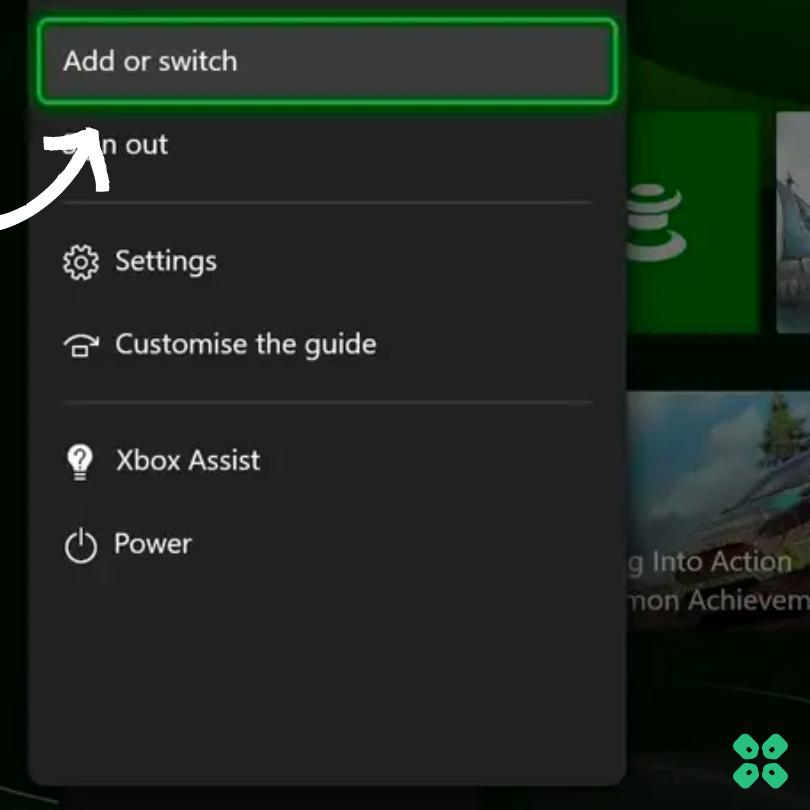
- If you have multiple profiles, switch to a different one and check if the problem persists.
- Evaluate the Issue:
- If the Xbox works fine with a different profile, the issue might be with your original profile.
- If the crashing continues on the new profile, it suggests a deeper problem.
If changing profiles didn’t help, a console reset might be necessary.
Solution 7: Reset Xbox Series X|S
Resetting your Xbox is one of the last resorts that can fix any persistent bug or glitch we are unable to remove with your console.
Here’s how you can do it:
Warning: This erases all accounts, saves, settings, and unsynced data. Make sure you’re connected to the Xbox Series X and S network to sync first.
- Reset:
- Press the Xbox button to open the guide.
- Go to ‘Profile & System’ > ‘Settings’ > ‘System’ > ‘Console info’.
- Choose ‘Reset console’
- Choose Reset Type:
- For a Full Reset: Select ‘Reset and remove everything’ – good for a fresh start.
- To Keep Games & Apps: Choose ‘Reset and keep my games & apps’ – ideal for fixing issues without losing everything.

Follow these steps, and your Xbox will reset to its factory settings, either fully clearing it or keeping your games and apps while troubleshooting.
Solution 8: Contact Xbox Series X|S Support
If none of the above solutions worked for you then there is only one way left.
Contact Xbox customer support and explain you are facing crashing error on Balatro and all the solutions you have tried already so they can assist accordingly.
You can see some outage alerts as well, and you can talk to their virtual agent too.

In conclusion, experiencing crashes while playing Balatro on your Xbox Series X or S can be disheartening, but it’s usually fixable. By systematically trying each suggested solution, from a hard restart to checking for overheating, updating your console and game, changing your profile, or even resetting your system, you stand a good chance of solving the problem. And if all else fails, reaching out to Xbox support is your next best step. Keep this guide handy to ensure your gaming sessions remain uninterrupted and enjoyable.