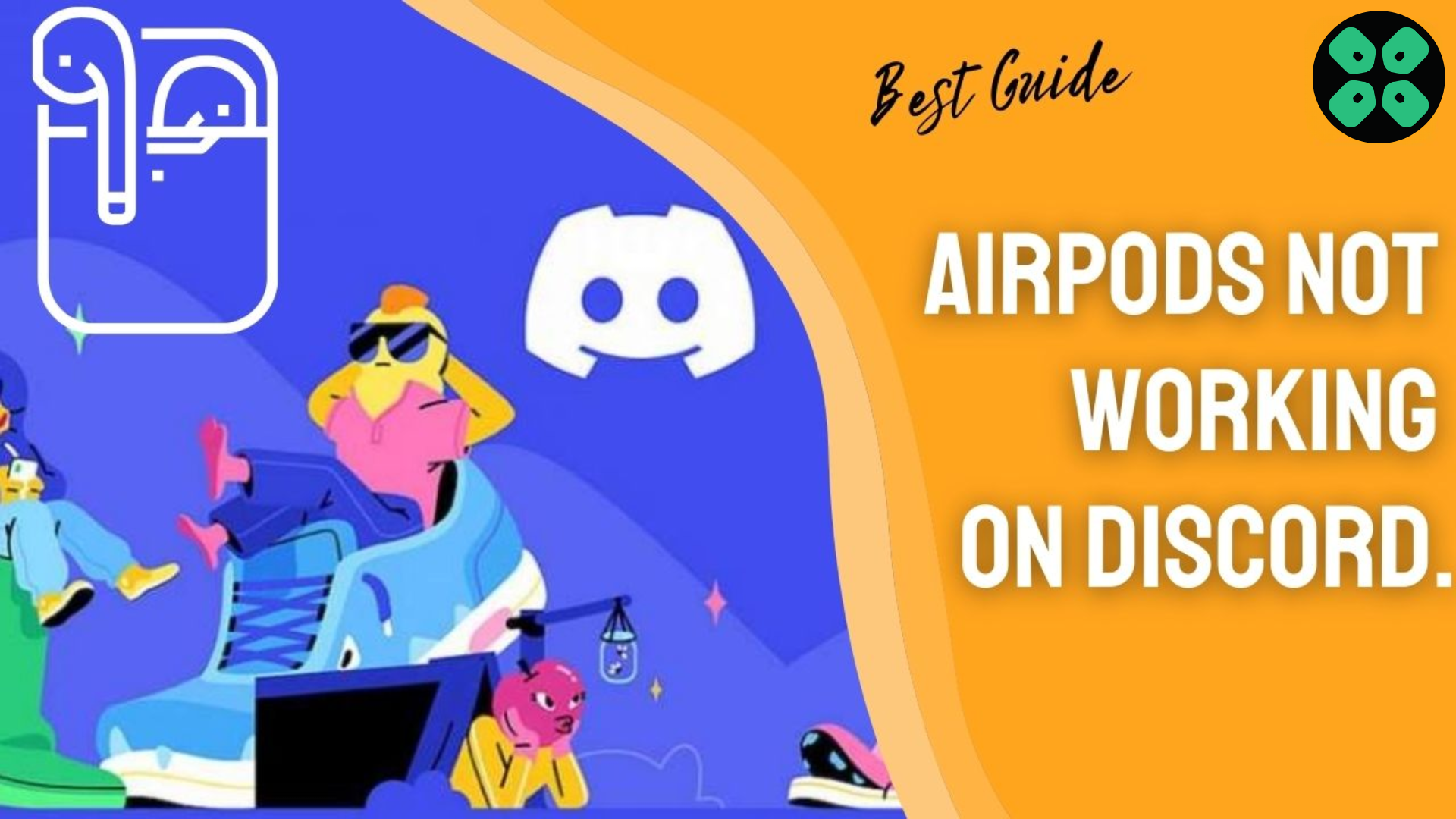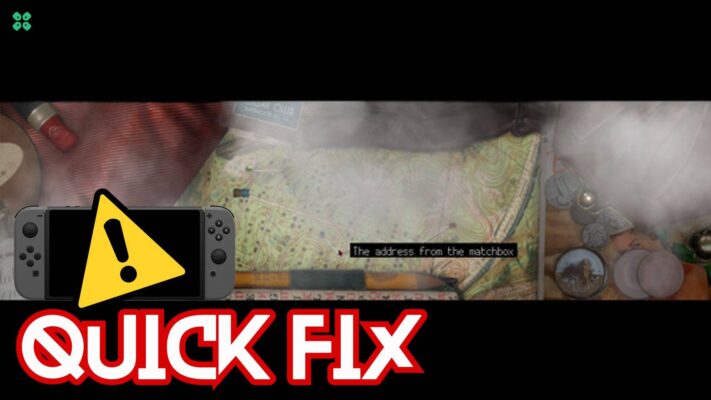What’s a better way to conduct gaming sessions other than Discord right? After the influence of Discord on PlayStation, gamers are now even connecting Discord to stream VR for their viewers and friends. Since Discord can so seamlessly connect with Airpods. However, many users have reported Discord AirPods mic not working issue lately when they are trying to chat with their friends.
The best way to fix the Discord AirPods mic not working issue is by resetting the Discord audio settings which can be accessed in User Settings > Voice & Video, then scrolling down to select ‘Reset Voice Settings’ options. You can also try enabling the Legacy mode from the Audio Subsystem option in the Voice & Video section.
To explain things more clearly, we have written a detailed guide on how to Fix AirPods not working on Discord issue by following a few easy methods. The step-by-step methods mentioned in this article will also help to fix Discord AirPods mic not working issue on Mobile or PC.
Video Guide: AirPods Connected but No Sound on Discord
Why are my AirPods Connected but No Sound on Discord?
Your AirPods are connected but no sound on Discord just due to the following reasons:
- Outdated Audio drivers
- Your AirPods might not be charged
- You may have reduced the volume.
- Your iPhone might be outdated.
Solution 1: Quit Discord
So let’s go for a simpler solution to fix AirPods Not Working on Discord by exiting discord and then logging in again. Just follow the steps below:
- Click the gear icon or the User Settings in the bottom-left corner.
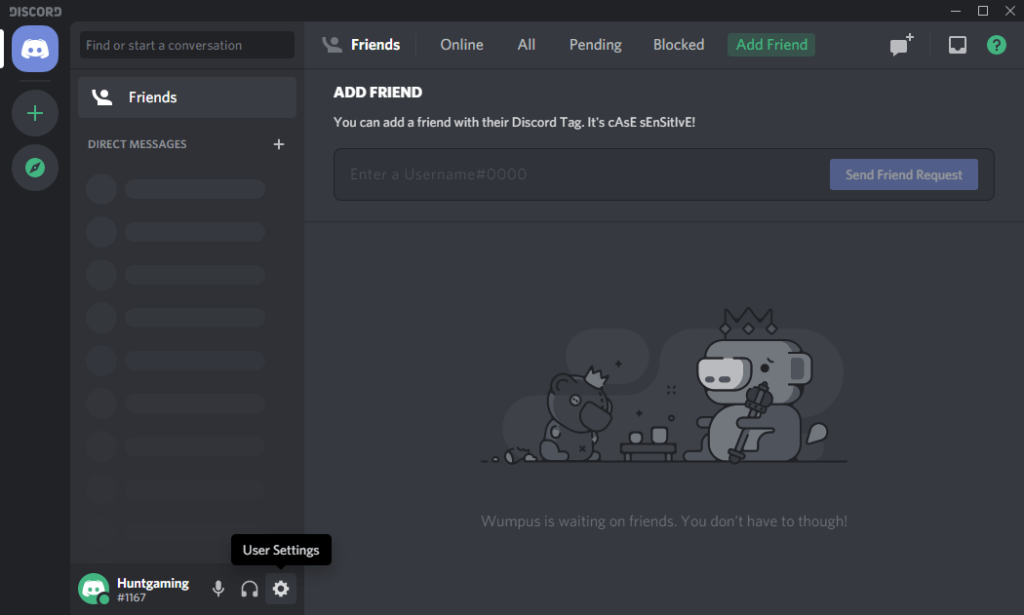
- Then click the logout option and then click the logout button to confirm again.
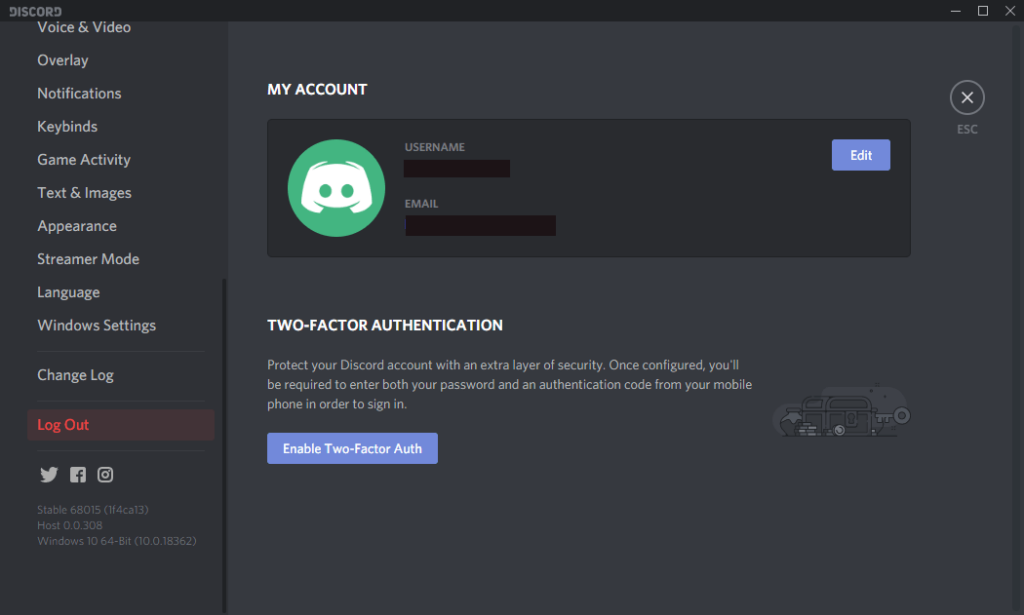
You might need to repeat this procedure several times until it gets registered.
- Now, fill in your details to log back in and check if the AirPods Not Playing Sound on Discord is solved.
Also Read: Install Discord On PS4
Solution 2: Set Discord To Run as Administrator on Windows 11
If the above solution is not working then you should try running Discord as an Administrator as sometimes your Discord app might not have the right to transmit your voice via the internet.
And you can do this by:
- Right-click on the Discord shortcut icon on your desktop and select properties.
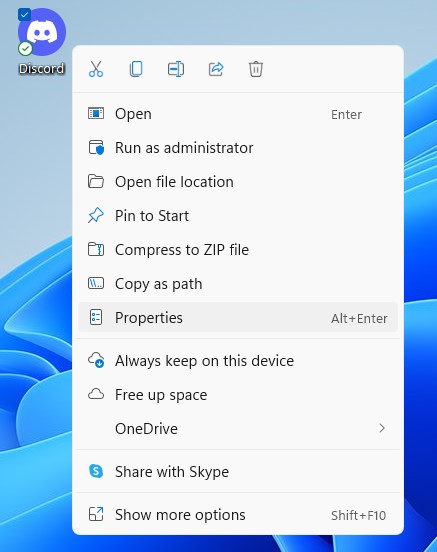
- Now in the pop-up window go to the compatibility tab.
- Then click the box next to Run this program as an administrator and click OK.
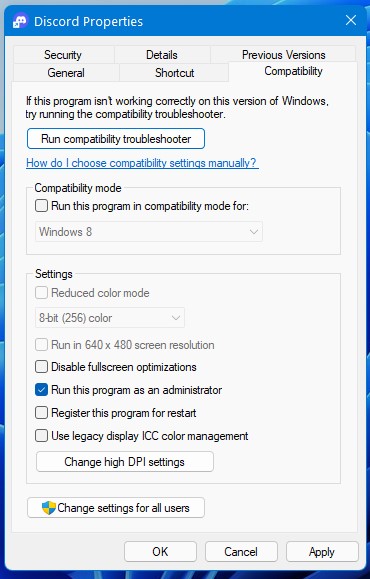
- Launch Discord and check your AirPods.
If running Discord as Administrator didn’t fix Discord airpods mic not working then continue to the next solution.
Solution 3: Set as Default Communication Device
To fix AirPods Not Working with Discord on Windows 10/11 make sure that your AirPods are set as the default communication device. For that you need to follow the steps:
- Right-click on the sound/volume icon at the bottom right on your taskbar.
- Click on Sound Settings.
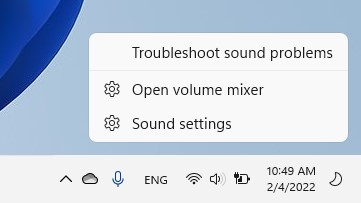
- The System > Sound Windows will open
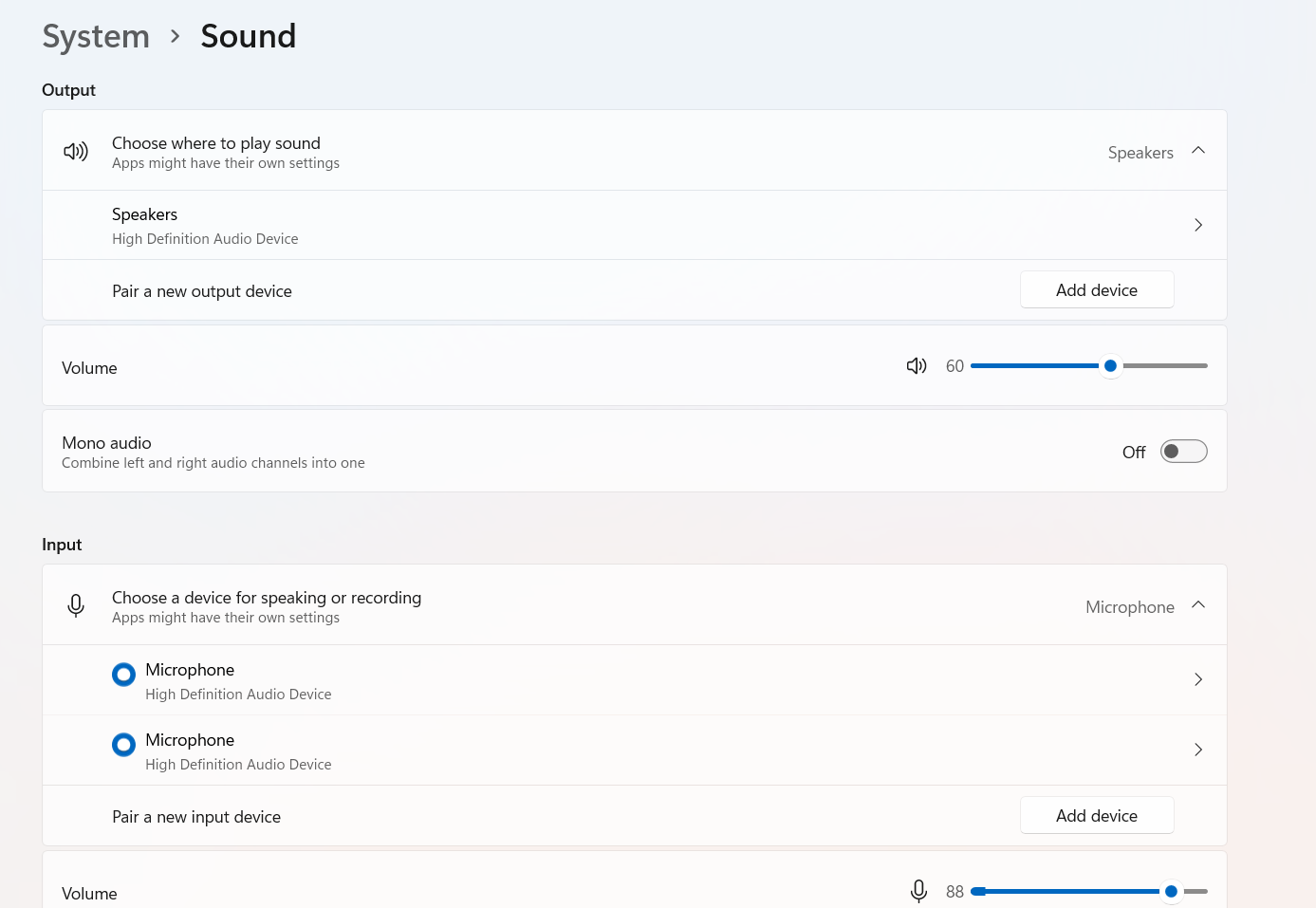
- Now scroll down to the end of the settings and click on “More sound settings“
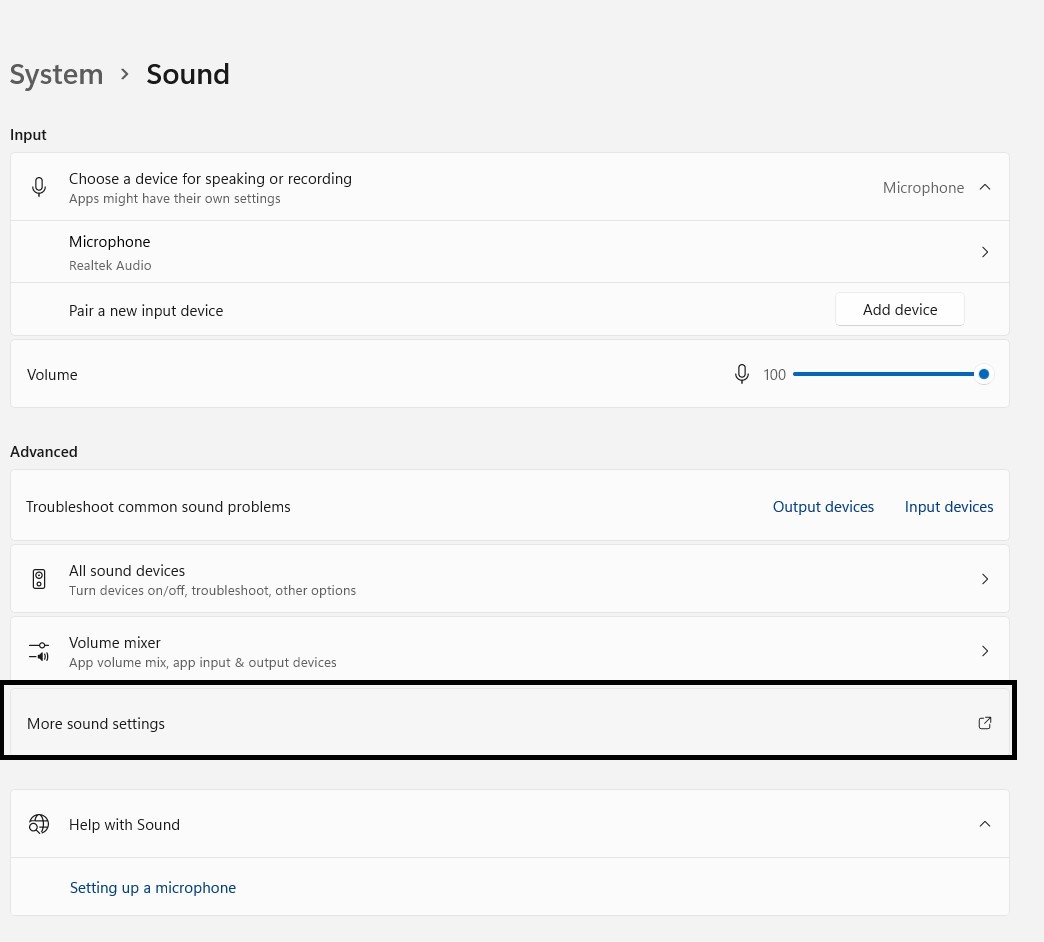
- A sound window will open
- Under the Playback, section right-clicks on the output device and select Set as Default Device.
- Then again repeat the step and select Set as Default Communication Device.
- If you don’t see your headphones listen then right-click on an empty area
- And enable Show Disabled Devices and Show Disconnected Devices.
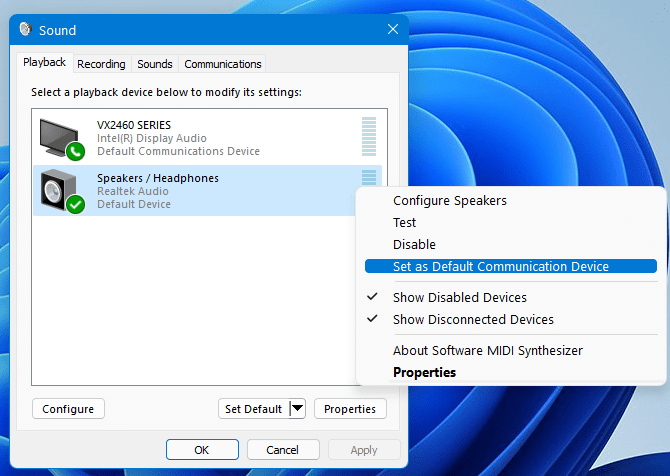
- Right-click on your Airpods and set it as your default audio device.
- Relaunch Discord and AirPods Not Playing Sound on Discord Windows 10/11 will be fixed.
Also Read: Discord Stuck On Connecting
Solution 4: Select Input/Output Devices
Sometimes the wrong device can be selected leading to AirPods Not Playing Sound on Discord.
So, to make sure that discord is using the correct input/output devices,
Follow these steps:
- Launch the Discord app and click the settings icon in the bottom left corner.
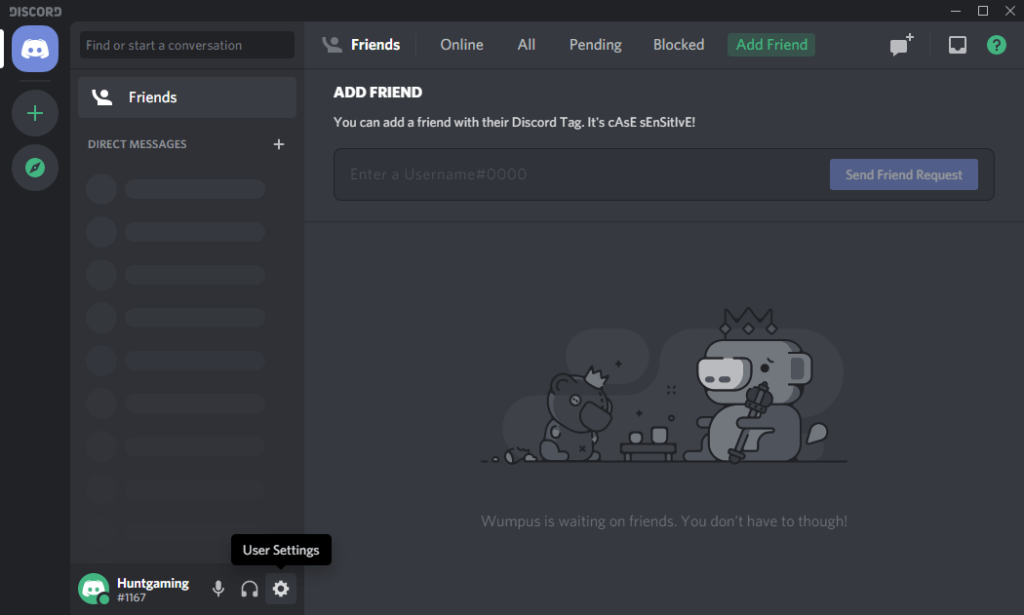
- Select voice and video.
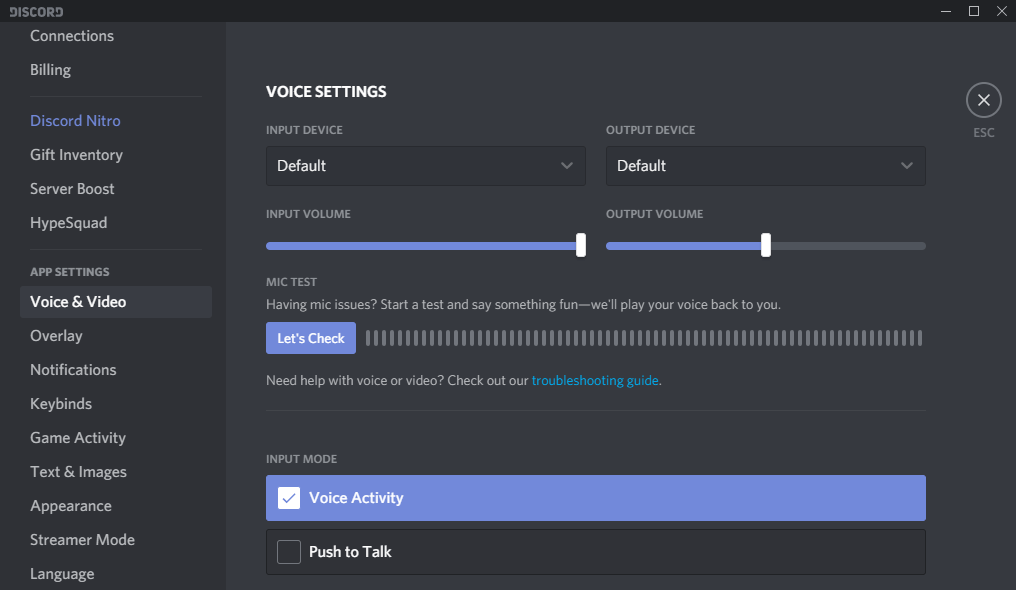
- You will see boxes named Input Device and Output Device at the top.
- By clicking the box a drop-down menu will appear and select the AirPods.
- Make sure the Input Volume slider is maxed out fully.
Solution 5: Enable Legacy Mode
If the above solution couldn’t fix AirPods Not working with Discord then the Airpods might not be compatible with the latest audio Subsystem that Discord uses.
Then, to fix all you can do is follow these steps:
- Launch Discord
- Click on the Gear icon to go to Settings
.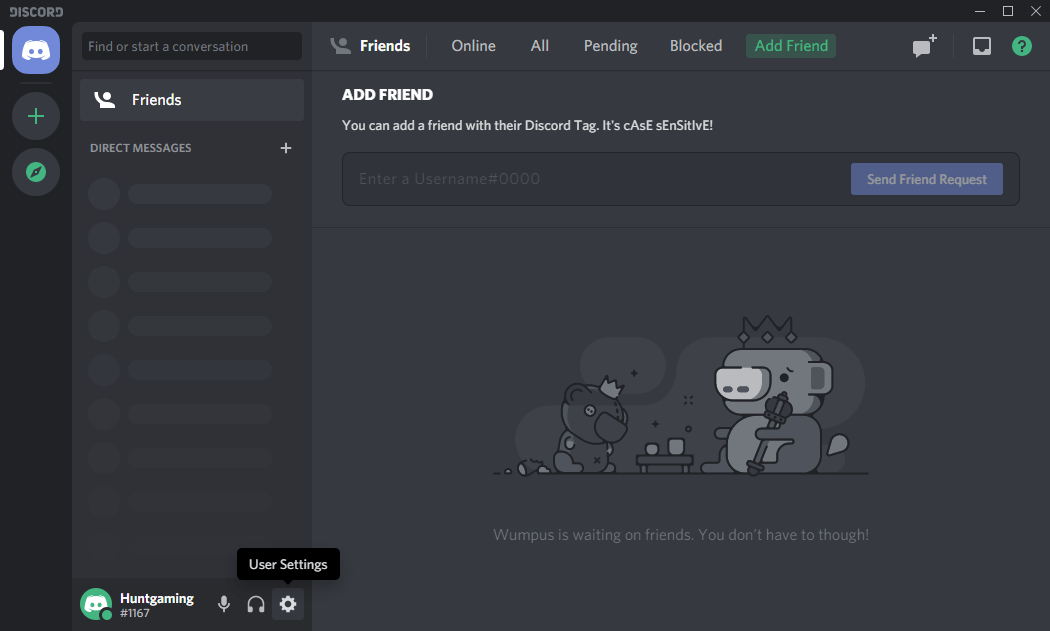
- In the left pane click Voice & Video
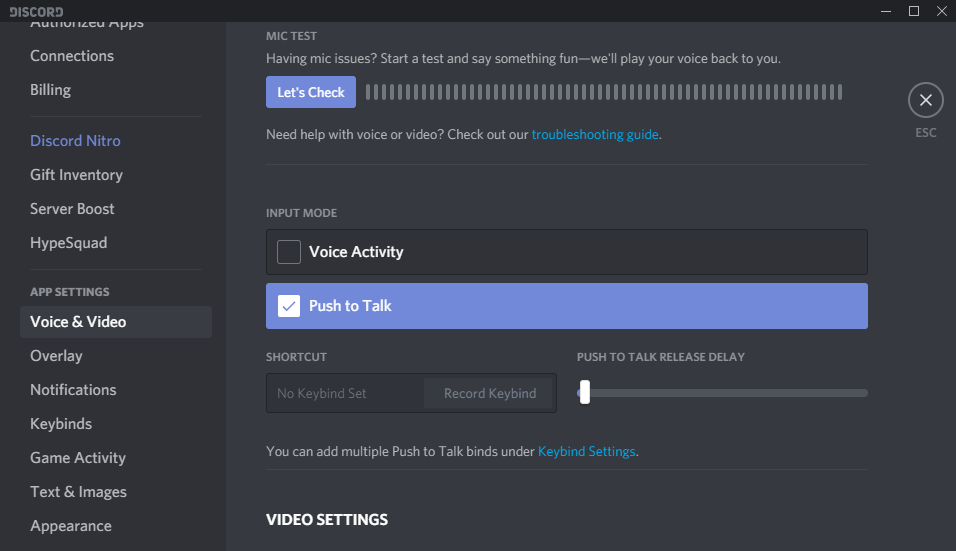
- Open the drop-down menu of the AUDIO SUBSYSTEM and click on Legacy
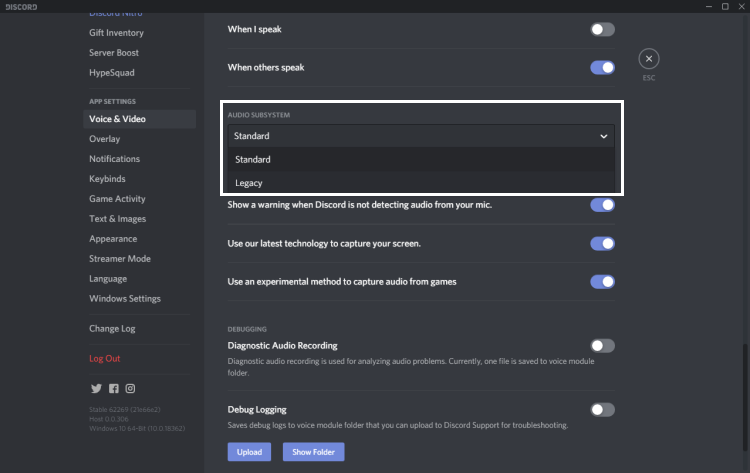
- After confirming your AirPods Connected but No Sound on Discord will be fixed.
Read Also: Discord Features You might Don’t Know About
Solution 6: Changing Server Region
In some cases, its is due to specific regions so try changing server regions.
Follow the steps below:
- Right-click server and choose Server Settings.
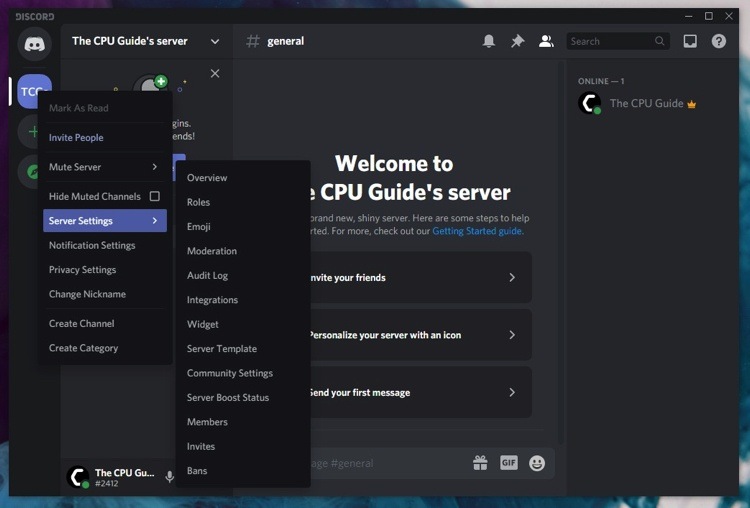
- Click on Overview and look for Server Region.
- Then click on the change button.
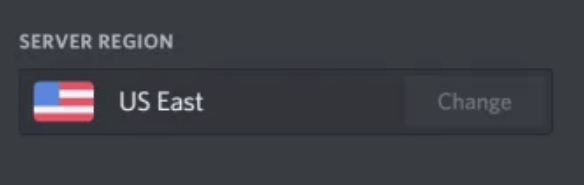
- Select a different region.
- Now click on Save Changes.
- Restart your Discord app and check if it is fixed.
Solution 7: Reset Your Voice Settings
If the above solution didn’t work for you then here’s the most recommended solution to fix Discord Airpods mic not working
All you need to do is:
- Launch the Discord app and click the settings icon in the bottom left corner.
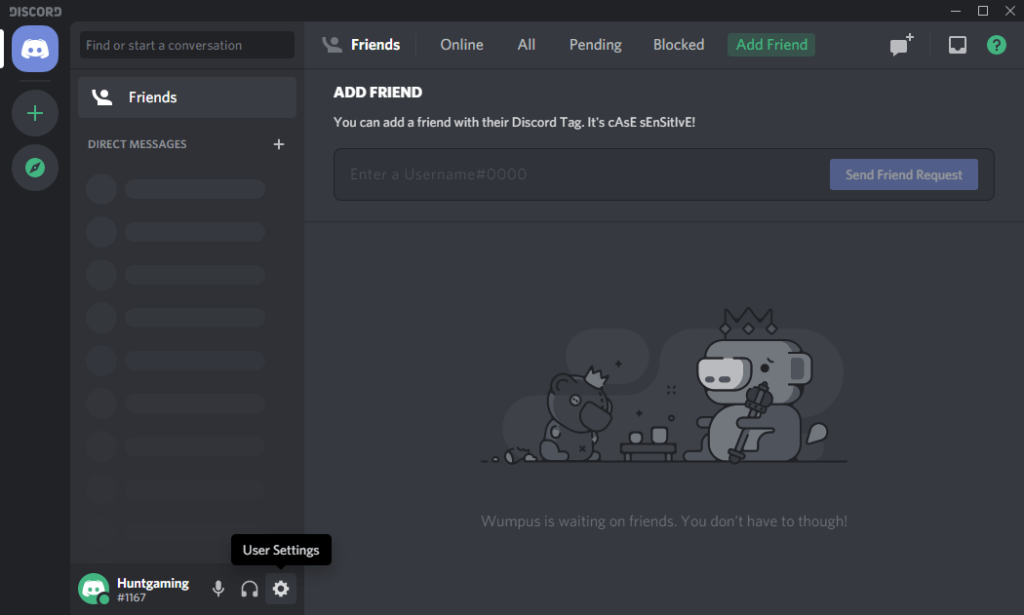
- Select voice and video.
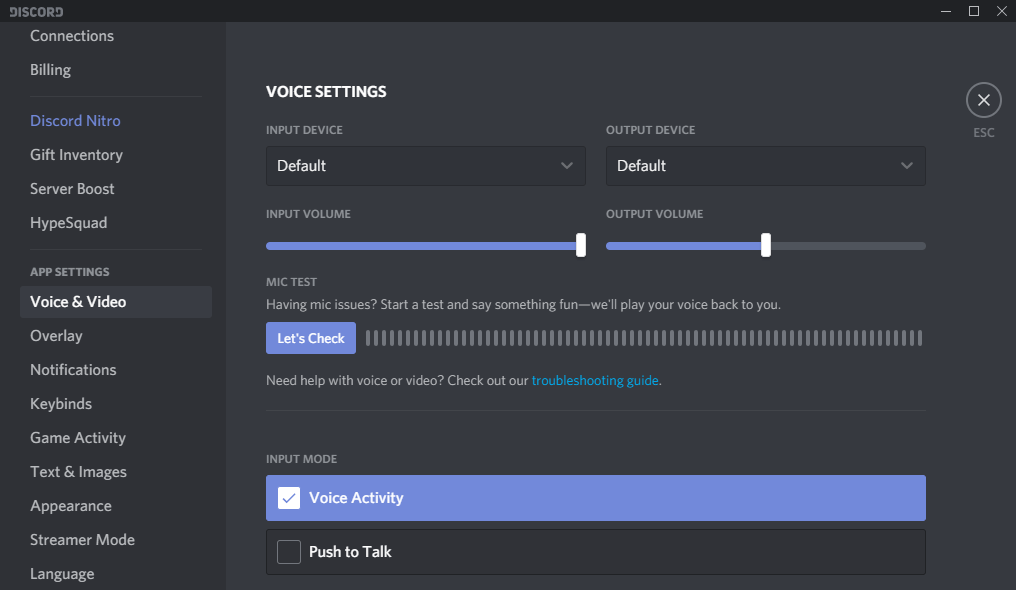
- Scroll down and you will see Reset Voice Settings.
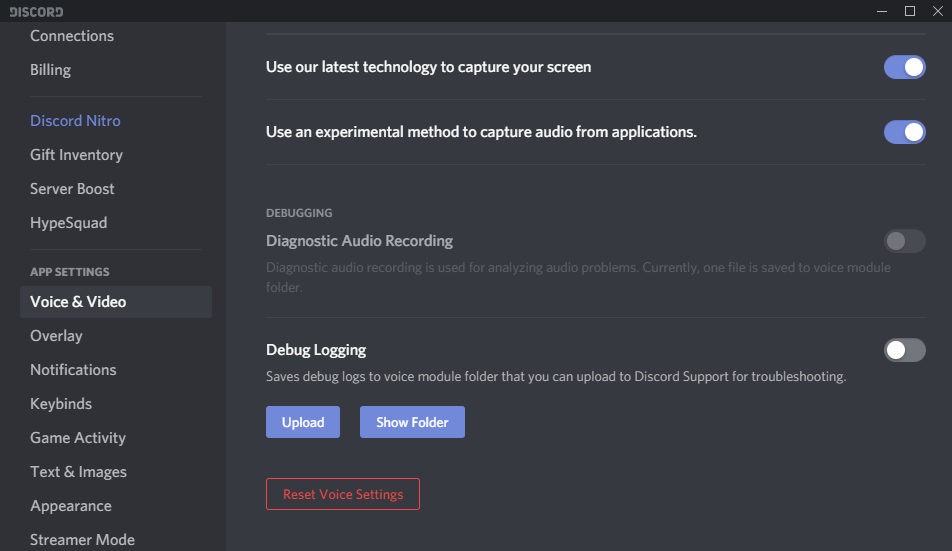
- Click on the option and click Okay to confirm.
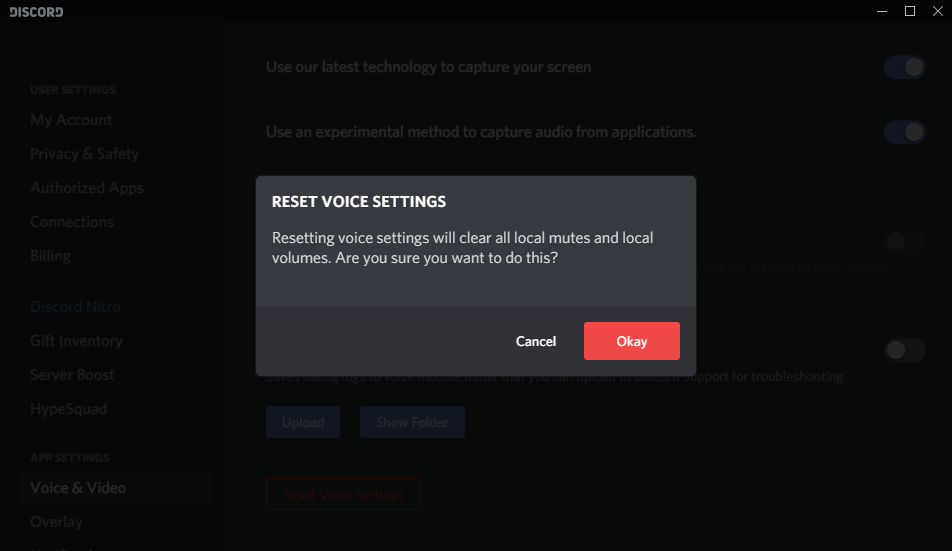
- Now reconnect your headset to see if the AirPods Not Working on Discord is solved.
Also read: Discord Nitro Free
But if you are using Discord on iPhone/Android then here are some solutions that you can try to fix AirPods Not working on Discord mobile.
Solution 8: Try Cleaning Your AirPods
If you are a frequent user of AirPods then you should know that they attract a lot of dirt that can damage the proximity sensors which in return can lead to AirPods Connected but No Sound on Discord.
So, you should need to keep your AirPods clean regularly and for that, you can do is:
- Use 70% isopropyl alcohol in water to wipe the external surface of the AirPods except for the speaker mesh.
- Try to clean using a soft cloth
- And you can use a cotton bud to clean the joints and spaces.
If you are still not satisfied then move on to the next solution.
Solution 9: Check For AirPods Charging
As you know any wireless earphone needs to be charged regularly and the same thing is with the AirPods. The AirPods should be able to last for up to 5 hours on music and 2-3 hours on phone calls. The AirPods can have a battery life of a total of 24 hours on music and up to 11 hours on calls when in case.
then there’s a chance that your AirPods have run out of battery.
So, here’s what you need to do:
- Put both AirPods in their charging case.
- If the battery is too low then you need to charge them for at least 35 to 40 minutes.
- After charging take out them of the case and after connecting to your iPhone check if AirPods Not Working on Discord mobile is fixed.
Solution 10: Adjust the Volume of the AirPods
Sometimes the sound isn’t balanced in both of the Airpods leading to AirPods Connected but No Sound on Discord so, it’s best to adjust the volume from the settings so that the same volume can be produced in both of the AirPods.
Here’s how to Adjust the Volume of the AirPods:
- Go to Settings on your phone.
- Head to Accessibility > Hearing > Audio/Visual
- Now under the Balance make sure that the slider is in between the L and R so, that an equal amount of sound can be produced in both the earbuds.
- And try connecting your AirPods with your iPad/iPhone and see if AirPods Connected but No Sound is fixed.
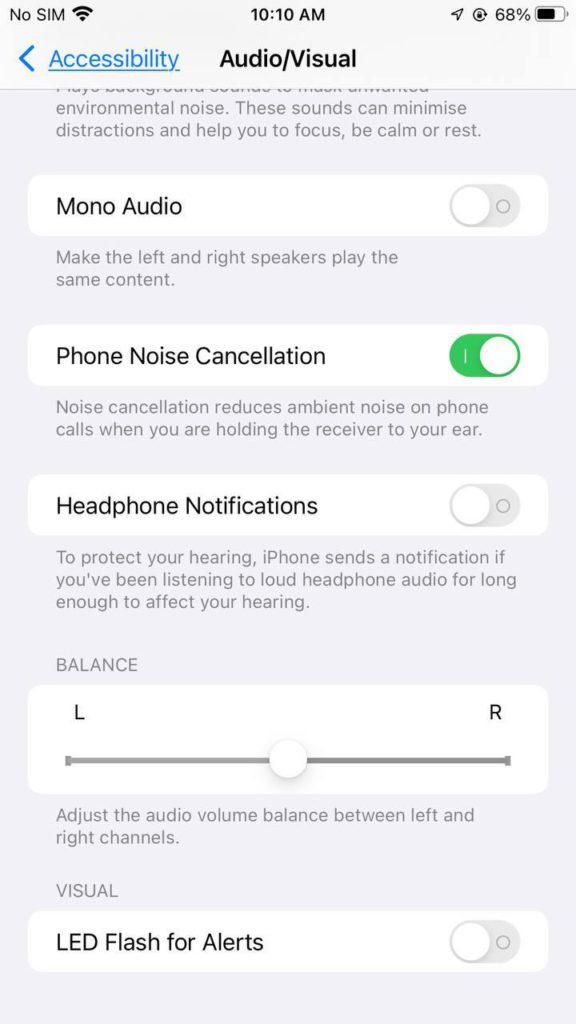
Solution 11: Update Your iPhone
Sometimes you are running your iPhone on an older version of the software which can lead to AirPods Connected but No Sound. Mostly your AirPods get updated automatically when connected with your iOS device through a Wi-Fi connection but to be on the safe side it’s best to check for iOS updates.
Here’s how you can update your iPhone:
- Go to Settings > General.
- Then select Software Update.
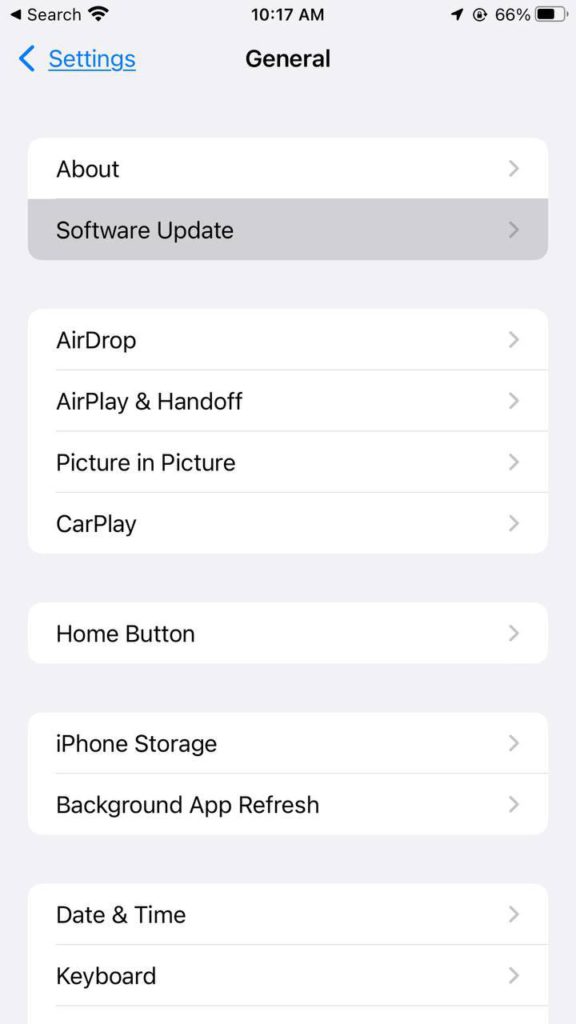
- If there are any updates they will get installed and it will take just a few minutes.
- After that, you can try connecting your AirPod to your iOS device and check if it is fixed.
Final Words
AirPods not working on Discord is a common issue since they are wirelessly connected with your PC. This issue may presist on mobile or other handheld gaming consoles as well causing Discord AirPods mic not working issue.
But with the methods mentioned in this article, you will be able to resolve AirPods Discord not working issues for sure. If you still have any queries let us know down in the comments and we will get right back at you.
FAQs
-
Do AirPods not work with Discord?
AirPods do work on Discord just like every other Bluetooth headset.
-
Are AirPods Waterproof?
No, AirPods aren’t waterproof as it was impossible to make speakers waterproof without impeding their sound quality.
-
Can someone use stolen AirPods?
Yes, stolen Airpods can be used with any iOS device even if you have a case.