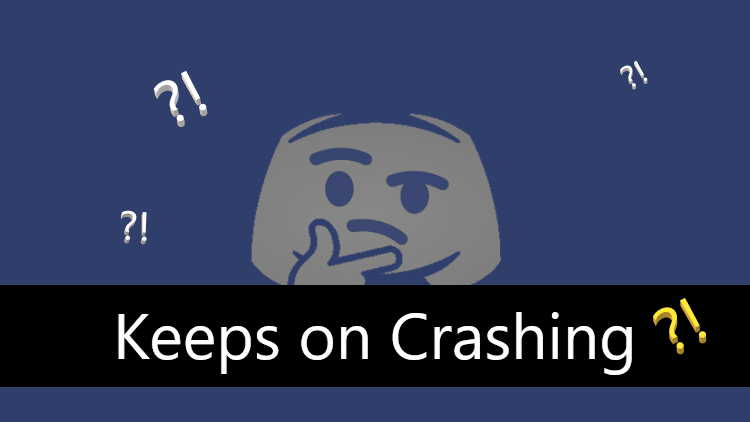Does your Discord Keep Crashing unexpectedly too?
Many other users are experiencing the same issue as it crashes unexpectedly without giving a warning message
Some user experience it whenever they start a game while some experience random crashing
So the only reason could be some corrupted files or the bugs which come with the Discord update.
In this situation, you would be thinking,
How do I fix discord crash unexpectedly?
You can fix discord crash unexpectedly by following the steps in solution 1.
Without any delay, let’s solve the issue!
Why does discord crash when I open it?
Corrupt Files and Cache are the major reason for Discord to Crash when a user opens. You would find these files in the App data folder. Move to Solution 2 to fix this issue by Locating and Deleting your App Data Folder.
Solution 1: Disable Hardware Acceleration
Many users have said that Hardware Acceleration turned On mostly leads to Discord keeps crashing at the start.
It uses GPU to run discord smoother which might lead to crashing at the start.
So let’s disable this:
- Launch Discord and click the settings icon to go to User Settings
- Now on the left panel click Appearance
- And turn off the toggle next to Hardware Acceleration
- Now Launch Discord and check if it works without crashing.
Discord Keyboard Shortcuts (Best Combo Guide)
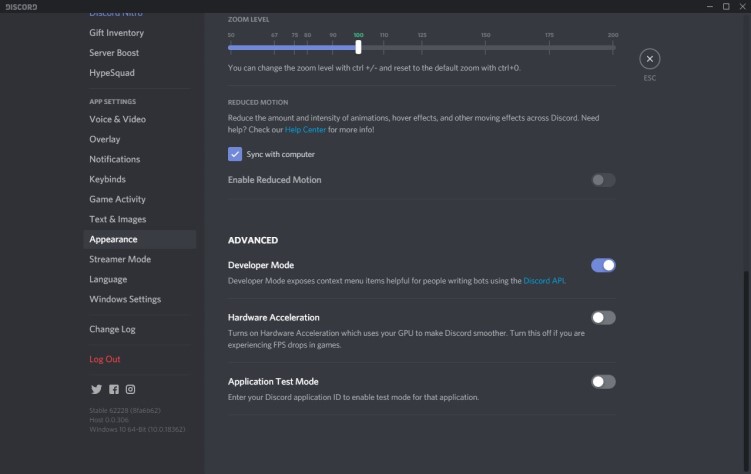
Recommended Accessories & Add-Ons
| Product | Buying Link |
|---|---|
| ?-Buy Rogue High-Back LED-Lit Gaming Chair Now | |
 |
?-Buy Corsair HS70 Pro Wireless Gaming Headset Now |
 |
?-Buy NETGEAR Nighthawk Pro Gaming XR500 Wi-Fi Router Now |
Solution 2: Reinstall Discord to Fix Discord Keeps Crashing Unexpectedly
If the above method doesn’t fix your problem then I am sure this one will.
How do I stop discord from crashing on startup?
Just follow these easy steps to stop discord from crashing on startup:
- Press Windows+R and a Run command box will appear
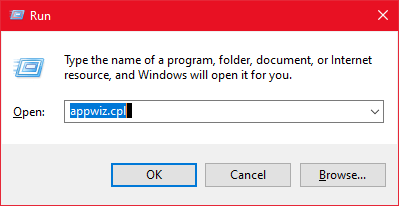
- Type “appwiz.cpl” in the command box and press Enter
- An application manager will appear and look for Discord in it
- After finding it Right-click on Discord and select uninstall
- Hold Windows Key + R
- Type “%appdata% “and press Enter that will show you all the app folder that contains their Contents such as cache
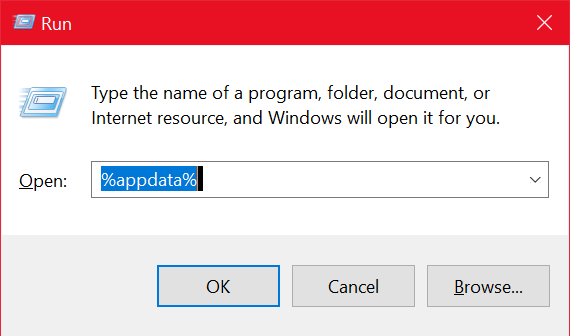
- Locate the Discord folder and delete it. If you can’t find a discord folder, it can be possibly hidden. Select View from the top bar and check the Hidden Items option
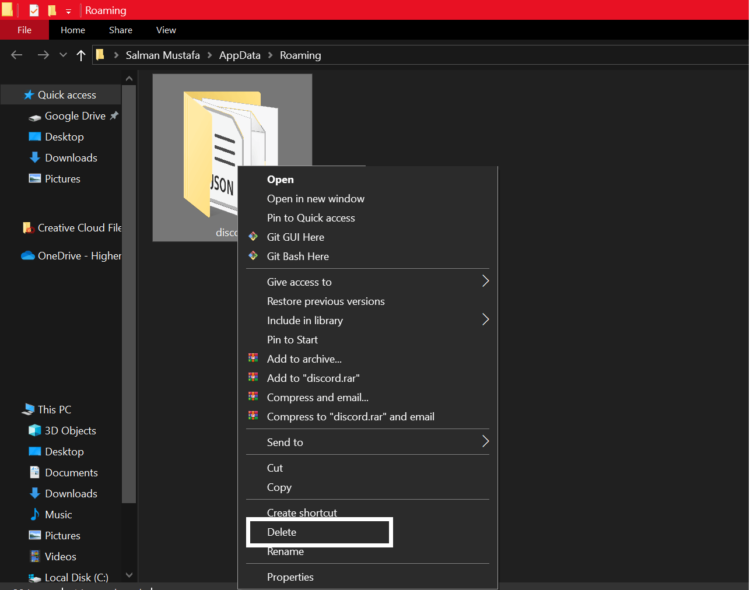
- Now install the latest version of Discord and restart your PC again
- Launch Discord without crashing
Solution 3: Enable Legacy Mode
If you are having this issue while you are using a mic or other voice/video interactions.
Then, all you can do is follow these steps:
- Launch Discord
- Click on the Gear icon to go to Settings.
- In the left pane click Voice & Video
- Open the drop-down menu of the AUDIO SUBSYSTEM and click on Legacy
- After confirming your Discord will run without crashing.
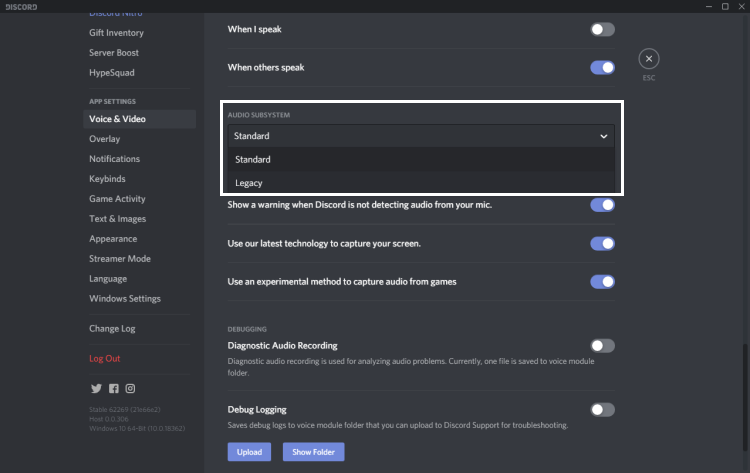
Solution 4: Clear Discord Cache to Fix Discord Keeps Crashing
Let’s say if some files or cache of Discord are corrupted then obviously your app crashes too.
By deleting Cache and other files won’t lead to any other issue as it gets recreated when you open Discord Next time
So to overcome this issue we simply need to delete the cache.
Clearing cache also helps in solving Discord Not Updating Issue.
By following these steps:
- Close your Discord app
- Press Windows key + E for opening File Explorer
- Type %AppData% in the address bar and press Enter
- Now under the Discord folder delete both Cache and local Storage folders
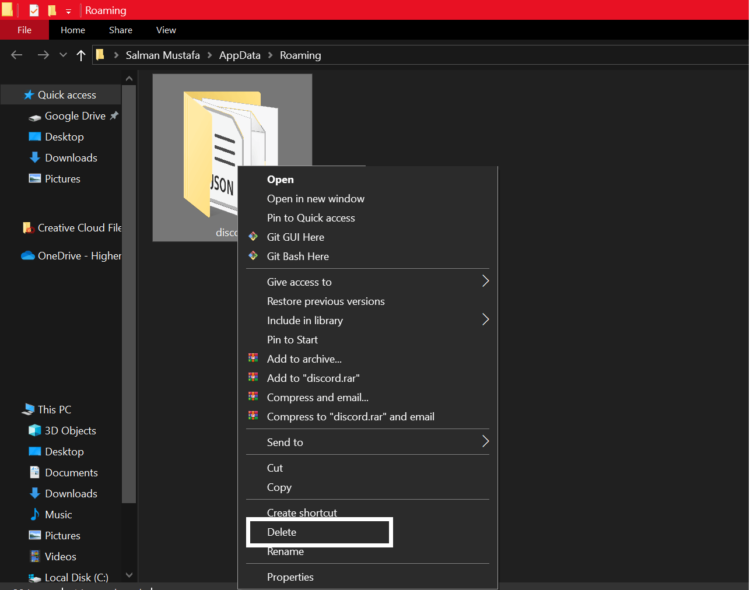
- Close File Explorer and restart Discord without any crashing
While your Discord keeps crashing you can use the app on your mobile device until the problem gets solved
I hope this will full fill your needs and will stop discord from crashing
Do comment and let me know which solution best fits you
And
I have more helpful articles too if your Discord Runs into problems.