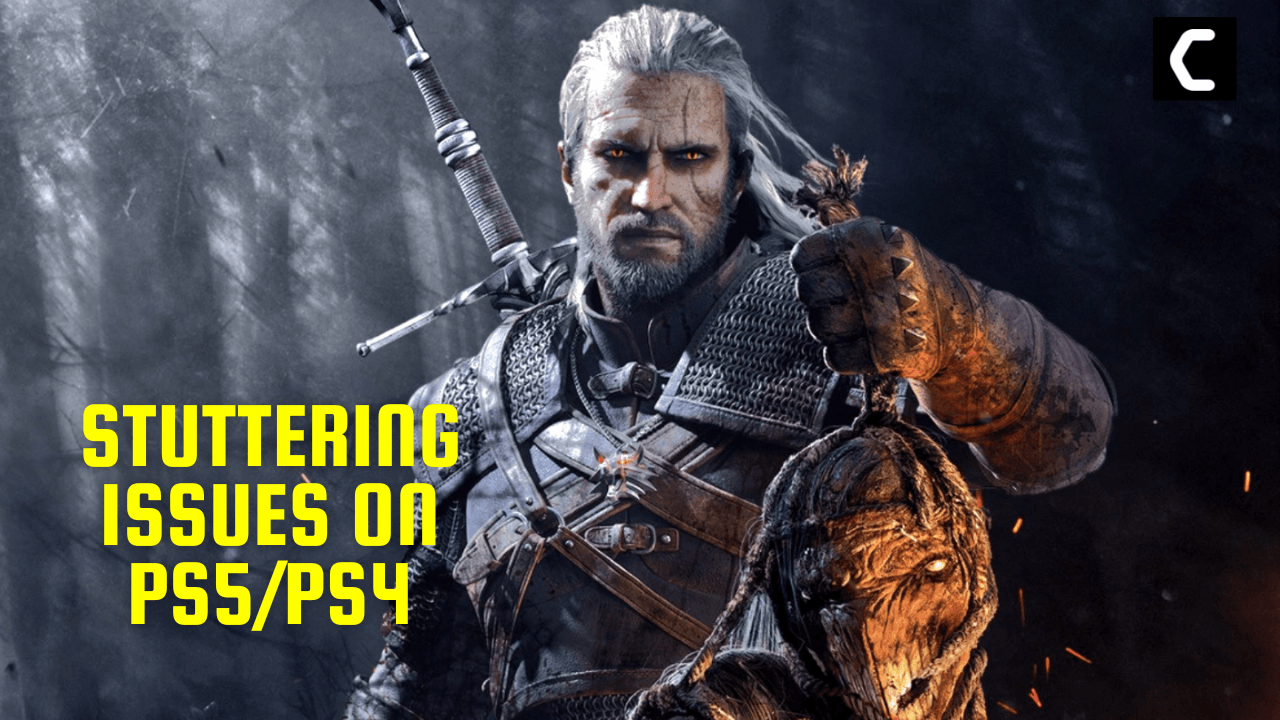One common issue that some players may experience while playing The Witcher 3: Wild Hunt on the PlayStation 5/4 is stuttering.
This can be frustrating and may affect the gameplay experience.
Stuttering can be caused by a variety of factors, including problems with the game itself, issues with the console other factors.
If you are experiencing stuttering in The Witcher 3: Wild Hunt then we have 8 quick fixes for you in the guide below
Solution 1: Restart Your PS5/PS4
Whenever you encounter a Stuttering issue or any game bug, you should restart the PS5/PS4.
Restarting the console will eliminate any temporary error occurring due to the old cache.
So here is how You can restart your PS5/PS4:
Restarting PS4
- Open the PS4
- Use the “L” KEY to move up the menu
- Move right to the Power option and press the key “X”
- A new window will open then select Power Options
- Power Window will open select the Restart PS4 option
- And you will be able to restart the PS4 successfully.
Restarting PS5
- Turn on the PS5
- Press the Playstation button the quick menu will appear

- Select the Power option the small menu will appear
- Select the “Restart” Option
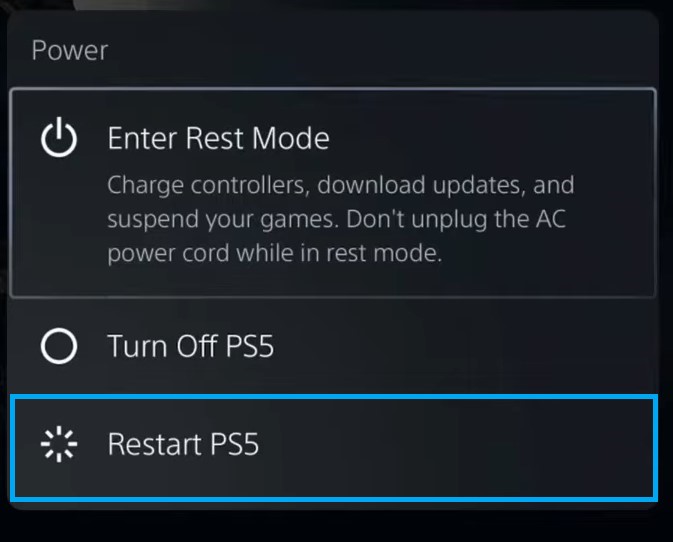
- Your PS5 restarts successfully
Solution 2: Update the Game on PS4/PS5 (Automatically)
Enabling the games to update automatically is really helpful for gamers. When there is a new update of any game the PS5 will not notify you.
You have to check the update by following the above steps solution.
Automatically updating will make your console up-to-date and help gamers to solve The Witcher 3: Wild Hunt Stuttering on PS5/PS4
Follow the step down below to Update the Game on PS5 (Automatically):
- Go to the PS5 Homepage
- Go to the gear icon located on the top right corner of the Home page.
- The setting will open
- Select System
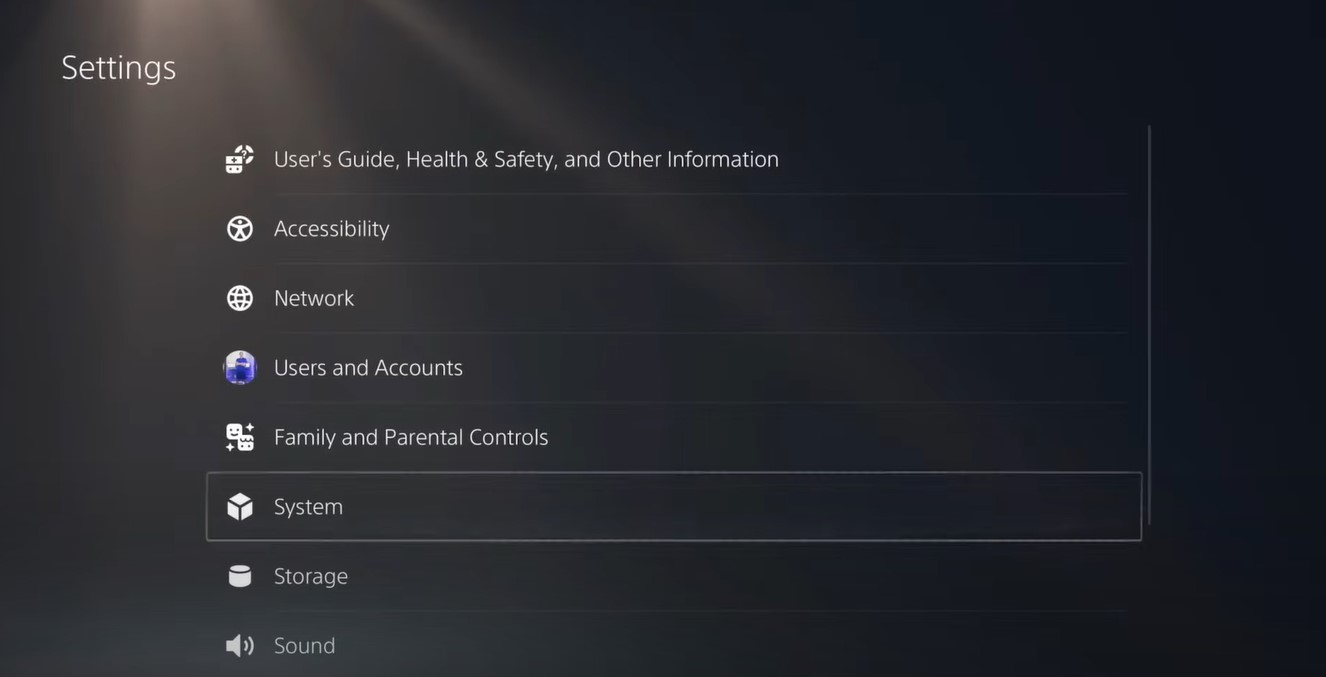
- The system setting window will open now select the Power Saving option
- From the right side select “Feature Available in Rest Mode“
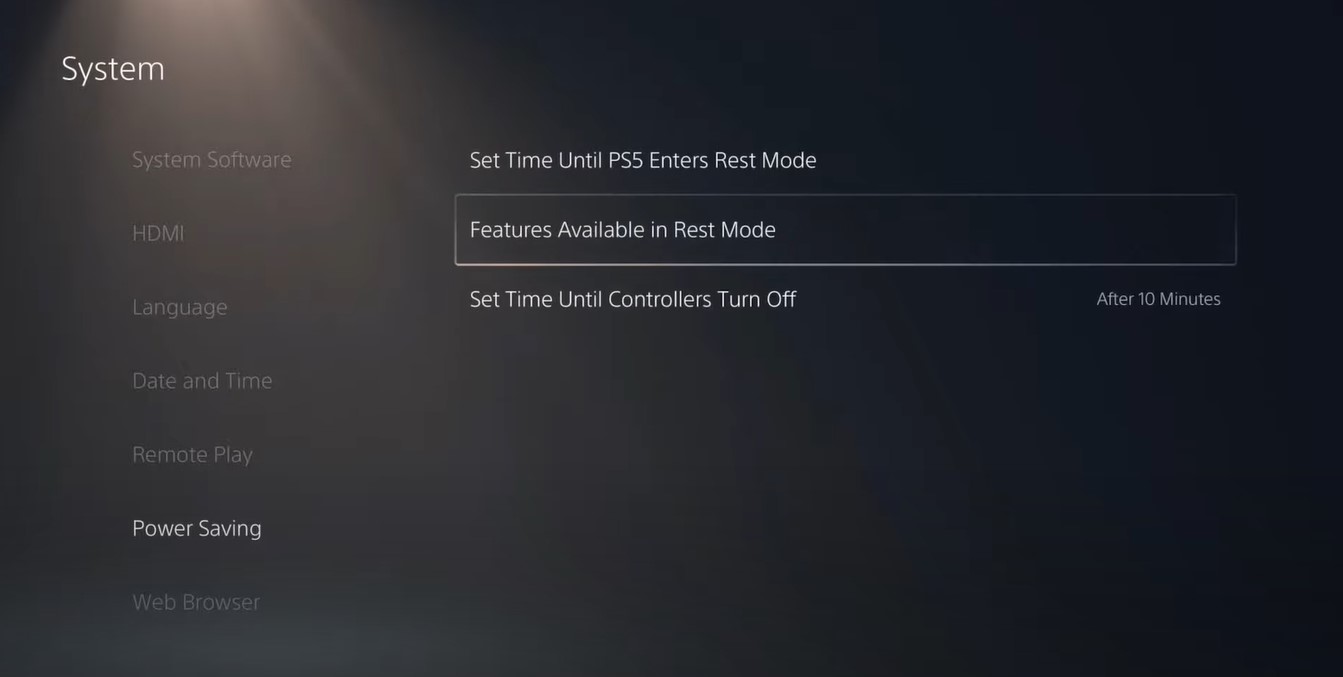
- Three more options will appear Select “Stay Connected to the Internet“
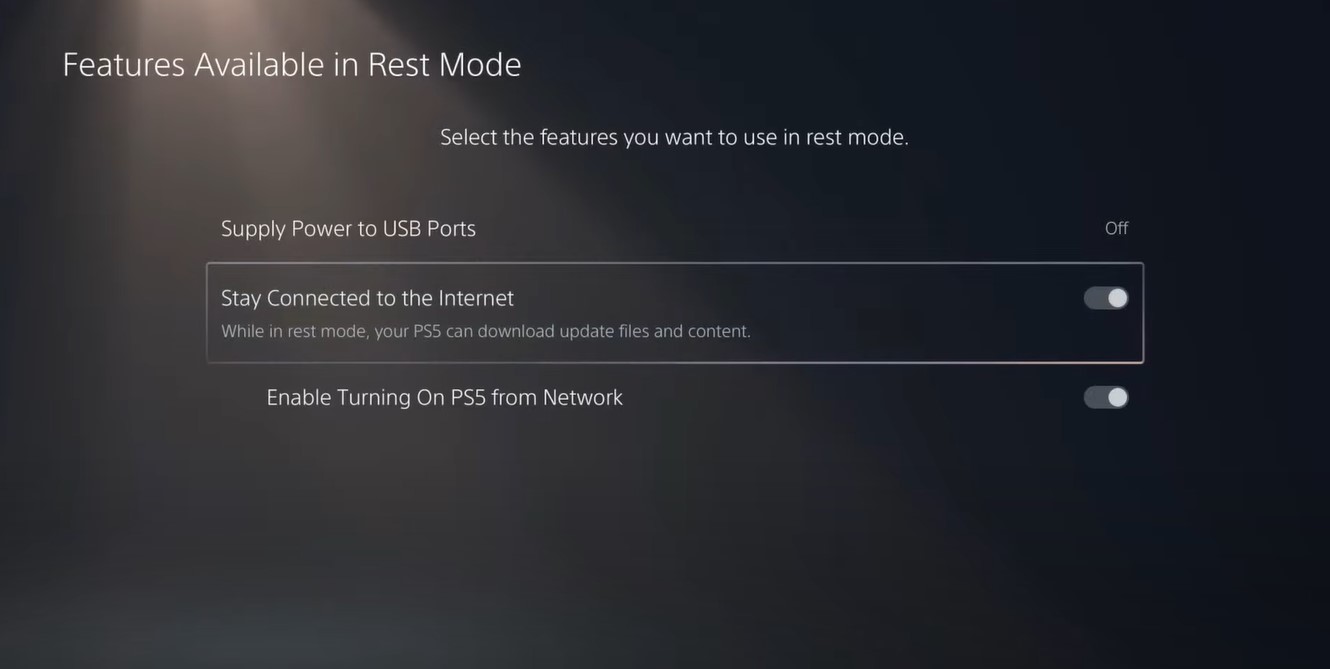
- Make sure the toggle of this option is Turned ON
- Now exit from here and go back to the main setting menu
- Scroll down and select “Save Data And Game/App Settings“
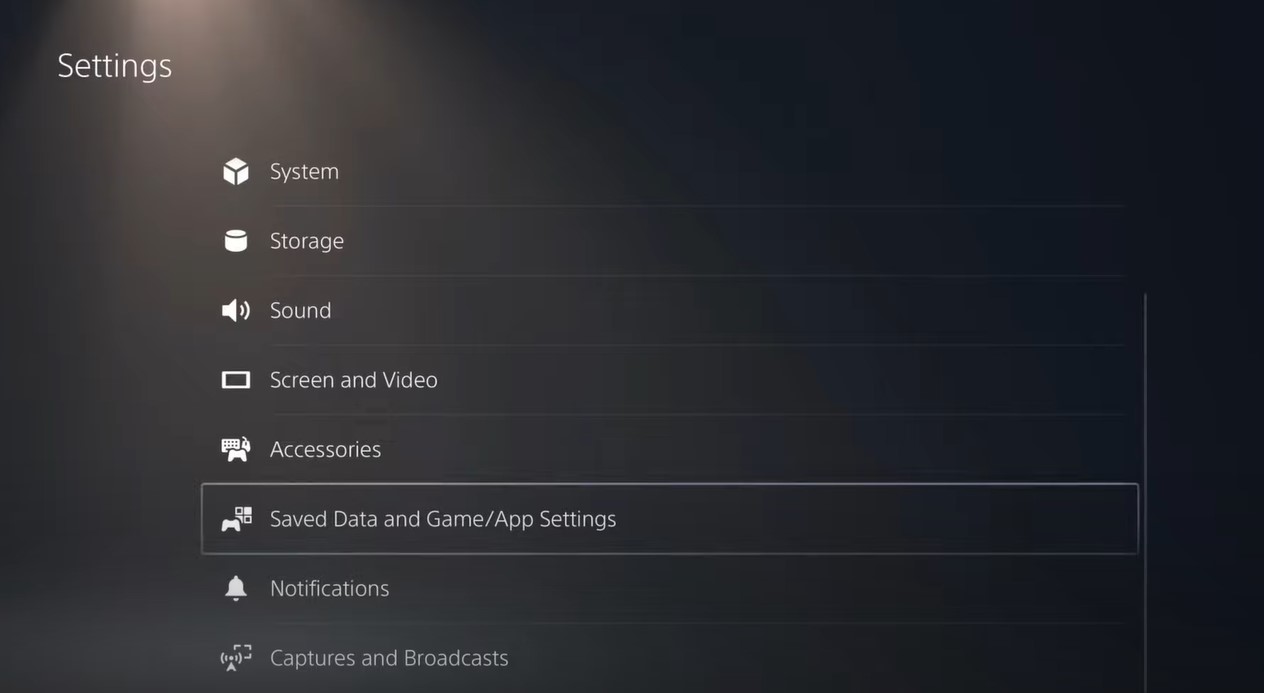
- From the left menu select “Automatic Update“
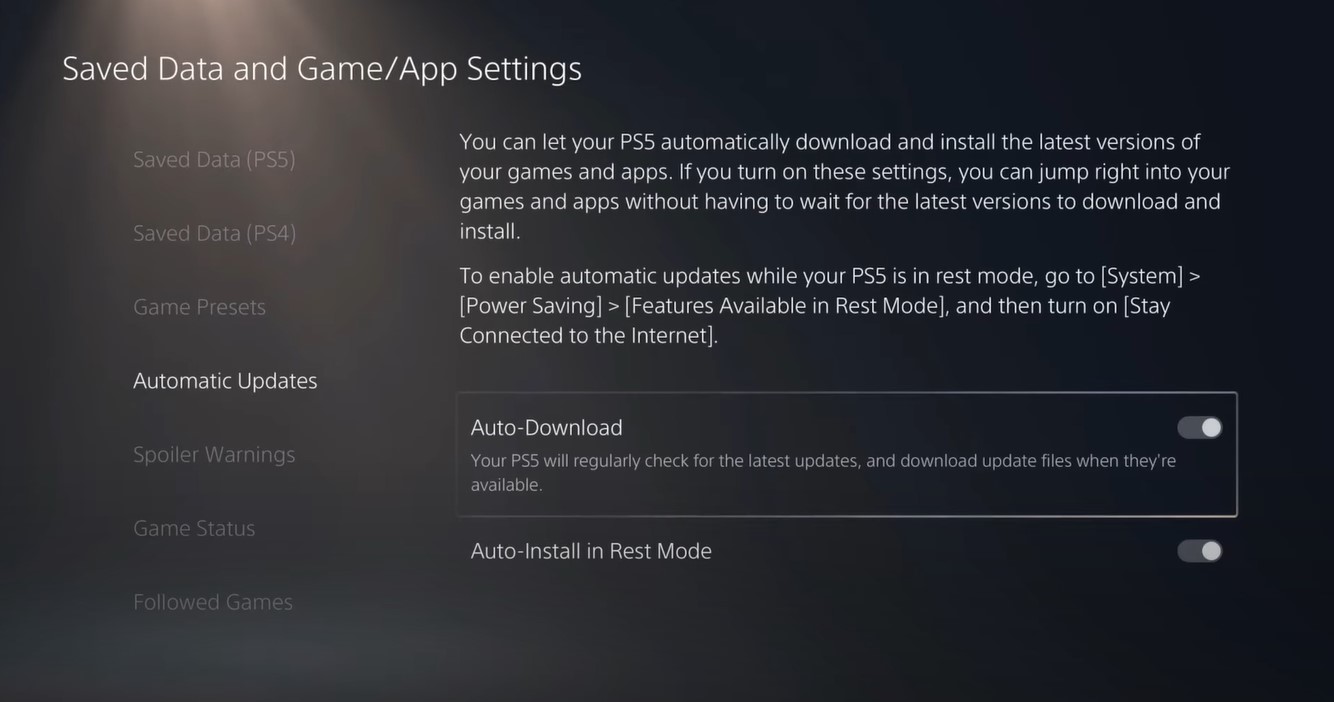
- Now on the right side “Auto-Download” & “Auto-Install in Rest Mode” will be available
- Make sure both option toggles are ON
- The automatic update is now on successfully
When the updates are done the PS5 will go to sleep
Solution 3: Update Your PS5 Firmware
Updating the system software will solve the Freezing. Although it updates automatically its good to check for updates yourself
So, here’s how you can do it:
- Make sure the PS5 is connected to the internet.
- Go to Settings.
- Go to System > System Software.
- Then go to System Software Update and Settings > Update System Software.
- Now, wait for the system to check for updates and if it’s updating don’t try to turn off your PS5.
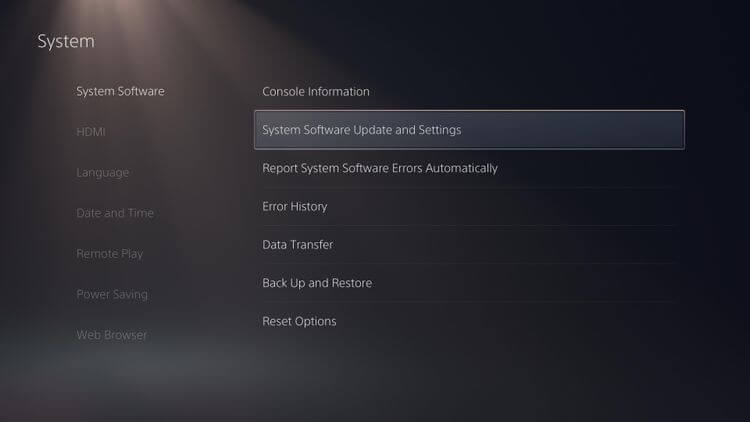
Solution 4: Turn On Performance Mode
The Ray Tracing Frame Rate Mode may also be causing the game to Stutter so try changing it to Performance mode.
Just follow the steps below:
- While playing The Witcher III: Wild Hunt Complete Edition on your PlayStation 5, press the Options button on the PS5 controller to bring up the Options menu.
- From there, you need to go to Display.
- You then need to select Graphics from the Display menu.
- After getting inside the Graphics menu, you need to make sure that the Frame Rate Mode is set to Performance.
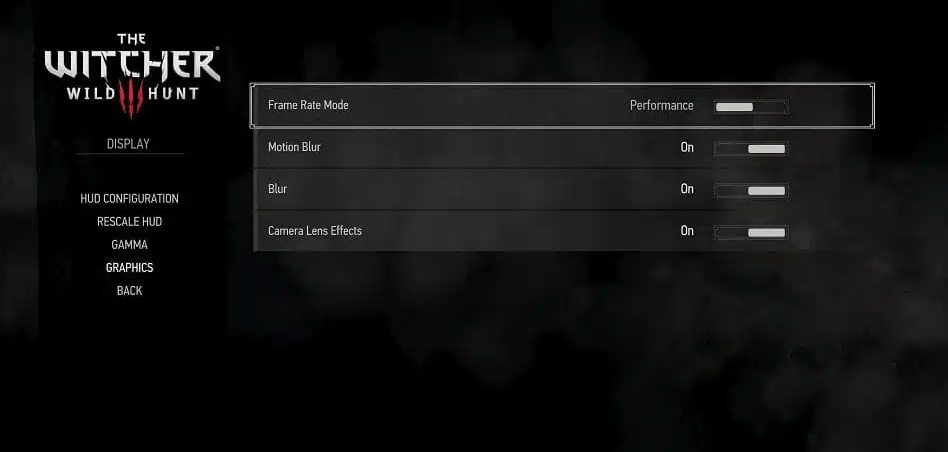
Solution 5: Restore Licenses
These licenses are used to access the content on your PlayStation account.
In case of damage to the licenses, the content may not work leading to The Witcher 3: Wild Hunt stuttering on PS5
How do I restore licenses on PS5?
So let’s Restore licenses PS5 in the coming steps:
- Select the Gear icon on the top right of your PS5 home screen.
- Then select User and Accounts > Other
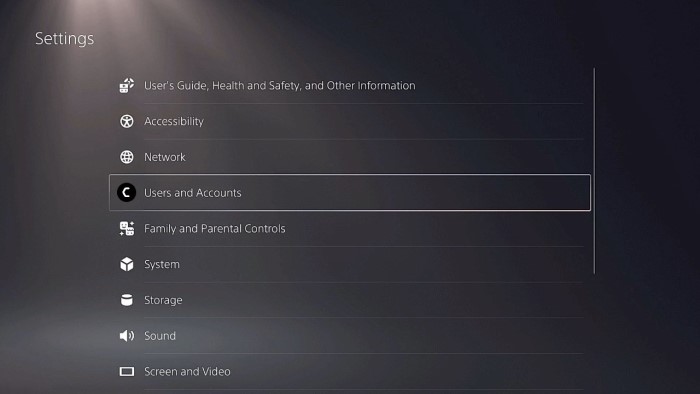
- Now choose Restore Licenses
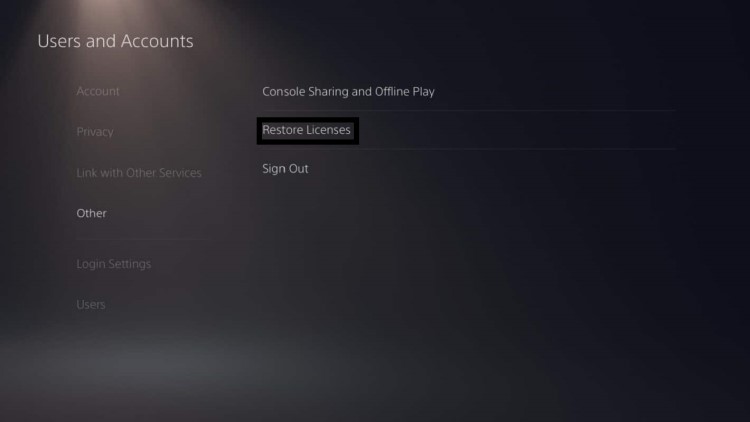
- And select the Restore button
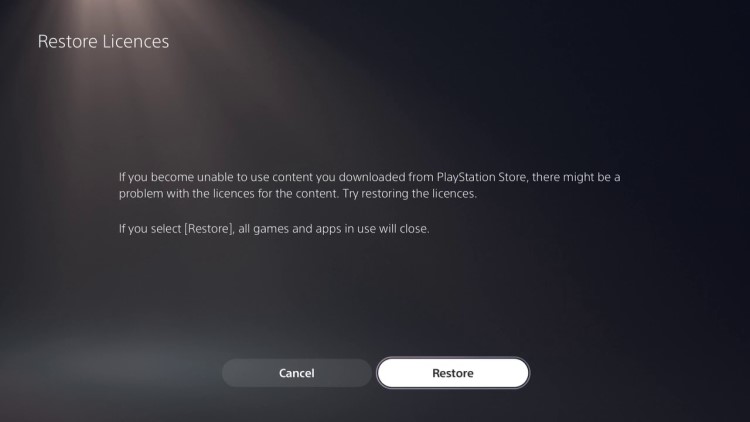
- This process will take a few seconds but you will get to fix the error.
Solution 6: Delete and Reinstall The Witcher 3: Wild Hunt
If the above solution didn’t work for you then this will
There could be some corrupted game data or files so why not delete and reinstall the whole game?
To reinstall any game on PS5 follow the steps below:
- Select the gear icon on the top right of your home screen.
- Select Storage.
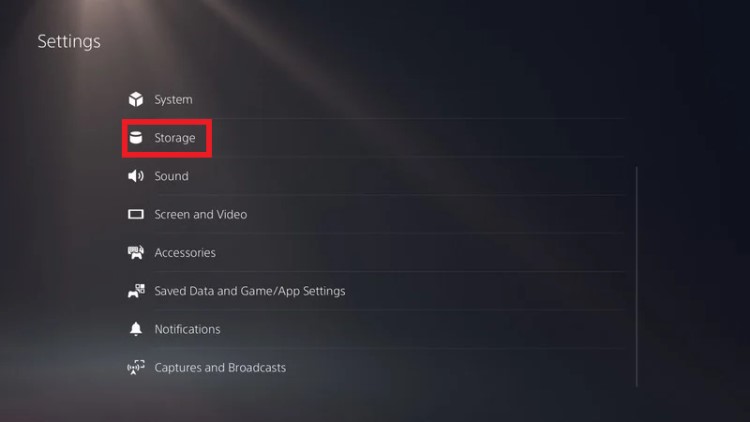
- Then select Console storage and go to Games and Apps.
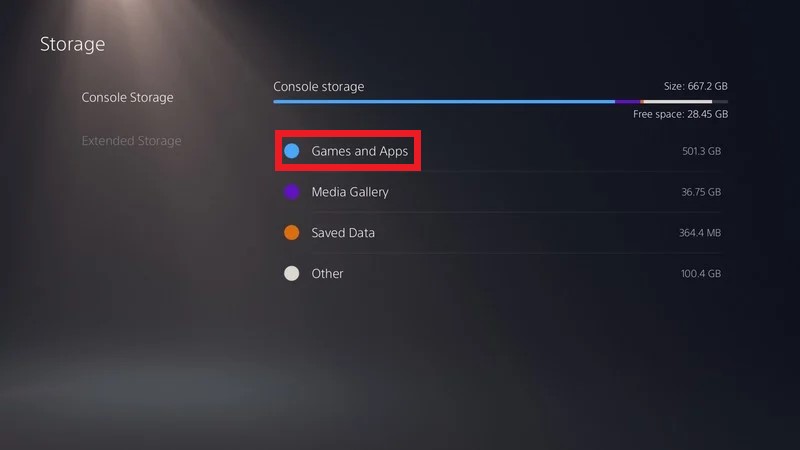
- Now you will see a list of installed games and applications where you will select the game.
- Press the Delete button in the bottom-right and confirm
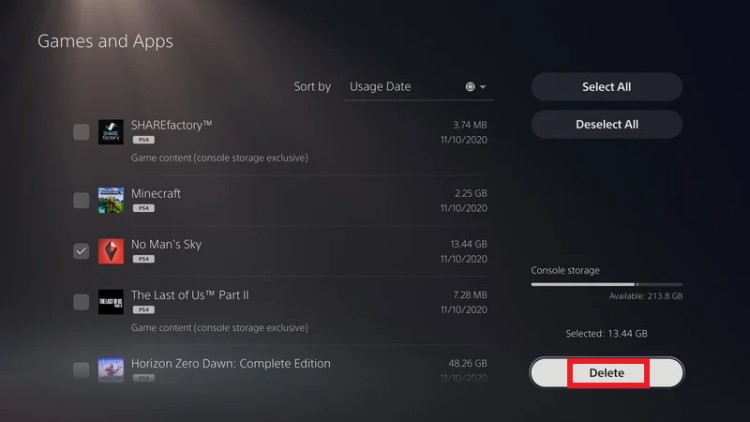
- After that, you can reinstall the game by disc or online.
Also Read: PS5 Screen Flickering
Solution 7: Reset PS5
Resetting PS5 will completely wipe off everything from the console whether it’s a game, save data, or any other content.
So its best to backup data first on your cloud storage and here’s how you can do it:
- Go to Settings > Saved Data and Game/App Settings, then select Saved Data.
- Now choose the type of data you want to backup and click Next.
- And PS5 backup will begin.
After backing up your data, now you can reset your PS5:
- Go to Settings
- Then go to System
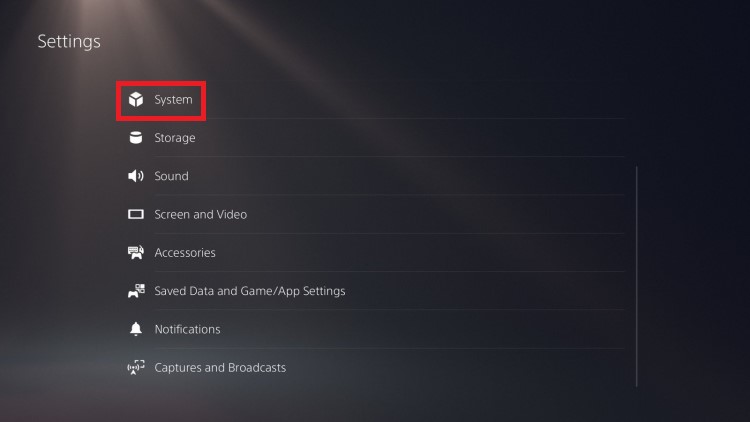
- Select System Software> Reset Options > Reset Your Console > Reset.
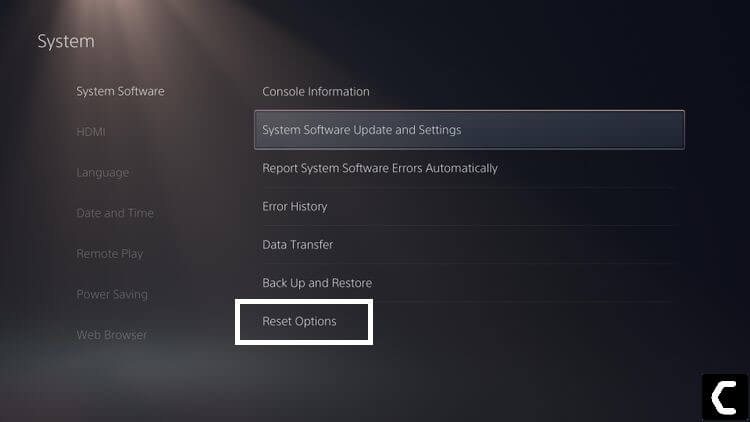
- PS5 will restart and you will be directed to the setup process.
Solution 8: Contact PS5 Support
If none of the above solutions didn’t work for you then all you can do is visit the PlayStation Official Website and tell them about The Witcher 3: Wild Hunt Stuttering on PS5/PS4 on their support page and they will typically reply to you within 24 hours.
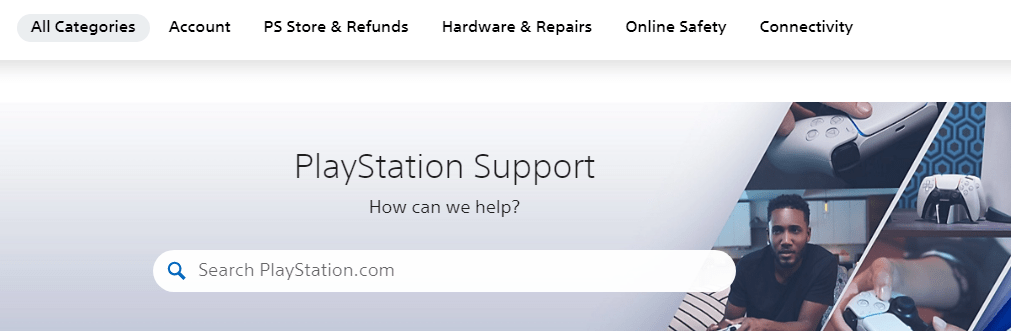
Make sure you tell all the solutions you have applied to your console. This will help the support agent to identify the main reason for this error
And still, if you got any questions relating to this then do mention them in the comments section.