Valve limits the support for many games due to its OS and hardware, but we have found a way to play Genshin Impact on Steam Deck.
The only downside with most handheld gaming consoles is their hardware or software compatibility, which limits you from running certain games. The same limitation has bounded players from running Genshin Impact on Steam Deck.
Genshin Impact is one of the most popular games for being the nominee for best online game in the Famitsu Dengeki Game Awards 2022 and one of the best free games to play in 2023. According to gamers like AFK Gaming, there is no native support to run Genshin Impact on Steam Deck. Still, we have discovered a way to play Genshin Impact on Steam Deck with Steam OS and here is how you can do it.
Installing Genshin Impact on Steam Deck
- Switch to Desktop Mode on your Steam Deck console.
- Open any web browser and go to the official Genshin Impact website.
- After opening the link, click ‘PC Download’ to download the game’s desktop version.

- Open Steam Client in Desktop Mode, click ‘Add a Game,’ and then select ‘Add a Non-Steam Game.’
- Now browse the path or location where you downloaded the Genshin Impact installer. If you cannot find the file in the browse window, set the File Type to All Files, and it will reveal the Genshin Impact Launcher setup file.
- Select the Genshin Impact Setup file and click Open to add it to the Game Library.
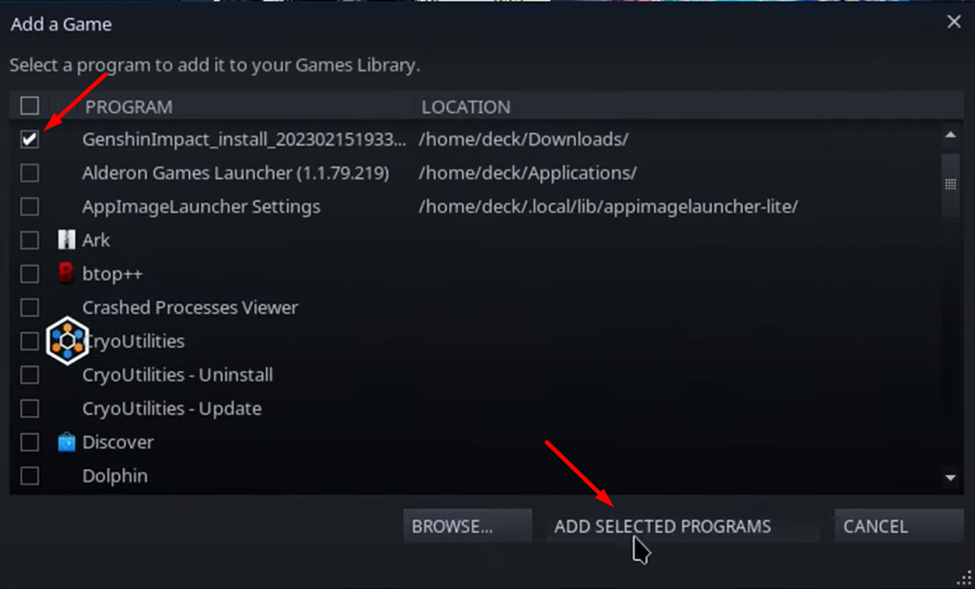
- Select Genshin Impact Installation file from the list, which should be automatically done immediately, and then click ‘Add Selected Programs.’
- Right-click on the GenshinImpact_install file from the game library and click ‘Properties.’
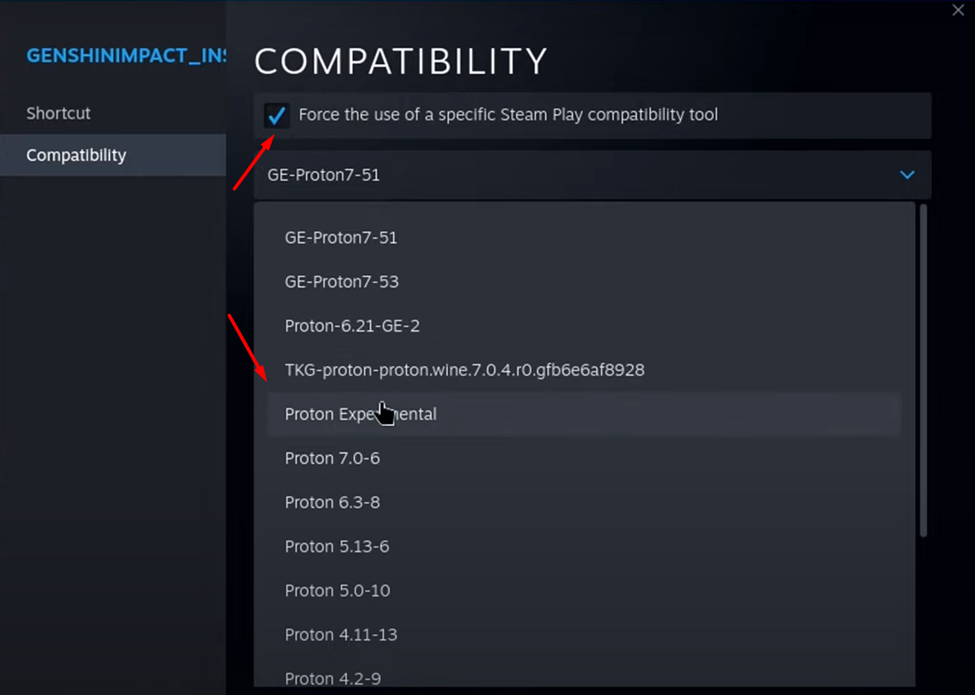
- Go to the Compatibility section, checkmark the ‘Force using a specific Steam Play compatibility tool’, and select Proton Experimental from the dropdown menu.
- After adding the setup file, run it from the Steam Client App in Desktop mode.
- Click on Install Now to begin the installation process.
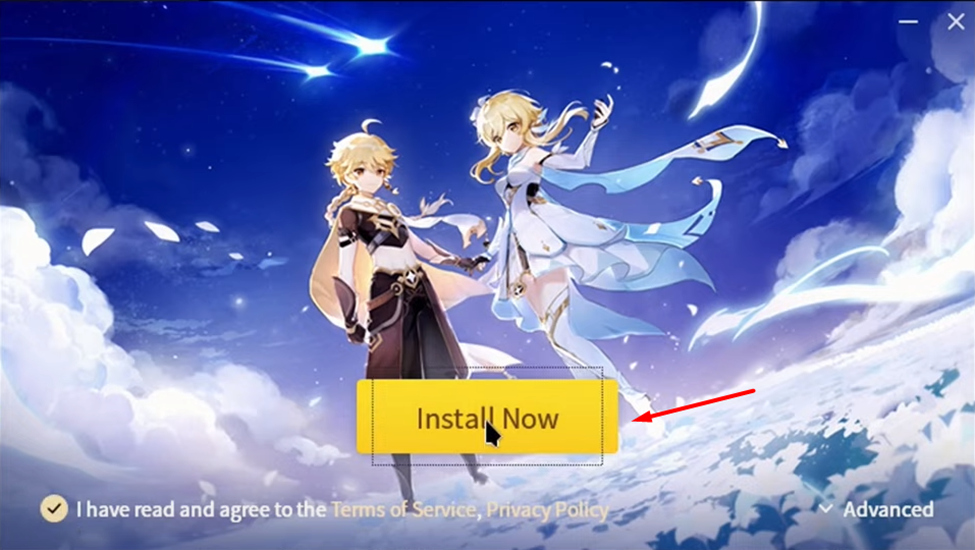
- Click ‘Install’ on the Microsoft Visual C++ screen as it may appear during the installation setup of the game.
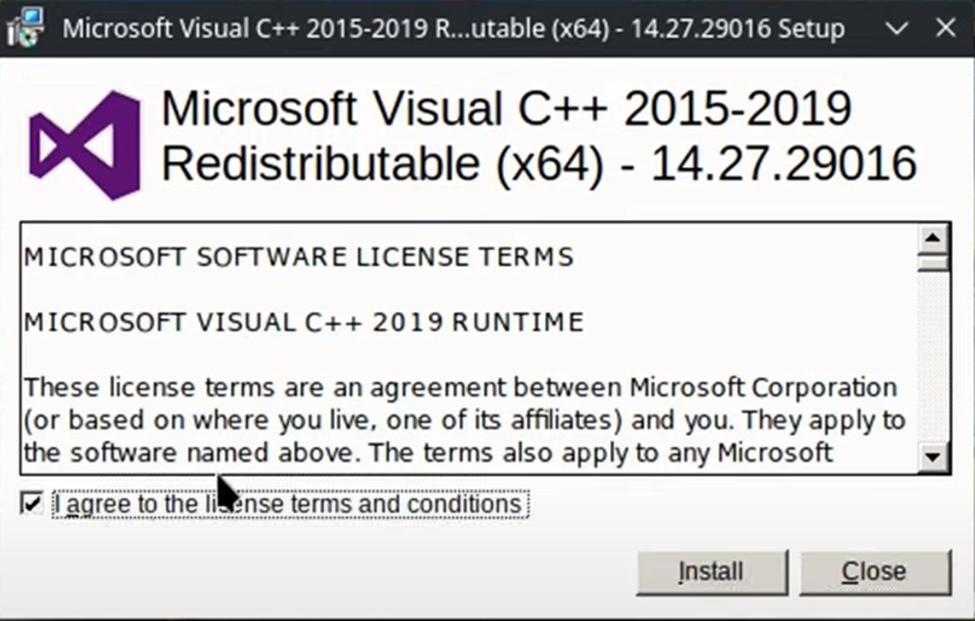
- Click on ‘Run Now’ to get the game, as shown in the image below.
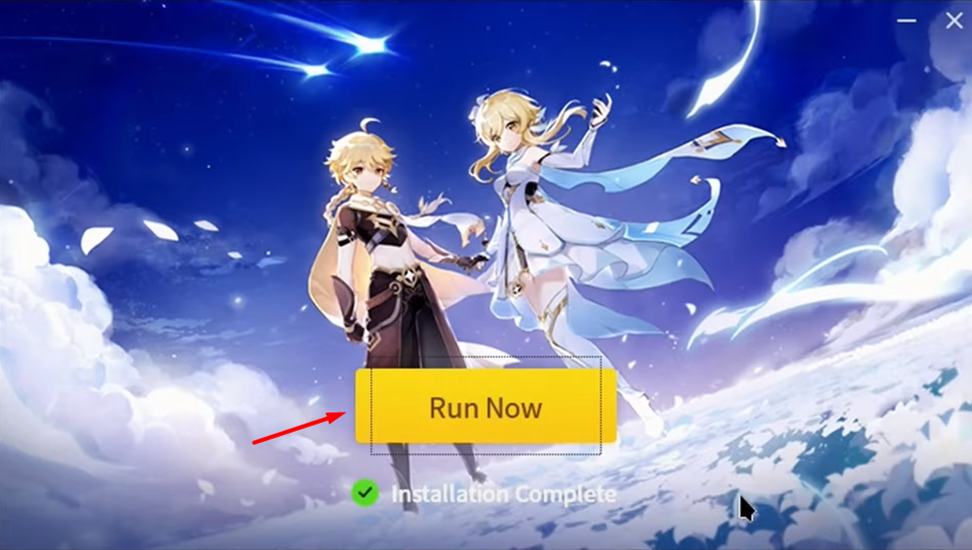
- Select the path for installing the game; you may need more than 135 GB of free storage space. You can change the path to the SD card by selecting the option ‘Change the path’ and click Install to begin the installation setup once you’re done.
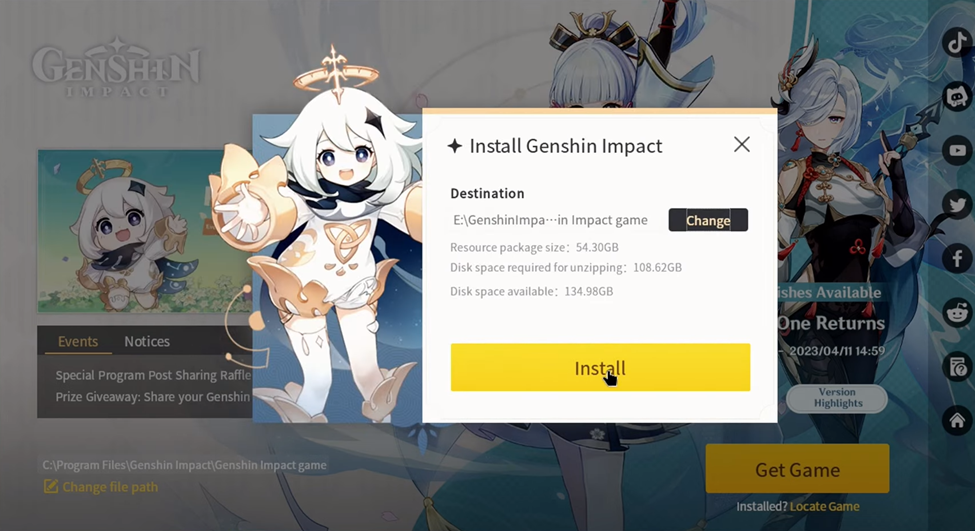
- Once the installation completes, exit the installer by selecting ‘Exit program’ and then click ‘Confirm.’
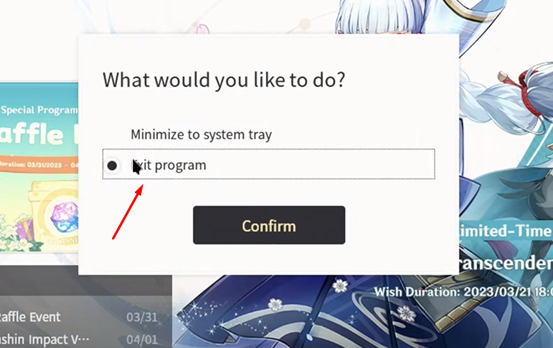
- Go to the Steam Client App and remove the GenshinImpact_installer from the Steam Library. Right-click on the game, go to Manage and select ‘Remove Non-Steam game from your Library.’
- Select ‘Add a Game’ and ‘Add a Non-Steam Game.’
- Set the File Type to ‘All Files’ before pasting the path.
- Enter the following path in the File Name location using the CTRL+V button, and for this, you may have to connect a wireless keyboard with Steam Deck since directly pasting the path does not work.
/home/deck/.steam/steam/steamapps/compatdata/2901732111/pfx/drive_c/Program Files/Genshin Impact - In the Genshin Impact folder, you must find the file named launcher.exe. Select the launcher.exe file and click ‘Open’ to add it to your Steam Library.
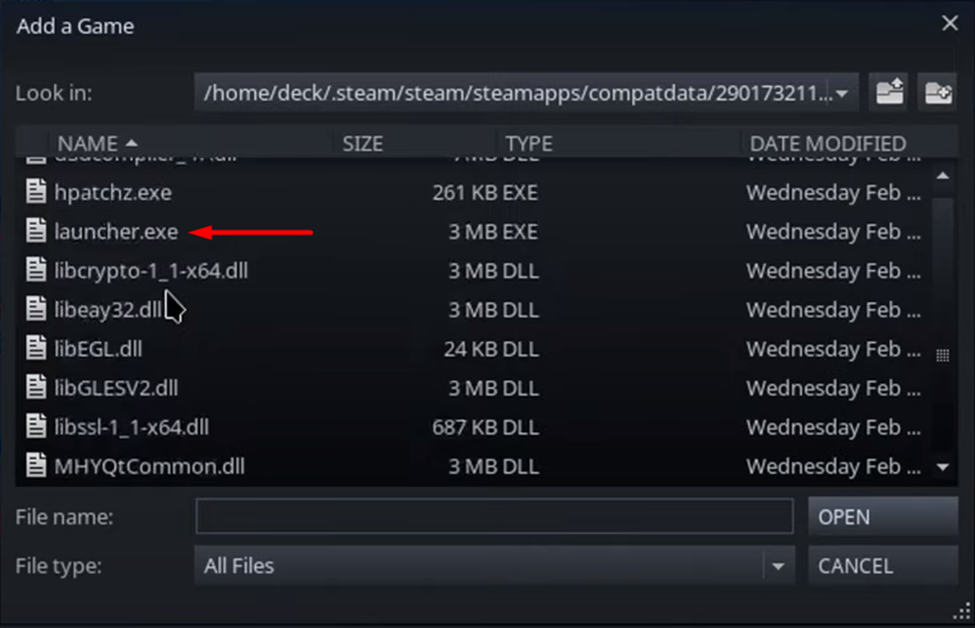
- Select the launcher.exe from the list and click ‘Add Selected Programs’ to add your Steam Deck game library.
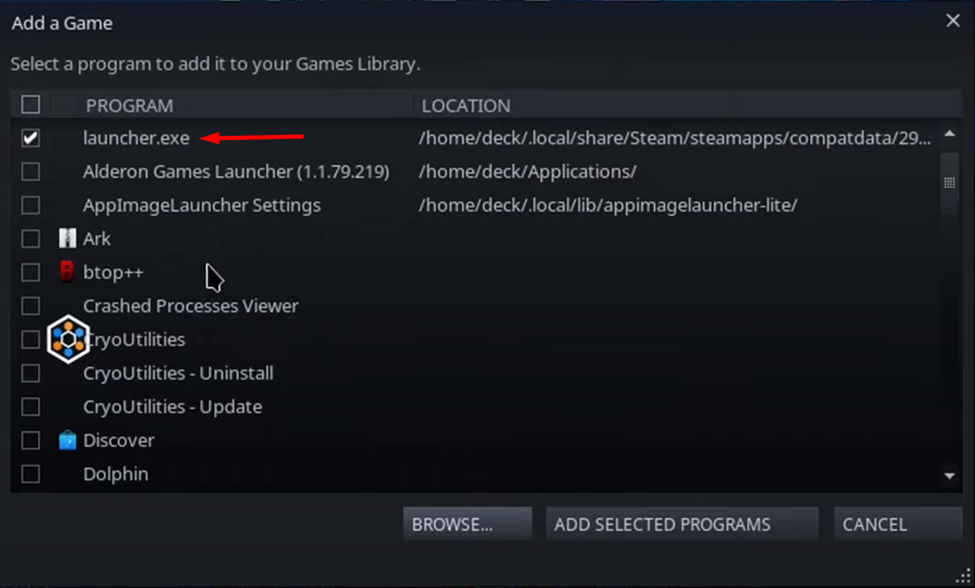
- Right-click on the launcher.exe from your games library list and select Properties.
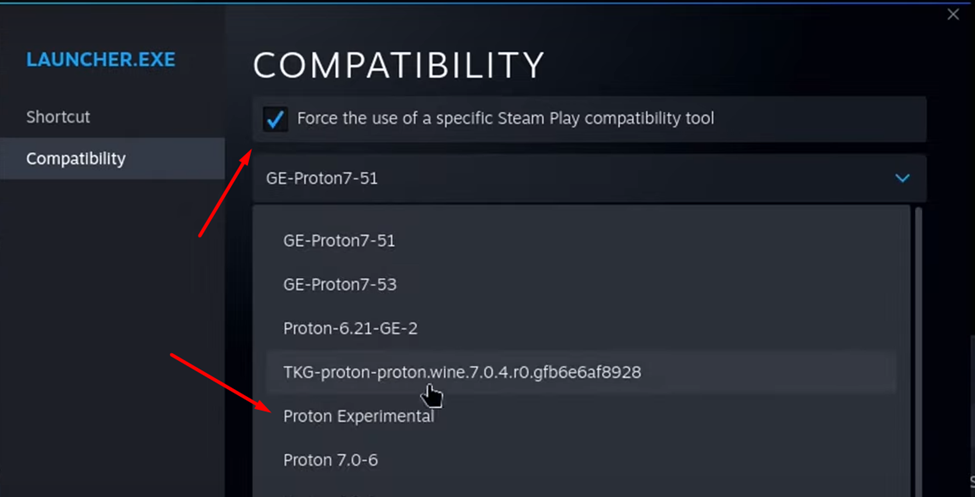
- Go to the Compatibility section, select the ‘Force the use of specific Steam Play compatibility tool’ option, and select Proton Experimental from the dropdown menu.
- You can rename the launcher.exe as Genshin Impact, whichever name you prefer.
- Select ‘Play’ on the Genshin Impact from the Library, and the game will run properly.
After applying the steps mentioned above, make sure to run the game in Desktop Mode first. If the game doesn’t run immediately, select the correct installation location by clicking three bars next to the download button.
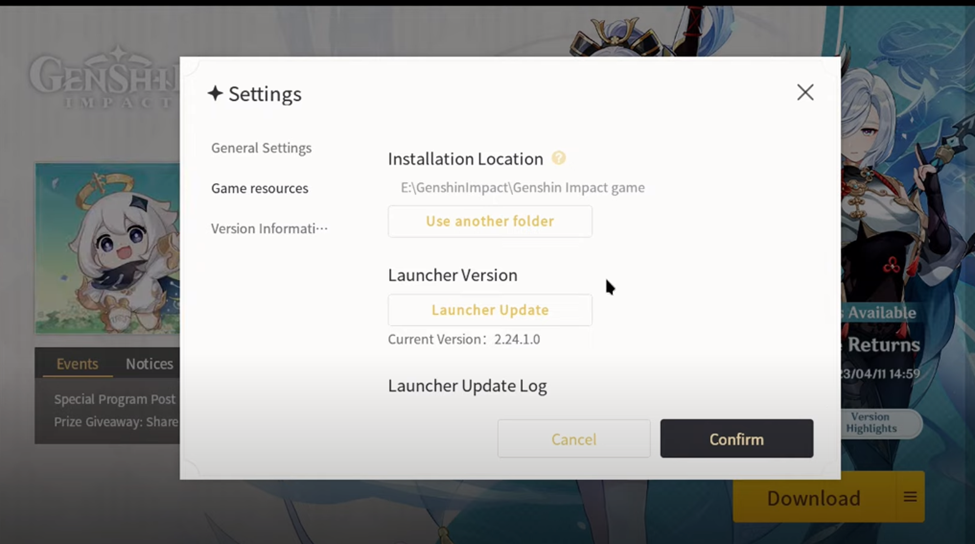
Select a path and click ‘Confirm.’ Click the ‘Download’ button to verify the files for a couple of minutes. Eventually, you can play the game by running it again from the Game Library. You can also check out our guide if Genshin Impact crashes on Steam Deck.
Final Words
Genshin Impact runs pretty smoothly on Steam Deck, and the game is also optimised for the console. Even though it is not natively developed to run on Steam Deck, you can still run it easily with the guidelines mentioned in this article.







