Looking to How To Appear Busy/Offline On PS5?
Or,
Do you just want some break from your friends and want to have fun alone?
If Yes,
Then you are in the right place because appearing offline on PS5 is an easy task to do.
Sometimes it’s good to appear offline just for some peace or you don’t want your friends to know that you are online and want to play games as a stranger.
Or you don’t want to get disturbed if you are watching your favorite movie.
Also, you can download patches and sync saved data without getting disturbed by party invites or other notifications.
So, moving on to How To Appear Busy/Offline On PS5.
Video Guide: How To Appear Busy/Offline On PS5 Through PlayStation App?
Why does it say Im offline PS5?
Your PS5 says I’m offline because your console was not shut down properly or the status may be offline.
So, it’s best to sign in to your PS5 account on another console to see where the problem lies.
Also Read: FIXED: PS5 Not Updating?
Moving on to How To Appear Busy/Offline On PS5.
How To Appear Busy/Offline On PS5?
To change your online status because you don’t want your friends or anyone to see that you are online,
what you need to do is change your status to busy or offline.
Here’s How To Appear Busy/Offline On PS5:
- Select the avatar/user or user account from the upper right corner of your home screen.
- Or you can access it from the Control Cente by pressing the PS button.
- And you will see a list of actions.
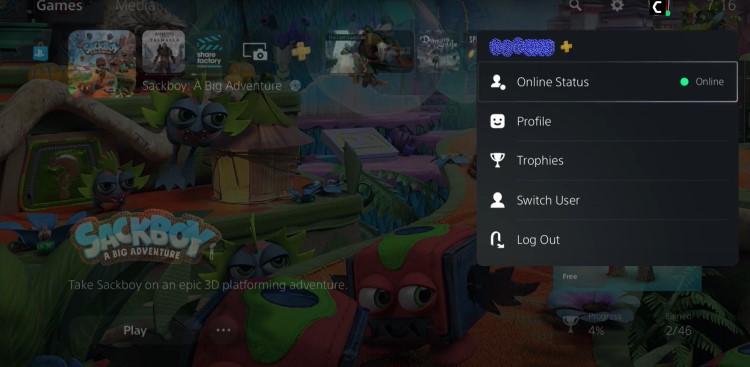
- But before moving on you should know that the green light means that you are currently Online.
- Now select the Online Status option.
- You will see three options that are Online, Busy, and Appear Offline.
- So, select the last option Appear Offline which means that none of your friends or relative will be able to see that you are playing games or enjoying Netflix for hours until you change it back.
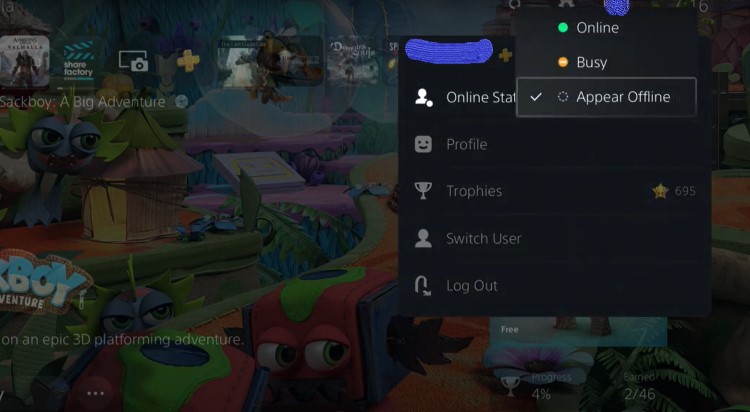
What does appearing busy mean PS5?
Also, the Busy option is more like PS5’s Do not Disturb meaning that your friends will be able to know that you are online but you won’t receive any kind of notification from them.
And if you are watching a movie or playing any game it won’t get interrupted.
Also Read: Turn Off Voice Data Collection PS5
How To Appear Offline On PS5 Via PlayStation App?
You can also Appear Busy/Offline On PS5 by changing your online status through your PlayStation app.
So, here’s How To Appear Offline On PS5 Via PlayStation App:
- Open the PlayStation app on your Android/iPhone or PC and sign in.
- On the bottom left corner of your screen, there will be a controller option known as the Play tab
- Select the Play tab in the PlayStation app.
- Now click on the Gear icon located at the top right corner to open Settings.
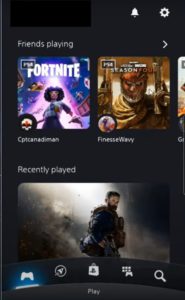
- Scroll down and under Console Management select Online Status.
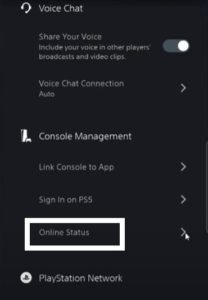
- You can choose Appear Offline on PS5 to hide your Online status.
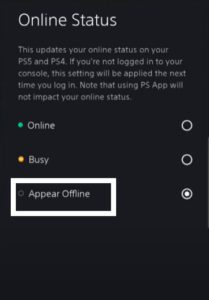
- And none of your friends will know that you are online.
So, these were the best ways we could get for you on how to Appear Busy/Offline On PS5; and,
If you got any questions, just let us know in the comments section.







