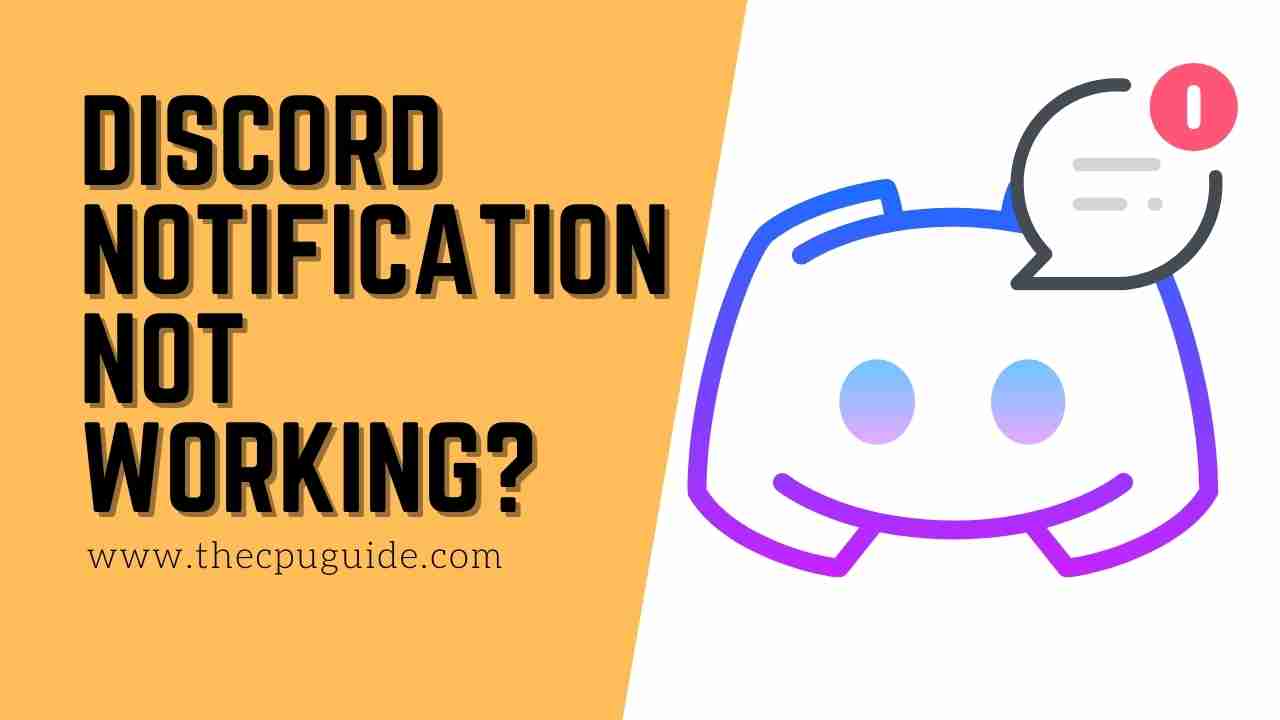Discord Notifications Not Working? Discord not notifying?
Every app that is full of features contains some issues in it and that’s happening with discord too.
Many users are reporting about not receiving discord notifications and can’t hear notifications.
But you don’t need to worry because we have compiles a list of solutions
for you to get rid of Discord Notifications Not Working.
Why am I not getting discord notifications?
- Go to User Settings.
- Under the Application Settings Click on Streamer Mode.
- Now turn ON and then OFF Enable Broadcast Mode option.
Best Video Guide For Discord Notifications Not Working:
For Discord phone/mobile notifications not working
Solution 1: Enable/Check Push Notification On Mobile
The first thing you can do to fix Discord push Notifications Not Working is checking notification settings.
Here’s how:
- Tap on the profile icon on the right bottom.
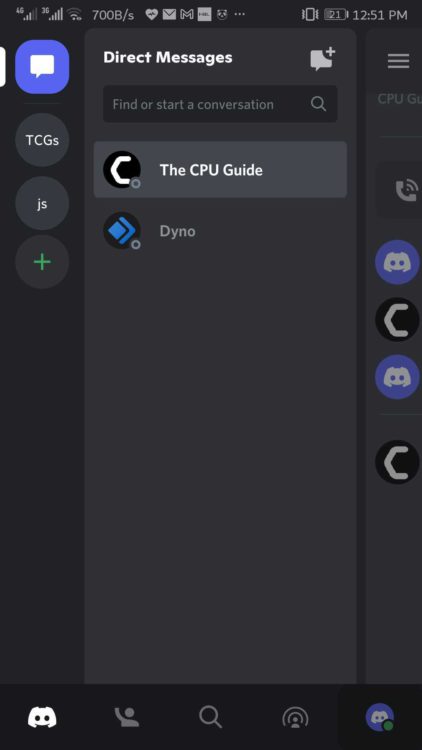
- Click on Notifications.
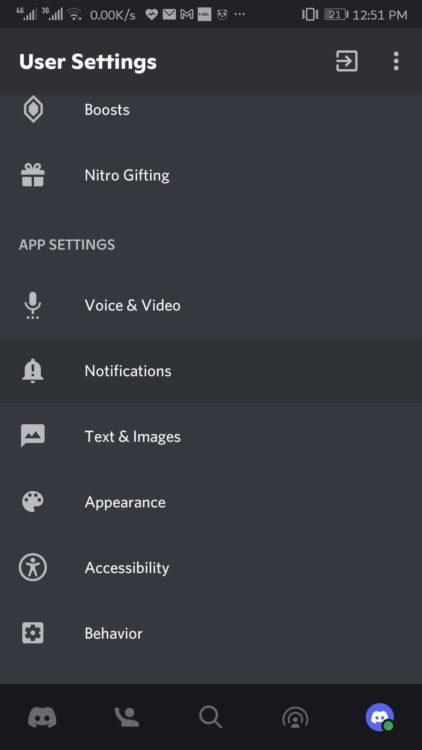
- Make sure System notification and In-app notifications are toggled ON.
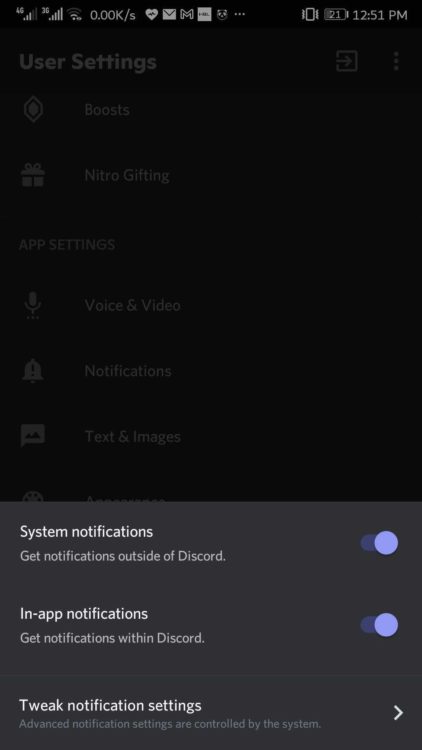
- Now tap on Tweak notification settings and there will be a number of options in front of you.
- Toggle OFF and ON each option.
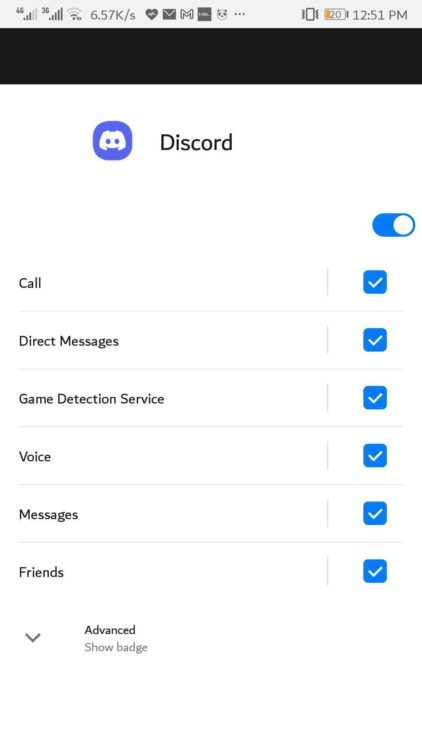
- And check if Discord Push Notifications Not Working is working.
FIX; Discord Stuck On Connecting
Solution 2: Uninstall and Reinstall Discord App
Your discord might be outdated due to which Discord Notifications Not Working
for Andriod so it’s best to reinstall and update the Discord app.
For Andriod discord pop up notification not working:
- Go to Settings > Applications > Manage Applications.
- Look for Discord and select Uninstall.
For iPhone discord not showing notifications
- Long-press the Discord app.
- Once it starts shaking tap on the X icon.
After this, you can download the updated version of Discord from Playstore or Appstore.
Solution 3: Check Phone Notification Settings
One possible reason for Discord Notifications Not Working could be that
your phone notification settings might be disabled.
So why not have a check on them to fix discord not giving notifications:
- Tap on the Gear icon on the phone to go to Settings.
- Tap on Notification and look for Discord.
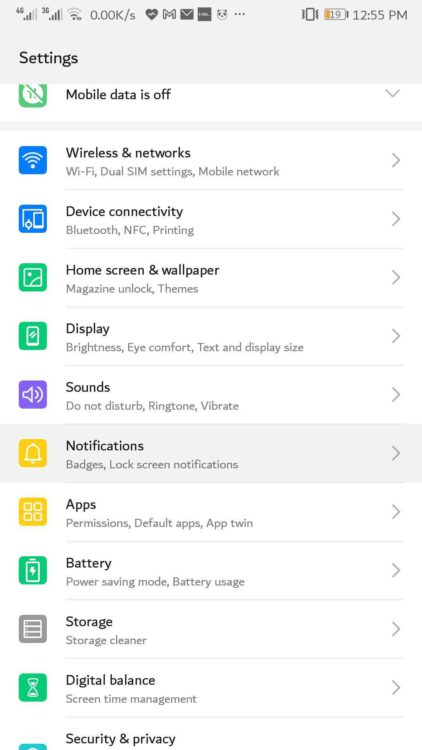
- Now toggle on Allow notifications if it’s disabled.
- Now you will see a number of setting options.
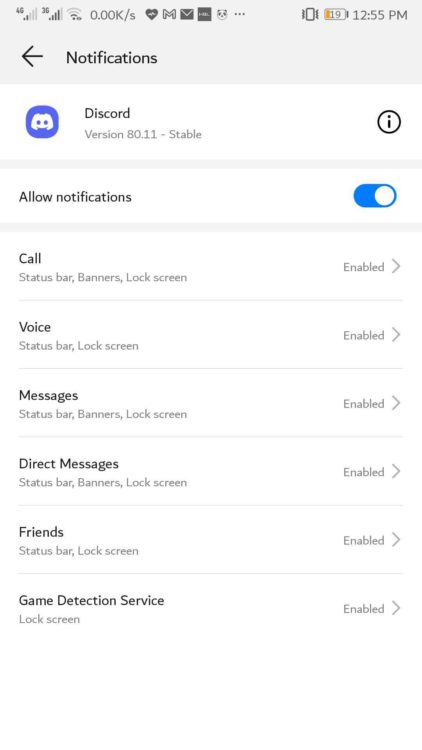
- Enable all of them one by one.
- Launch discord app to see if Discord Notifications Not Working is fixed.
Solution 4: Clear Discord App Cache to Fix Discord Notifications Not Working
Sometimes the cache gets corrupted leading to a Discord no Notifications error.
So clearing up cache from your mobile will get discord notification not working Andriod fixed and it won’t delete any of your personal data.
- Go to Settings > App
- Look for Discord.
- Tap on Storage
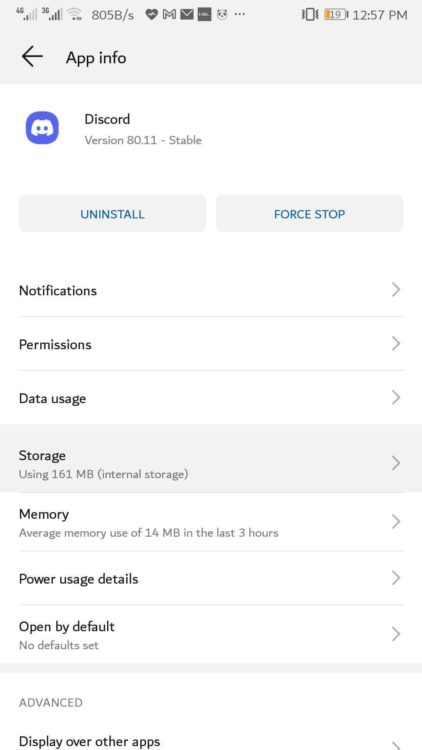
- And then Clear Cache and clear data.
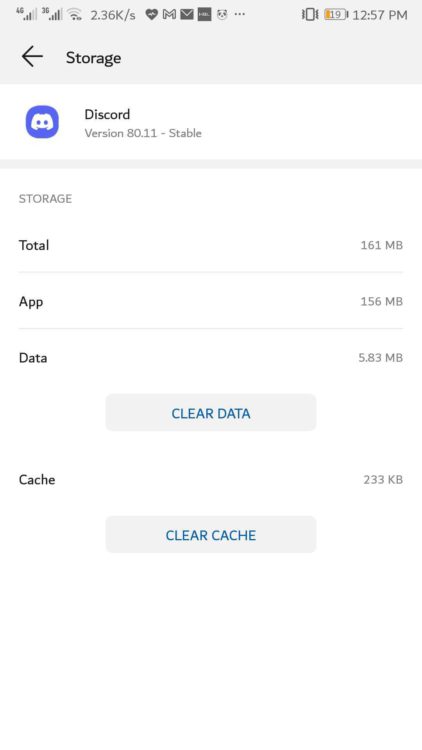
Discord Screen Share No Audio | Audio Not Working?
If this solution doesn’t fix discord notification not working then move on to the next one.
Solution 5: Uninstall the Beta Version to Fix Discord Notifications Not Working
We know that the beta version of Discord has some extra features but it also comes with bugs sometimes.
So try getting rid of the beta version of discord will fix discord app not notifying:
- Go to Playstore and look for the Discord app.
- Click on App details where you will find the testing of the beta version.
- Tap on Leave to get rid of the beta testing program.
- Uninstall discord and download the public version of Discord.
- Launch Discord to check if Discord Notifications Not Working is solved.
For Discord desktop notifications not showing up:
Solution 6: Check Online Status to Fix Discord Windows 10 Notifications
Make sure you check that Do Not Disturb is NOT ON and your status is showing Online.
Just click on your profile username icon.
So if you want Discord desktop notifications not showing up, disable the Do Not Disturb option.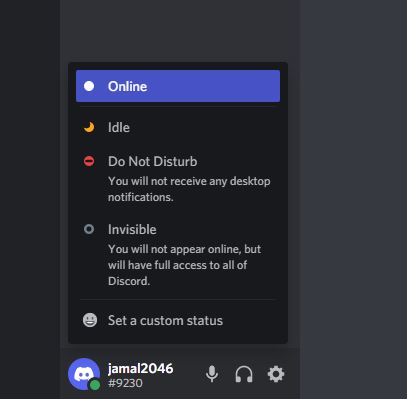
FIX: Discord Search Not Working
Solution 7: Disable Discord Streamer Mode to Fix Discord Notification Not Working
Enabling Discord Streamer mode can lead to discord notification not working.
As streamer mode blocks all kinds of notifications.
Just follow the steps below:
- Click on the Gear icon(User Settings menu) at the bottom of the window.
- Look for the Streamer Mode tab.
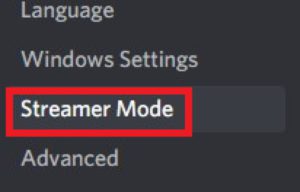
- If Enable Streamer Mode option is on then turn it OFF to disable streamer mode.
Solution 8: Enable Discord Desktop Notifications
Check if Discord desktop notifications are turned ON so that discord notifications not working could get fixed.
Just follow the steps:
- Go to Discord User Settings by clicking the Gear icon.
- Under App Settings click on Notifications.
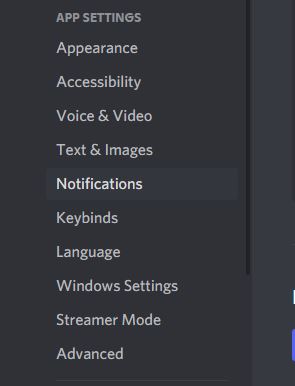
- Now toggle ON Enable Desktop Notifications if it’s off.
- And enable the other two options below it too.
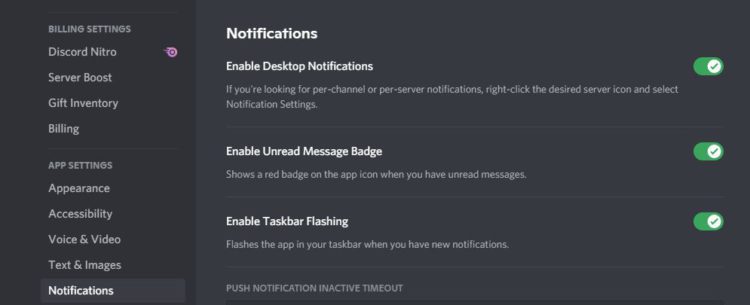
- Check the Sound settings too at the end.
Discord Keeps Crashing Unexpectedly
Solution 9: Check Notification For Server to Fix Discord Not Sending Notifications
It’s best if you check that the server notifications are enabled or not for discord notification not working to be fixed.
Here’s how you can:
- Right-click on the server username.
- Click on Notification Settings.
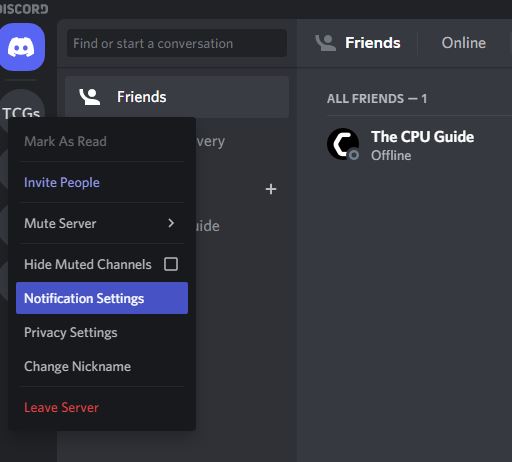
- Make sure there’s a Tick against All Messages.
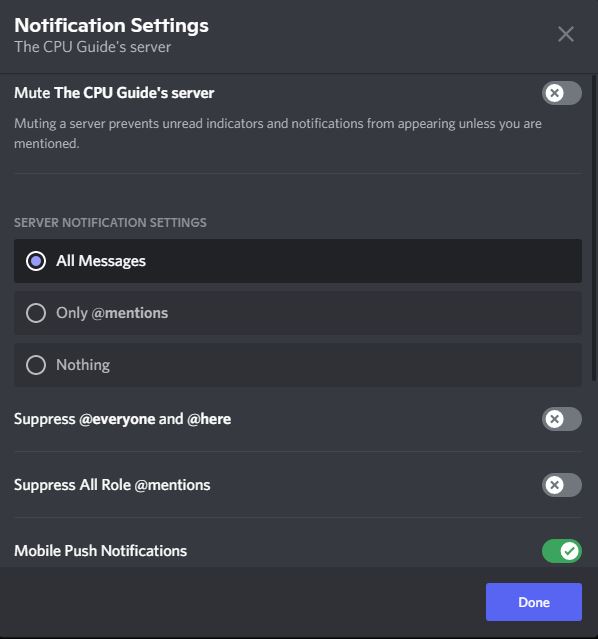
- And Mute server option is disabled.
Solution 10: Log Out of Discord on PC/MAC
The least you can do is first log out of Discord and then log in back to fix discord notification not working
To log out of Discord on PC just follow the steps below:
- Click on the Gear icon(User Settings) next to your username.
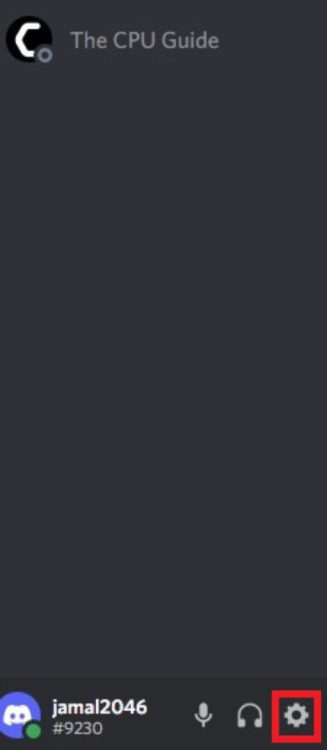
- Now scroll down and click on the Log Out option.
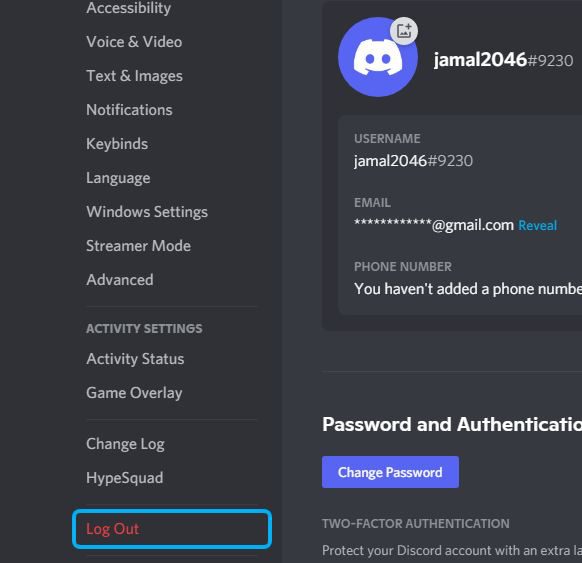
- Now confirm by clicking on Log Out button.
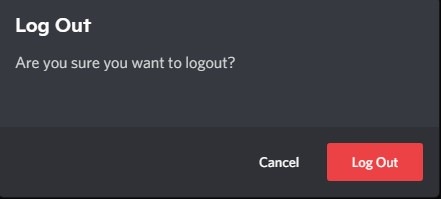
- Now Sign in again after logging out for Discord notifications not working to work.
I hope you get to fix the Discord Notification Not Working and if you got any questions just let us know in the comment section.