God of War Ragnarok is one of the most iconic games to play on PlayStation 5, until its running smoothing without lagging. Unfortunately, many players have experienced PS5 screen flickering while playing God of War Ragnarok. This game also issued some problems with PS4 screen flickering that made players frustrated.
Not only Samsung Smart TV’s flickers but also other brand TV users are experiencing PS5 flickering black screens while playing games on their PS5.
The main reason why you may experience PS5 and PS4 screen flickering while God of War Ragnarok is because of the 4K video transfer rate. This issue can be resolved by simply playing the game on a lower resolution like 1080p or 720p, which are also more supported on the PlayStation 4.
To explain things more clearly, we have written this detailed guide on how to fix PS5 screen flickering or PS4 screen flickering while playing God of Ragnarok by following a few easy methods.
Why is my PlayStation5 screen flickering? PS5 home screen Glitch?
Your PlayStation5 screen is flickering due to 3 reasons:
- Worn out HDMI cables.
- 4K video transfer rate.
- TV firmware not updated.
- Sometimes outdated PS5 software
- Random glitch
Why is my PS5 Flashing White?
Your PS5 is flashing white because your console is frozen and needs to be power cycled immediately.
Why is my PS5 Flashing Red Light?
Your PS5 can also flash/flicker red light. The pulsating red light can be due to the unavailability of good airflow resulting in an overheated PS5.
How do I fix my PS5 flickering screen? PS5 screen Blinking Black?
You can fix your PS5 flickering screen by adjusting the 4K video transfer rate in the steps below:
- Go to PS5 Settings
- Select Screen and Video
- On the left tab select Video Output and on the right select 4K Video Transfer Rate
And the rest you can see in Solution 4.
Why does my HDMI keeps flickering on PS5?
Your HDMI keeps flickering on PS5 due to the following reasons:
- It could be a faulty cable or connector.
- It may be not a standard 2.0 HDMI cable.
- The HDMI port specifications of your TV and PS5 do not match

Replace Your Cable: Ultra High Speed HDMI Cable Certified (w/ Hologram Sticker)
PlayStation 5 Black Screen Flicker [SOLVED VIDEO]
Solution 1: Check Your HDMI Cables and HDMI Ports
Change your HDMI cables because of God of War Ragnarok Screen is Flickering due to a hardware issue on PS5. Before that ensure that there is no faulty HDMI port.
PS5 HDMI Flickering?
Make sure you use 2.0 HDMI cables or sometimes labeled as High Speed.
Let’s do it:
- Unplug your HDMI cables from the back of your both TV and PS5.
- If you are thinking to buy a new one then, first try switching the ends of HDMI cables.
- And plug in the HDMI cable of your PS5 into your TV and vice versa.
And if this didn’t work then unplug the power cable of your TV from the switch for 1 minute and then plug it back in.
Solution 2: Update Your TV Firmware to Fix PS5 Samsung Tv flickering
Updating your TV software can help you fix PS5 Screen Flickering as sometimes the TV’s manufacturer makes changes to their firmware as soon as some new gaming device launches such as PS5.
So, all you need to fix PS5 flickering Samsung tv is:
- Visit the website of your TV manufacturer as it depends on the TV model you have.
- Update the Firmware of your TV by clicking on the following link:
- Or you can visit their nearest franchise
- The website/franchise will let you know how to update your TV firmware.
Also Read: How To Fix the Blinking Blue Light on PS5
Now moving on to disable HDR to fix the PS5 static screen.
Solution 3: Disable HDR to Fix PS5 HDR Flickering
If the above solution didn’t fix your God of War PS5 or PS4 screen flickering then this solution will surely fix your problem.
You just need to:
- Go to PS5 settings
- Then go to Screen and Video
- Select Video Output and Disable HDR.
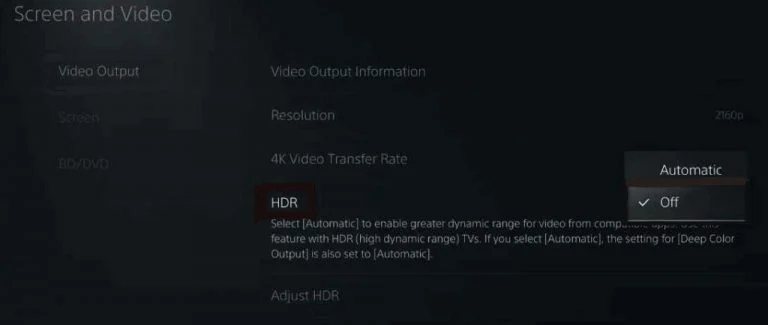
And if you are still facing a PS5 screen glitch, then continue to the next solution.
Also Read: PS5 Error CE-10005-6

Get Your Playstation DualSense Wireless Controller
Solution 4: Adjust the 4K Video Transfer Rate
Your 4K Video transfer rate to HDM is another reason for the PS5 black screen flash on God of War.
Try to adjust the 4K video transfer rate to fix the God of War Ragnarok Screen Flickering. All you need to do.
Just follow the steps:
- Go to PS5 Settings
- Select Screen and Video
- On the left tab select Video Output and on the right select 4K Video Transfer Rate.
- The 4K Video Transfer Rate default setting will be Automatic but you need to change it to -1 or -2 to fix PS5 Screen Flickering.
And if you are still facing the PS5 fuzzy screen, then continue to the next solution.
Solution 5: Update Your PS5 Firmware
So, far Sony has given this solution to fix the PS5 black screen flash.
All you can do is update your PS5 system software to the latest version.
Although it updates automatically it’s good to check for updates yourself.
Here’s how you can do it:
- Make sure the PS5 is connected to the internet.
- Go to Settings.
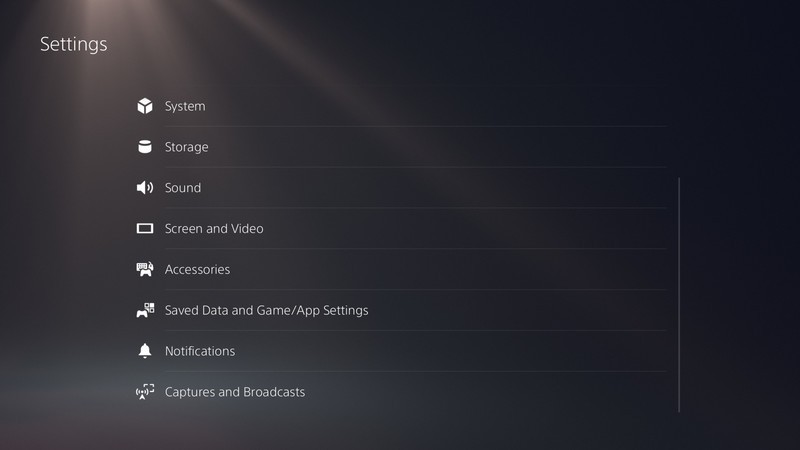
- Go to System > System Software.

- Then go to System Software Update and Settings > Update System Software.
- Now, wait for the system to check for updates and if it’s updating, don’t try to turn off your PS5.
Solution 6: Contact PS5 Support
If the above solutions didn’t work for you, then you should visit the PlayStation Official website and contact for Help and Support. I hope you will get your God of War flickering screen solved there.
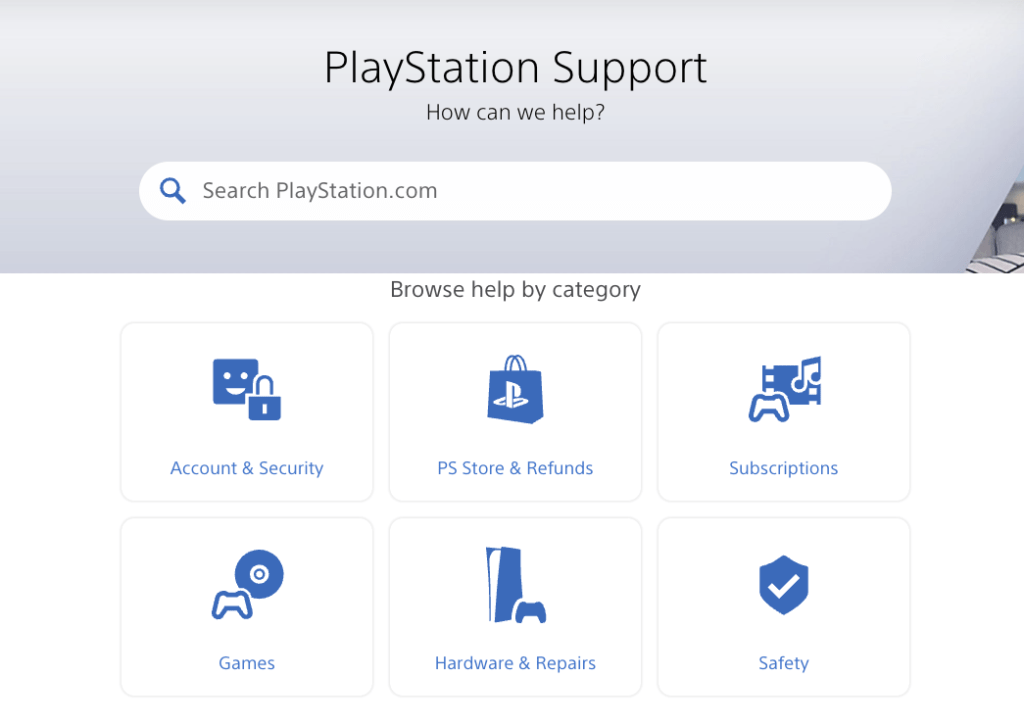
How to Fix PS4 Screen Flickering on God of War Ragnarok?
Solution #1: Reduce Screen Resolution
The best way to fix PS4 screen flickering while playing God of War Ragnarok is by reducing the screen resolution to a lower scale. If you are playing the game in 1080p resolution, then reduce it to 720p from the game settings.
Solution #2: Restart Your Console
Whenever you encounter a Stuttering issue or any game bug, you should restart the PS5/PS4.
Restarting the console will eliminate any temporary error occurring due to the old cache.
So here is how You can restart your PS5/PS4:
Restarting PS4
- Open the PS4
- Use the “L” KEY to move up the menu
- Move right to the Power option and press the key “X”
- A new window will open then select Power Options
- Power Window will open select the Restart PS4 option
- And you will be able to restart the PS4 successfully.
Final Words
God of War Ragnarok can cause PS5 and PS4 screen flickering due to its highly transitioning gameplay and high-end graphics. This game might require you to scale down the resolution which can surely fix the issue right away. Hopefully, this guide was helpful, and if you have any questions, feel free to ask down in the comment section.







