Diablo IV is one of the best games to play on handheld gaming consoles like Steam Deck because of its gameplay. The action roleplay dungeon crawling experience makes it kind of heavy on the processor and GPU as well. Now like any other game, Diablo IV players are also looking to get the best gaming experience without choppy graphics or lagging frame rates.
Want to play it on the go? Let’s share the best game settings to play Diablo IV on Steam Deck. These settings are according to the Diablo IV game requirements to maintain the most optimal gaming experience.
Diablo IV Best Settings for Steam Deck
| Setting | Value |
|---|---|
| Resolution | 1280×800 |
| Windows Mode | Fullscreen |
| Sharpen Image | 60 |
| Font Scale | Medium |
| Cursor Scale | Small |
| HDR | OFF |
| Vertical Sync: | OFF |
| Lock Cursor | OFF |
| Peripheral Lighting | OFF |
| Brightness | Preferable |
| Color Blind Filter | OFF |
| Resolution Percentage | 100% |
| FidelityFX Super Resolution 2 | Quality |
| Max Foreground FPS | 40 |
| Max Background FPS | 8 |
| Texture Quality | Medium |
| Anisotropy | 16x |
| Shadow Quality | Medium |
| Dynamic Shadows | ON |
| Soft Shadows | ON |
| Shader Quality | Medium |
| SSAO Quality | Low |
| Fog Quality | Medium |
| Clutter Quality | High |
| Fur Quality Level | Low |
| Water Simulation Quality | Low |
| Anti-Aliasing Quality | Low |
| Geometric Complexity | Medium |
| Terrain Geometry Detail | High |
| Physics Quality | High |
| Particles Quality | High |
| Reflection Quality | Low |
| Screen Space Reflections | OFF |
| Distortion | OFF |
| Low FX | OFF |
If you’re looking for a perfect blend of performance quality and better battery life, we recommend following the settings below. These settings will maintain the quality of graphics, allowing you to achieve 40 to 50 FPS at 720p resolution on medium to high settings.
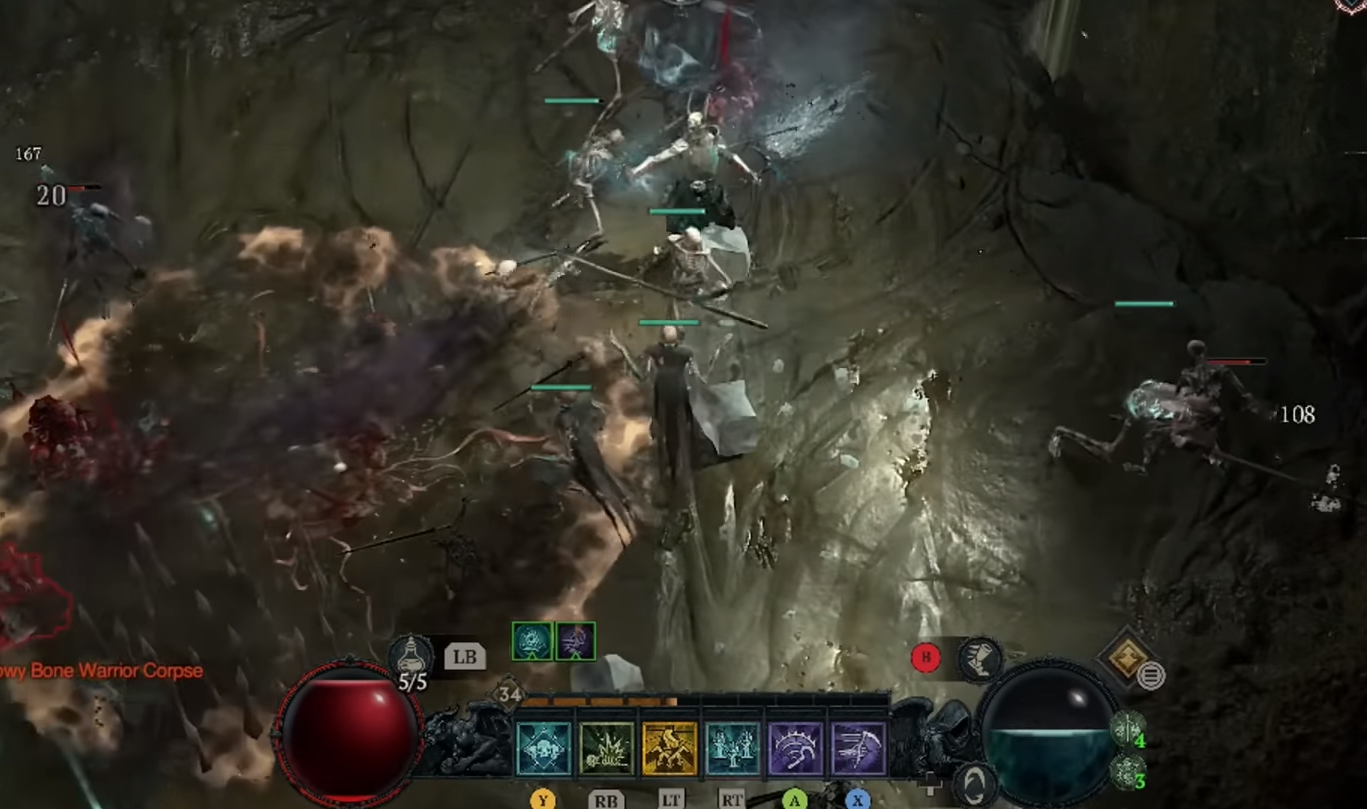
The settings mentioned above will not affect cut scenes in any sense as they are pre-rendered. However, if you are still experiencing Diablo IV crashing on Steam Deck. This issue might occur due to Steam Deck overheating or due to varying processing speeds as well and since the game is online only, it could be due to an internet connection issue on Steam Deck as well.
TCG Recommended Settings
| TDP Limit | 15 |
| Refresh Rate | 40 |
| FPS Limit | 60 |
| GPU Clock | Disabled |
In our experience, the above-mentioned hardware settings would get you the best Diablo IV gameplay experience on Steam Deck. Hence, we recommend you set the following settings for a balanced performance and battery-saving concept.
Estimated Battery Usage
| Temperature | 75-80 Celcius |
| TDP | 15-23 W |
| Estimated Playtime | 1-1.5 hours |
We recommend playing Diablo IV on Steam Deck while charging. However, if you want to play the game on battery life, then there is no limit to TDP consumption. Even if you have disabled the GPU clock, the battery will drain pretty quickly while playing Diablo IV on Steam Deck. However, we will update the stats after gathering reviews from the community to share their experience.
Final Words
If you are trying to run the game and it gets stuck on a black screen for a while, then we suggest applying these tricks for fixing Steam Deck freezing while gaming. Although restarting the game might do the trick. And that’s about it. If you have any questions, let us know in the comments to suggest how was your experience with Diablo IV on Steam Deck.







