Are you experiencing dead-by daylight crashes when you launch it?
OR
When you skip the cut scene game automatically crashes without any error or warning message?
OR
When you open the Dead by daylight its start lagging and game crash?
Don’t Worry About It!
The CPU Guide brings you the best working solution to solve dbd game crashing,
Let’s answer some of your questions about Dead by daylight Keeps Crashing,
How do I fix Dead by Daylight not launching?
To fix dead by daylight not launching is due to multiple reasons, which are detailly discussed later on this article but before proceeding over there try some quick troubleshooting steps like,
- Restart your game
- Restart your router.
Why is my game crashing for no reason?
If sure is there no issue with your game or hardware then your game might be crashing due to the bad internet connection which enables you to connect with a game server which eventually causes Dead by Daylight Keeps Crashing?
How do you fix a game that keeps crashing for no reason?
There might be reasons your games keeps crashing you should check for the game’s latest updates, Sometimes some game won’t allow you to play them until you Update the game.
Video Guide: Dead by Daylight Keeps Crashing?
Solution 1: Restart the Game to fix Dead by Daylight Keeps Crashing
Whenever you encounter dbd game crashing and any game bug, you should restart the game before trying any further solutions.
Restarting the game will eliminate any temporary error which is occurring due to the old cookies and cache or the system’s other software is clashing with your gaming software.
All of these errors will be eradicated after a simple restart of the PC or any other platform you use.
Solution 2: Performing a Clean Boot to Initialize the Game Again
Clean boot will help you to eliminate the unnecessary applications which are running on the backend.
And shut down any applications which are conflicting with each other.
Here is how to perform a Clean Boot:
- Press Windows Button + R Key

- The Run Dialogue Box will appear
- Type “MSConfig“
- Press Enter
- The System Configuration window will open

- Select Service tab
- Uncheck all the unnecessary service

- Only check those you need now
- Now click OK
Now your clean boot is done and the unnecessary services are eliminated and enable you to play Dead by daylight without Keeps Crashing
If the error still persists then proceed to the next solution to solve dbd game crashing.
Solution 3: Keep your PC Updated To fix Dead by daylight Keeps Crashing
Sometimes your outdated PC is the main cause of the Outdated Graphics Card Driver on Windows.
Outdated drivers in your PC or your current Window Version are not able to support the Dead by Daylight and gaming software, as you update your Windows the all running drivers are updated too.
So, here is how you can do it.
- Click on the Windows icon

- Click on the Settings icon
- A new window will pop up
- Select Windows Update from the left menu

- The new window will pop up
- Then click on Check for updates.

- If there is any update it will start updating the PC.

You can also update your graphic drivers through Windows Update.
Solution 4: Update Graphics Card Driver with Windows Update
Here is how you can do it:
- Click on the Windows icon

- Click on the settings icon
- A new window will pop up
- Select Windows Update from the left menu

- The new window will pop up
- Now select Advanced options
- Click on Optional updates

- A new window will open
- Click on the drop-down button of Driver updates
- Now, select your desired drivers
- Now press the Download & Install button
If you are unable to update your drivers through Windows Update, then you can try updating the Graphics Drivers through Device Manager.
Solution 5: Update Graphics Card Driver Thorough Device manager to FIX dbd game crashing
Outdated graphic drivers can be updated in multiple ways. If you are unable to update your graphic drivers by updating Windows, you can try updating through the Device Manager too.
Here is how you can do it:
- Click on the Search icon
- Type device manager

- Click to open device manager
- Then select the Display adapters
- A further menu will open
- Right-click on the graphic card name
- Click on the Update driver

Rolling Back the Driver:
If you experiencing the Dead by daylight Keeps Crashing issue after updating your graphic driver you can roll back the driver’s recent update to avoid dbd game crashing.
Here is how you can do it:
- Click on the Search icon
- Type device manager

- Click to open device manager
- Then select the Display adapters
- A further menu will open
- Right-click on the graphic card name
- Click on the Properties

- A graphic card properties Window will open
- Navigate to the driver Tab
- There is an option of “Roll Back Drivers” click on it
- if the option of “Roll Back Drivers” is grey out this means that the driver did not update recently.
Solution 6: Check for Driver’s Updates of GPU/Video Card of different company
One of the highlighted issues is outdated GPU drivers.
When our video card has outdated drivers, it’s unable for GPU to align with the modern gaming experience.
So, we recommend updating the video card drivers. Here are the direct links to main GPU Making Companies
Solution 7: Verify the Game Files to Fix Dead by daylight Keeps Crashing?
Sometimes the game file will get corrupted or get deleted that eventually causes dbd game crashing? and the game won’t launch properly.
So, let’s verify the game file to avoid any Dead by daylight Keeps Crashing?.
Here is how you can do it:
- Press “Windows + R“
- The Run Dialogue Box will open

- Type “cmd” in the Run box press enter
- Type “cd C:%LOCALAPPDATA%\DeadByDaylight\Saved\Config\WindowsNoEditor\ the default path of the game which I am mentioned if you save the game somewhere then types the game folder address accordingly.
- Now press Enter
- Now Type “DeadbyDaylightLauncher.exe-verify” and press Enter
- The game launcher will open and start verifying the game file
- When the verification of the game files is done, try to relaunch the game.
And check the dbd game crashing? the issue is solved or not.
Verify Game File in Steam (Client software)
Follow the steps to verify the game file on steam software.
- Launch the steam software
- Now login in the steam
- Navigate to the library
- Select the game and right-click on the game
- Now select properties
- Now click on the “Local file” Option
- A further menu will open
- Click on the “Verify Integrity of the Game Cache“
- Now the software is start verify the files and this will take some time.
Sometimes the game file will get corrupted or get deleted that eventually causes Dead by daylight Keeps Crashing? to crash and the game won’t launch properly.
Solution 8: Change Power Settings
When your PC power plan is set on the Balanced option plan your PC will provide less power to the game this will eventually cause game lag or bad game crashing. To avoid Dead by daylight Keeps Crashing follow the below steps to change Power settings.
- Go to the control panel
- Select View option “Large Icon“

- Now find “Power Options” click on it
- Choose your Power Plan “High Performance“

- If there is no other option expect “Balanced”
- Then navigate the left menu
- Select “Create a power plan“
- A new window will open
- Select the power plan to “High Performance“

- And click on next
- The new power plan is available.
Solution 9: Disable the FPS Lock
You can also try to disable the FPS Lock which will also help you to eliminate the Dead by Daylight Keeps Crashing?
Here is how you can disable the FPS Lock:
- Press Window button+R
- The run dialogue box is open
- Type “%appdata%” and press enter
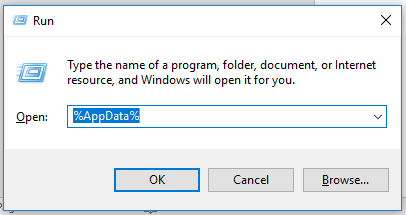
- Appdata folder will open
- Follow this path “Local > DeadByDaylight > Saved > Config > WindowsNoEditor”
- Search for “Gameusersettings.ini.“
- Click right on it and open it with Notepad
- Now Press “Ctrl+F“
- Search for “bUseVSync”
- Change the value next to this term to “False“
- Now Close the notepad
- Check for the monitor rate
- Right-click on the desktop
- The menu will open
- Select Display settings
- Scroll and click on the “Advanced display“
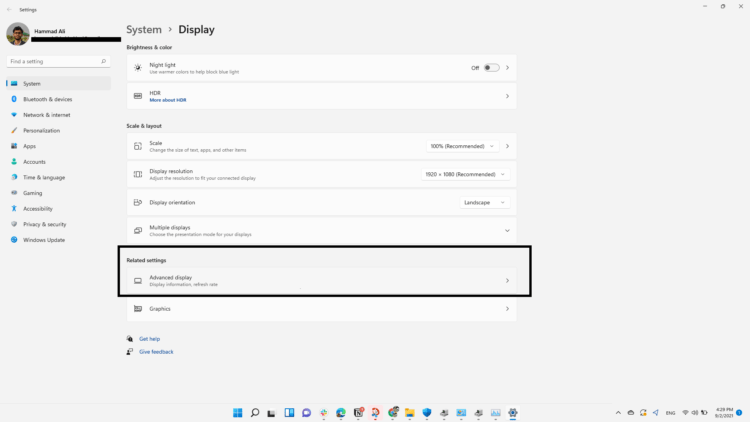
- Further Window will open
- Now Select “Display adapter properties“
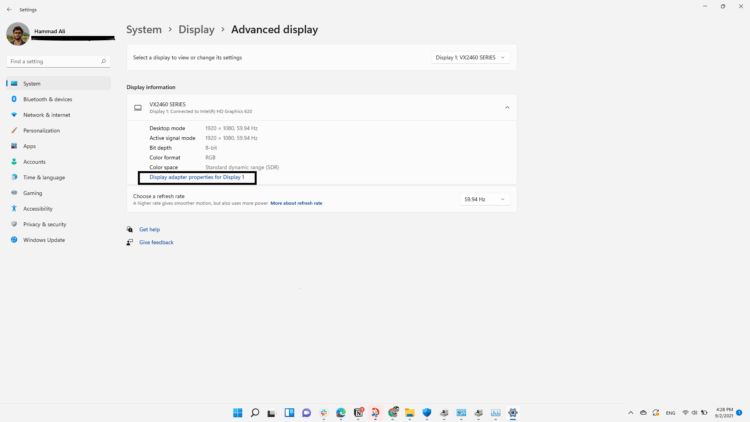
- A window will open
- Navigate to monitor
- And check the Screen refresh rate
- The refresh rate should be under “60”
- If the value is higher than 60 change it
- And restart your game
Hope this solution stops the dbd game from crashing.
Solution 10: Repair the AntiCheat Service
AntiCheat Service is a service that protects you from cheaters and this software comes with your game.
When this service gets corrupted your game will not run properly.
Here are the Steps to repair AntiCheat Service.
- Open the File explorer
- Search Easyanti-cheat
- Select EasyAntiCheat_setup.exe
- RIght-Click on the EasyAntiCheat_setup.exe
- And Run as Administrator
- The anti-cheat service software will open
- Select “Dead by Daylight“
- And click on the “Repair Service” button
- And Service is repaired
Solution 11: Run the Game as Administrator
Running the game as an administrator will definitely help you to eradicate the dbd game crashing, running the game as an administrator will eliminate any occur due to using as a different user.
Here is how you can run the game as an administrator.
- Go to the game file.
- Right-click on the game launcher icon
- A menu will open
- Select “Run as Administrator”.
Now your game will run smoothly and will not Dead by daylight Keeps Crashing error will come anymore
Hope this will help you to eliminate dbd game crashing?
Share your experience in the comment section down below.







