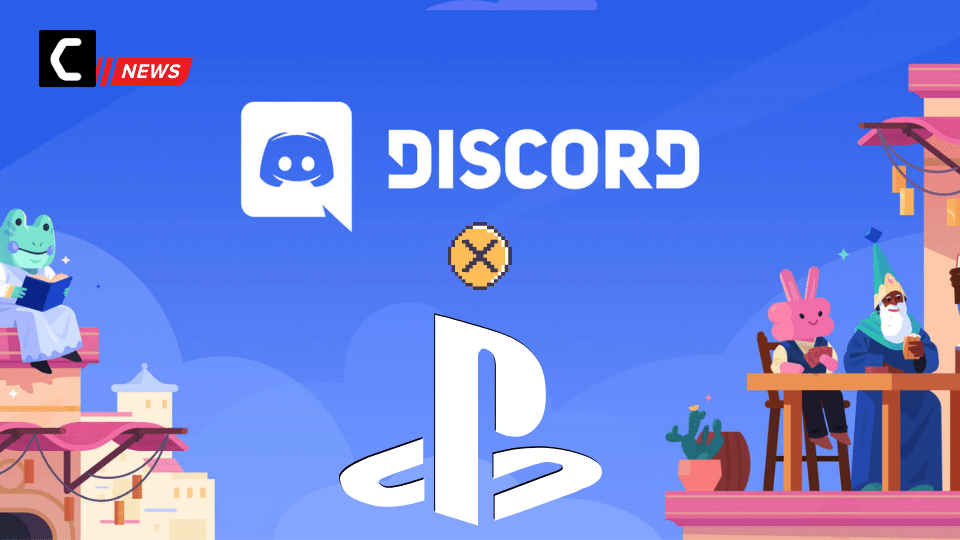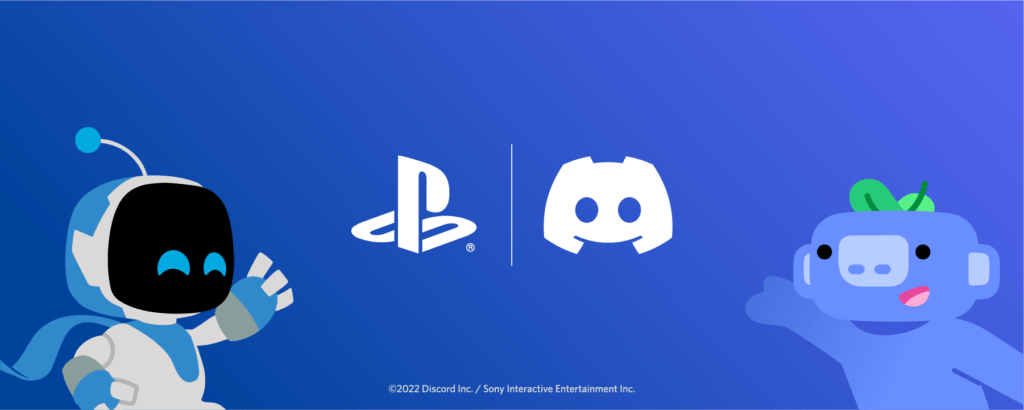As announced before, and according to PlayStation’s CEO Jim Ryan, who gave us hints about integrations of PSN with Discord when he said:
one highly requested feature is coming soon
And our guess was right: Discord already has a PSN integration feature available.
It was being tested and many users had already seen it according to some PlayStation fans on Reddit who say that when they opened Discord they saw an option to link their Discord account to PSN and that wasn’t available there before.
Now, everyone has it!
Discord Made this official on the 31st of January in their blog post where they announce the feature and tell us how to start using it.
The best thing about this update is that it has rolled out globally, so anyone should be able to access it.
In case you are not able to access the PSN Integration on Discord, then you need to Update your Discord to the latest version and try this if you are stuck in an update.
A Little About the Update
Discord and PlayStation integration were initially announced in May 2021. Until Now, they tried to keep it super secret but leaks are common these days so we already knew something was coming up soon as we told in our last post.
According to Discord, this integration will give you:
the ability to link your PSN account from Discord and display your PlayStation®4 or PlayStation®5 game activity in your user profile!
If you want, you can also share your PSN ID with your Discord friends so your friends can join along with you and see what game you are playing.
How to Connect Discord With PSN Account
It’s super simple and all it needs is 4 steps.
Discord already had a couple of integrations (10) with it that lets users connect their Battle.net, Facebook, GitHub, Reddit, Spotify, Steam, Twitch, Twitter, Xbox Live, and YouTube accounts. PSN integration is available on all platforms Discord is available on — Android, iOS, macOS, Linux, Windows, and the browser.
Now there are 11! What else can be missing?
Let’s guide you to set up your PSN Account Integration.
- Open Discord
- Go to User Settings by clicking on the Settings icon in the left pane.
- Now head to Connections
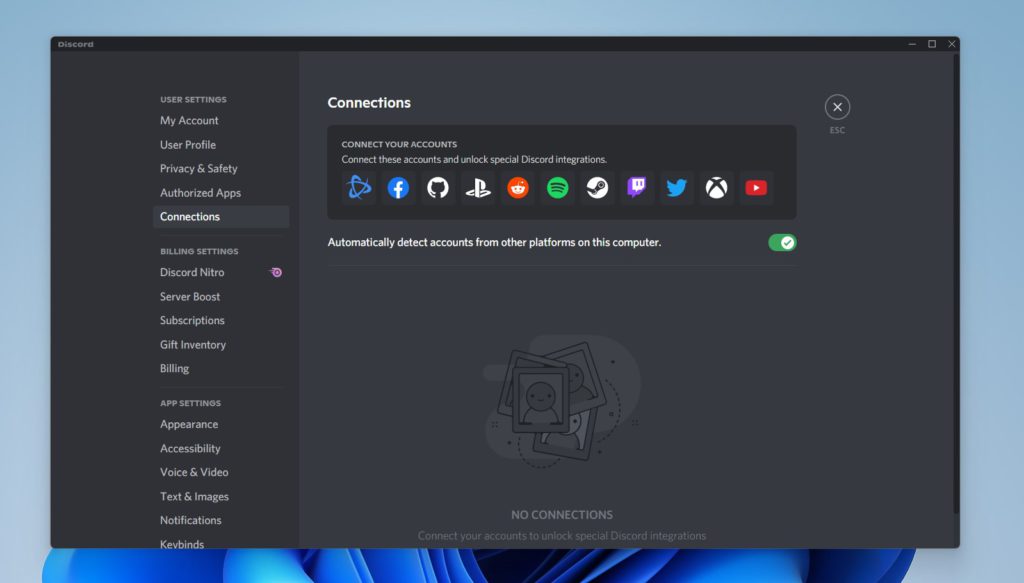
- You’ll see a New Logo: A Playstation Logo
- Click on it and that should open a browser window to get your PSN account details and authorize them
- All you need is to put it in your PSN ID and password to authorize it
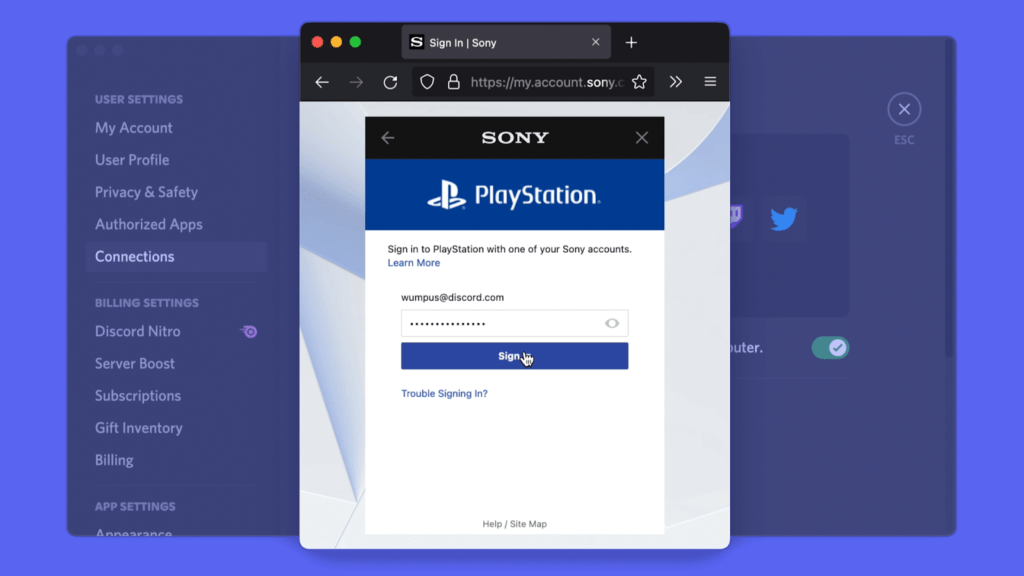
- You should see your PSN account connected
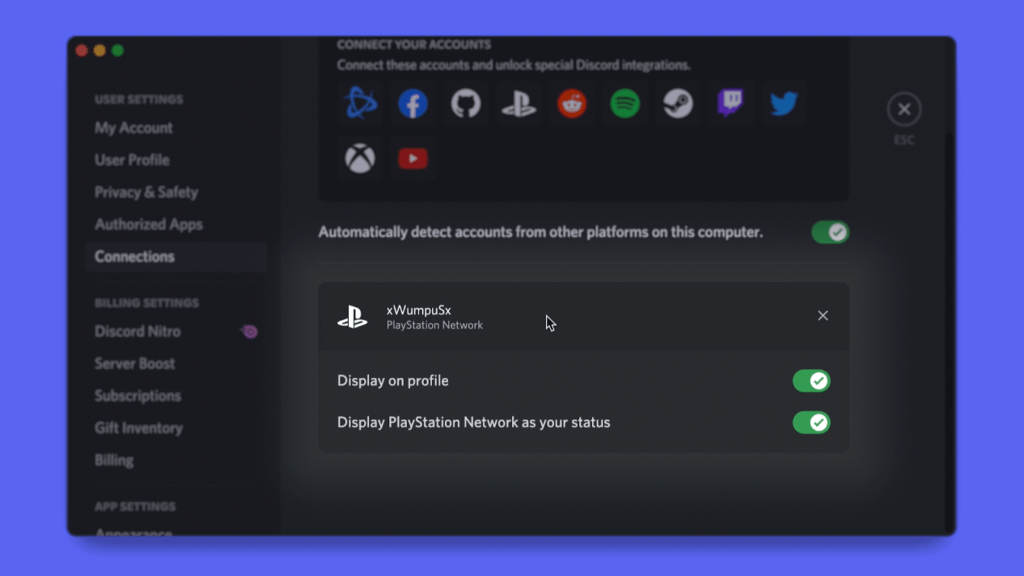 This is how your profile will look like
This is how your profile will look like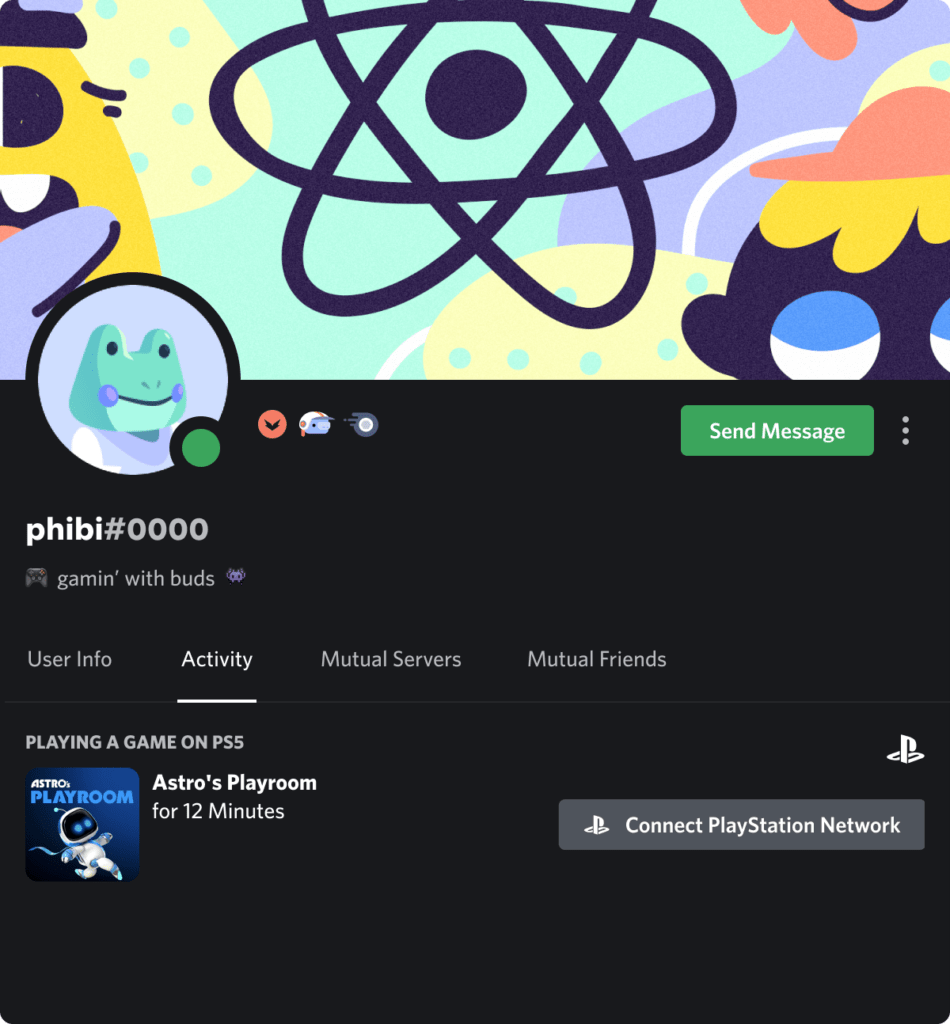
- Discord gives you two option
- Display on Profile
- Display PlayStation Network as your status.
- This will enable your Discord friends to see your PlayStation activity.
In case you are facing any trouble setting up your account, then all you need to do is to first check your PSN privacy settings and check if there is anything that is stopped from sharing.
We loved the new integration and we would love to know how you will make use of this integration!