Are you facing an error known as PS5 Error Code WS-117224-7 “PSN 2-step verification”
Or,
You just bought your brand new PS5 and you see an error message on your screen saying “There may be a problem with 2-Step Verification setting.”
No need to worry as you are not the only one having this issue. I know it’s really irritating when you can’t log into your account which means you won’t be able to play games.
So, just calm down because we have prepared a list of some official solutions to solve PS5 WS-117224-7.
What is 2-Step verification (2SV)?
The 2-step verification is also known as Two Factor Authentication (2FA), provides another security layer to user accounts so, that no other person can sign in to your account other than you.
When you try to sign in to your PSN account the verification code is sent to your email or phone number.
The verification code is valid for 10 minutes after your sign-in attempt and if it gets expired then you need to select Resend Code from the sign-in screen to receive a new code.
Solution 1: Check if the Play Station Network (PSN) is Down?
If you think your internet connection is working properly then PS5 Error Code WS-117224-7 might be due to PSN servers that will be undergoing maintenance.
So, all you can do is confirm that this problem exists.
How do I check my PSN status?
Here’s how you can check PSN status:
- Go to the PlayStation Network Service Status page.
- Check the service status and if there’s any issue all you have to do is wait.
- If the server issue is fixed then do check for system software updates.
- And if the site won’t load then surely it’s your internet connection problem.
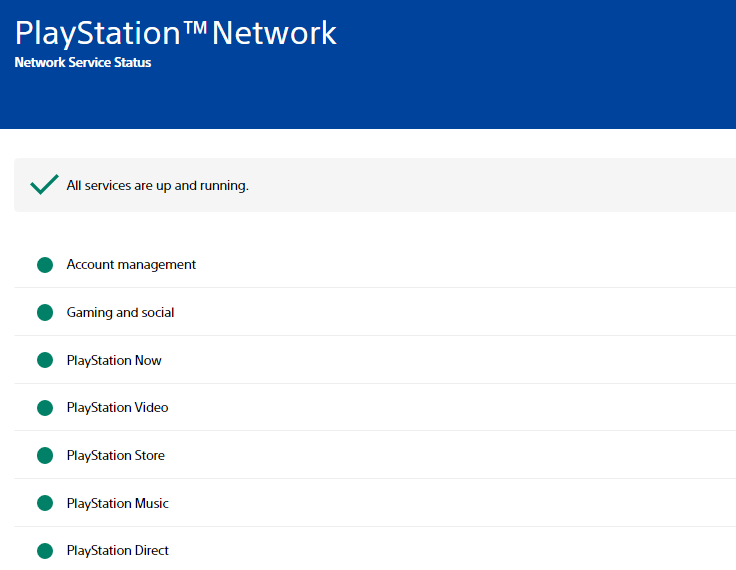 If you think there’s an internet problem then follow the next solution to fix PS5 Error Code WS-117224-7.
If you think there’s an internet problem then follow the next solution to fix PS5 Error Code WS-117224-7.
Solution 2: Unlink Your Email From Sony to Fix WS-117224-7
Sometimes you are getting the PlayStation 2-step authentication error WS-117224-7 due to the same email that is linked with other sony services and your PlayStation account.
So, it’s best to unlink your email from other Sony services, and here’s how:
- Log in to your Sony account from the browser.
- Go to the Link Service and unlink your account from the PlayStation network.
- Click on Save.
- Try to log back into your PlayStation account and check if the 2-step authentication error WS-117224-7 is not there.
Solution 3: Logging using the Backup Codes
You never know when you are going to have a bad time like your phone can run out of battery or you need to change your number so, it’s best you create a backup code while activating the 2-step verification to overcome PS5 Error Code WS-117224-7.
So, just follow the steps below:
- Go to your PlayStation official website and log into your PSN account.
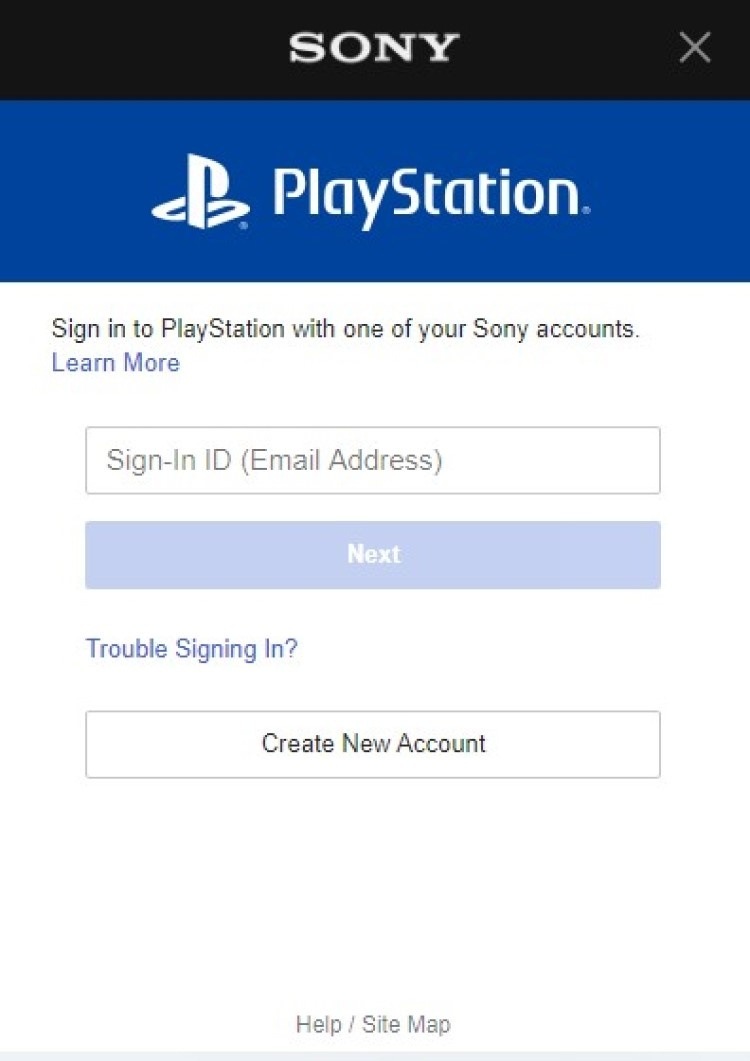
- Go to the Security section.
- And select to log in with Backup Codes.
If you are still facing WS-117224-7 PlayStation 2-step verification then continue to the next solution.
Solution 4: Contact PS5 Support
The last way you can sort out PS5 WS-117224-7 is to Contact PS5 Support.
The issue can be specific to your console and PS5 Support can possibly fix this.
I hope these solutions helped you overcome PS5 Error Code WS-117224-7, a 2-step authentication error.
And if you got any questions just let us know in the comment section.
FAQs
How To Set Up Two-Step Verification on PS5?
1. Go to Settings by clicking on the gear icon on your home screen.
2. Click on User accounts > select Security.
3. Choose Two-Step Verification.
4. Select Email or Mobile Number for OTP.
5. Enter the OTP and note down the backup codes.







