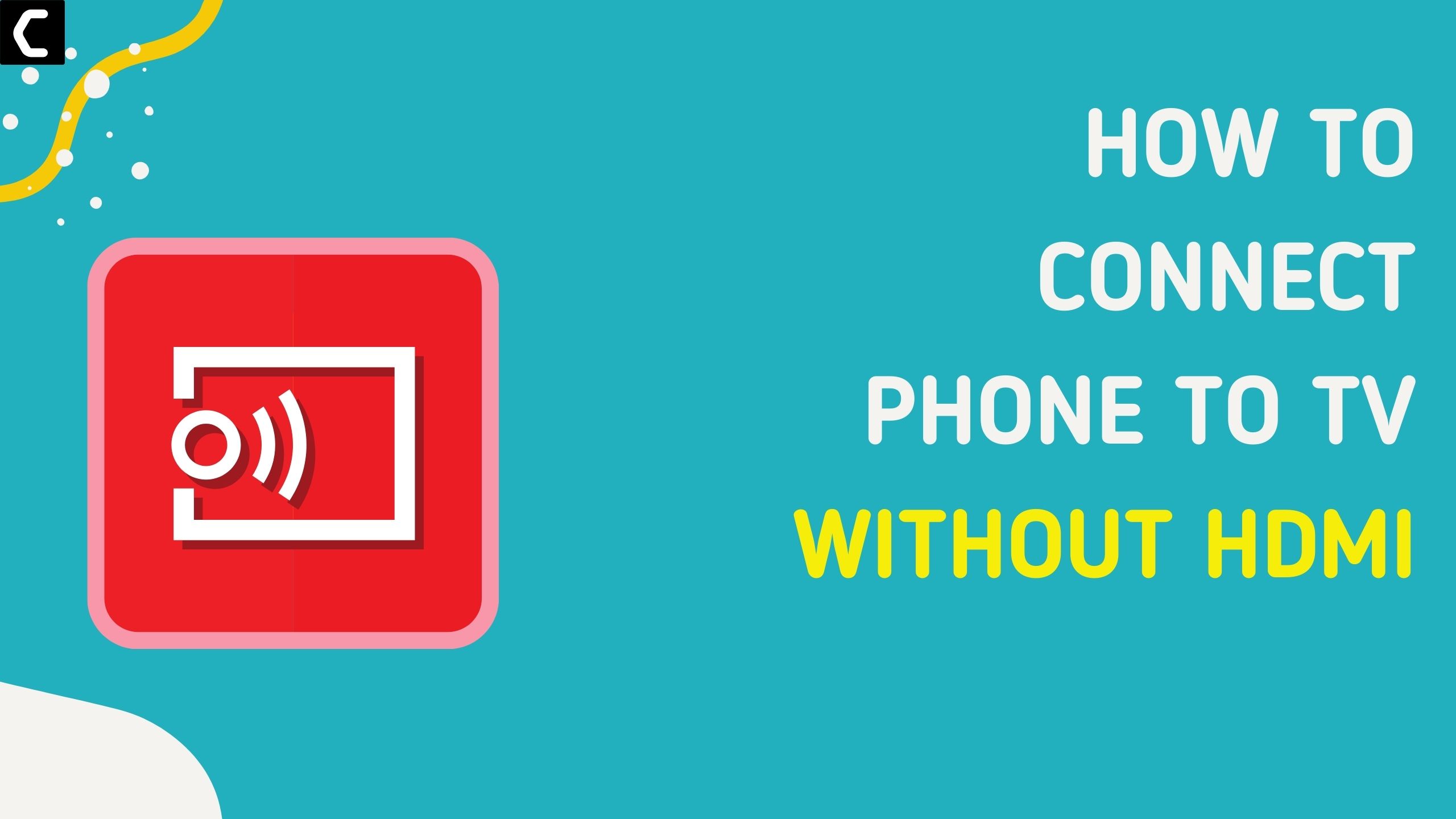How To Connect Phone to TV Without HDMI?
Or,
Do you want to watch your favorite TV show or movie on the big screen at your home?
So, if you have been watching your favorite season on Netflix but on your phone and now you want to watch that on a big screen such as your TV, then you really don’t need to worry if you looking to connect your phone to TV without the HDMI cable,
as in the article below we will be guiding you in steps on How To Connect Phone to TV Without HDMI.
Can you Connect Your Phone To A TV That Does Not Have HDMI Ports?
Yes, you can connect your phone to a TV that does not have HDMI ports with the help of a USB-C To VGA Adapter as it can be connected easily to your phone but remember that you don’t get that much high resolution and the maximum you will get is 1920 x 1200 at 60 Hz.
Video Guide: How To Connect Phone to TV Without HDMI
How To Connect Phone to TV Without HDMI Using Screencasting?
If you want to know how to play movies from phone to TV then, screencasting is the option which is the most common feature nowadays that allows you to play content from your mobile phone, tablet, or any similar device on to your TV.
But remember you won’t be able to see your Andriod phone user interface or apps on your TV using this feature as it will only allow you to stream TV shows and movies.
So, here are some devices such as Netflix that allow screencasting and,
here’s How To Connect Phone to TV Without HDMI Using Screencasting:
- Firstly make sure your smart TV and the phone are running on the same WiFi network.
- Select the Screen Mirroring option from the Input menu.
- Now find the wireless display on your phone settings and this option can be different depending on your phone.
- Select the TV from the list of available devices.
- Now choose the show or movie you want to watch on your TV and enjoy.
However, you may have some issues while playing videos such as the media might run faster than a speed of 1x.
How To Connect Phone to TV Without HDMI Via Google Chromecast?
If your TV supports Chromecast or has a dongle then you can connect your phone to TV to watch movies or any shows but it may not support other apps on your phone.
Chromecast works with both Android and Apple smartphones. Once connected, you can use your smartphone as a remote to play/pause, rewind, or skip videos or music.
Here’s How To Connect Phone to TV Without HDMI Via Google Chromecast:
- If your TV has a built-in Chromecast feature then you don’t need to connect a dongle and if not then you should.
- Firstly make sure your smart TV and the phone are running on the same WiFi network.
- Download and install the Google Home app on your phone.
- Launch the app and select the TV from the list of available devices.
- Click on the Cast My Screen option located at the bottom of the screen.
- Now choose the show or movie you want to watch on your TV and enjoy.

How To Connect Phone to TV Without HDMI Via Miracast?
So if you don’t have a smart TV at home but you still want to watch movies on your tv by connecting your phone then, the only solution to this is the Miracast dongle.
Miracst is purely for casting your android device on TV wirelessly, and it’s just like screen mirroring.
It supports devices such as:
- Windows PCs (Windows 8.1 and higher)
- Android 4.2 or later
However, it cannot run on iOS, macOS, Chromebook.
Here’s How To Connect Phone to TV Without HDMI Via Miracast:
- Connect Miracast dongle to your TV.
- Turn on the switch mode on the dongle and make sure your TV and the phone are running on the same WiFi network.
- Now find the wireless display on your phone settings and this option can be different depending on your phone.
- Select the TV from the list of available devices.
- Your phone will mirror on the TV and open the show or movie you want to watch on your TV and enjoy.

How To Connect Phone to TV Without HDMI through AirPlay?
If you are looking to connect your iPhone to Apple TV then the only option is AirPlay, which allows you to wirelessly cast videos and audios onto your Apple TV.
But it won’t work non-Apple hardware devices. You can stream videos even from a great distance without losing connection if you are roaming around the house.
The audio and video quality would be too good as you are connecting between two Apple devices.
So, here’s How To Connect Phone to TV Without HDMI through AirPlay:
- Make sure your Apple TV and the iPhone are running on the same WiFi network
- Once connected the devices will detect each other automatically and you need to select the AirPlay option from your iPhone settings.
- Your iPhone will mirror on the Apple TV and open the show or movie you want to watch on your Apple TV and enjoy.
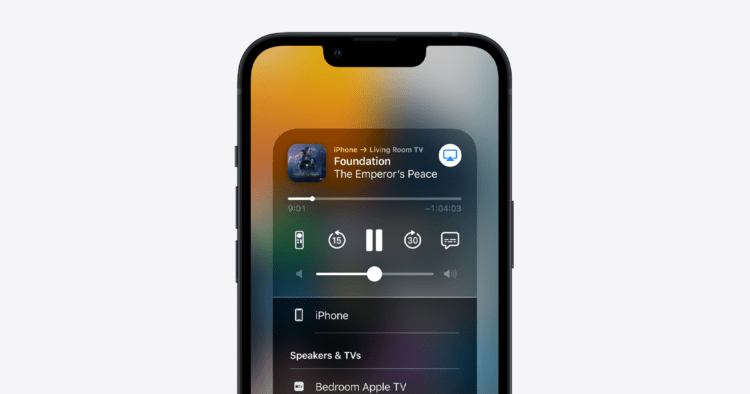
How To Connect Phone to TV With USB?
Nowadays every phone comes with a USB charging cable that can be connected to your TV if your TV has a USB port in it.
When you will connect your USB cable with your TV, you are basically moving files from your phone to open/play on your television but not mirroring your phone’s screen as for that you need to have specific accessories that allow mirroring.
Here’s How To Connect Phone to TV With USB:
- Go to the Source option on your TV and select the USB option.
- Now you will see a prompt on your phone that will allow you to move files to your TV.
Conclusion
I hope the above methods for How To Connect Phone to TV Without HDMI were helpful for you in watching your favorite shows and movies, although we know that there was some involvement of the HDMI port such as in Chromecast or Miracast through the dongle.
And if you really want to connect to a TV with no HDMI then you should make sure that you have a brand new and updated TV with built-in Chromecast or Airplay.
If you got any questions regarding How To Connect Phone to TV, just let us know in the comments section below.
FAQs
-
Why can’t I watch Netflix using HDMI?
![Xiaomi Mi Box S Android TV with Google Assistant Remote Streaming Media Player – Chromecast Built-in [AMAZON]](https://www.thecpuguide.com/wp-content/uploads/2021/08/Xiaomi-Mi-Box-S-Android-TV-with-Google-Assistant-Remote-Streaming-Media-Player-–-Chromecast-Built-in-AMAZON-150x150.jpg)
You can’t watch Netflix on TV using HDMI due to the HDCP issue and to resolve this you need to check the cable or replace it.
-
How to connect the phone to Chromecast device without Google home app?
You can connect the phone to Chromecast device without Google home app by following the steps below:
1. Go to the settings on your phone and select the Screen Cast option.
2. Now your phone will search for nearby devices.
3. Select your Chromecast device from the list of devices and these two devices will connect. -
Can I use the USB port on my TV to watch movies?

Yes, you can use the USB port to watch movies on your TV but by downloading the movies on your phone and moving it on to your TV.