So, you just wanted to run the health clean or other feature of CCleaner but upon opening the open you were welcomed with CCleaner Error R6002 floating point support not loaded
If that’s what you are facing
then you don’t need to worry much as other users also reported it on the CCleaner community.

So, we have 5 easy solutions for you to fix CCleaner Error R6002 in the guide below.
5 Causes Of CCleaner Error R6002
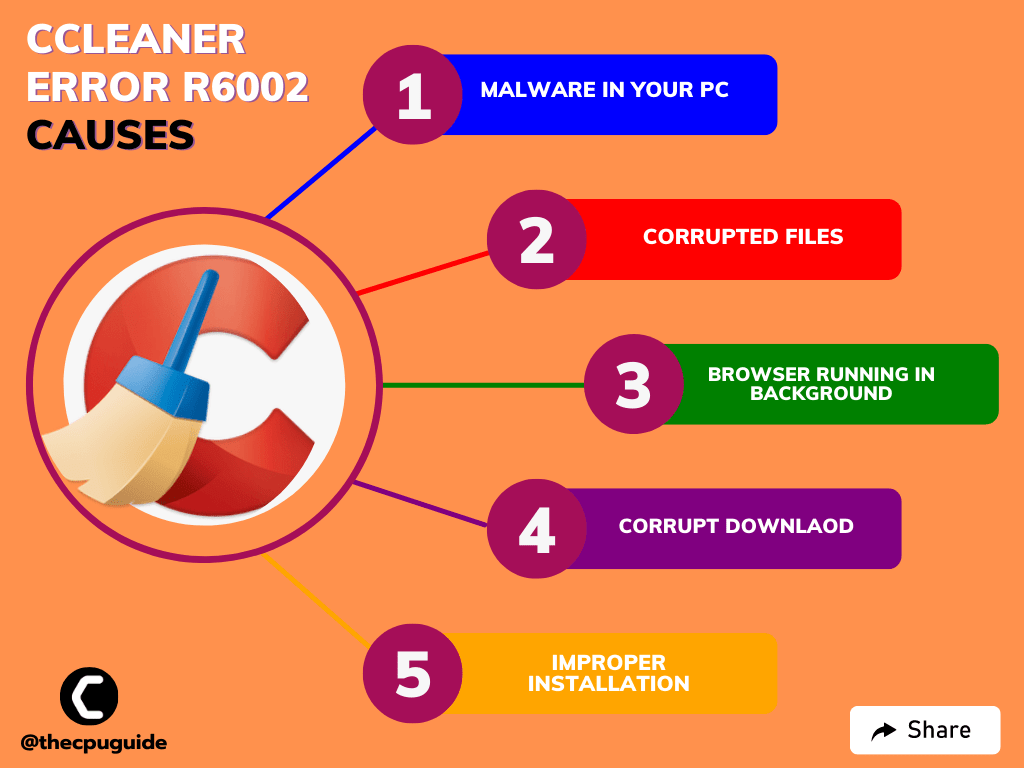
Solution 1: Close Unwanted Programs
The first thing you can do is close unwanted programs as this will help you fix CCleaner Error R6002.
As there are too many programs running in the background that are using too much CPU.
So, let’s close unwanted programs:
- Press Ctrl + Shift + ESC keys to open Task Manager
- Now check which program is using more Network
- Right-click on that program and select End task

- And check if the “CCleaner Error R6002 “floating point support not loaded” is solved or not.
If not then continue to the next solution.
Read More: CCleaner Microsoft Edge Skipped On Windows 11?
Solution 2: Perform a System File Check
Sometimes the damaged file can lead to CCleaner Error R6002 on Windows 11 and your program will be unable to run.
So, the Sfc(System file checker) helps you scan the errors and replaces them.
Here’s what you need to do to fix the CCleaner Error “R6002 floating point support not loaded“
- Open Command Prompt as an Administrator,
- Or, search “Command Prompt” in the Startup menu, then choose Run as administrator
![Cannot Open File for Writing with VLC Media Player On Windows 11? [5 Best Fixes]](https://www.thecpuguide.com/wp-content/uploads/2021/10/image-111.png)
- Type “sfc /scannow”
- Be careful with the spaces between commands.
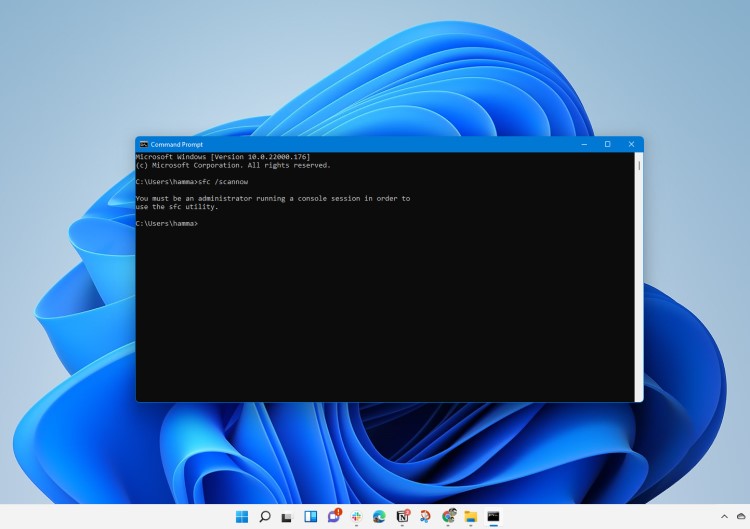
- This action may take up to 20 minutes so don’t interrupt it.
- After that restart your PC and check if the CCleaner Error R6002 is solved or not.
If not then continue to the next solution.
Read More: CCleaner Error Code 0x2ee7
Solution 3: Scan System File
Most errors are caused by corrupted files, so start by checking the system files to fix the CCleaner Error R6002 “floating point support not loaded”.
You can do this using the DSIM tool which will replace missing files.
While typing commands be careful with the spaces between ‘/’ and word.
So here’s what you need to do to fix the Windows 11/10/7 CCleaner Error R6002:
- Search by pressing the Window key + S and type “Command Prompt“
- Right-click “Command Prompt” and select “Run as Administrator“. The option is available in the right pane of the window too.
![Cannot Open File for Writing with VLC Media Player On Windows 11? [5 Best Fixes]](https://www.thecpuguide.com/wp-content/uploads/2021/10/image-111.png)
- Type “DISM.exe /Online /Cleanup-image /Res and press Enter.
- It Might take up to 30 minutes to complete the process
- Once the operation is completed successfully, type “sfc /scannow” in the command line and then press the Enter key.
- If there were any corrupted files you would see the following message on the command line: “Windows Resource Protection detected corrupted files and successfully restored them.”
- If so, type exit and hit enter.
- You can restart your windows and check if the CCleaner Error R6002 exists.
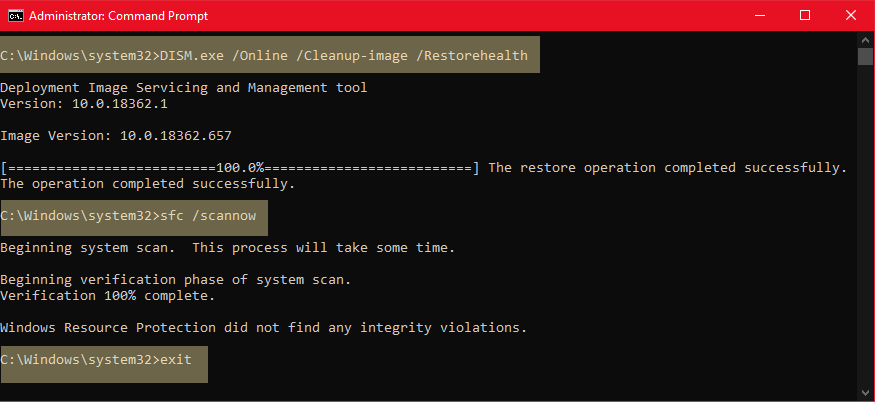
And if it does then continue to the next solution.
Read More: CCleaner Error Code 0x2f7d
Solution 4: Reinstall CCleaner On the Desktop
If you couldn’t fix CCleaner Error R6002 then one thing you can try is reinstalling CCleaner.
As it could be due to a corrupted installation of the CCleaner before so, it’s best you uninstall it and then download a fresh version of it.
To reinstall the CCleaner follow the steps below:
- Press the Windows key + R at the same time to open the Run box.
- Then type appwiz.cpl and press Enter.

- Look for the CCleaner and right-click on it to Uninstall.
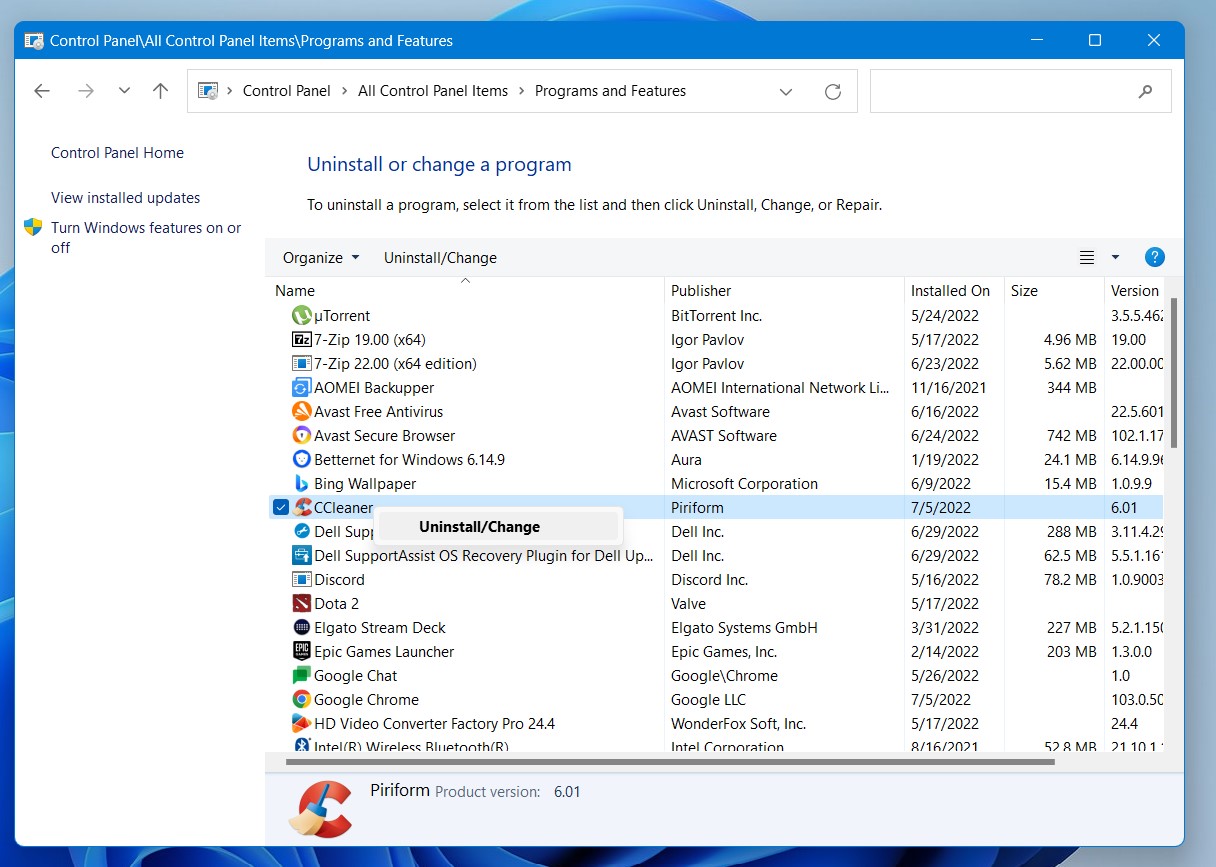
- Go to CCleaner’s official website and download the latest version.
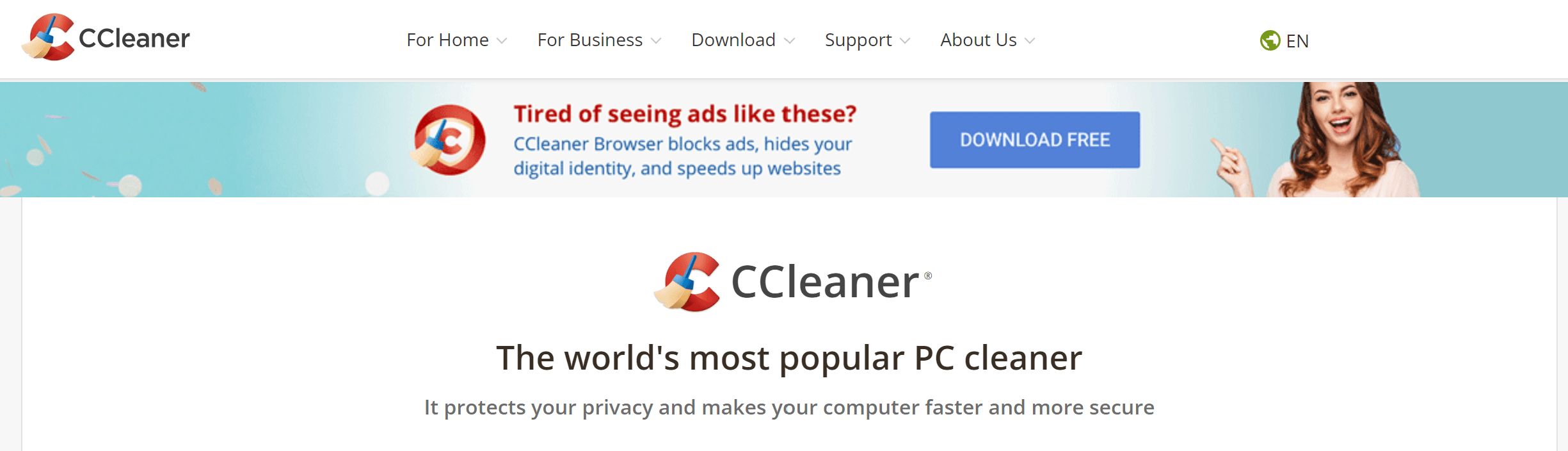
- Once complete, run this executable file and follow the on-screen instructions to finish.
- Now launch CCleaner and you should be able to fix CCleaner Error R6002 “floating point support not loaded”.
And if this didn’t work in fixing CCleaner Error R6002 then continue to the next fix.
Solution 5: Contact CCleaner Support
If none of the above solutions worked for you to solve CCleaner Error R6002 “floating point support not loaded” then, you can contact CCleaner support and let them know about your problem in detail.
Their team will respond to you within 24 hours.
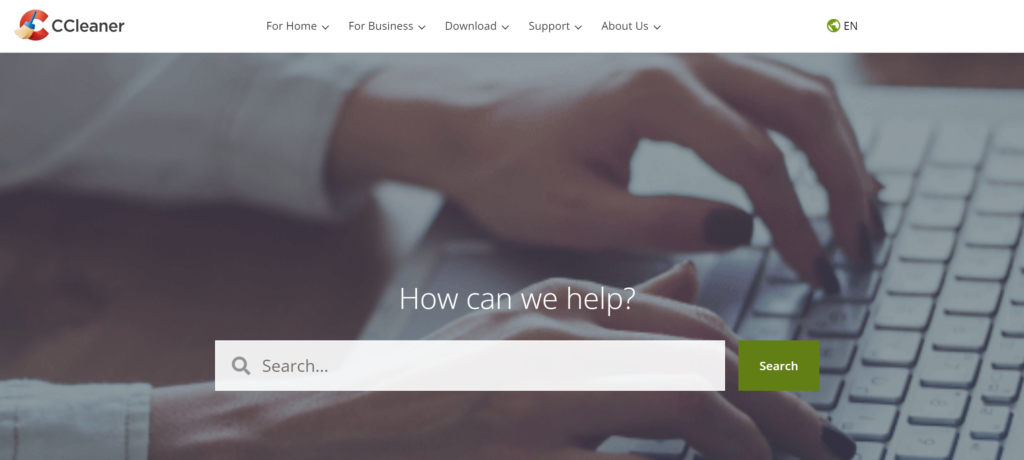
Hope all the above solutions help you to solve CCleaner Error R6002
If still, you have a query feel free to share your experiences and question in the comments section.
FAQs
What’s the latest version of CCleaner for Windows?
The latest version of CCleaner for Windows is 6.01.9825 and it’s available for download.
What happened CCleaner?
In September 2017, CCleaner 5.33 came with a Floxif trojan horse that could install a backdoor, enabling remote access to 2.27 million infected machines.
What do you do when CCleaner asks you to close Chrome?
Whenever CCleaner asks you to close Chrome click Yes to allow CCleaner to close Google Chrome.







