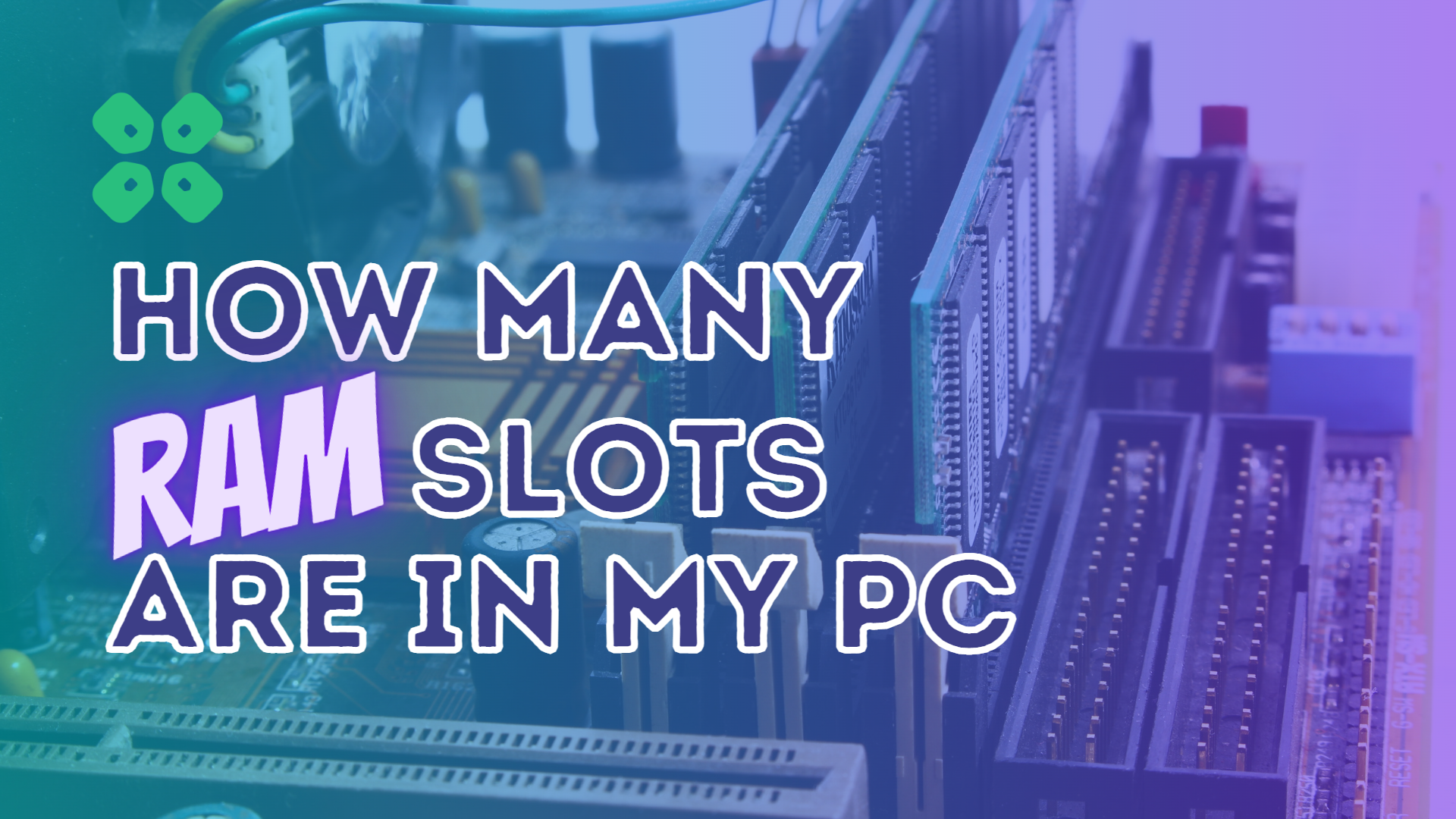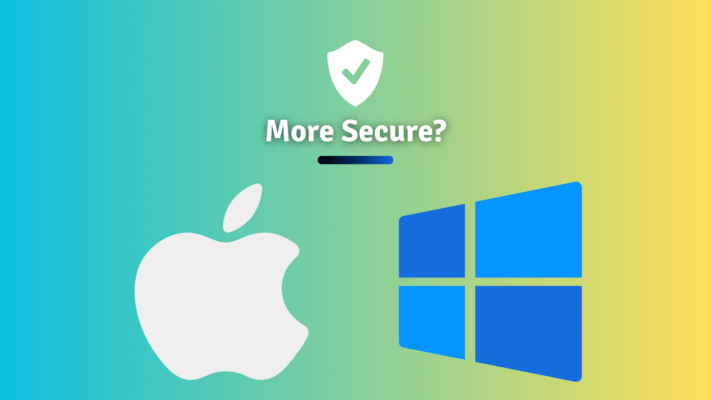To Find out how many RAM slots your computer has, you will need to consult the documentation that came with your computer (or in the case of a custom PC, your motherboard’s) or check the manufacturer’s website. You can also try looking inside your computer’s case to see how many slots are physically present.
How to know how many RAM slots you have?
Suppose you don’t have the documentation or can’t find the information online. In that case, you can try using a system information tool to determine how many RAM slots are available on your computer.
You can use the System Information tool on a Windows PC to see this information. To access this tool, type “System Information” into the search bar on the Start menu and press Enter.

How to know the type of RAM?
Once you have determined how many RAM slots your computer has, you can check to see what type of RAM you currently have installed. To do this, you can again use the System Information tool on a Windows PC.
Alternatively, you can check the physical RAM modules themselves. The type of RAM you have will be written on the label on the modules.
It’s important to note that just because your computer has a certain number of RAM slots does not necessarily mean that all of them are filled with RAM. You may have some empty slots, or you may have filled all of the available slots with RAM.
You can check the “System Information” tool or physically examine the RAM modules to determine how much RAM is currently installed on your computer.
You can learn the difference between RAM types here.
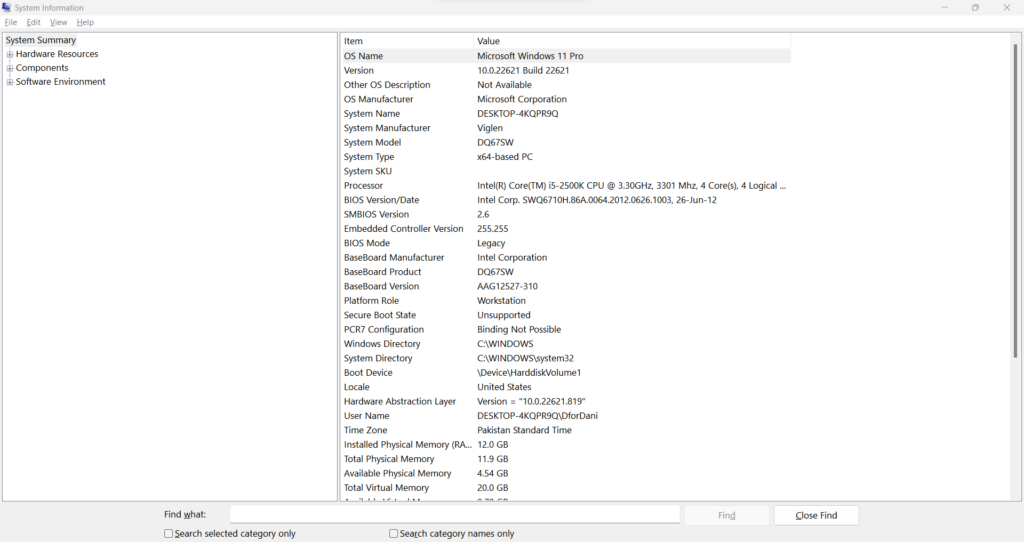
Alternatively, Another way to find out how many RAM slots your motherboard has and how many of them are occupied by RAM sticks, and what type they are is using the Task Manager in Windows. Here’s how:
- Open Task Manager.
- Click on the Performance Tab.
- After that click on the Memory Tab.
- And you should be able to see how many RAM slots you have and how many are occupied or free. Like in the image below:
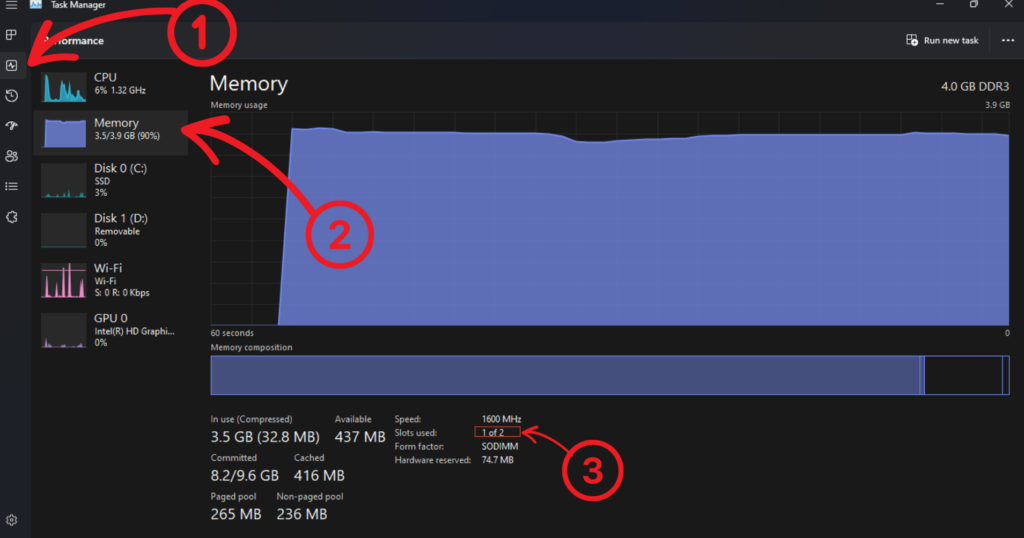
This quick video will show you how:
Conclusion
In short, to find out how many RAM slots you have and what type of RAM you have installed, you can consult the documentation that came with your computer, check the manufacturer’s website, use a system information tool, or physically examine the RAM modules.
Make sure to check your system first before spending your hard-earned cash on expensive new memory modules. If you need to install RAM in your computer this guide will help walk you through it smoothly.
Lastly, if this was helpful leave a comment and let us know!