Are you having an error known as PS5 Error Code NP-103107-2, NP-103109-4, or NP-103111-7?
Or,
You just bought your brand new PS5 and you see an error message on your screen saying “This service is currently under maintenance.”
No need to worry as you are not the only one having this issue.
So, just calm down because we have prepared a list of some official solutions to solve PS5 NP-103107-2, NP-103109-4, NP-103111-7.
Solution 1: Check if the Play Station Network (PSN) is Down?
If you think your internet connection is working properly then PS5 Error Code NP-103107-2 might be due to PSN servers that will be undergoing maintenance.
So, all you can do is confirm that this problem exists.
How do I check my PSN status?
Here’s how you can check PSN status:
- Go to the PlayStation Network Service Status page.
- Check the service status and if there’s any issue all you have to do is wait.
- If the server issue is fixed then do check for system software updates.
- And if the site won’t load then surely it’s your internet connection problem.
 If you think there’s an internet problem then follow the next solution to fix PS5 NP-103107-2.
If you think there’s an internet problem then follow the next solution to fix PS5 NP-103107-2.
Solution 2: Power Cycle Your Router to Fix PS5 Error Code NP-103107-2
If the above solution didn’t work then power cycling your router has worked for some users in fixing PS5 NP-103107-2.
How do I auto power cycle my router?
All you need to do is follow these steps:
- Turn off your router completely by taking out the power cable from the power switch
- Now leave it for 5 to 10 minutes and then plug it back in
- And check if the NP-103107-2 Unable to connect to the server is solved.
Make sure you restart those devices which are affected in the process for an accurate fix.
You should have a powerful router like the one below to overcome NP-103107-2.
QUICK BUY: TP-Link AC1750 Smart WiFi Router (Archer A7) -Dual Band Gigabit Wireless  Also Read: PS5 error code NP-107938-8
Also Read: PS5 error code NP-107938-8
Solution 3: Restart Your PS5 to Fix PS5 NP-103107-2
This technique will completely shut down your PS5 making sure all the power is drained.
It will recreate all the configurations before starting up.
Check out the best Tips: PS5 Won’t Turn On?
So, here’s how to power cycle PS5:
- Tap and Hold the power button on the console for at least 10 seconds until the blinking LED light turns off.
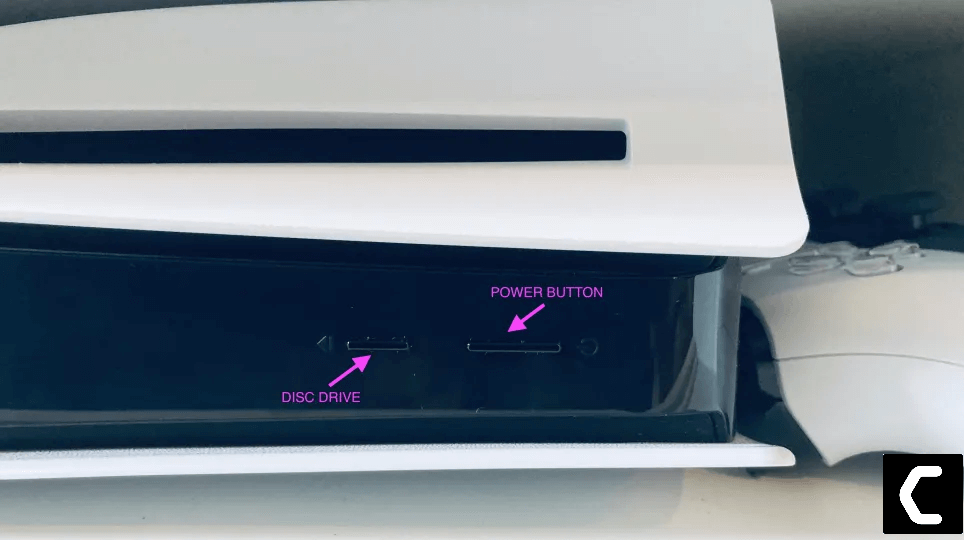
- Unplug the power plug from the back of the console and after a minute click on the power button of your console which will drain all the power.
- Now wait for 20 minutes and plug in everything back and Restart your PS5
- And try a wired internet connection after restarting and make sure you reconfigure your settings to check if NP-103107-2 is fixed.
If the above solution didn’t fix PS5 NP-103107-2 then move on to the next solution.
Also Read: PS5 Not Connecting to Controller
Solution 4: Improve Your Wi-Fi Speed
How do I improve my Wi-Fi Speed?
PS5 Error Code NP-103109-4 also occurs when the router is too far from your PC,
so, try bringing your router close to your system, and will receive strong signals leading to a stable internet connection.
Make sure you use a wireless device that is compatible with the 5GHz band instead of 2.4GHz.
And if you can’t do this then try buying a powerful router that will provide you strong and wide signals around your house.
Or you can establish a wired internet connection too.
And then check for PS5 Error Code NP-103109-4 solved.
After improving the Wifi speed if you still have Error Code NP-103109-4 then move to the next solution.
Solution 5: How to Change Your DNS Settings On PS5?
There are some faulty DNS servers that may cause PS5 NP-103109-4.
So, let’s change the DNS Settings:
- Click Settings > Network > Settings.
- Then click Set Up Internet Connection.
- Click on the network you are using.
- Now click Advanced Settings > DNS Settings > Manual.
- For Primary settings enter 8.8.8.8 and for Secondary 8.8.4.4 to match the Google DNS.
- Then click OK to save the changes.
- And Reboot your PS5 to check if NP-103109-4 is gone.
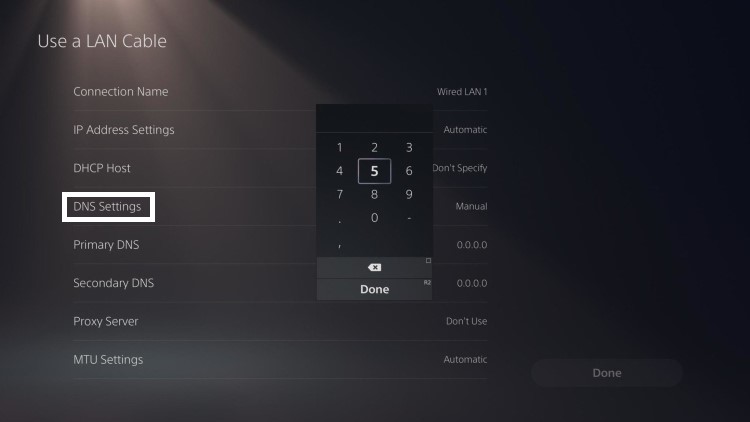
Solution 6: Update the System Software Automatically to Fix WV-109145-0
If changing DNS didn’t fix PS5 error code NP-103109-4, then you need to update your PS5 System software to the latest version. Make sure your PS5 has a proper internet connection.
How do I update my PS5 software?
So, you will be updating the system software automatically:
- On your screen with the help of the PS5 DualSense controller go to Settings.
- Now select System > System Software Update and Settings.
- Next set updates to download and install automatically.
- Then select Update System Software and your PS5 will check for updates.
If there are any updates, then after that PS5 will handle all the worries and all you need to do is wait to get your NP-103109-4 fixed.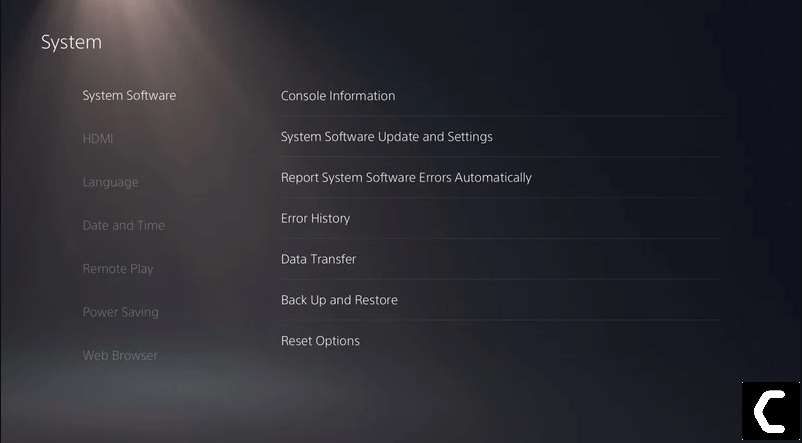
Solution 7: Update Your Router’s Firmware
If the above solution didn’t fix your PS5 NP-103109-4 then updating your router software will do the job.
Sometimes an outdated router software leads to a drop in internet speed resulting in unable to connect to the internet.
So, it’s best to update your router firmware, and here’s how you can do this:
- Go to your router login page.
- Sign in and look for the software update option.
Also Read: PS5 error code NP-107938-8
Solution 8: Call Your ISP to Fix PS5 Error Code NP-103111-7
The least you can do to solve NP-103111-7 is contact your Internet Service Provider(ISP).
They will access that data which you can’t and will know what’s going wrong with your internet connection.
Moreover, tell your ISP to open the following ports:
- TCP: 80, 443, 3478, 3479
- UDP: 3478, 3479, 49152 ~ 65535
And if the situation is worse then they will be sending a professional and make it work for you.
Solution 9: Contact PS5 Support
The last way you can sort out PS5 NP-103111-7 is to Contact PS5 Support.
The issue can be specific to your console and PS5 Support can possibly fix this.
I hope these solutions helped you overcome PS5 Error Code NP-103107-2, NP-103109-4, NP-103111-7.
And if you got any questions just let us know in the comment section







